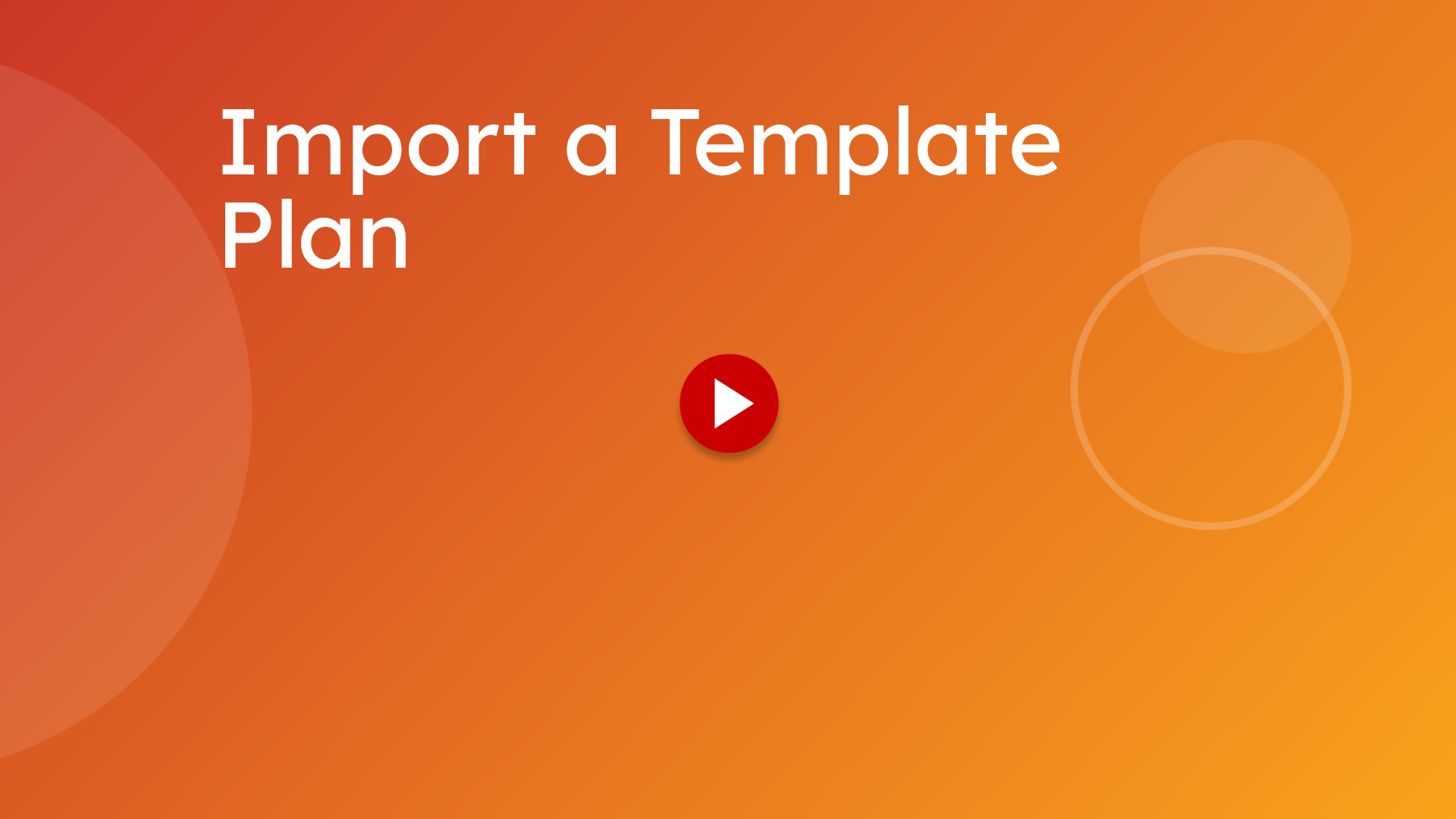Import a Template Plan
Import a Template Plan
Learn how to efficiently import a template plan to streamline your planning process
Go to my.causey.app
1. Introduction
In some instances, an organization can choose from a select list of templates to begin a plan. This guide walks you through each step from accessing templates to creating and opening your new plan.
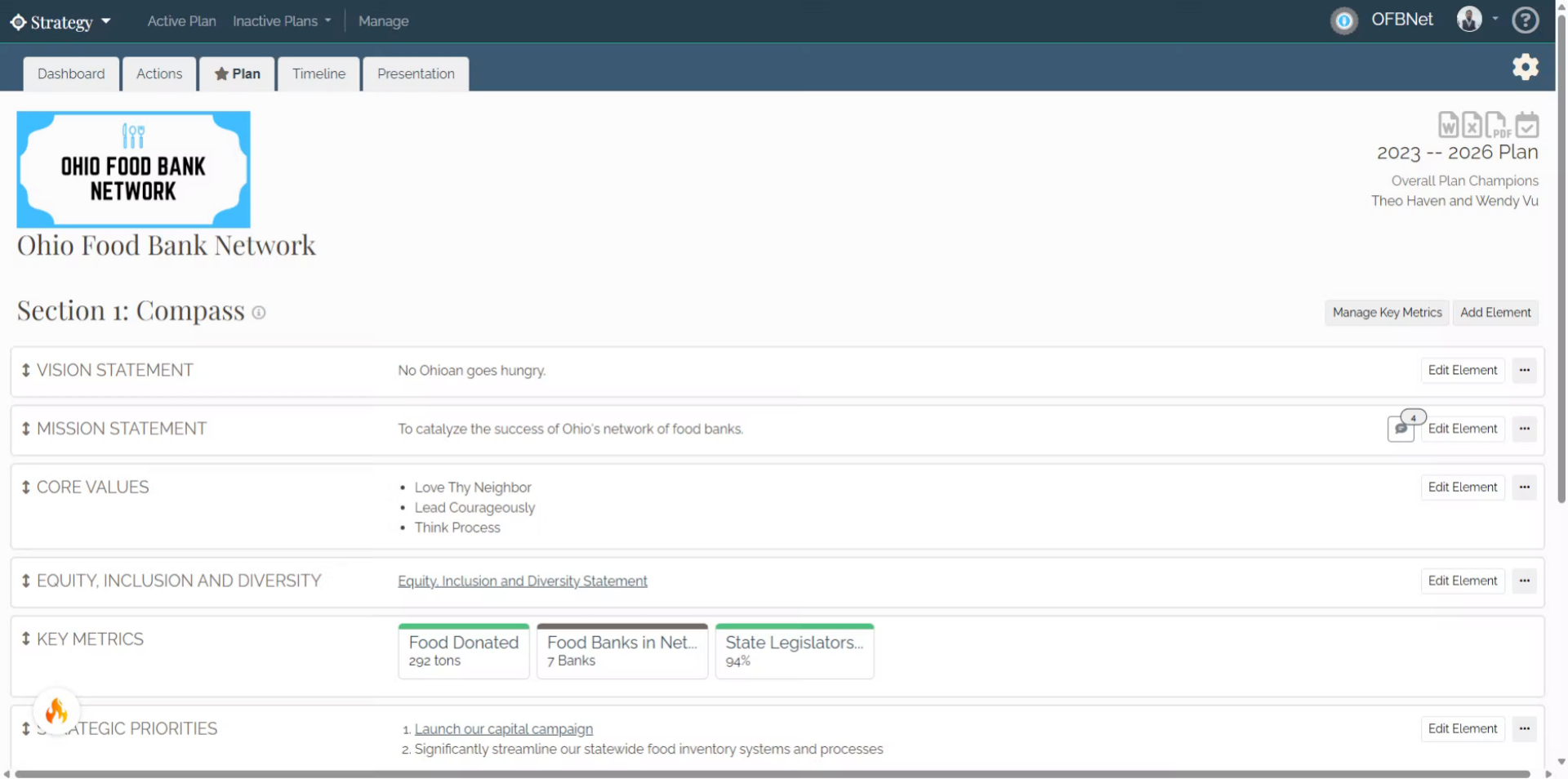
2. Click "Manage"
Access the Manage section to begin organizing your plans.
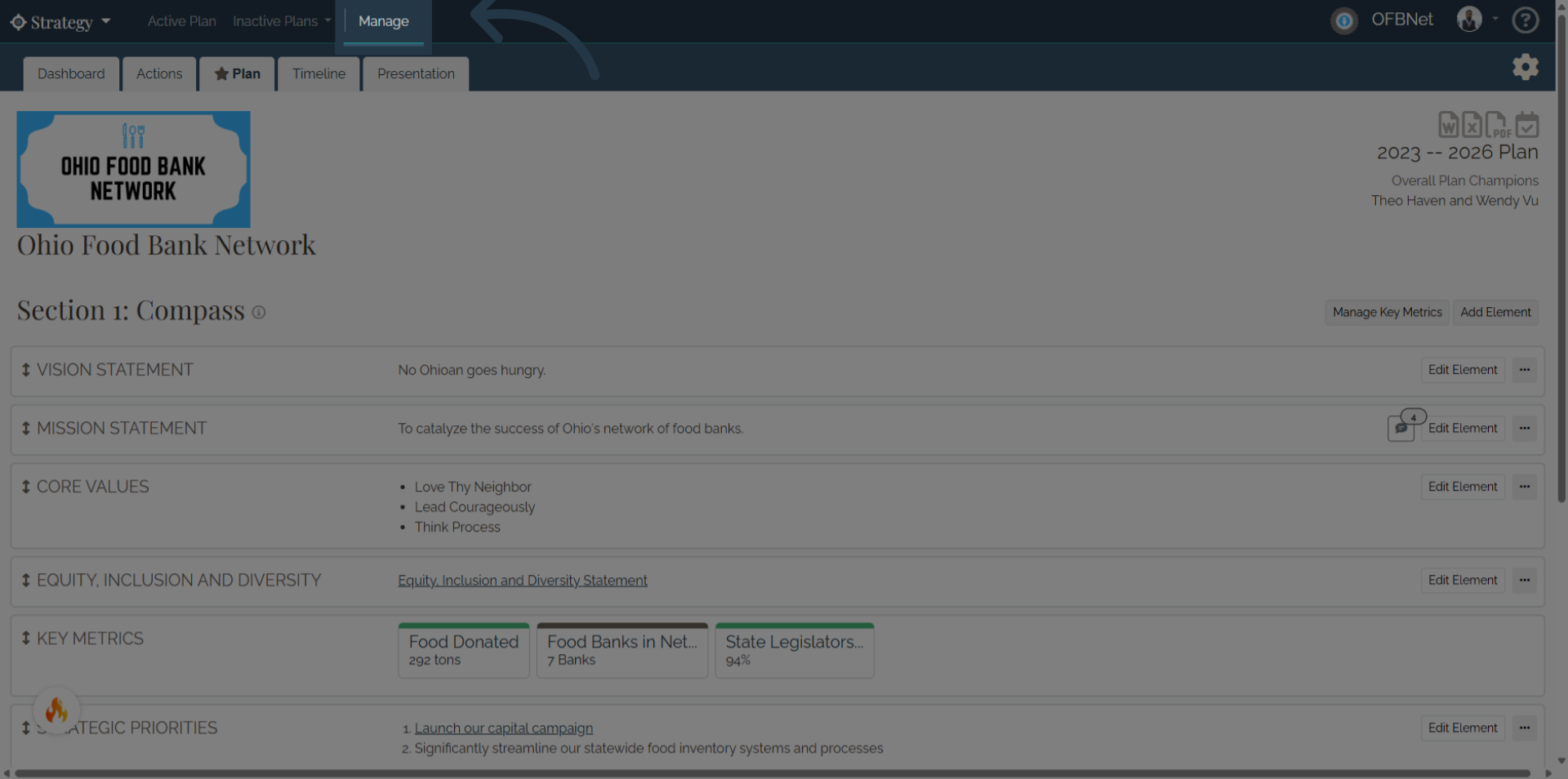
3. Click "Toggle Dropdown"
Open the dropdown menu to explore additional plan creation options.
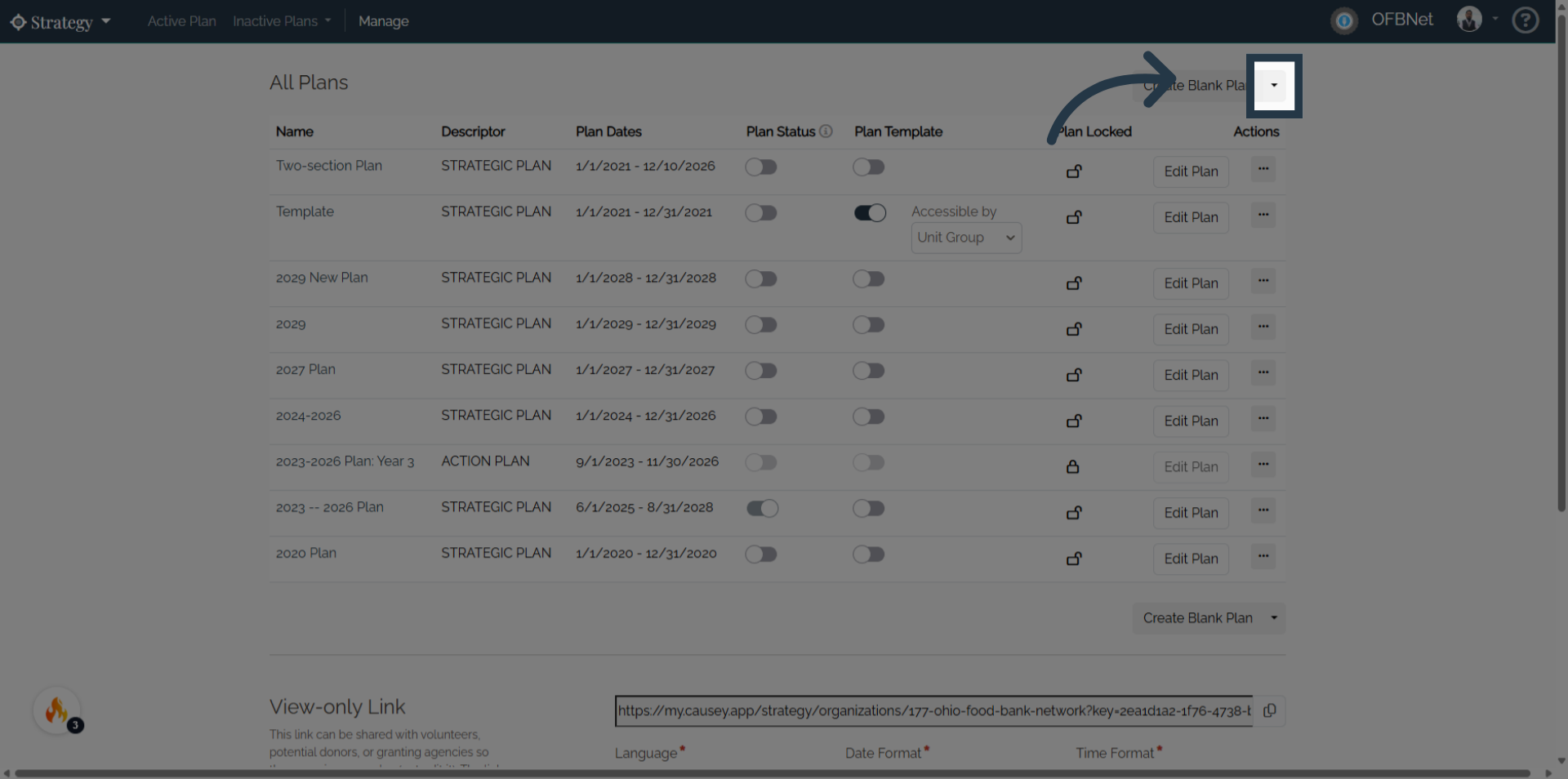
4. Click "Create Plan from Template"
Choose to create a plan from an existing template for efficiency.
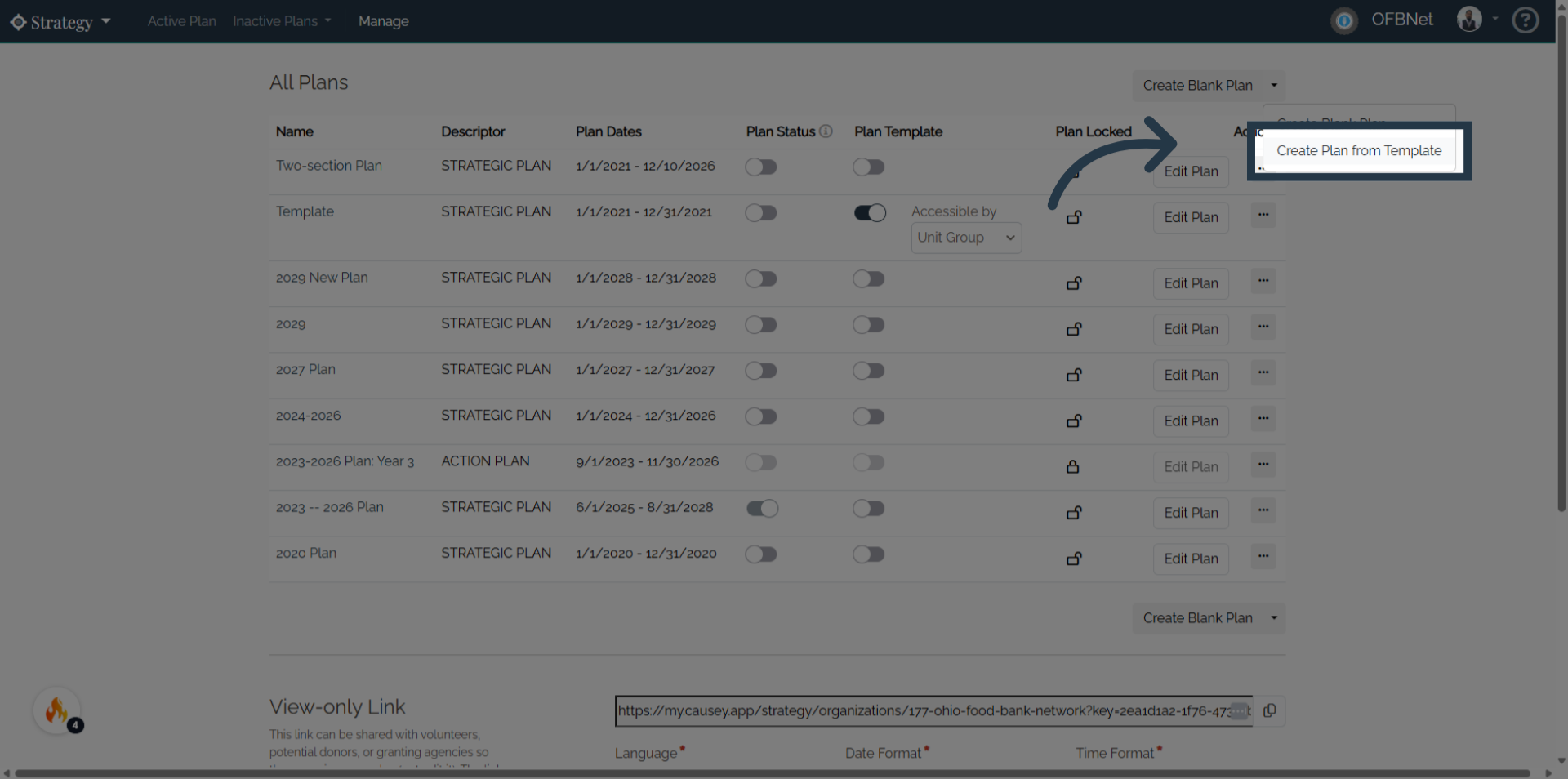
5. Click here
Navigate to the template selection area to find predefined plans.
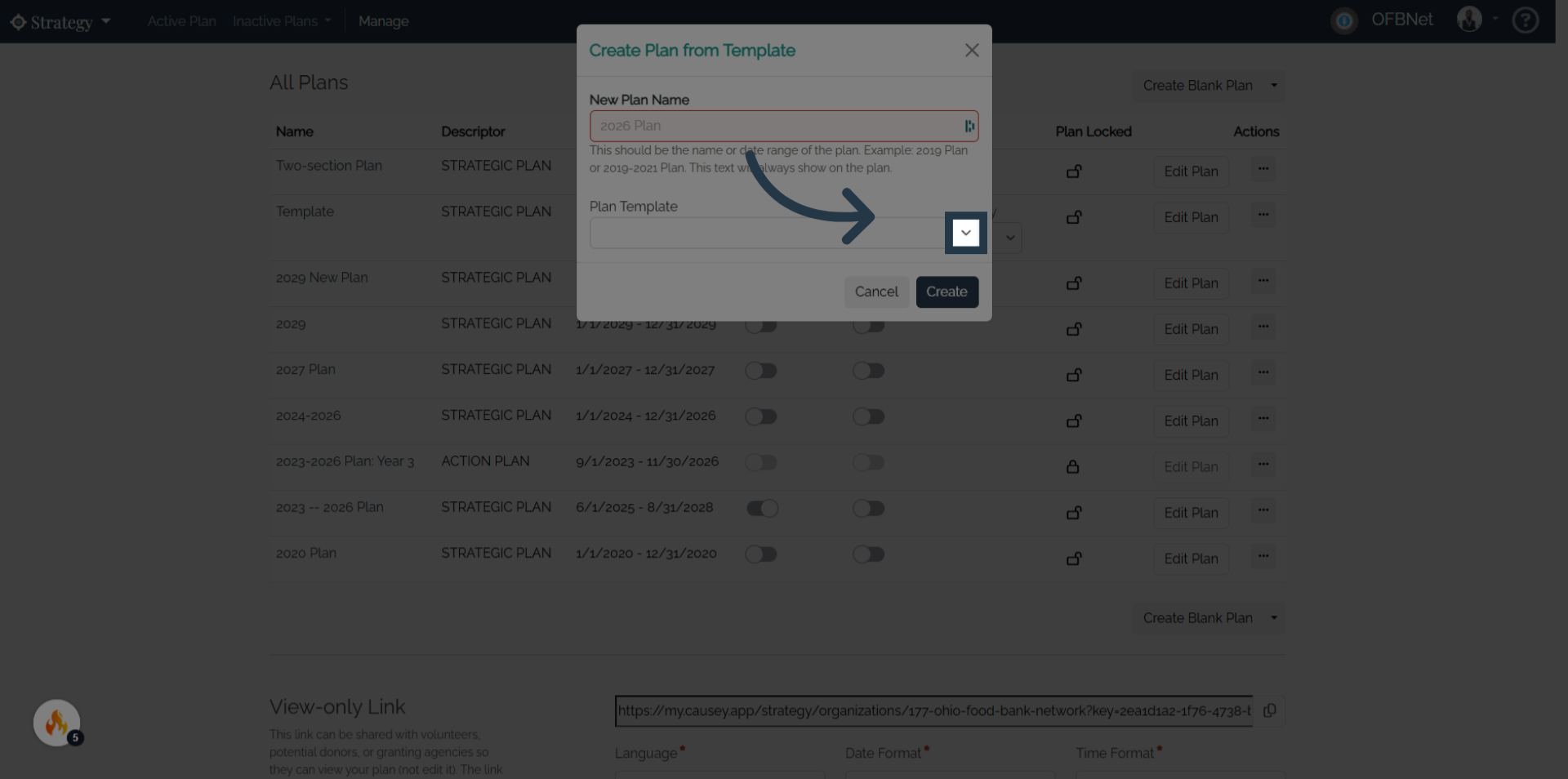
6. Find the desired Template
Find the desired template from the Plan Template drop-down menu.
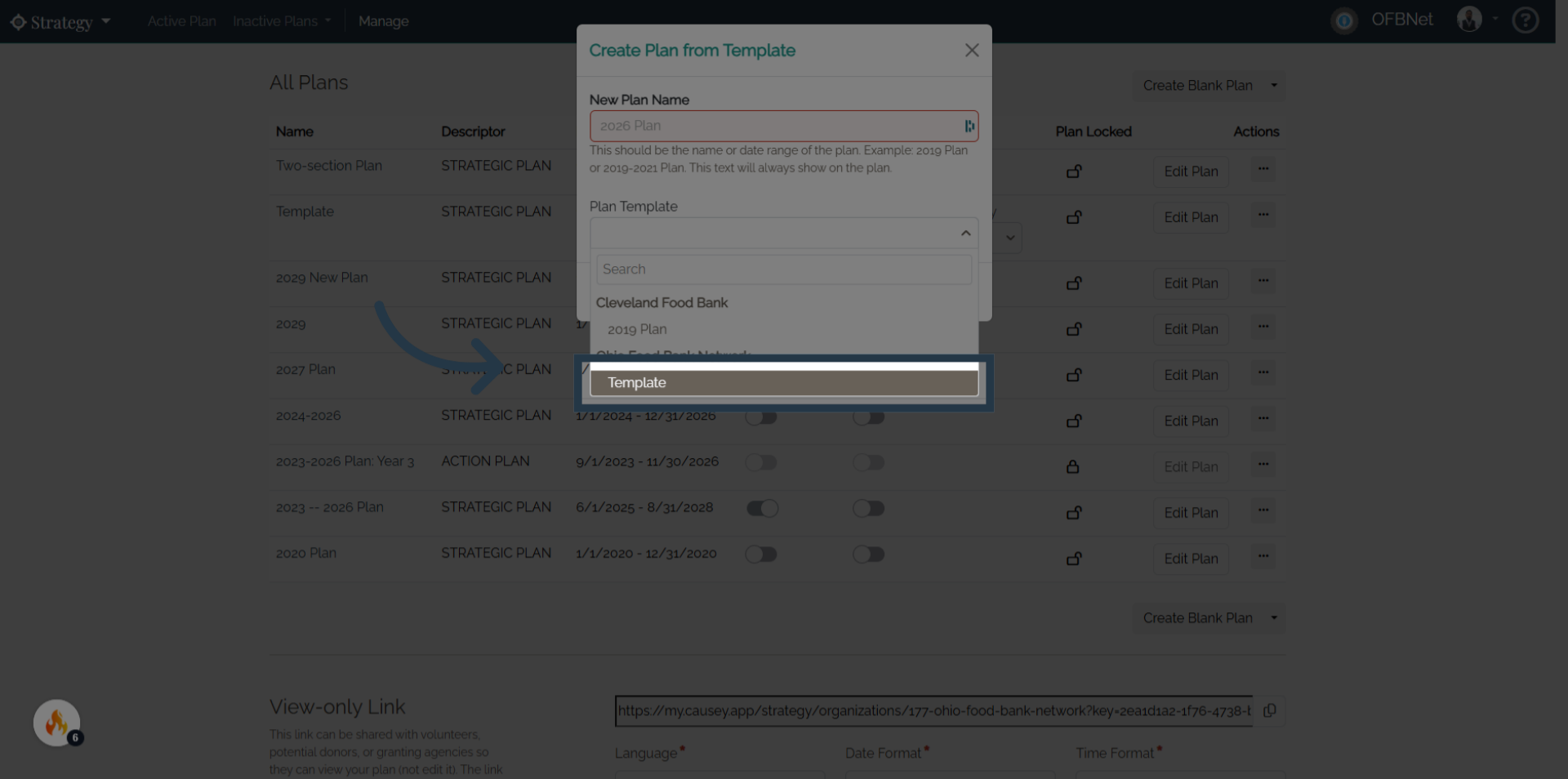
7. Click "New Plan Name"
Click the field to enter a custom name for your new plan.
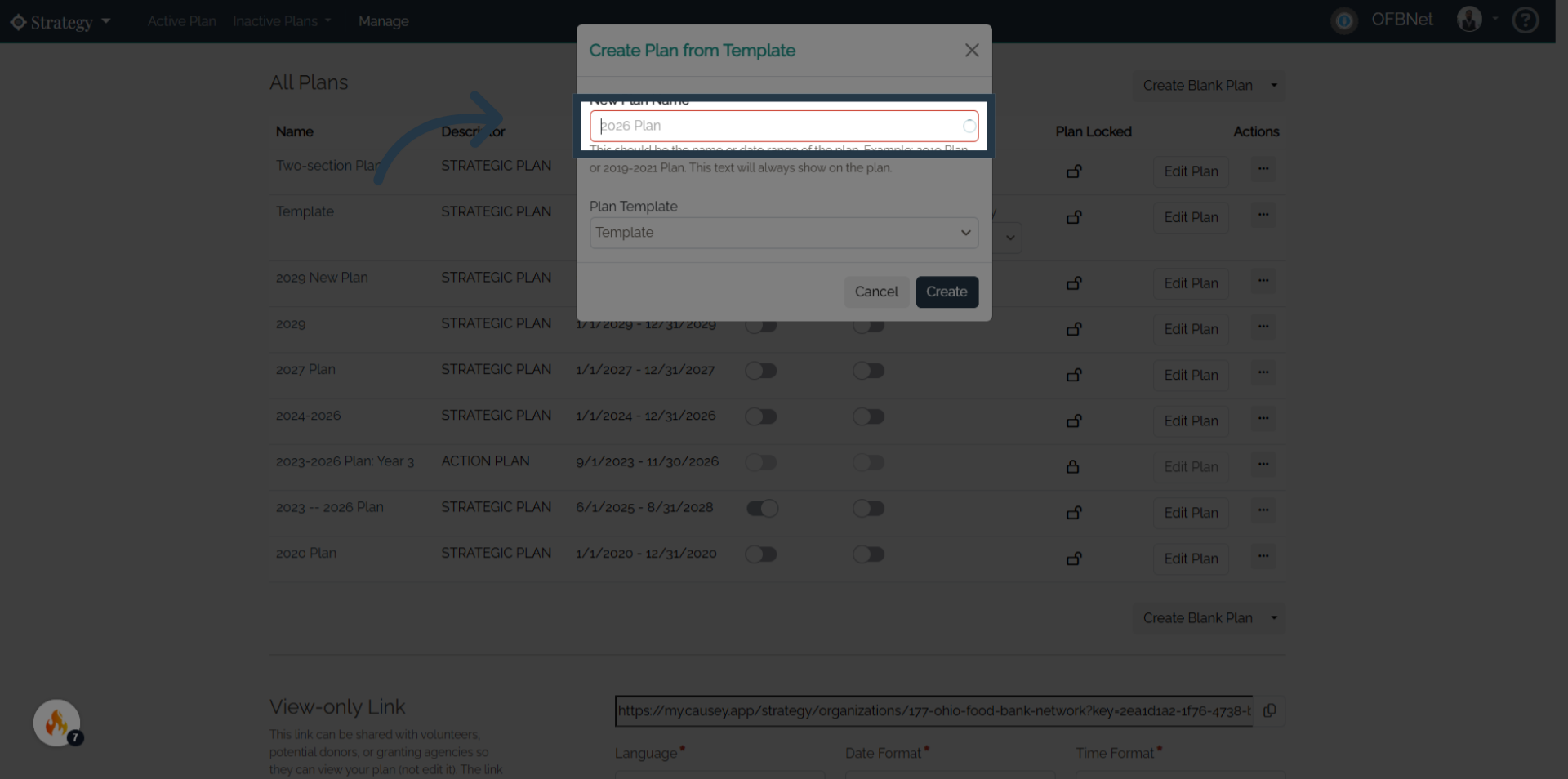
8. Fill in the New Plan Name
Type a clear and descriptive name for your plan to identify it easily.
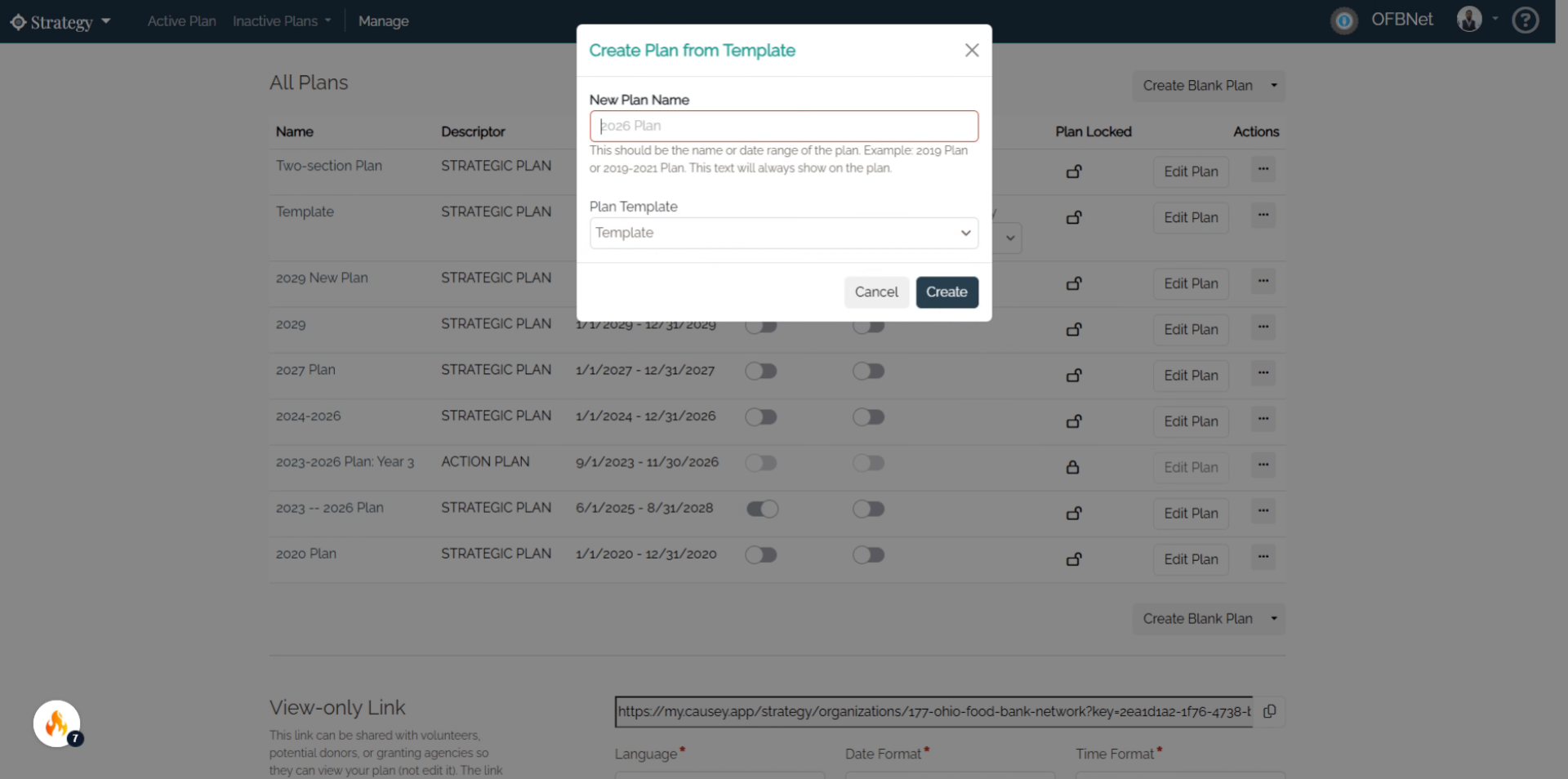
9. Click "Create"
Confirm and create your new plan using the chosen template and name.
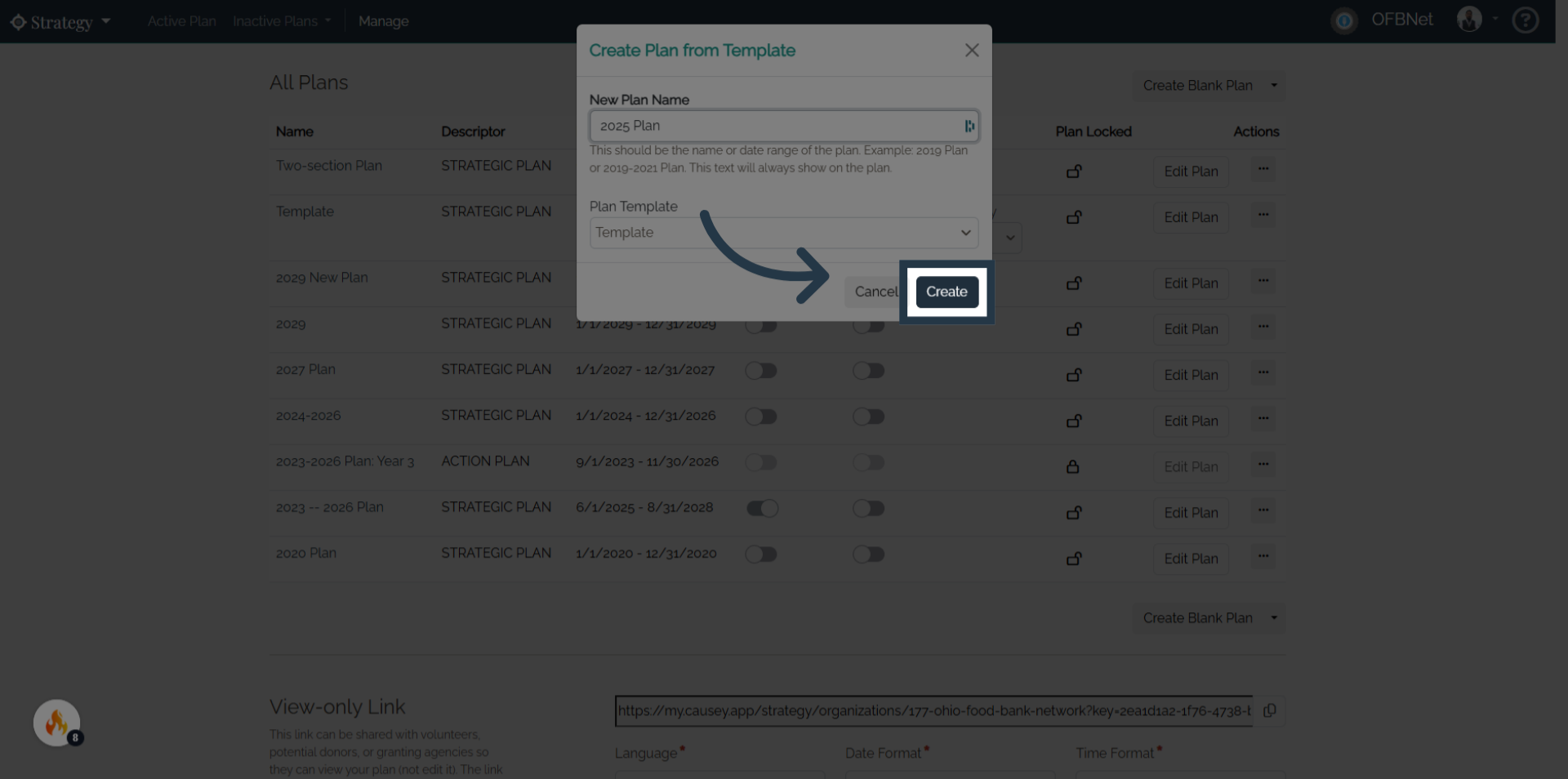
10. Click the created plan to view
Open your newly created plan to start customizing and managing its details.
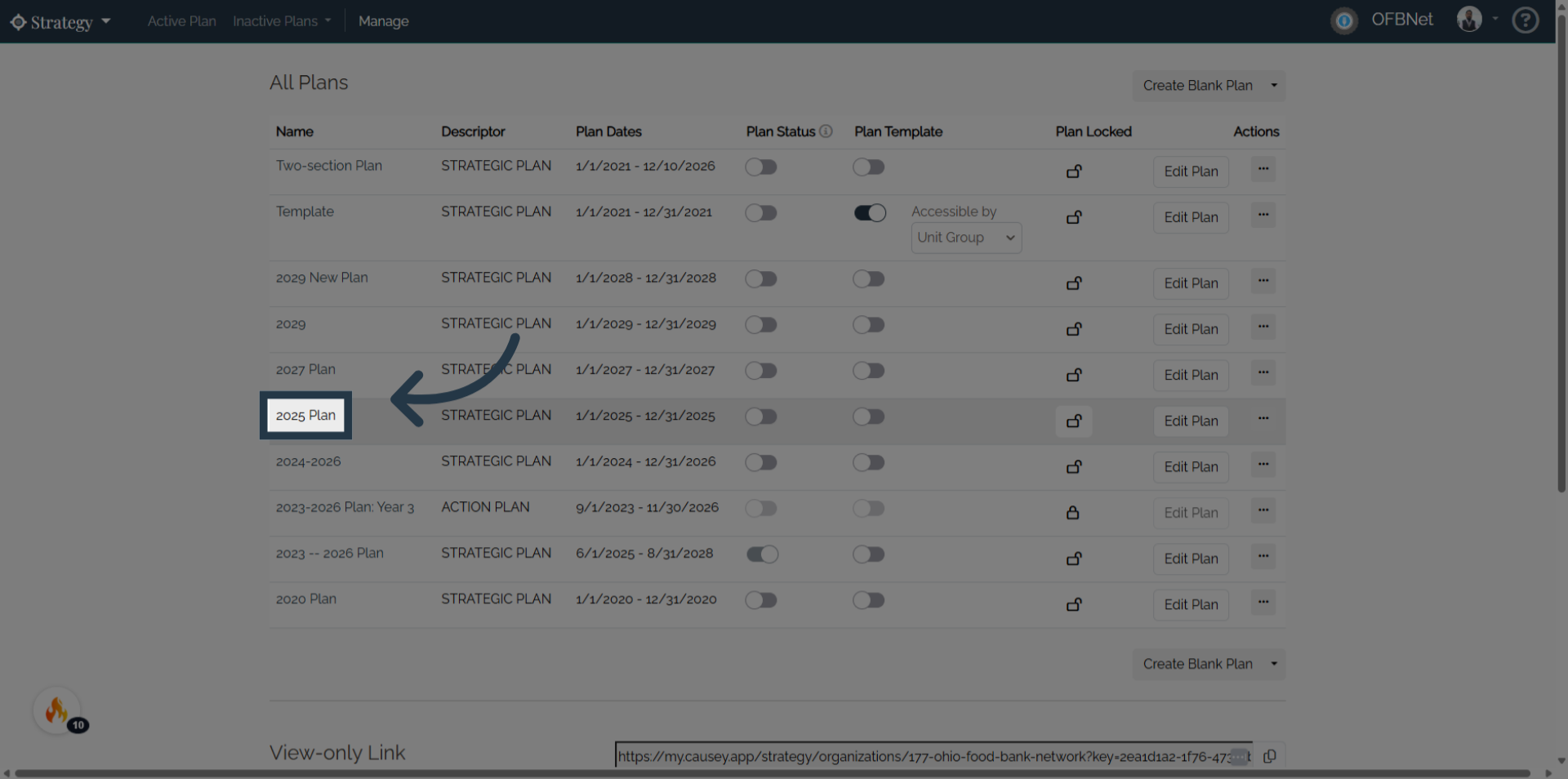
Additional Assistance:
Please note that there can only be one active plan at a time. Only administrators can edit an inactive plan. All other access levels will not be able to view or edit a plan until it is activated in Plan Settings.