How to Invite a Team Member to join the Organization
In this guide, we will walk you through the steps to How to Invite a Team Member to join the Organization using the Causey app.
Go to my.causey.app
1. Introduction
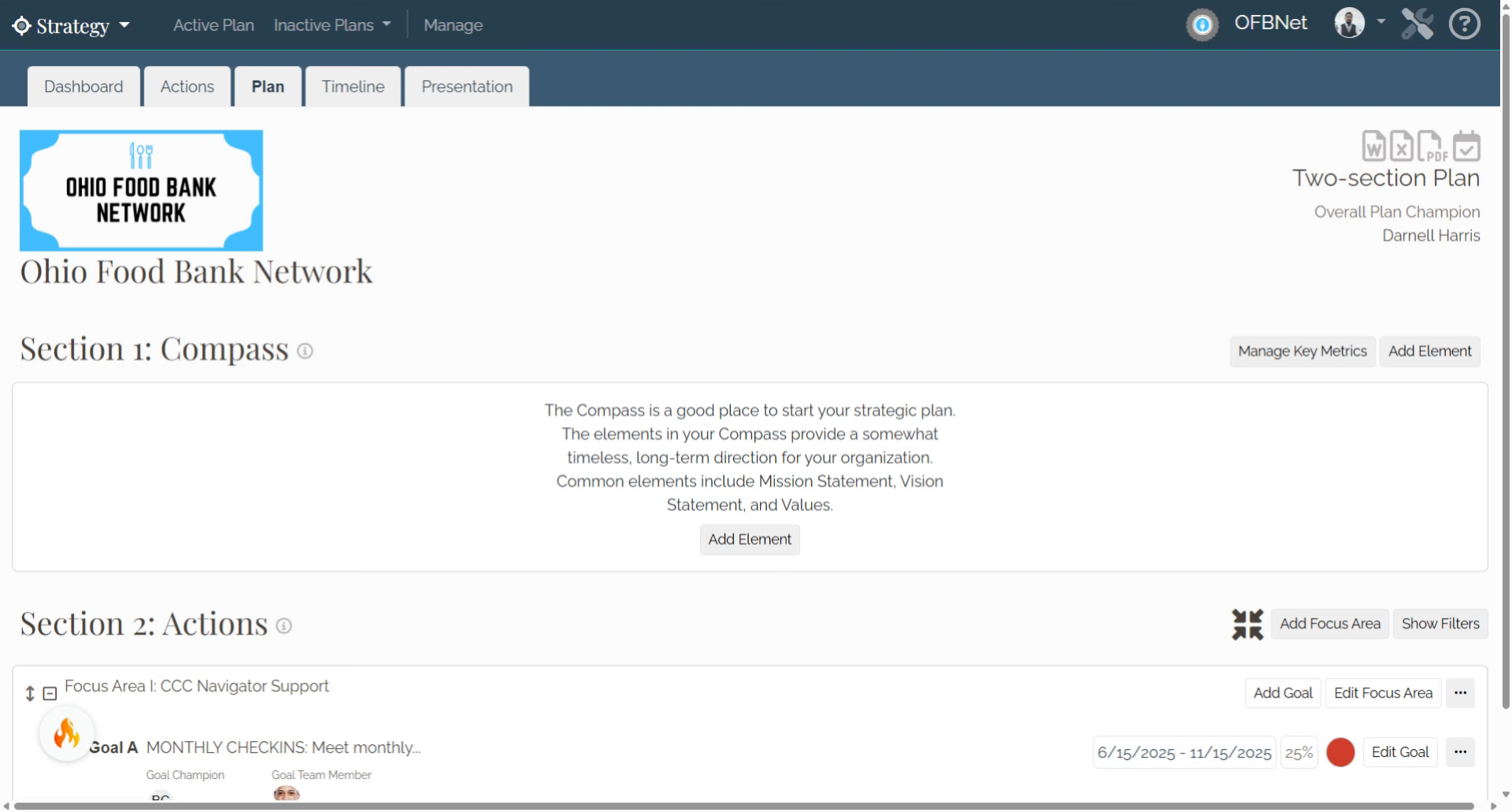
2. Strategy
After logging in, select the drop-down menu in the top navigation bar
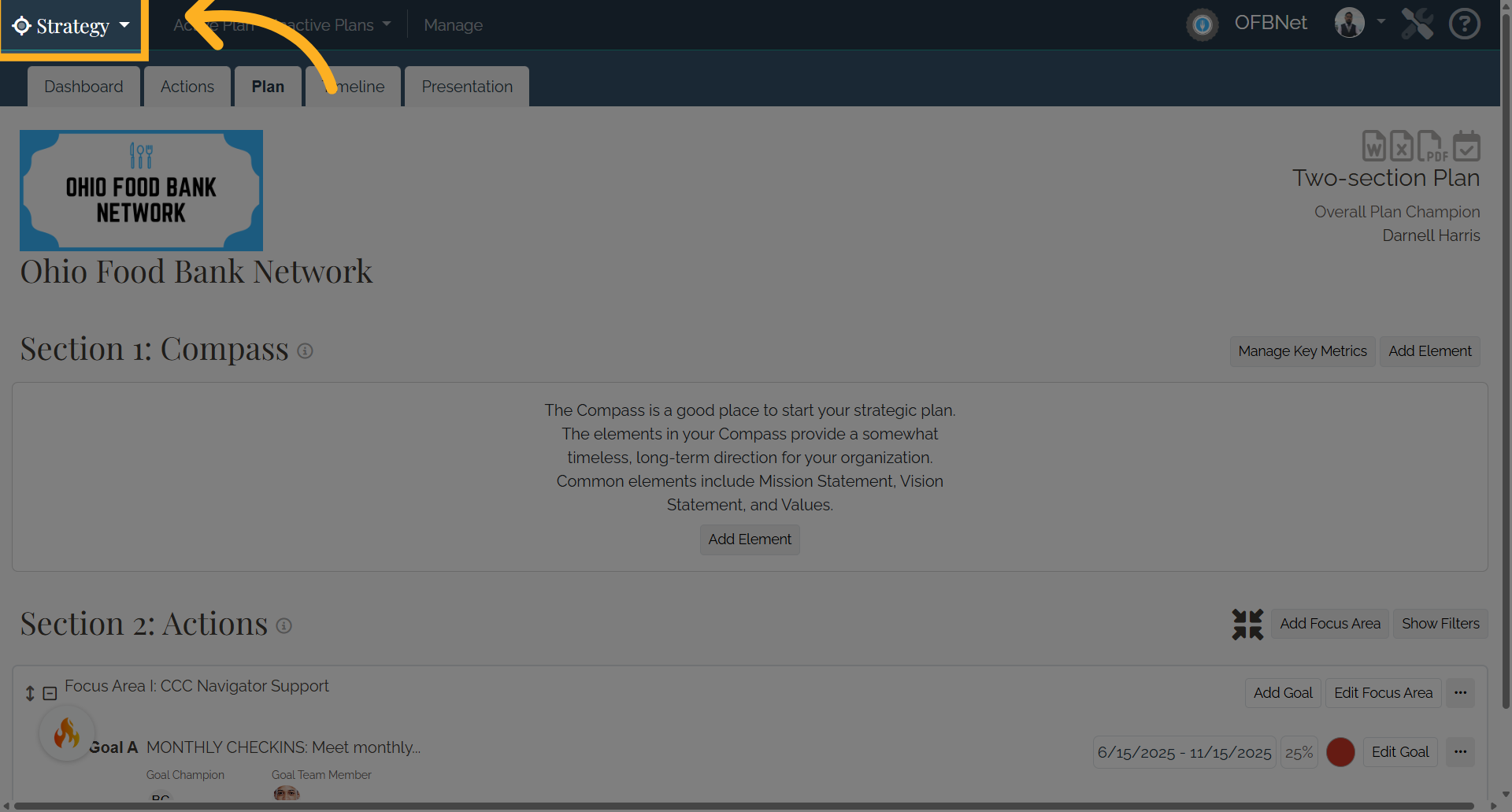
3. Settings
and then select Settings.
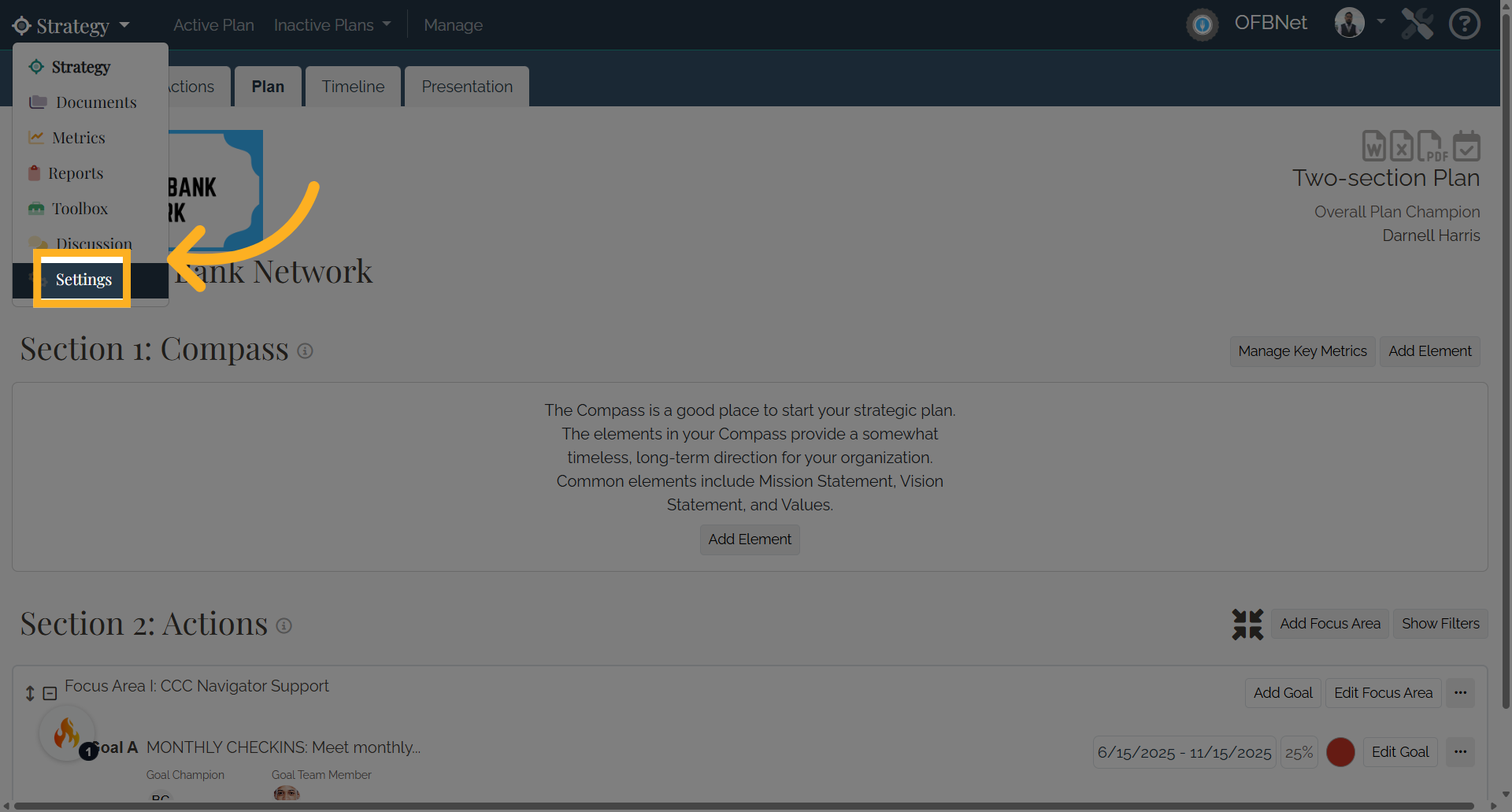
4. Organization Settings page
In the Organization Settings page, scroll down to the Organization Team
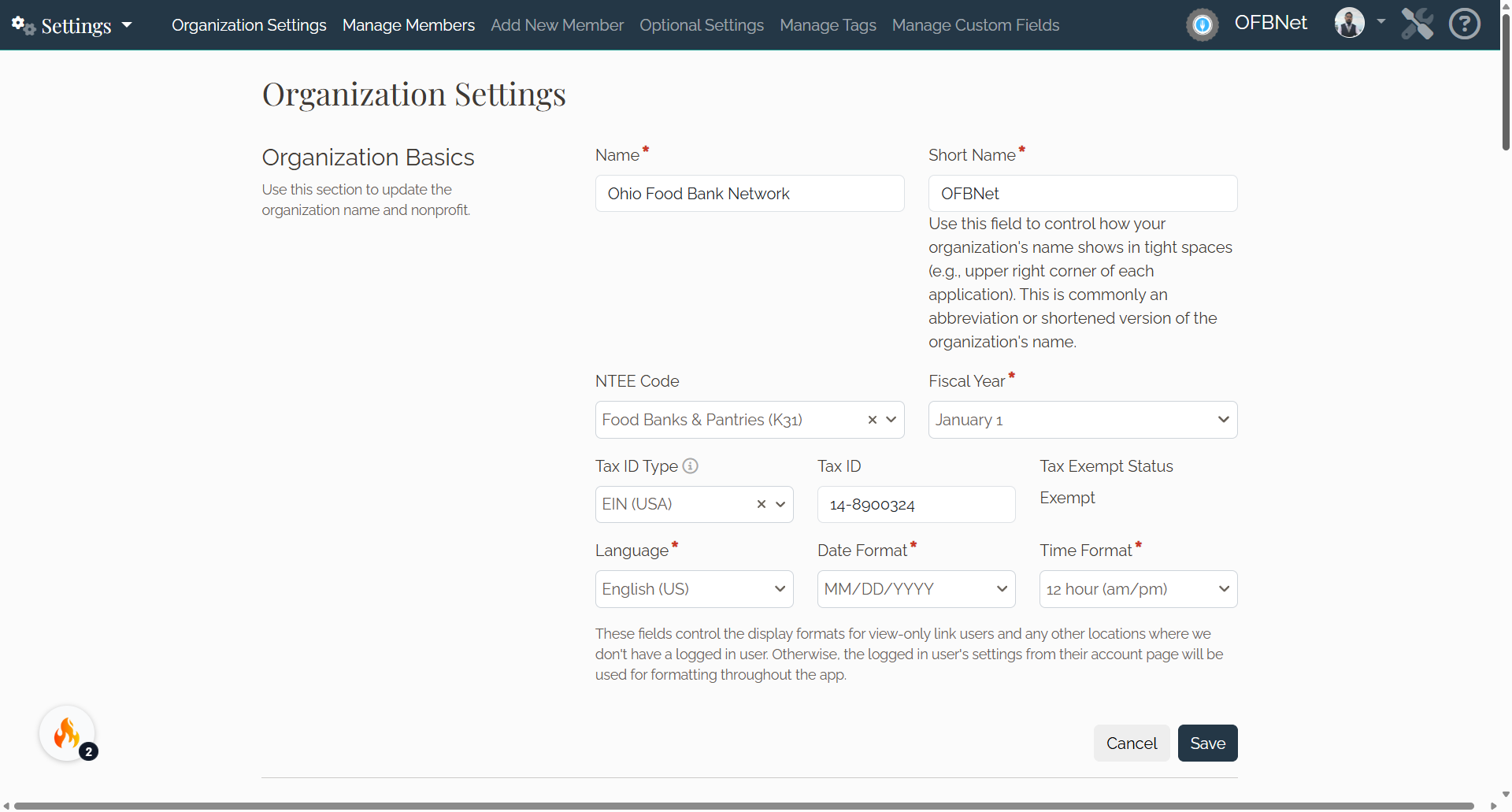
5. Organization Team
Scroll to the All Team Members list and find the team member you need to invite.
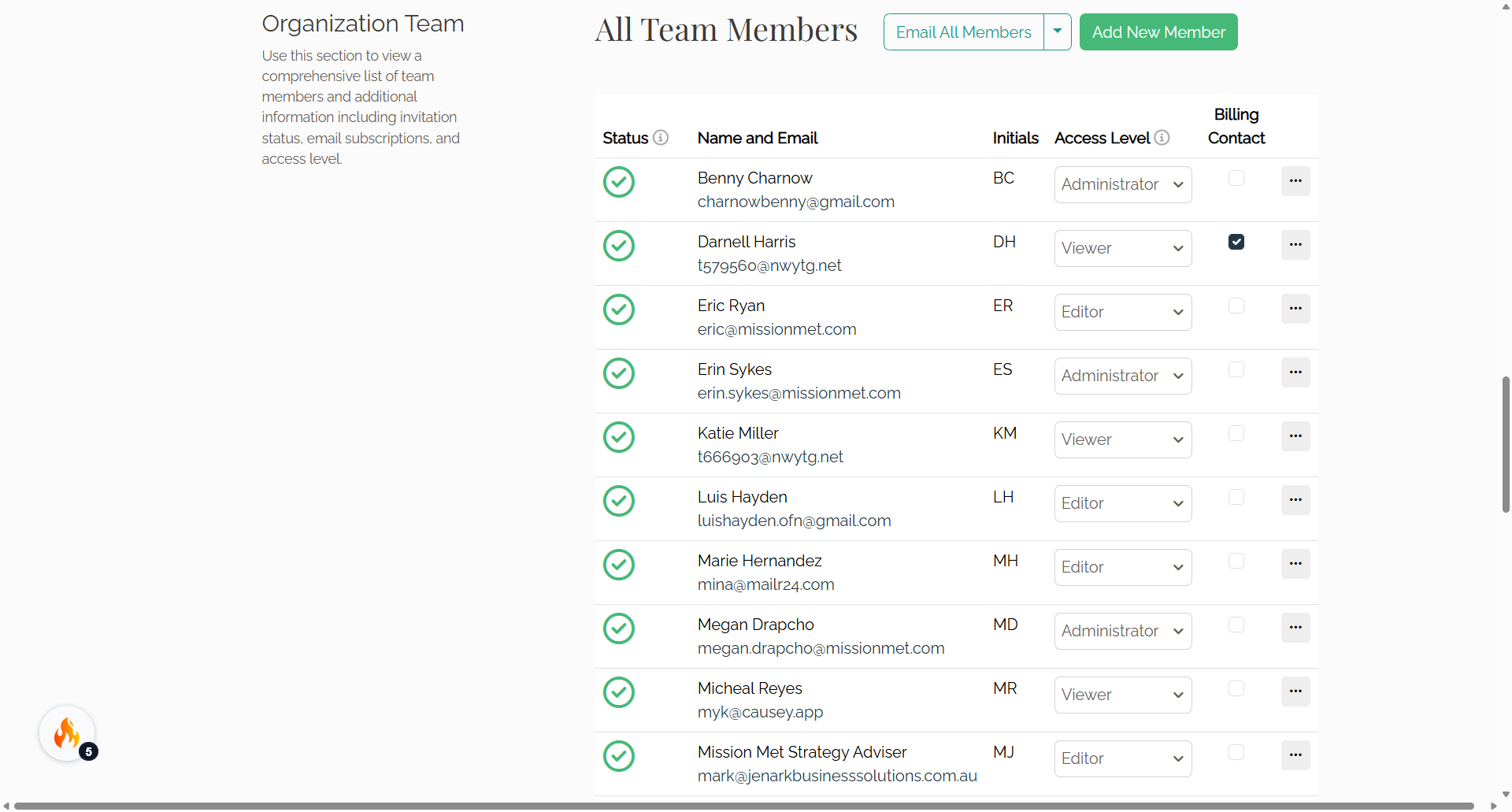
6. ...
Select the three dots button
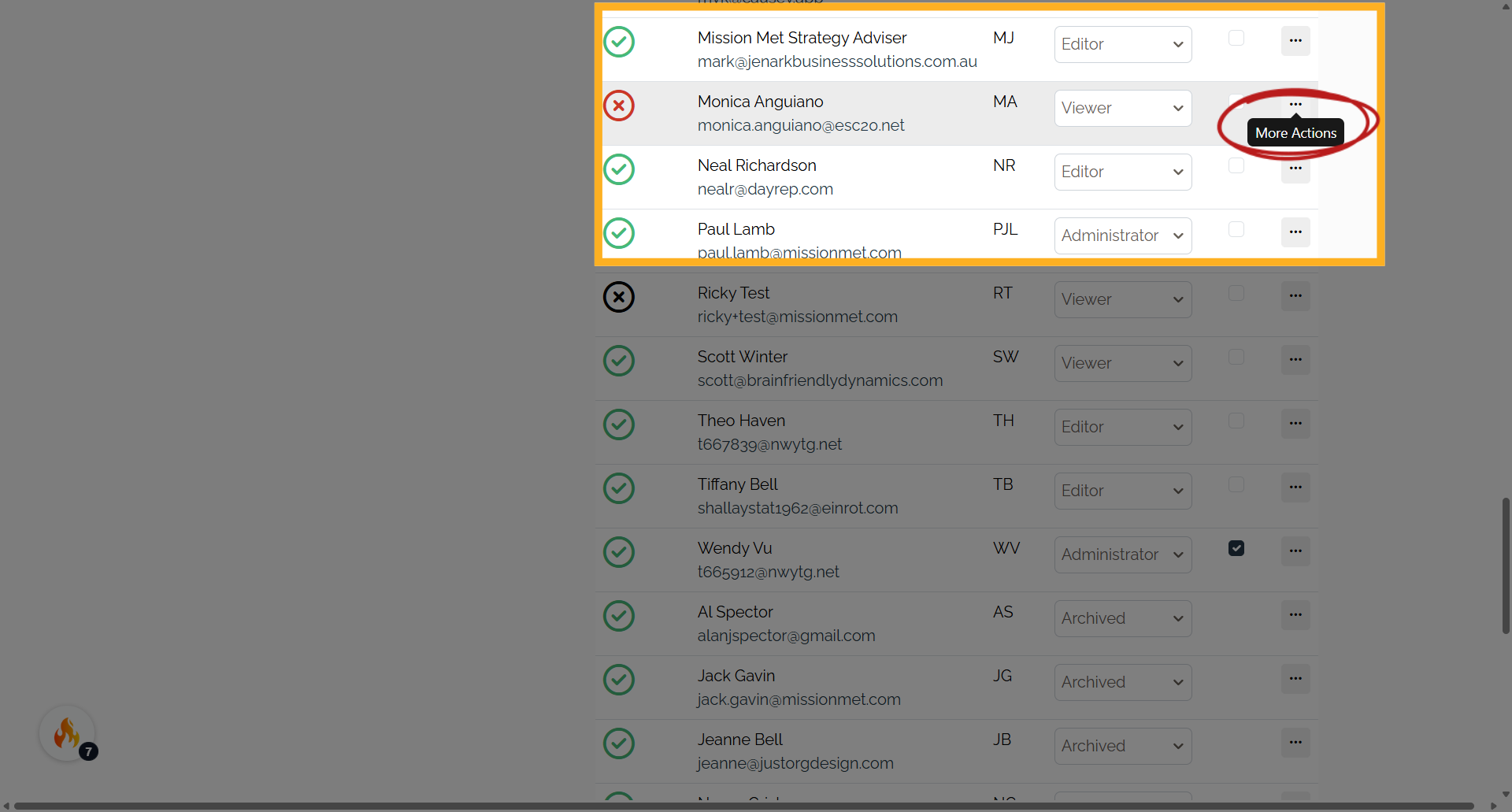
7. Invite Member
and then Invite Member.
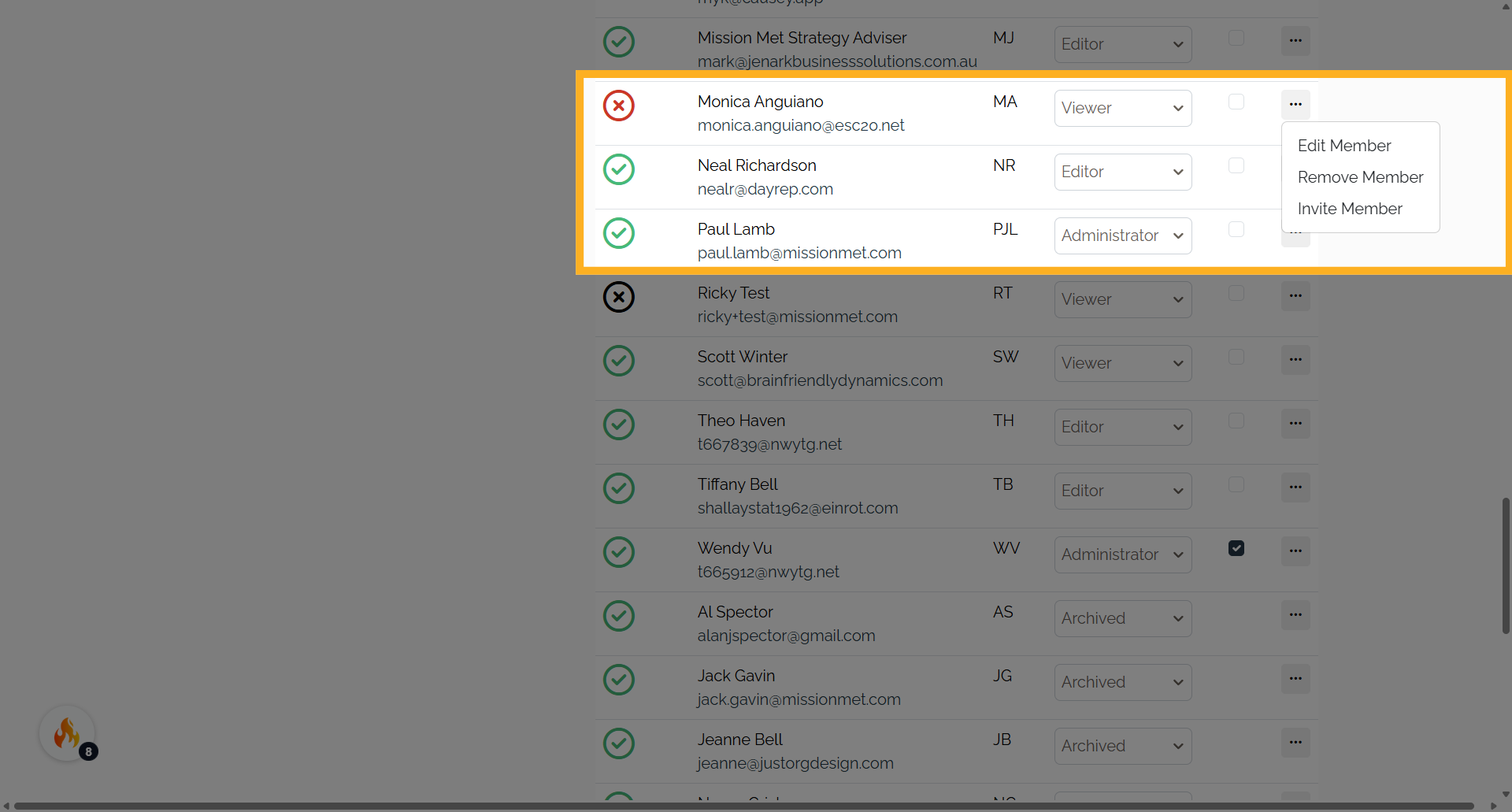
8. Additional Assistance
Administrators can tell when an invitation to join the software and plan is waiting to be accepted, if the invitation is close to expiring, or has expired based on the Status column. The green check notes that a user has been invited and has joined the software. The green clock notes that an invitation is waiting to be accepted. A person has 14 days to accept an invitation. They will be reminded two times during that window if they have not yet accepted the invitation. The orange clock notes that an invitation has been sent, has not been accepted yet, and is close to expiring. The red X notes that an invitation has been sent but was not accepted before expiring. The invitation has expired and a new invitation will need to be sent. The black X notes that a user has been added to the plan but not invited to join the software yet.
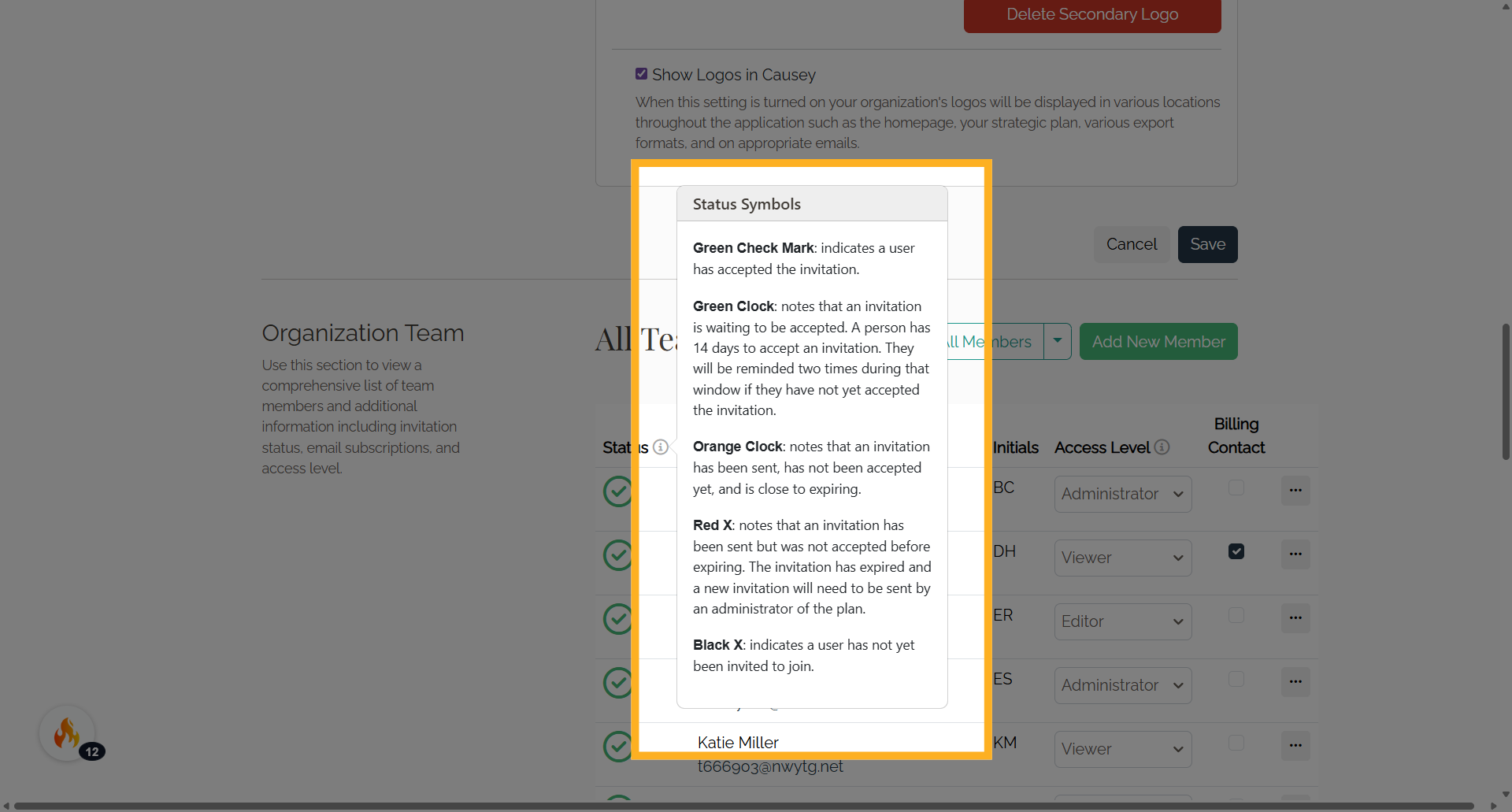
This guide covered the steps to How to Invite a Team Member to join the Organization in Causey app.
