Accepting Invitations
This guide provides a step by step walkthrough of Accepting Invitations using Gmail
Go to mail.google.com
1. Introduction
After an administrator invites a member to join an organization, a person can access the invitation via e-mail. To accept, select the Join the Team! button in the e-mail.
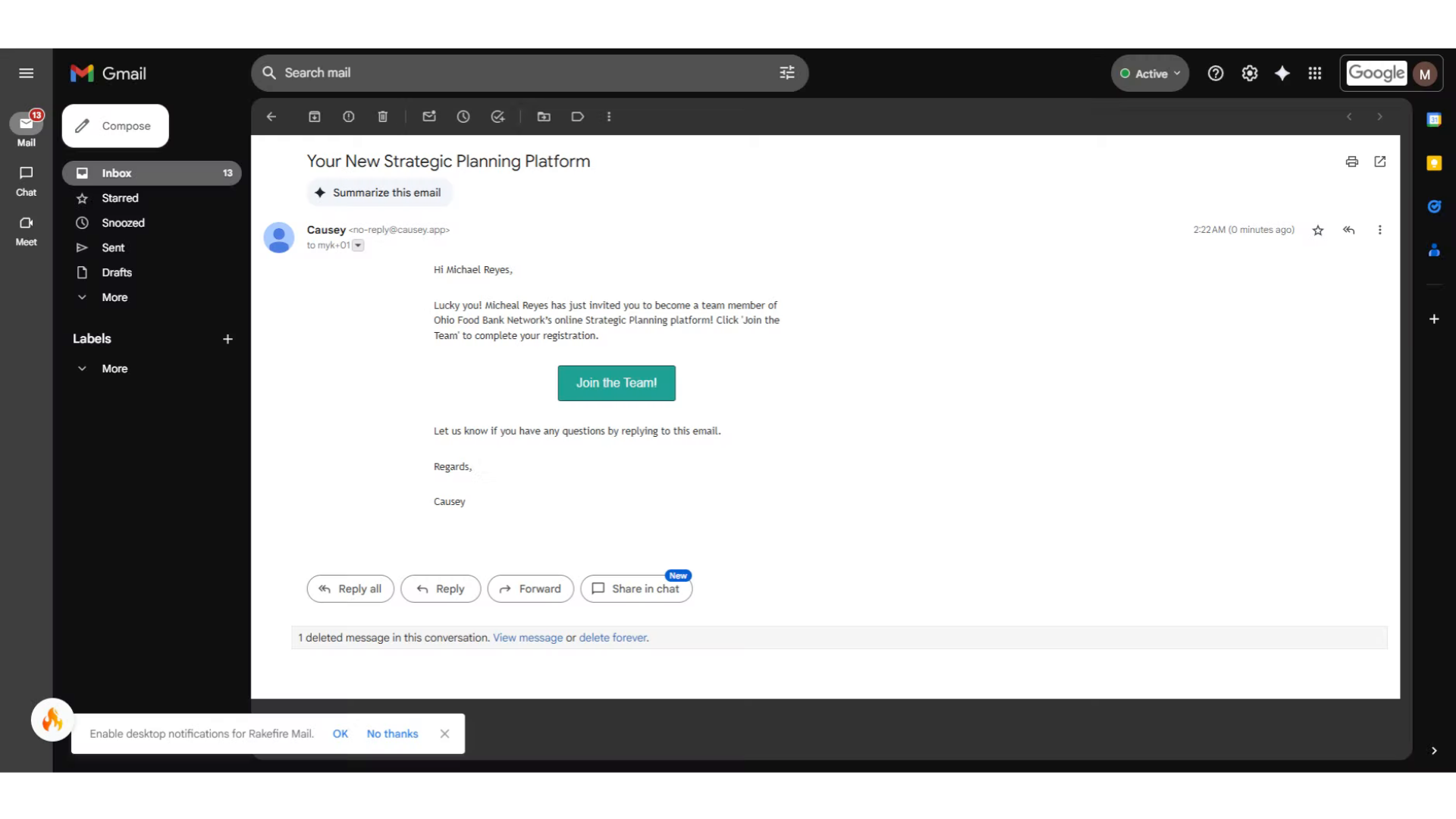
2. Click "Join the Team!"
Click on "Join the Team!"
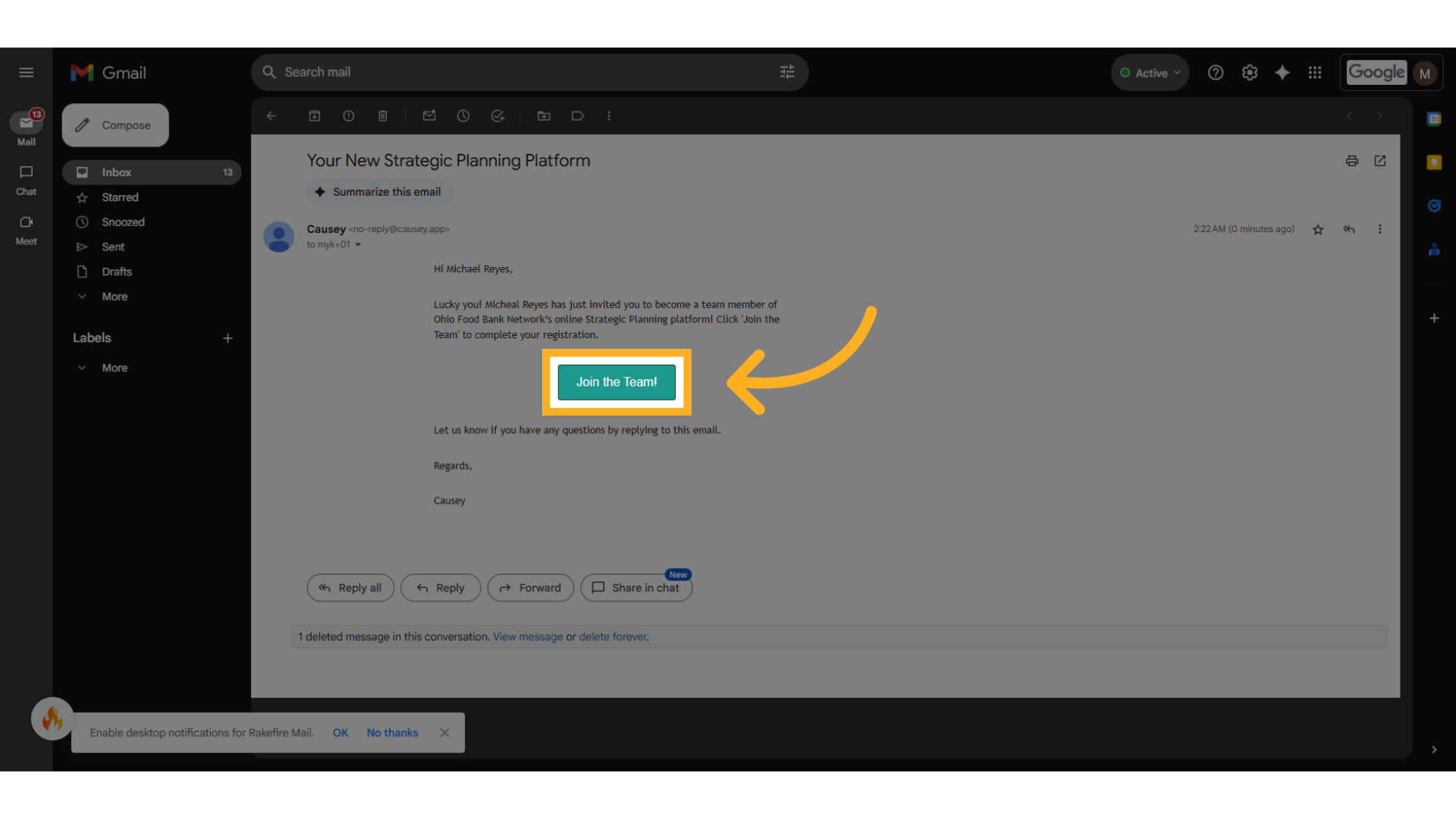
3. Switch to "app.causey.app"
Switch to "app.causey.app"
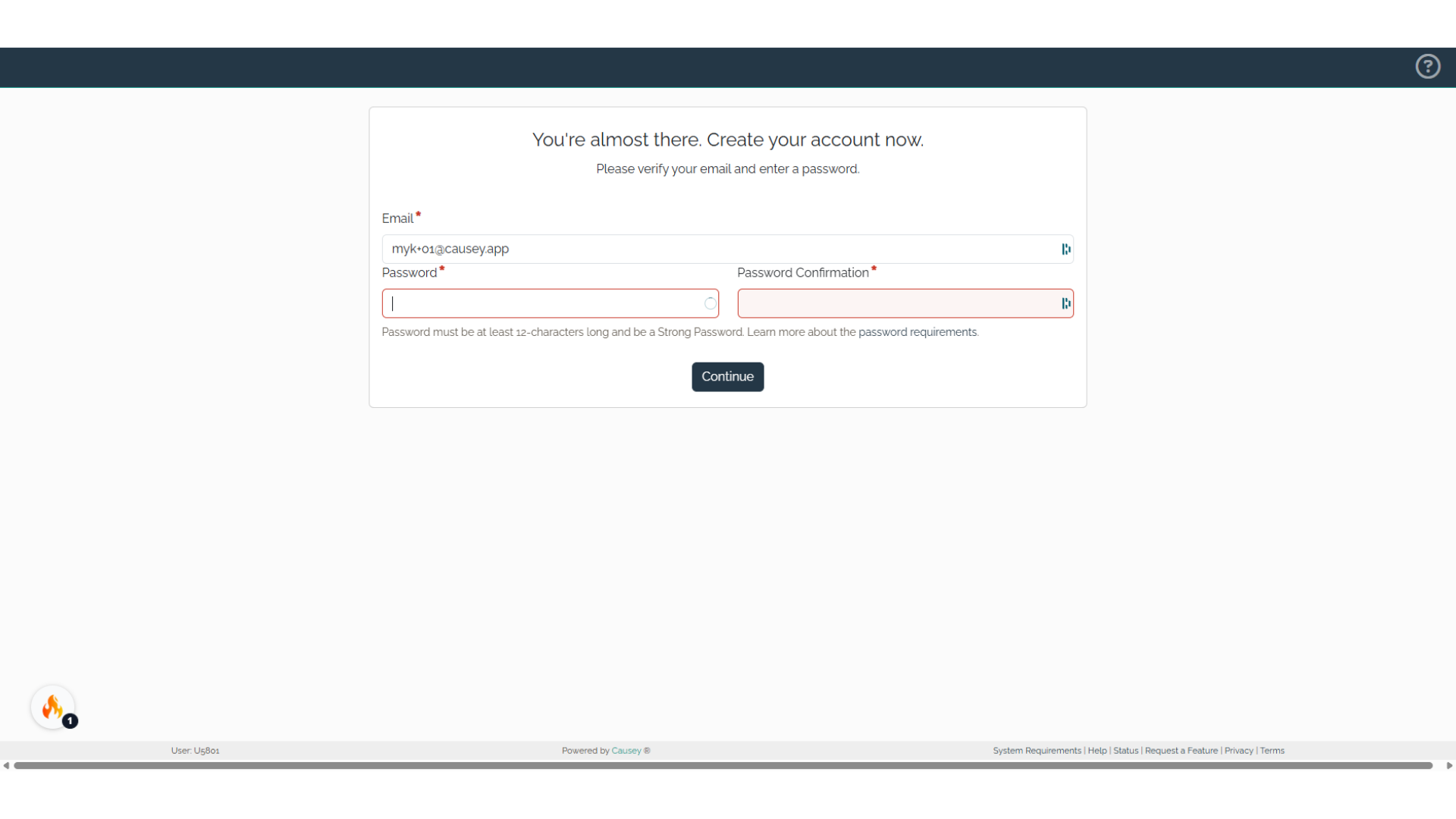
4. Click "Password"
Navigate to "Password"
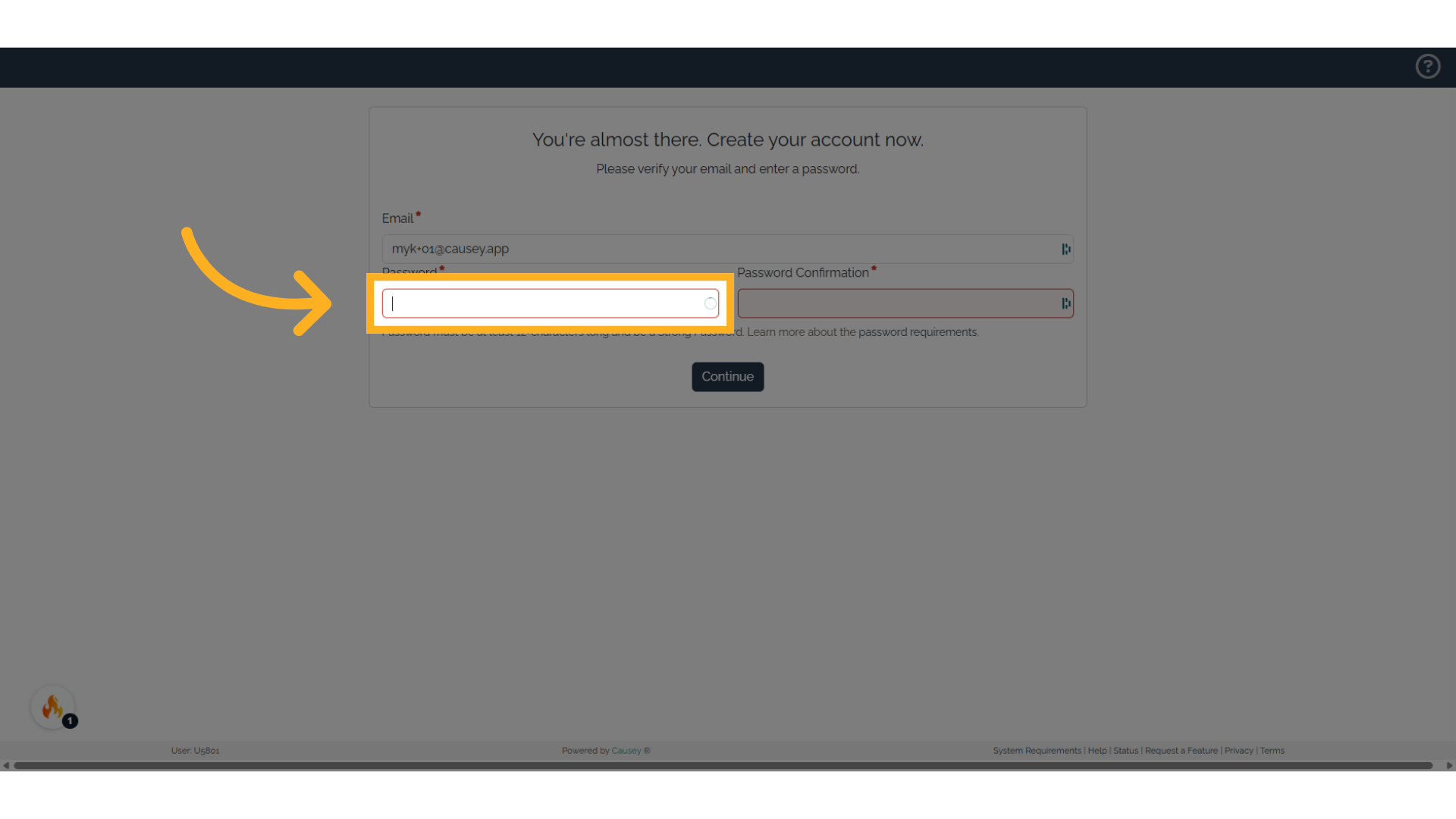
5. Fill "[password]"
Fill in "[password]"
![Fill '[password]'](https://static.guidde.com/v0/qg%2FiPCu8G3MwrMHRsrEiCCF3LCwKor2%2F7NQ2aQ3kAvxiyiertaRrgb%2F5FTh6B9xF8R5N9ED24KxPL_doc.png?alt=media&token=24089ac9-1c88-4429-9eab-03571e71de89)
6. Click "Password Confirmation"
Select the "Password Confirmation" option
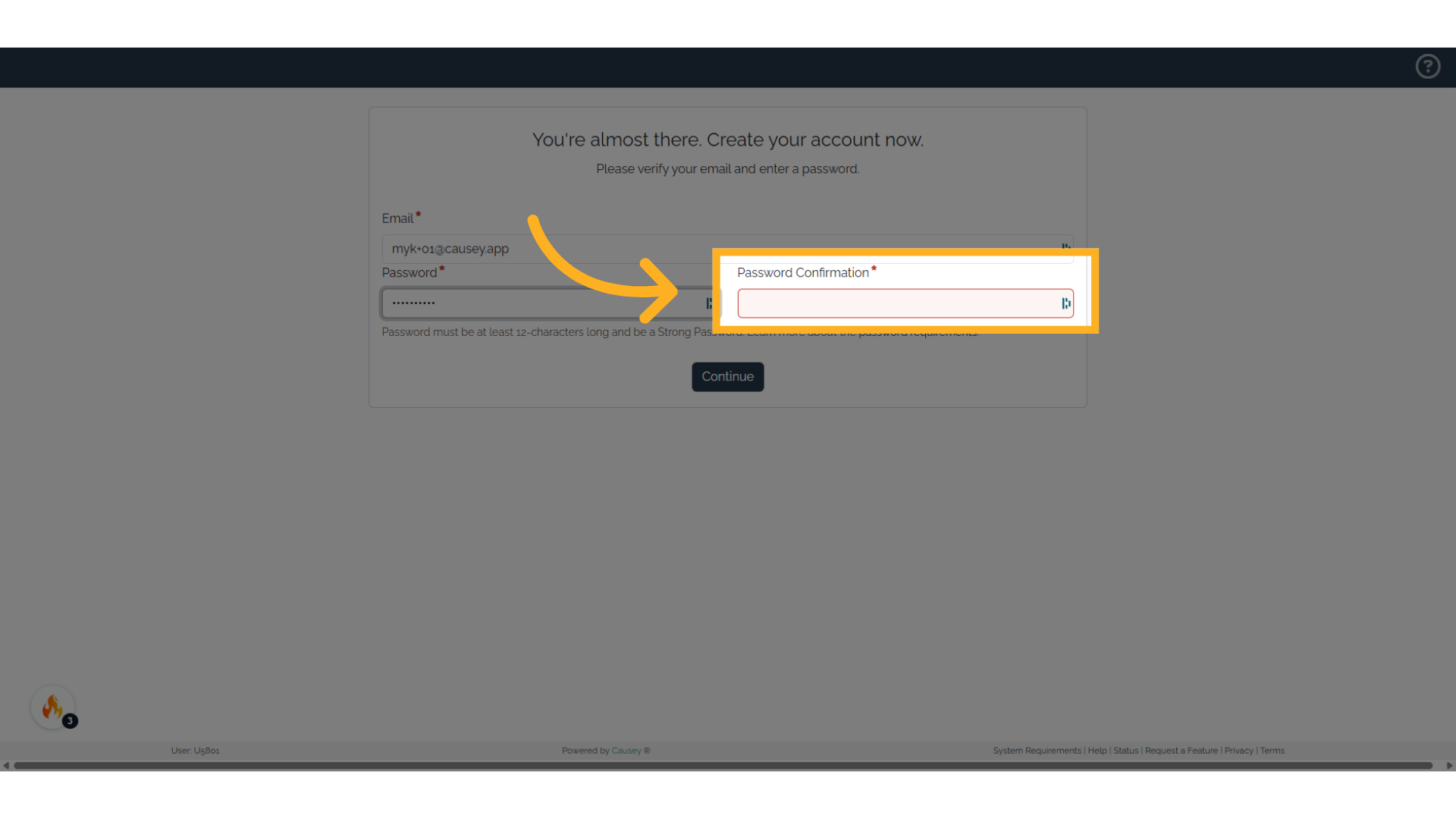
7. Click "Password Confirmation"
Choose the "Password Confirmation" option
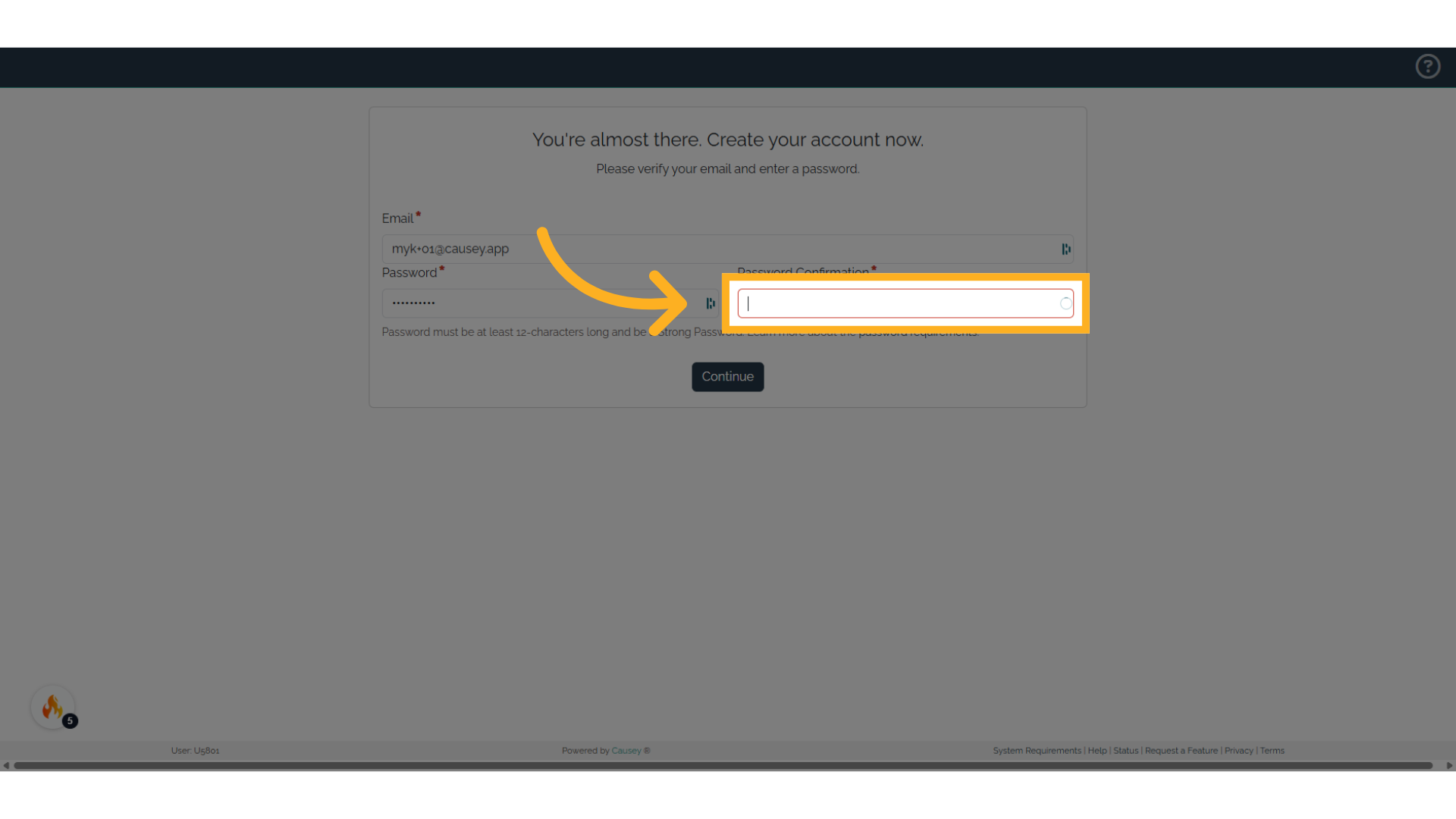
8. Fill "[password]"
Enter "[password]" in the provided field
![Fill '[password]'](https://static.guidde.com/v0/qg%2FiPCu8G3MwrMHRsrEiCCF3LCwKor2%2F7NQ2aQ3kAvxiyiertaRrgb%2F1stn92U9rLqgf62fhxE9xH_doc.png?alt=media&token=e4c857bc-e397-429f-8b5b-41940f3bb16b)
9. Click "Continue"
Click on the "Continue" field
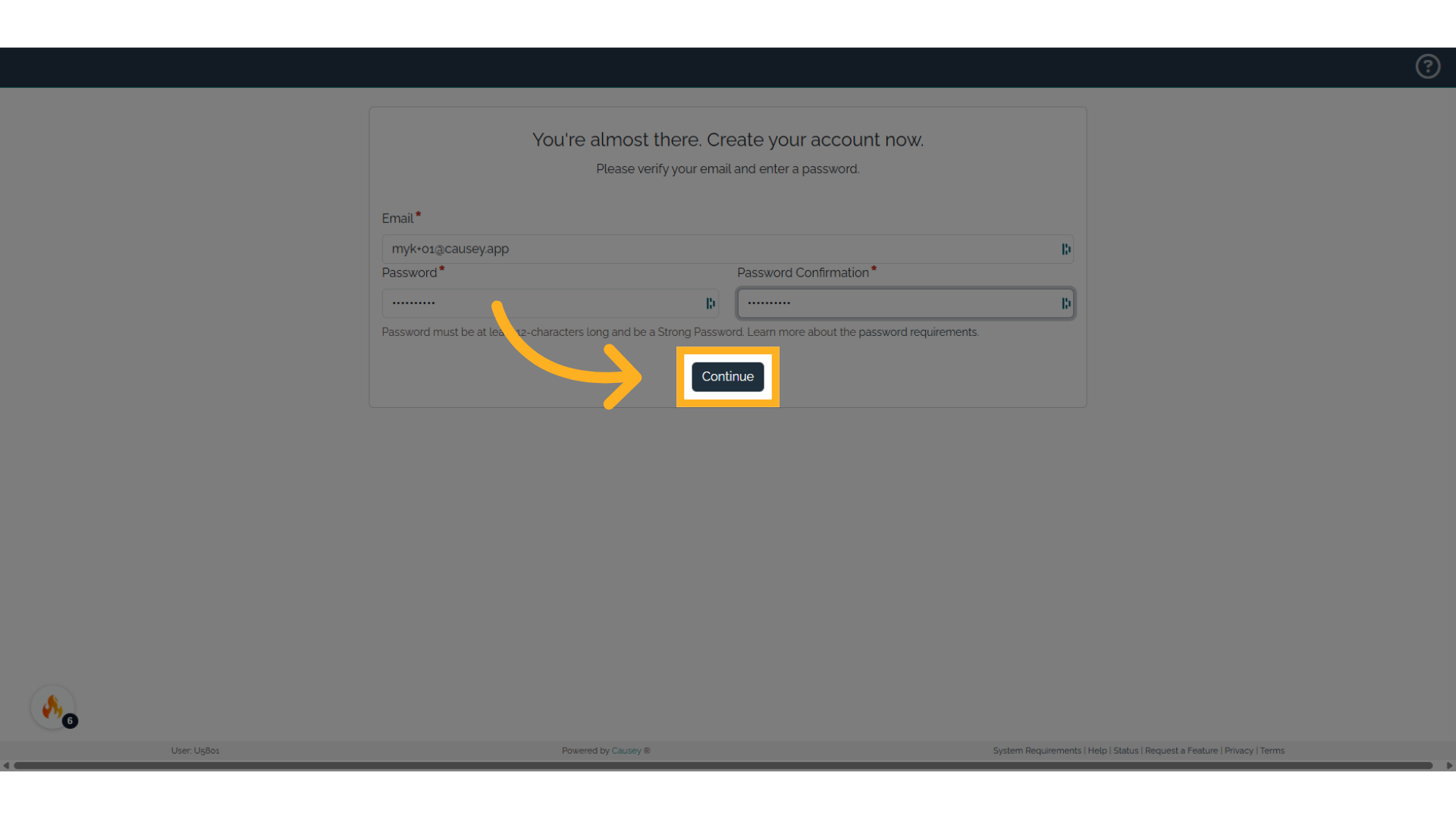
10. Click "Continue"
Next, the user will need to verify their account details. If necessary, the member can change any of this information at any time on their account page. After verifying, choose the "Continue" option
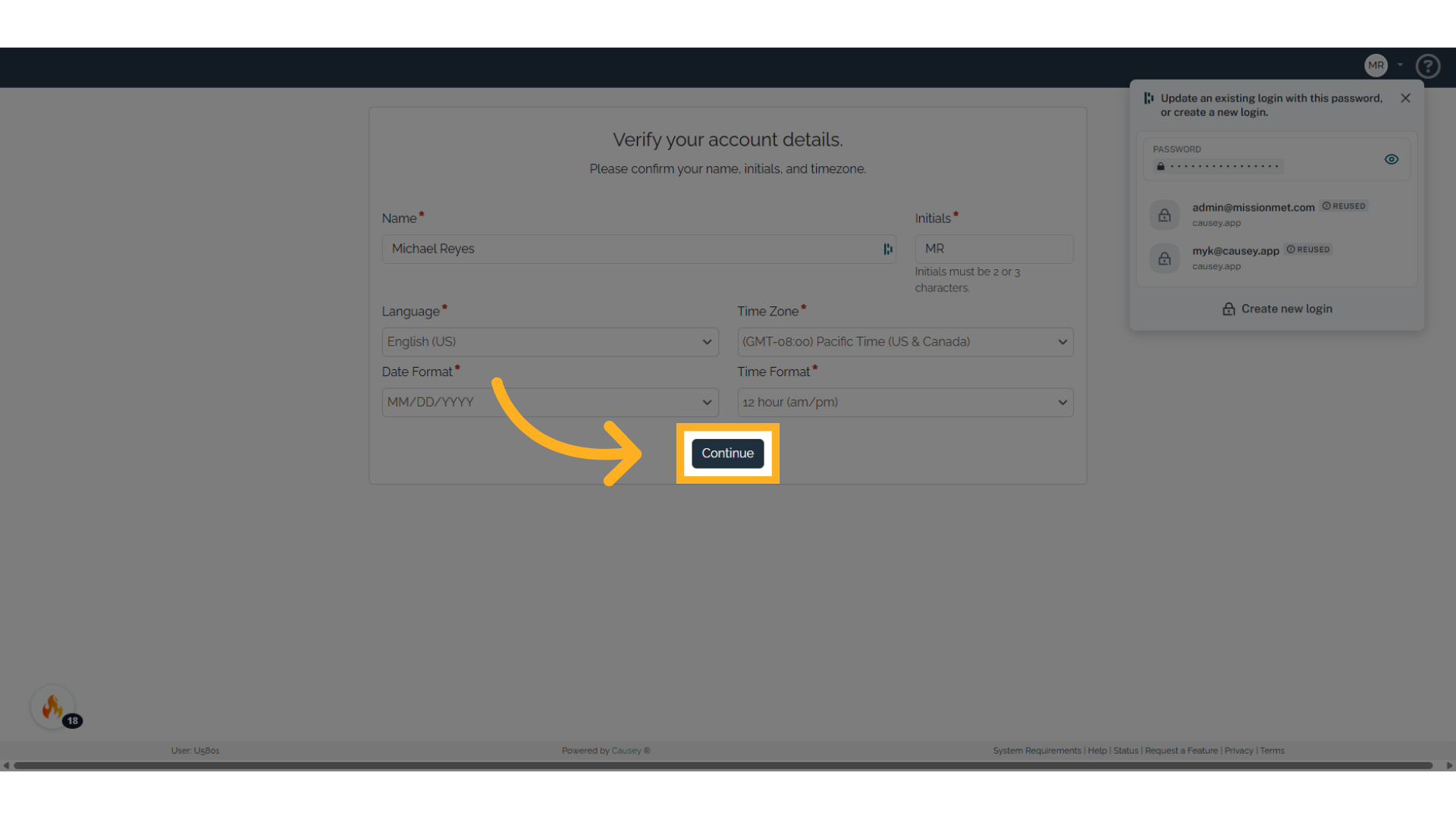
11. Click "Skip"
You may click "Skip" or Upload your image
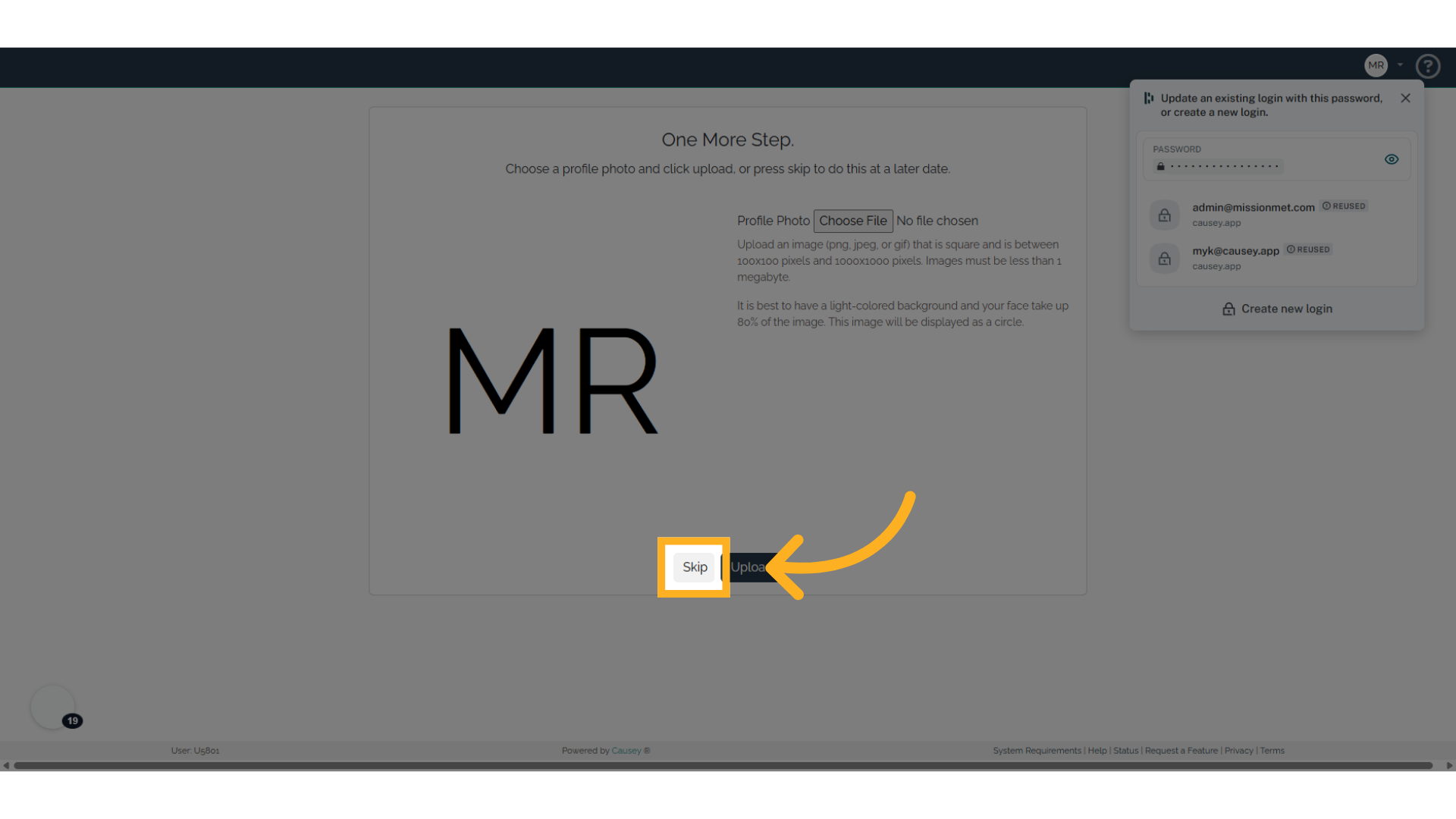
12. Click "Play"
Select the option to "Play"
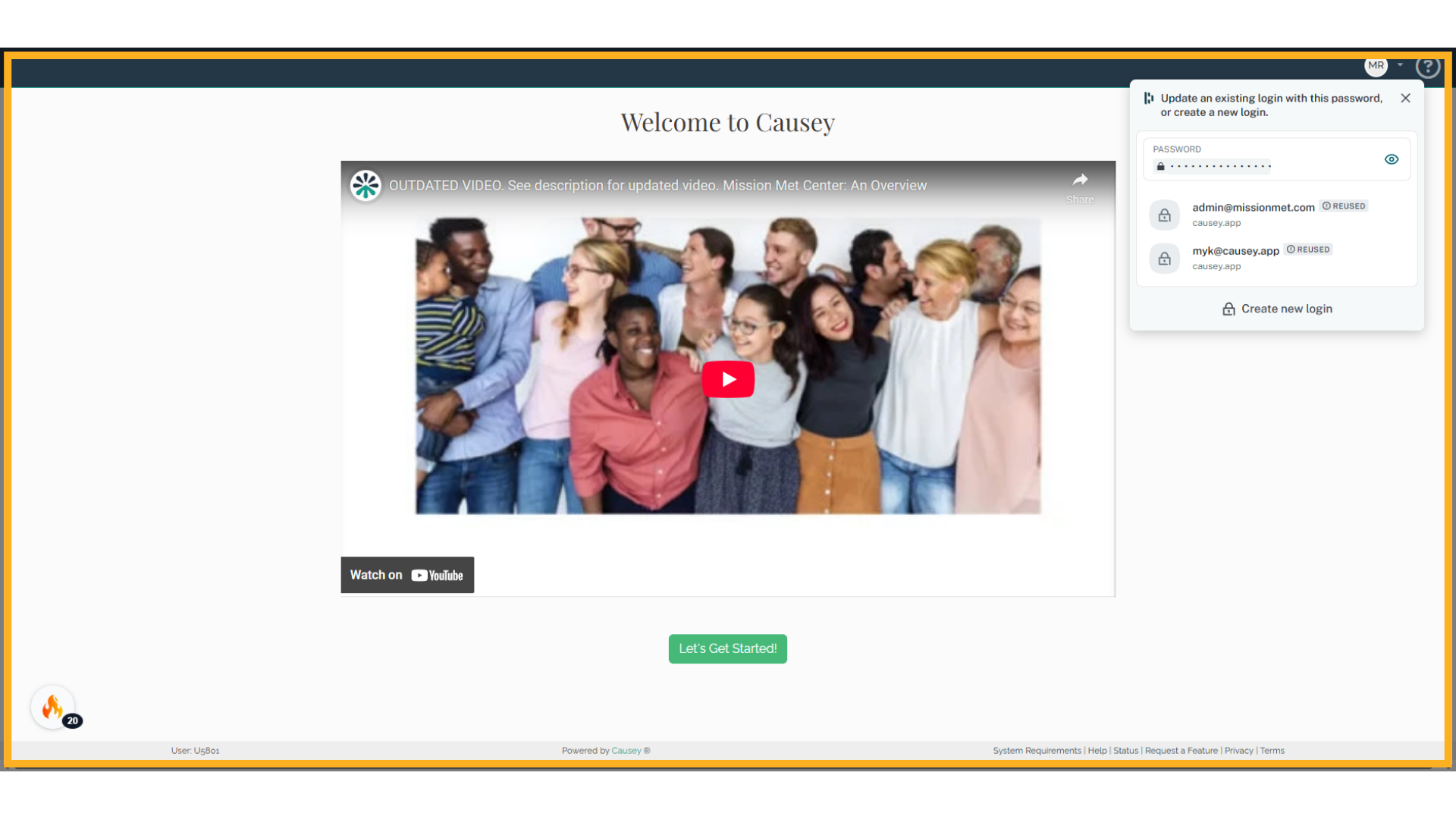
13. Click "Let's Get Started!"
Navigate to the "Let's Get Started!" section
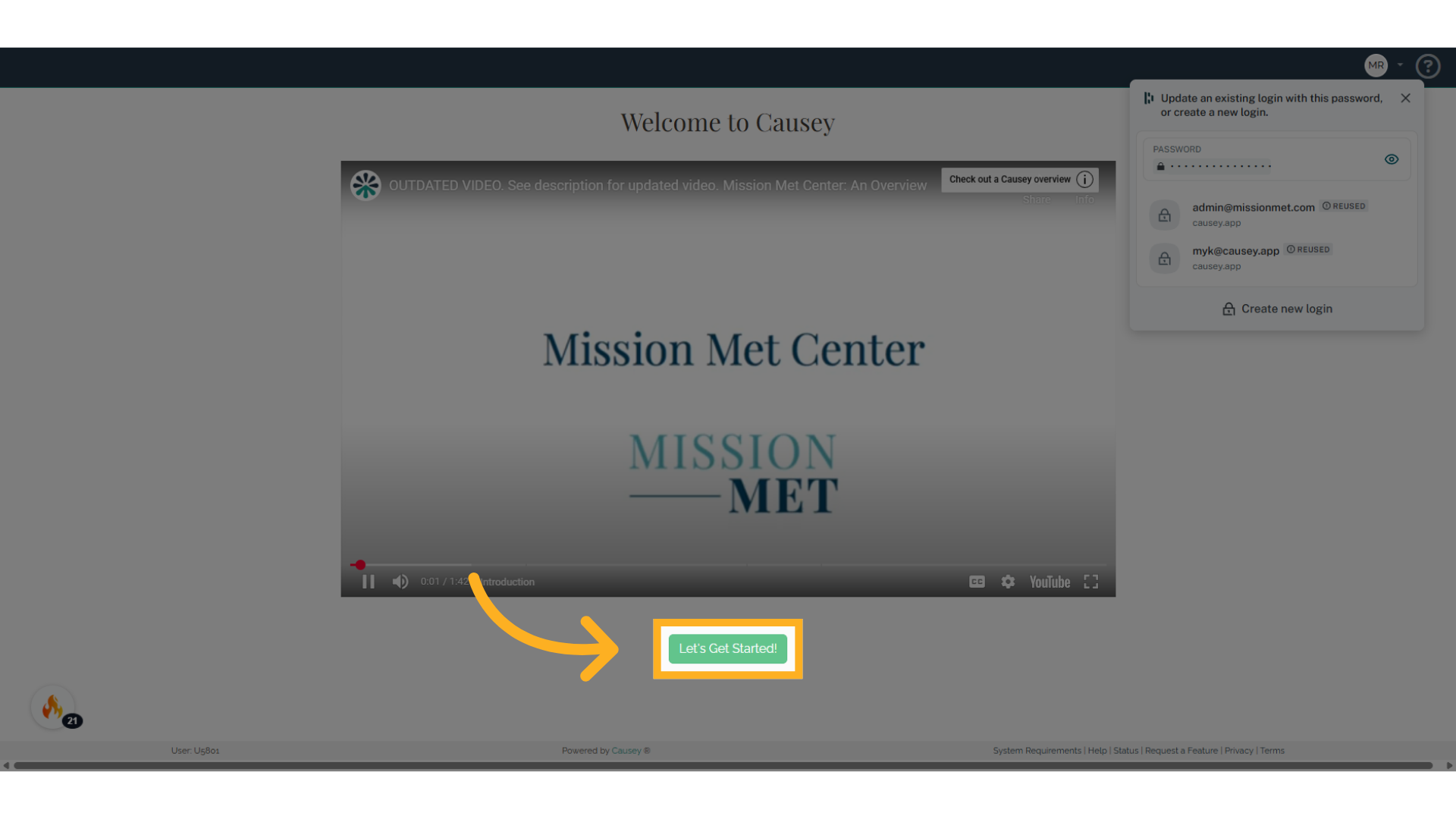
This guide covered the steps to Accepting Invitations in Gmail
If a team member is invited to a second plan, the invitation can be viewed via e-mail or on their dashboard.
Go to app.causey.app
1. Introduction
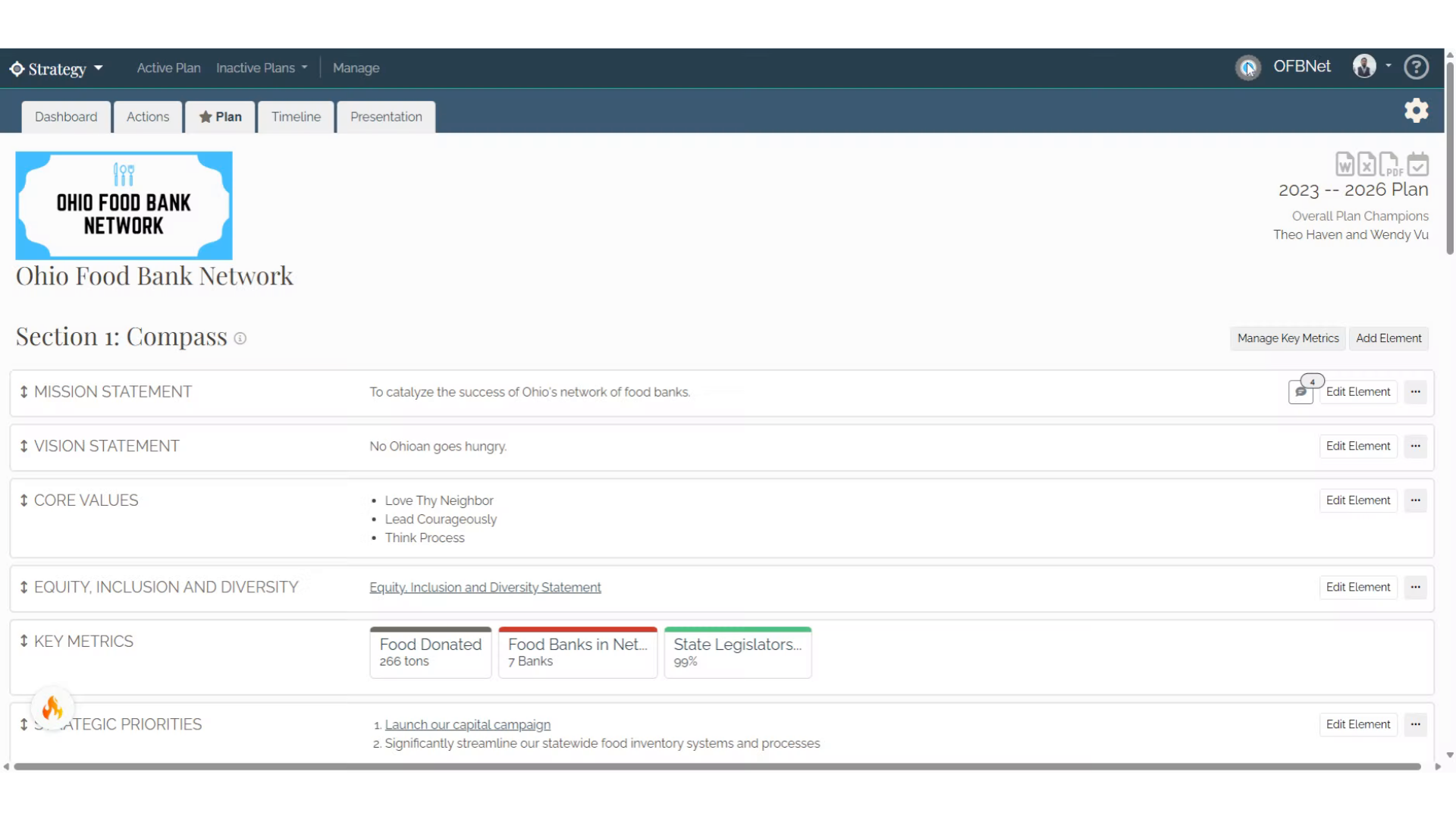
2. Click on your Icon
Click on your Icon
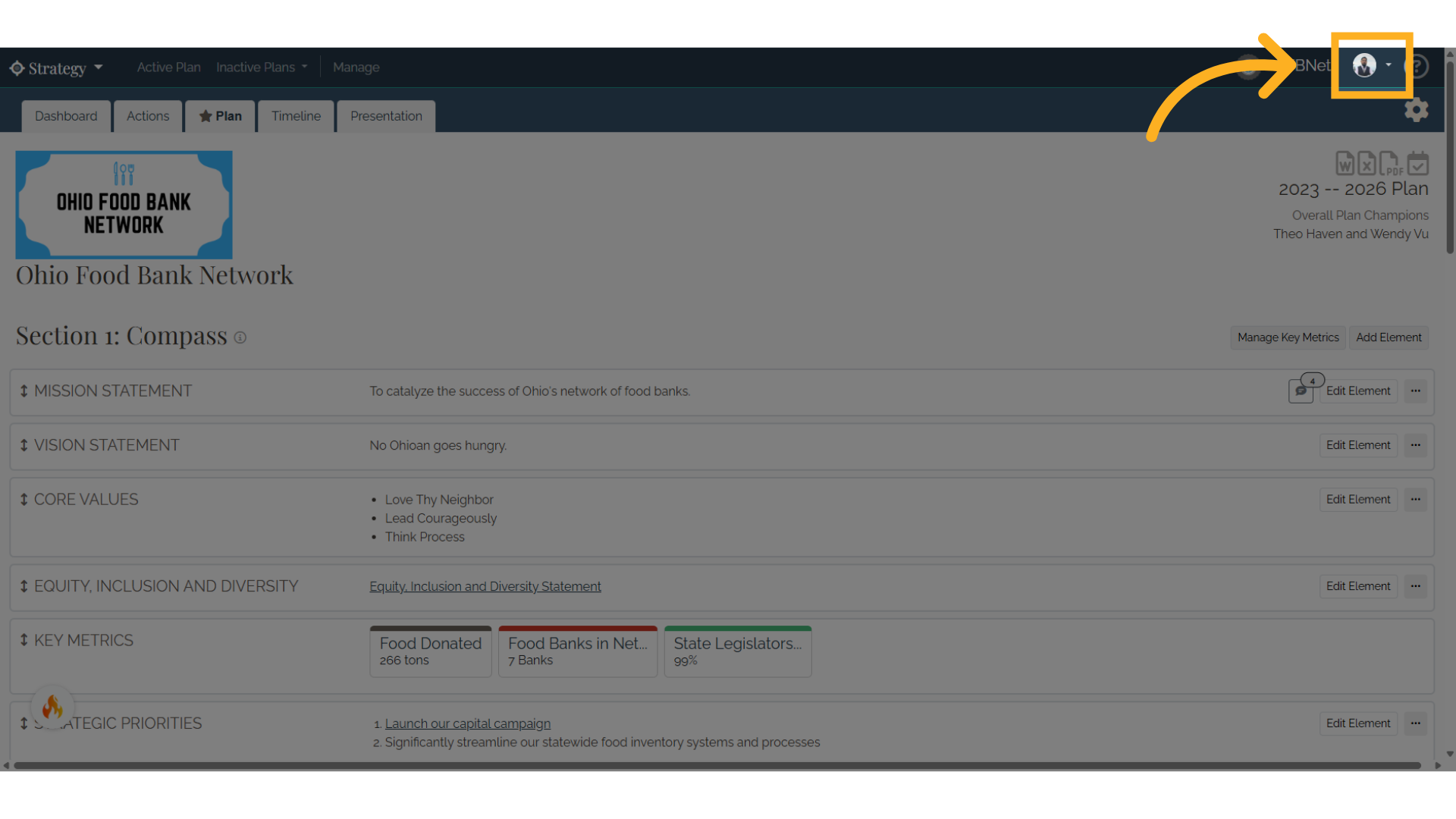
3. Click "Home"
Click on "Home"
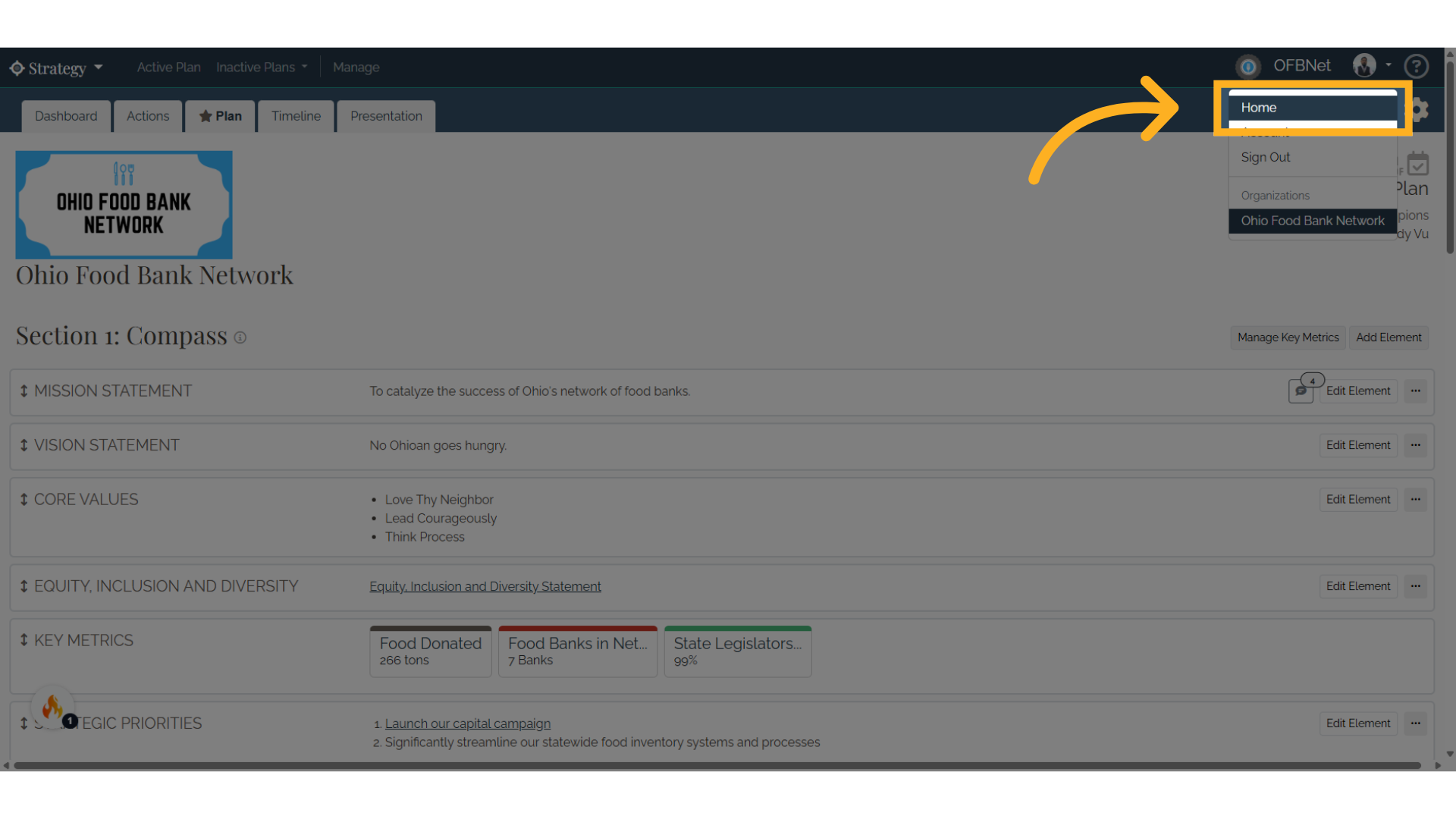
4. Click "Accept Invitation"
Navigate to "Accept Invitation"
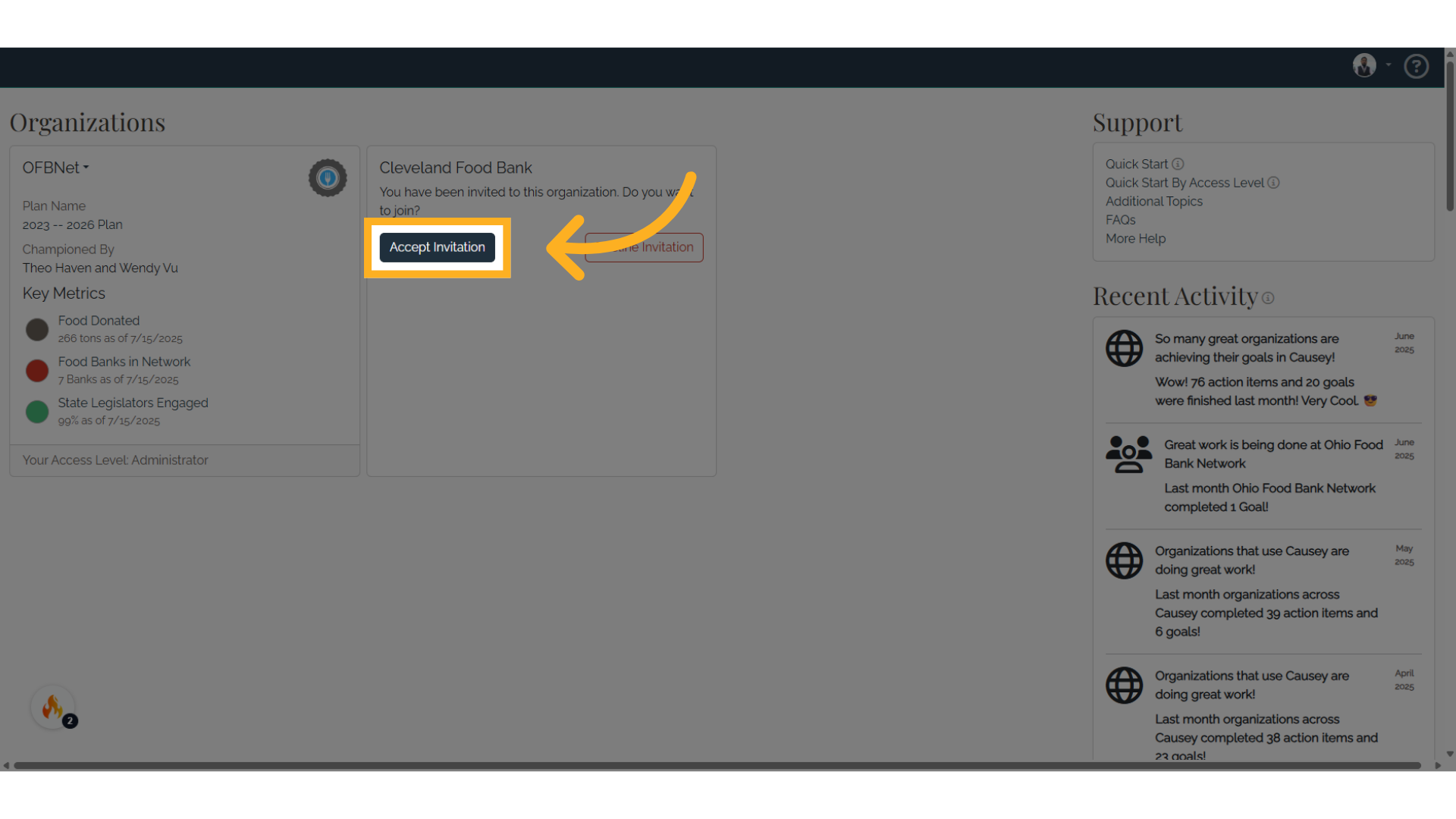
5. Click the Organization
Select the "Organization" option
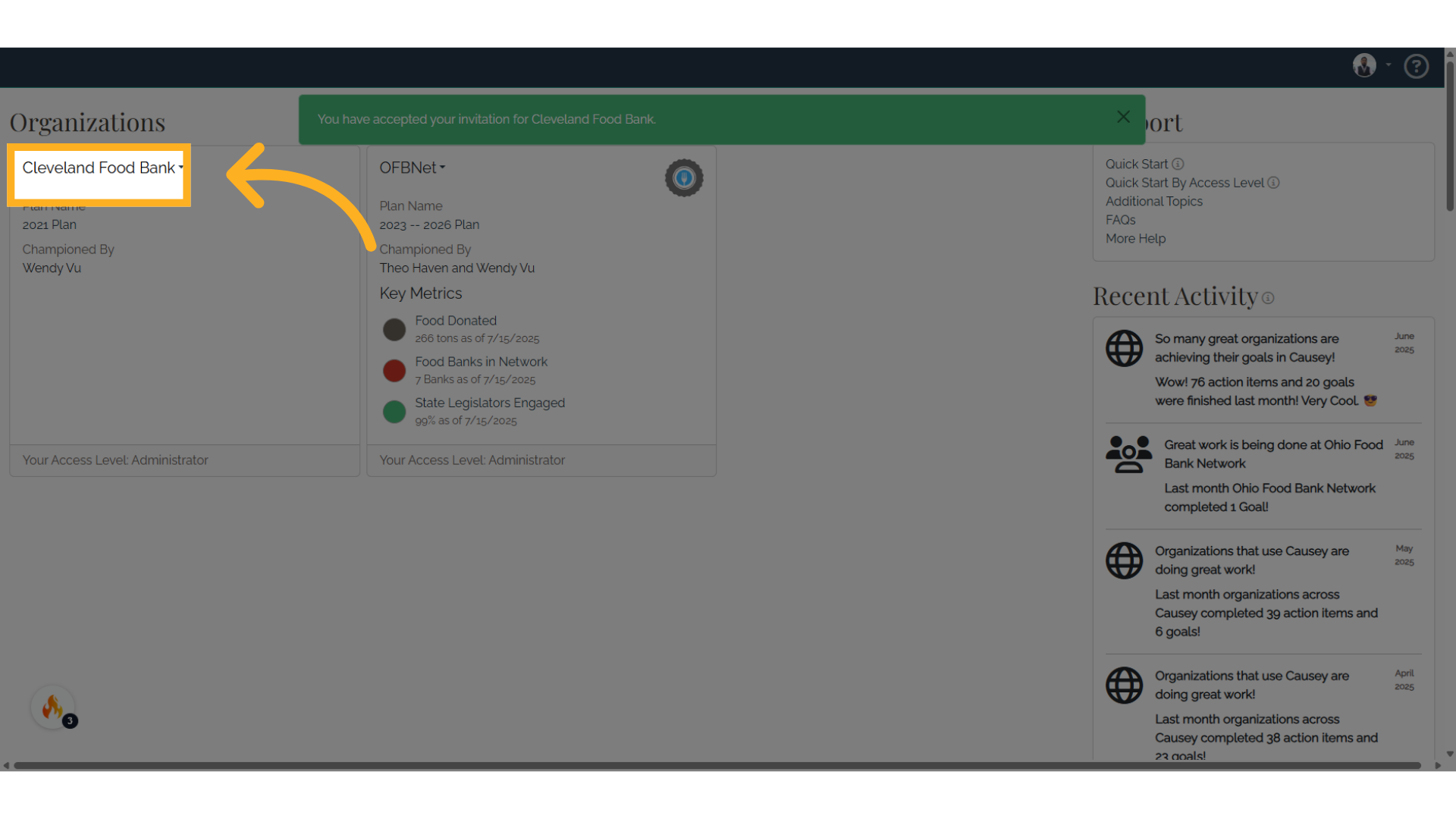
6. Click "Strategy"
Choose the "Strategy" option
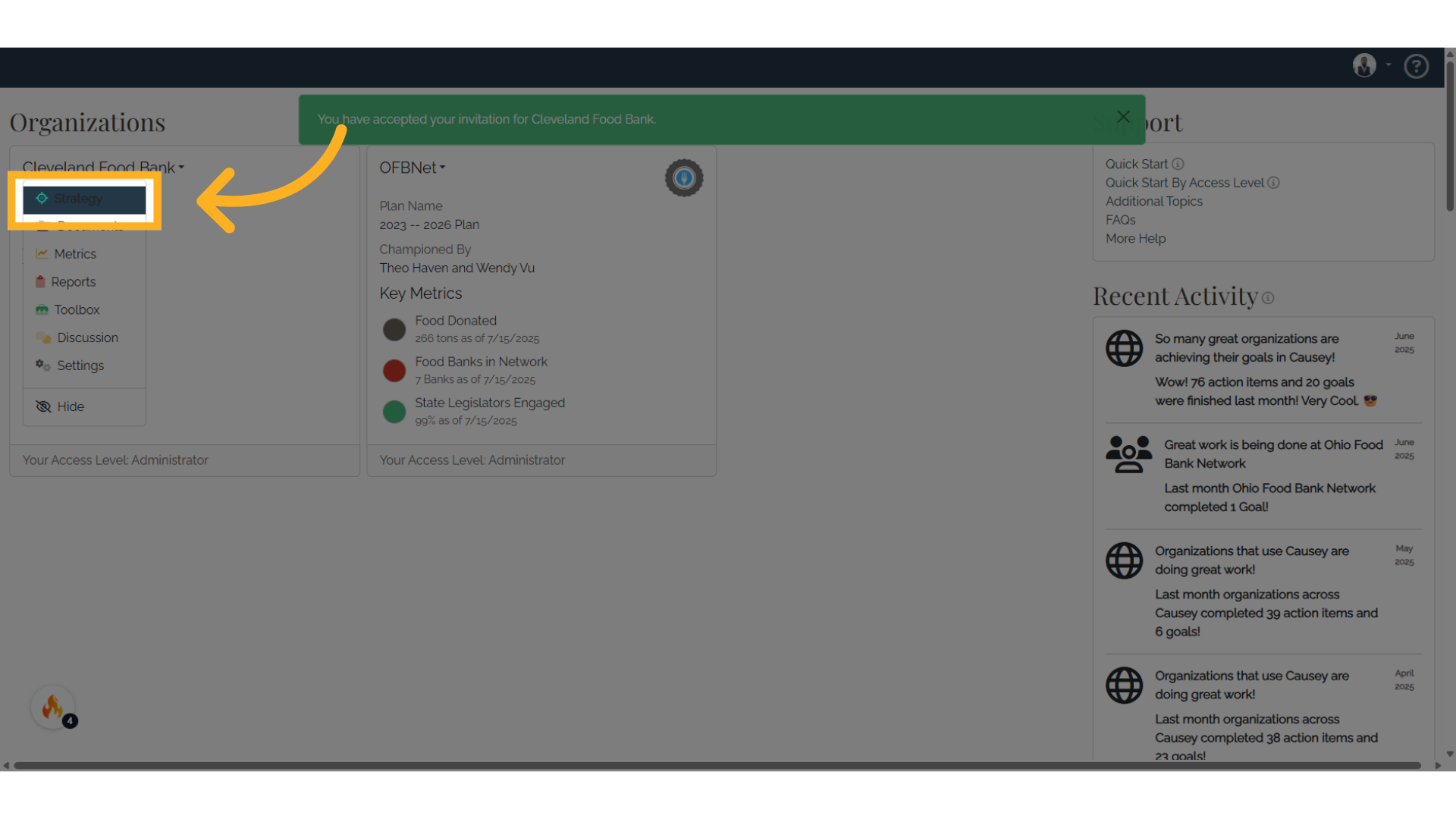
This guide covered the steps required to Invited to a second plan in Causey.
