Focus Mode
1. Introduction
This guide focuses on using the filter panel to customize your view and enhance your focus mode experience.
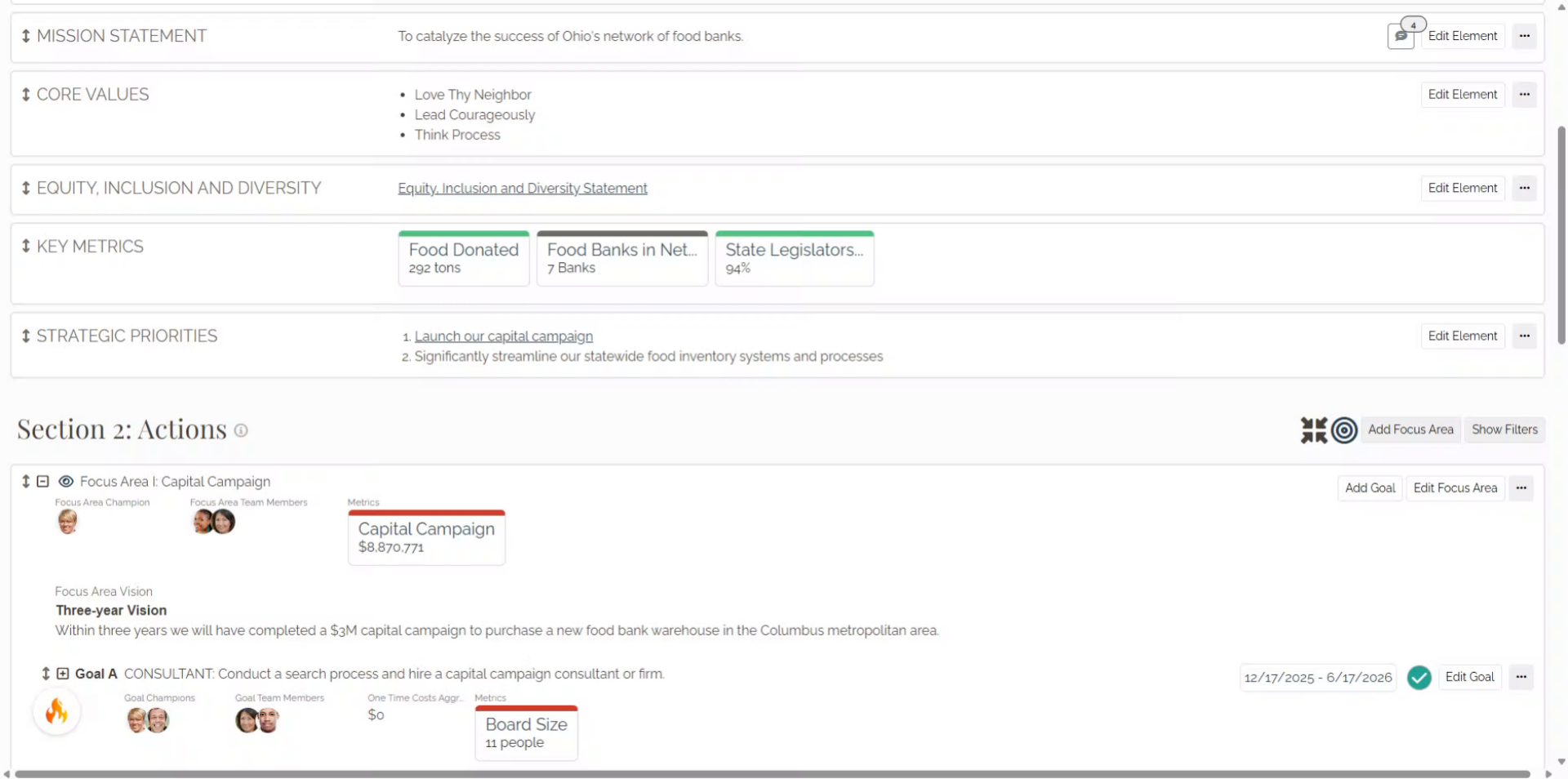
2. Click here
Open the Causey application and navigate to the main dashboard to begin managing your filters.
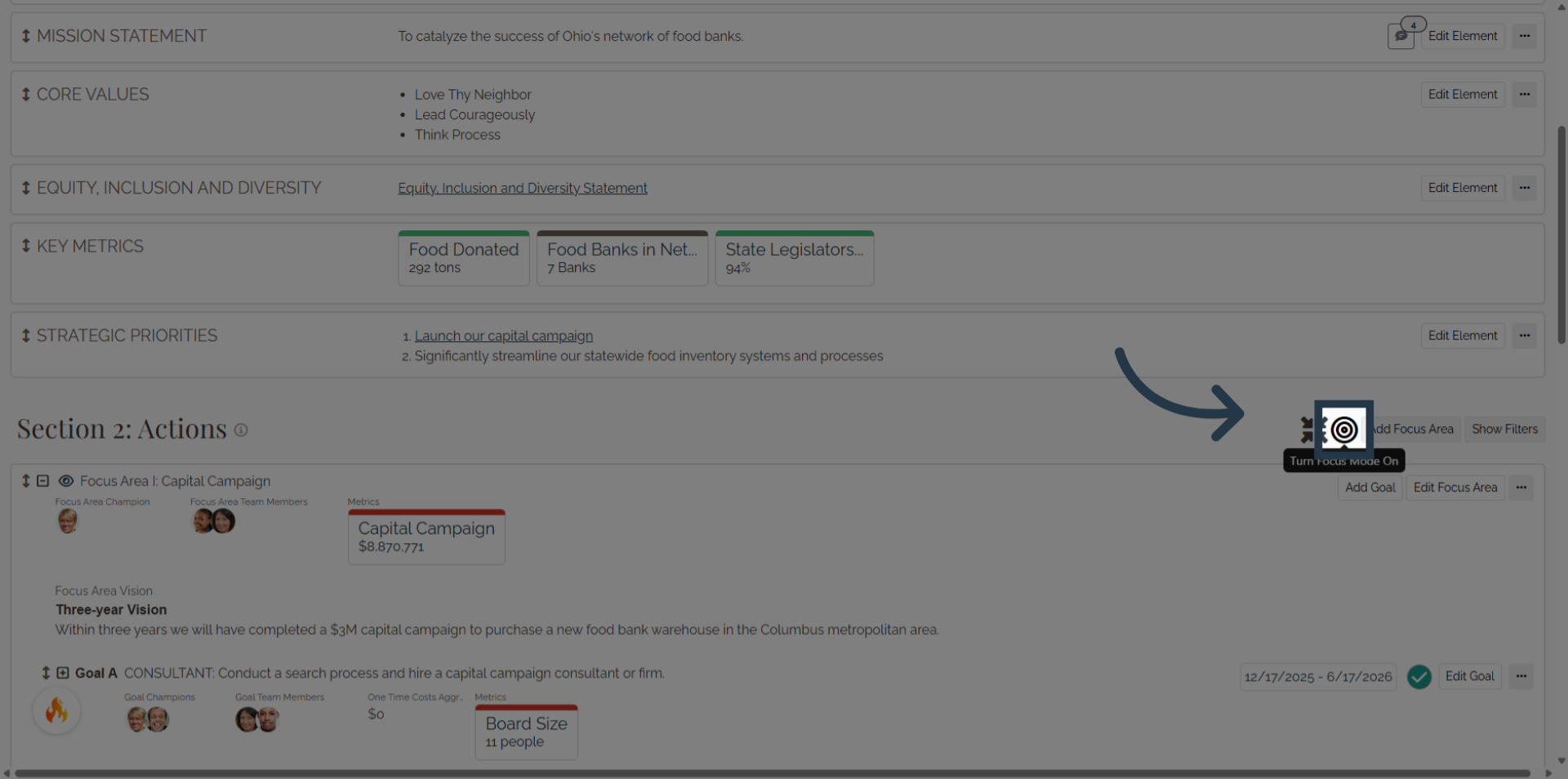
A notification will show you that you have entered Focus Mode. This notification will remain on the screen for the duration of time you remain in Focus Mode.
3. Click here
Locate and select the filter panel toggle to reveal the available filtering options.
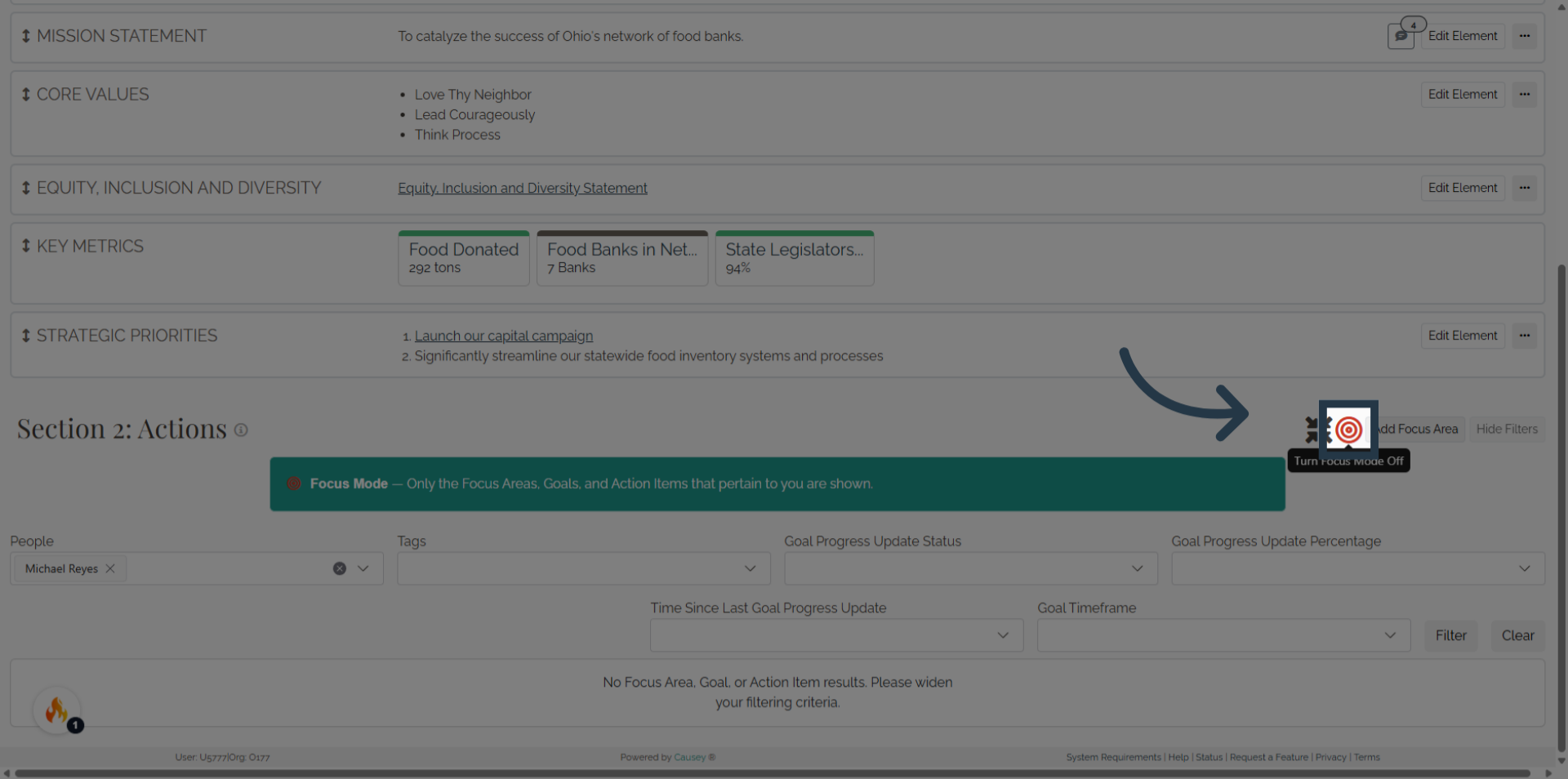
Super Focus Mode:
Organizations who subscribed to the CORE tier or higher also have access to what we call "Super Focus Mode". This powerful tool allows you to see your plan through the eyes of other members of your organization.
You can use super focus mode in several different locations through Causey:
- Strategy: Plan View
- Strategy: Timeline View
- Metrics: Metric View
- Metrics: Chart View
4. Click "Show Filters"
Reopen the filter panel by selecting the option to show filters again, preparing to customize your view.
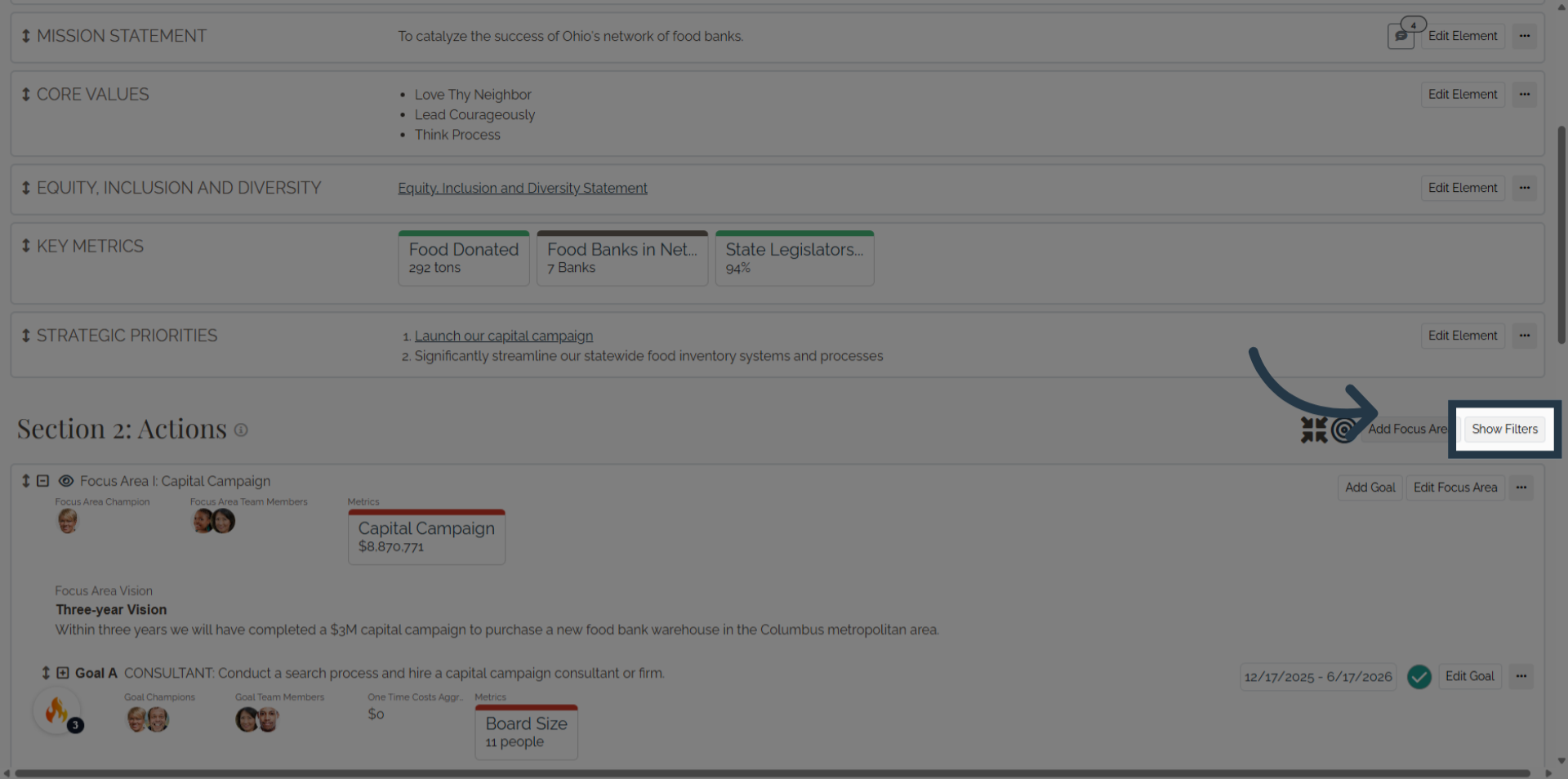
5. Click "People"
Access the list of users or team members by clicking the user selection dropdown to specify filter criteria.
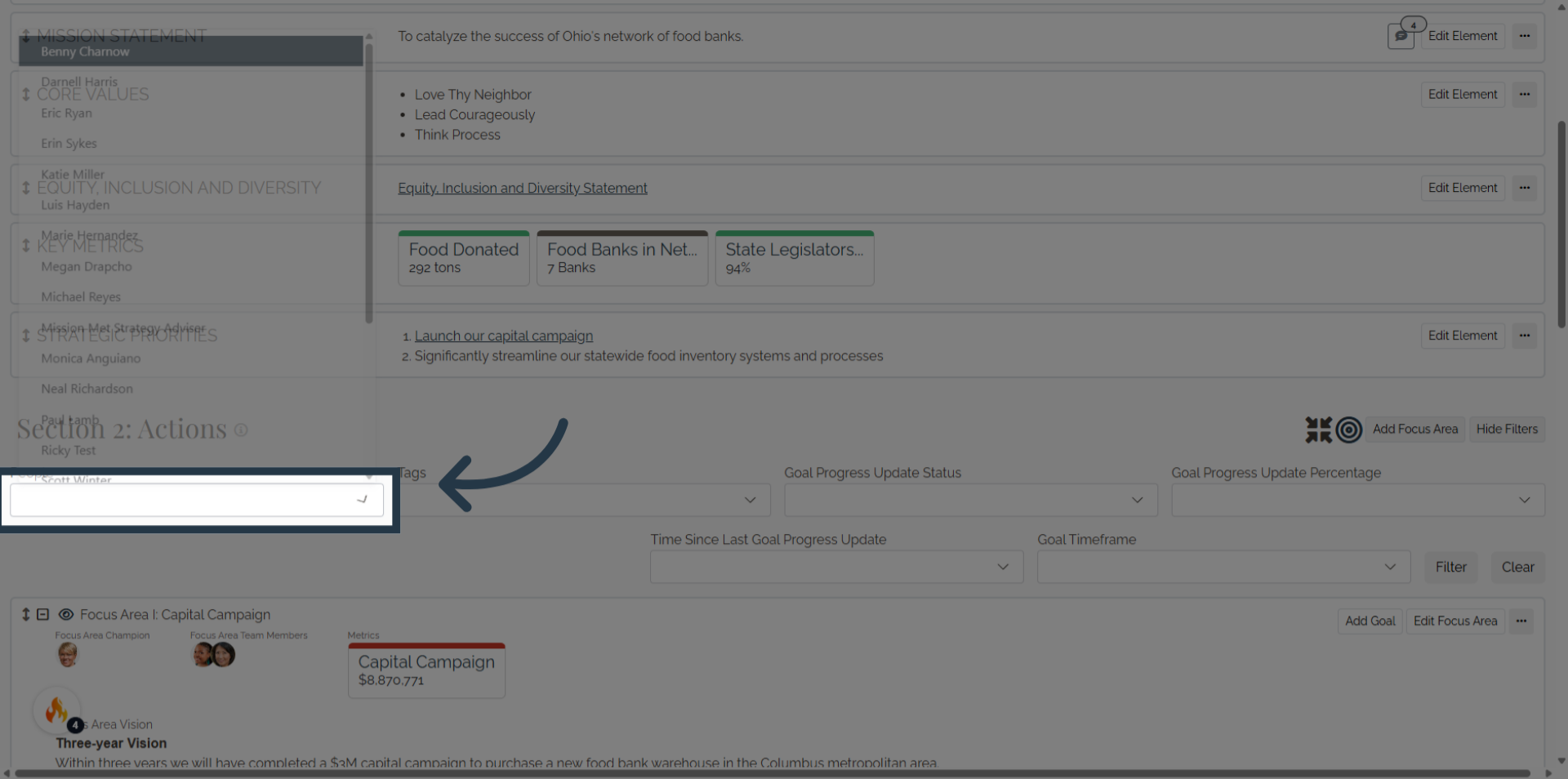
6. Select user
Select a specific user from the dropdown list to narrow down the data or tasks associated with that individual.
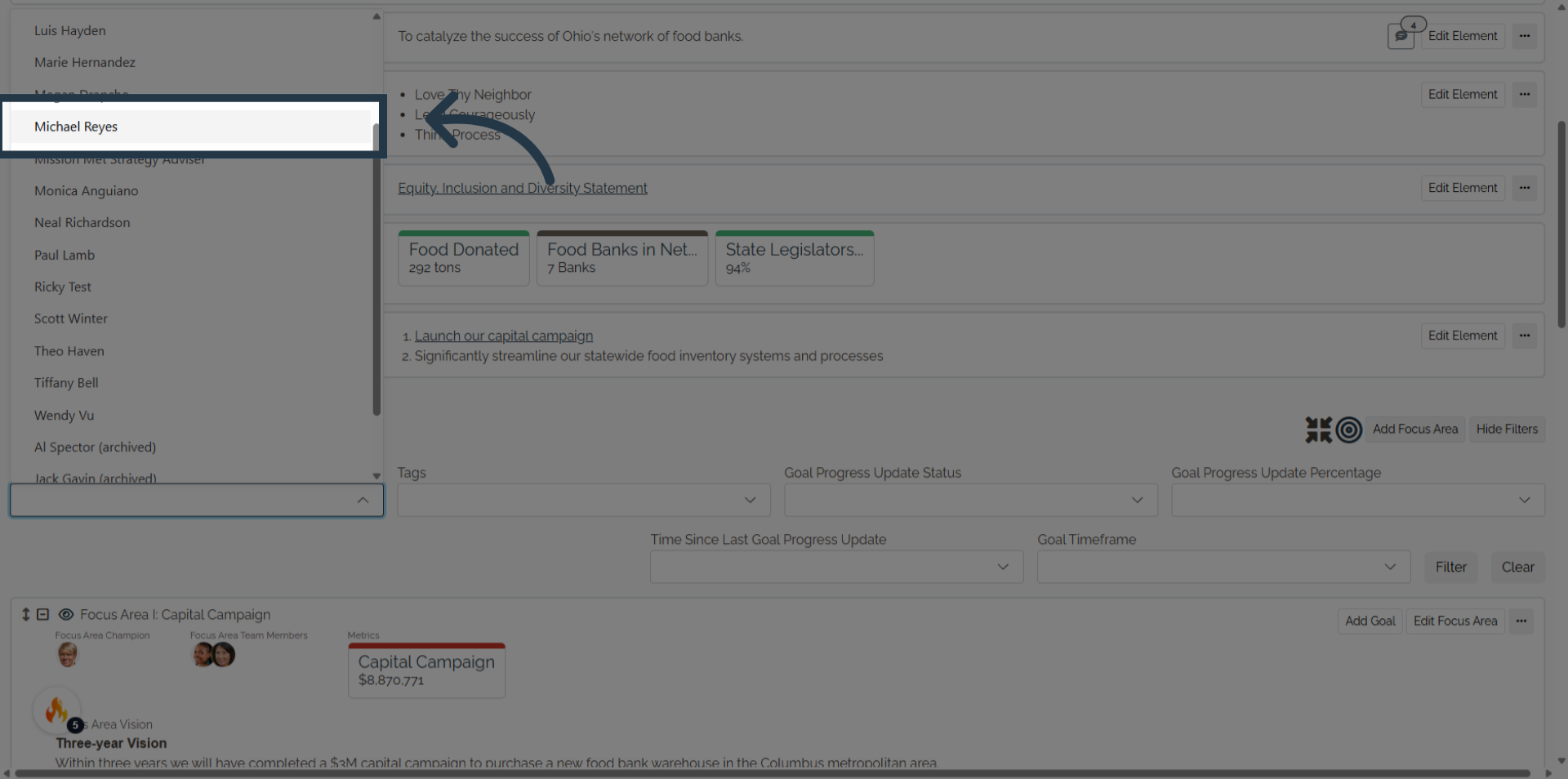
7. Click "Filter"
Apply the chosen filters by clicking the filter button, updating the displayed information based on your selections.
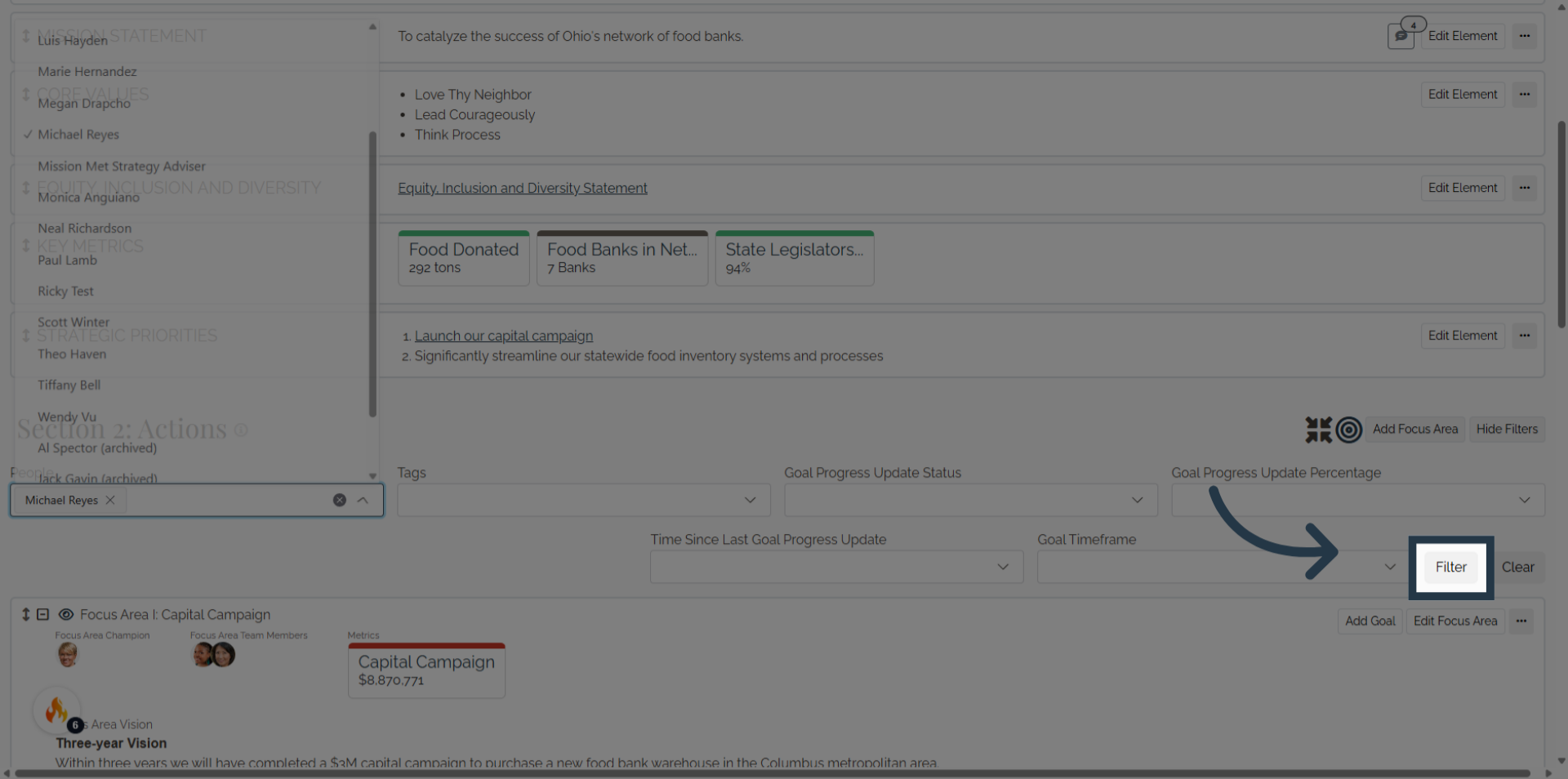
This guide walked you through managing filters in Causey, including hiding and showing filters, selecting specific users, and applying filters to customize your workspace efficiently.
