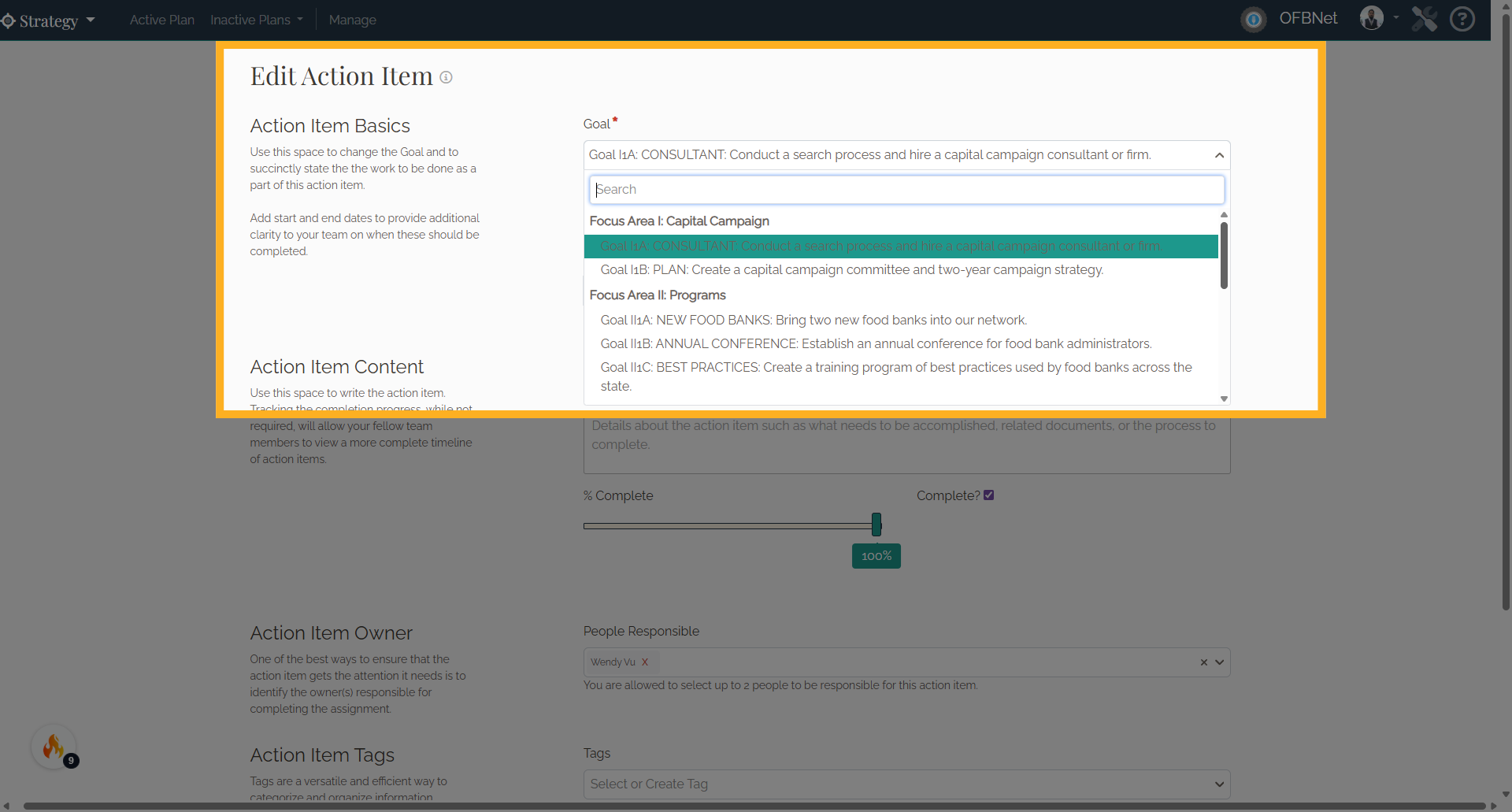Re-Arrange Goals and Action Items
1. Step 1
In the Strategy application, scroll to Section 2: Our Actions. Find the goals that need to be re-arranged for a particular focus area.
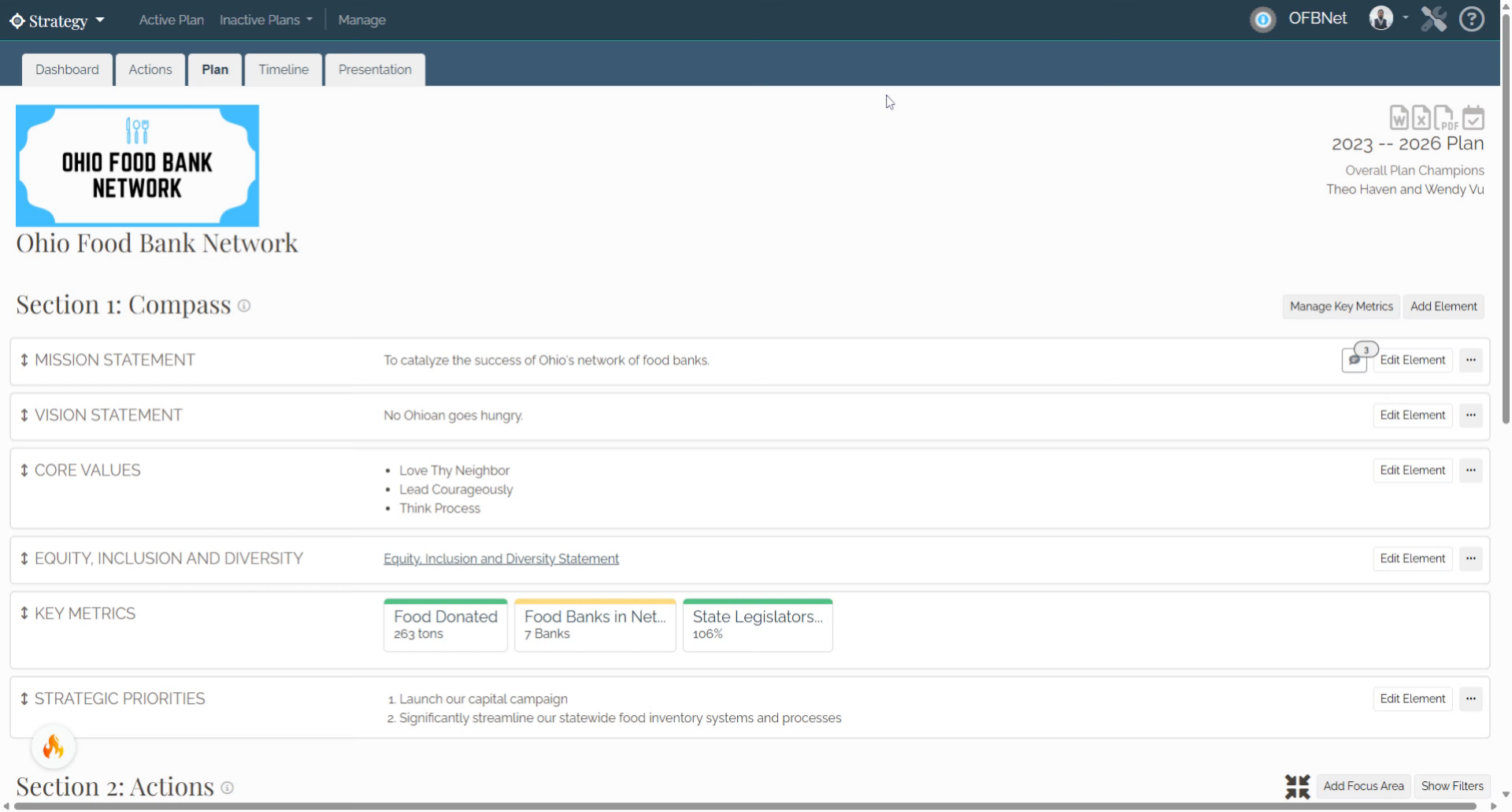
2. Step 2
Next to each goal is an up-down arrow. Select and drag this arrow up or down to re-order the goal within the focus area.
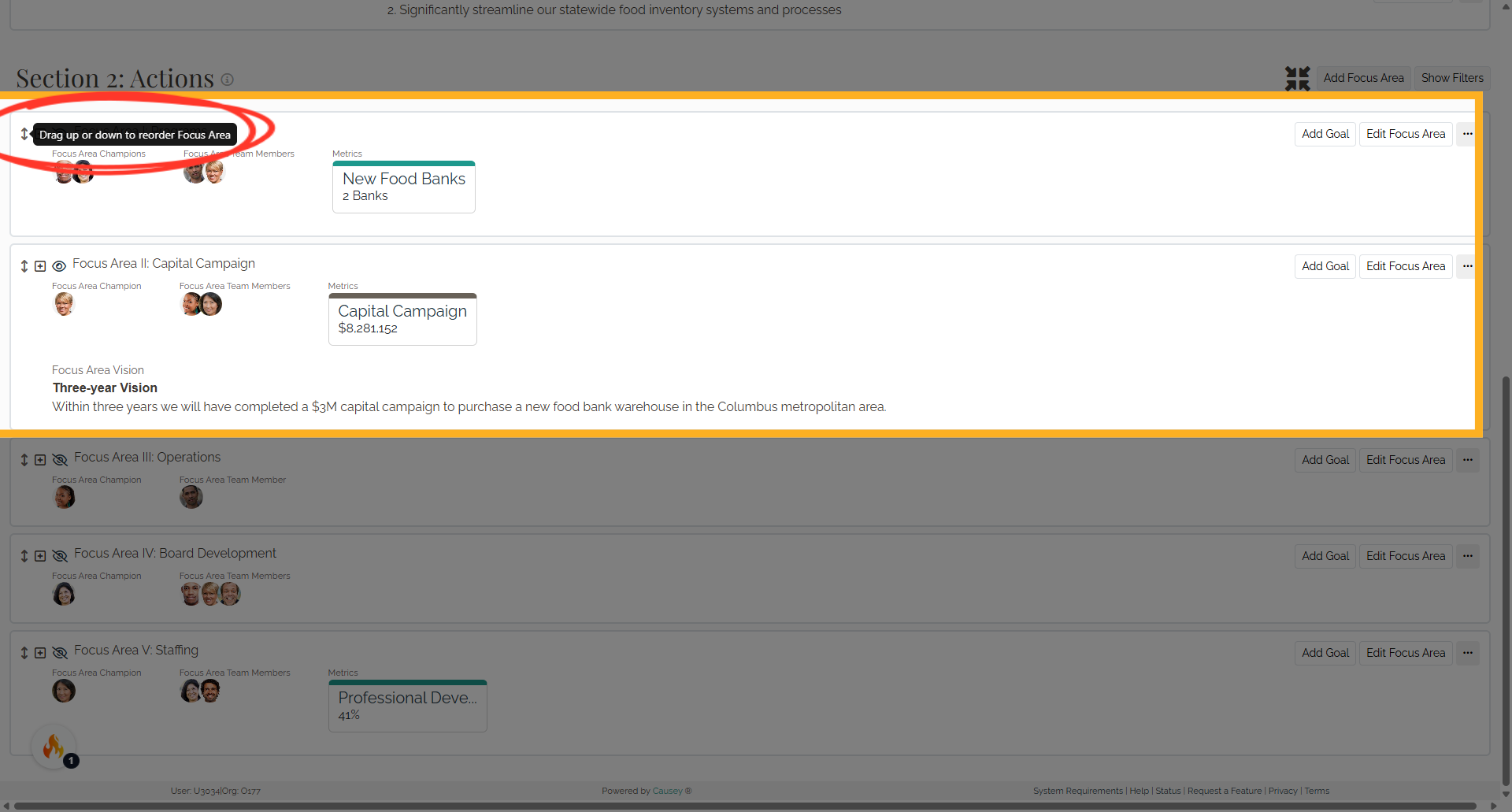
3. Re-arranged
Once re-arranged, the goal list will automatically update (for example, Goal A will now display as Goal B, and Goal B will display as Goal A).
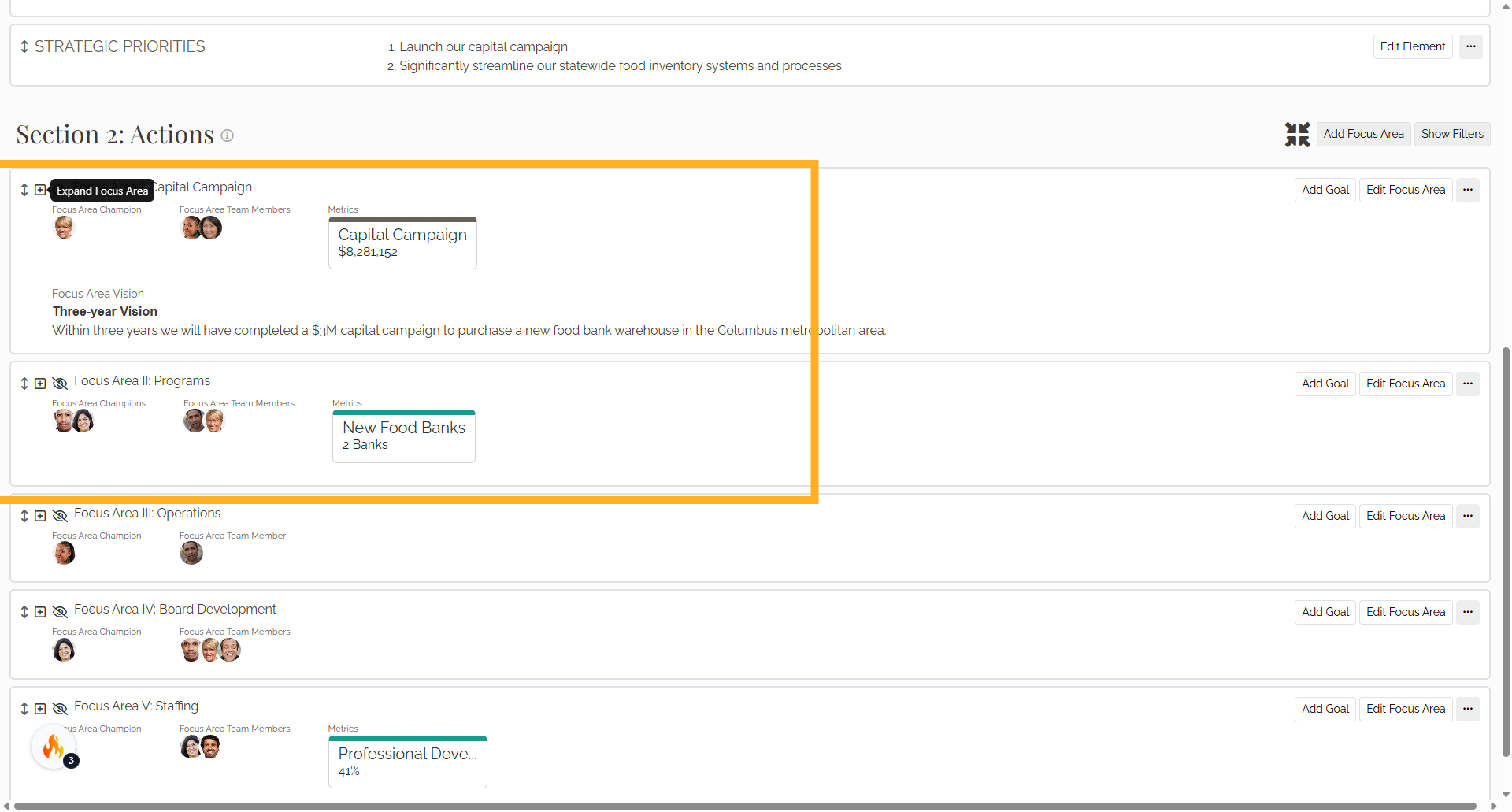
4. Step 3
To re-arrange the action items of a goal, expand the view by selecting the Plus icon next to the goal.
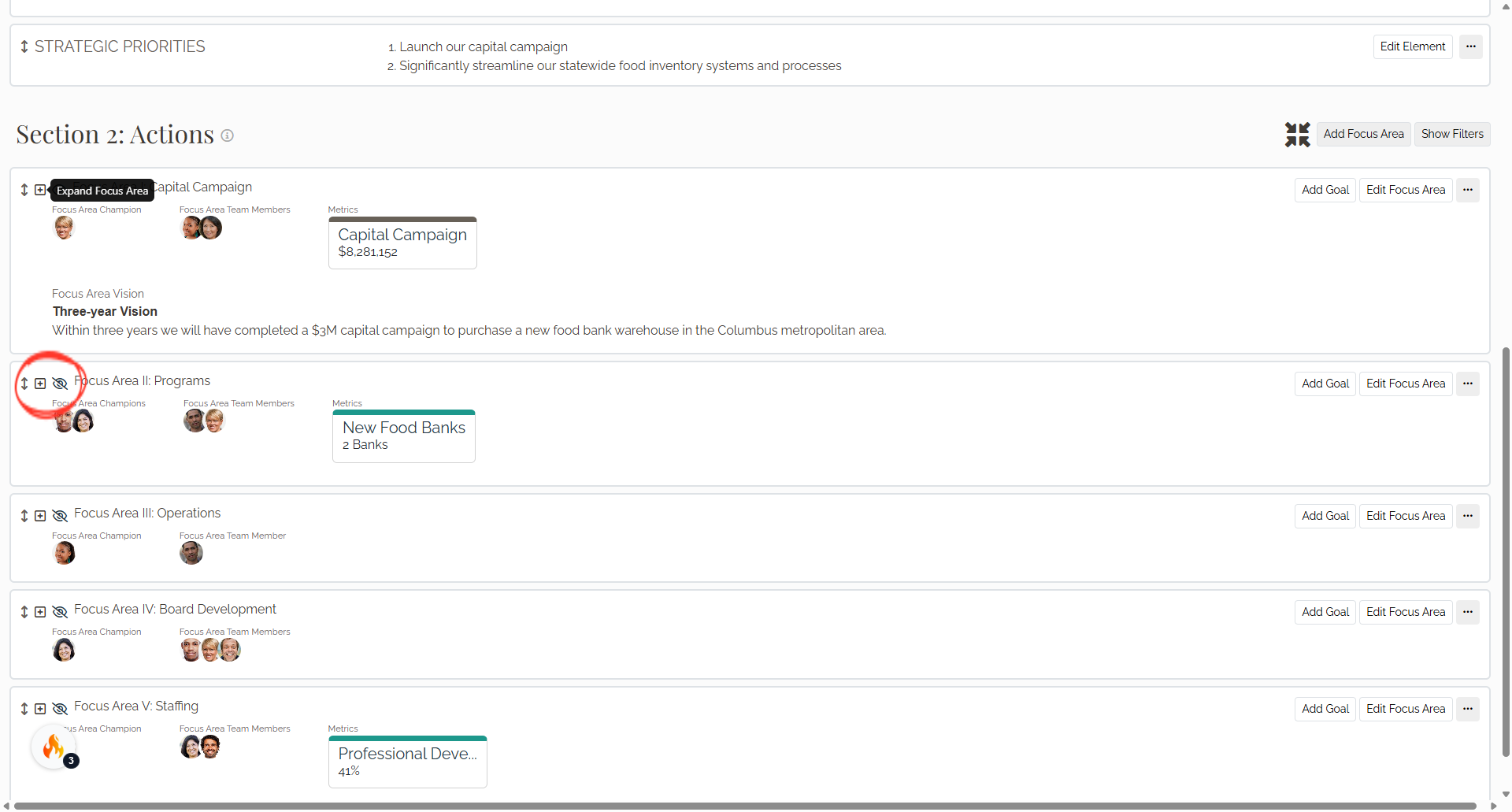
5. Step 4
Next to each Action Item is an up-down arrow. Select and drag this arrow up or down to re-order the Action Item within the goal.
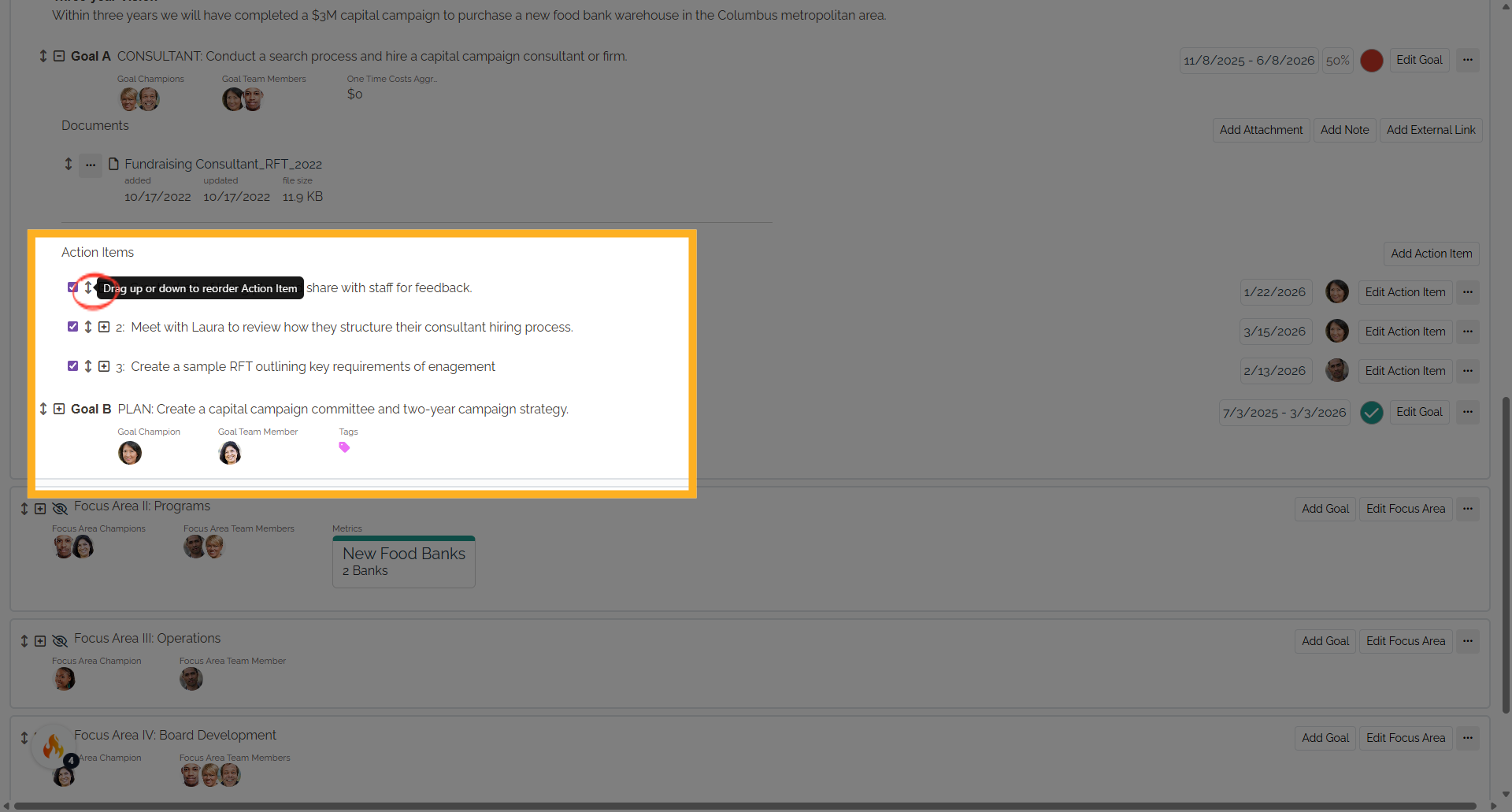
6. Step 5
To move an action item to a different goal, select the Edit Action Item button for the item that will be moved.
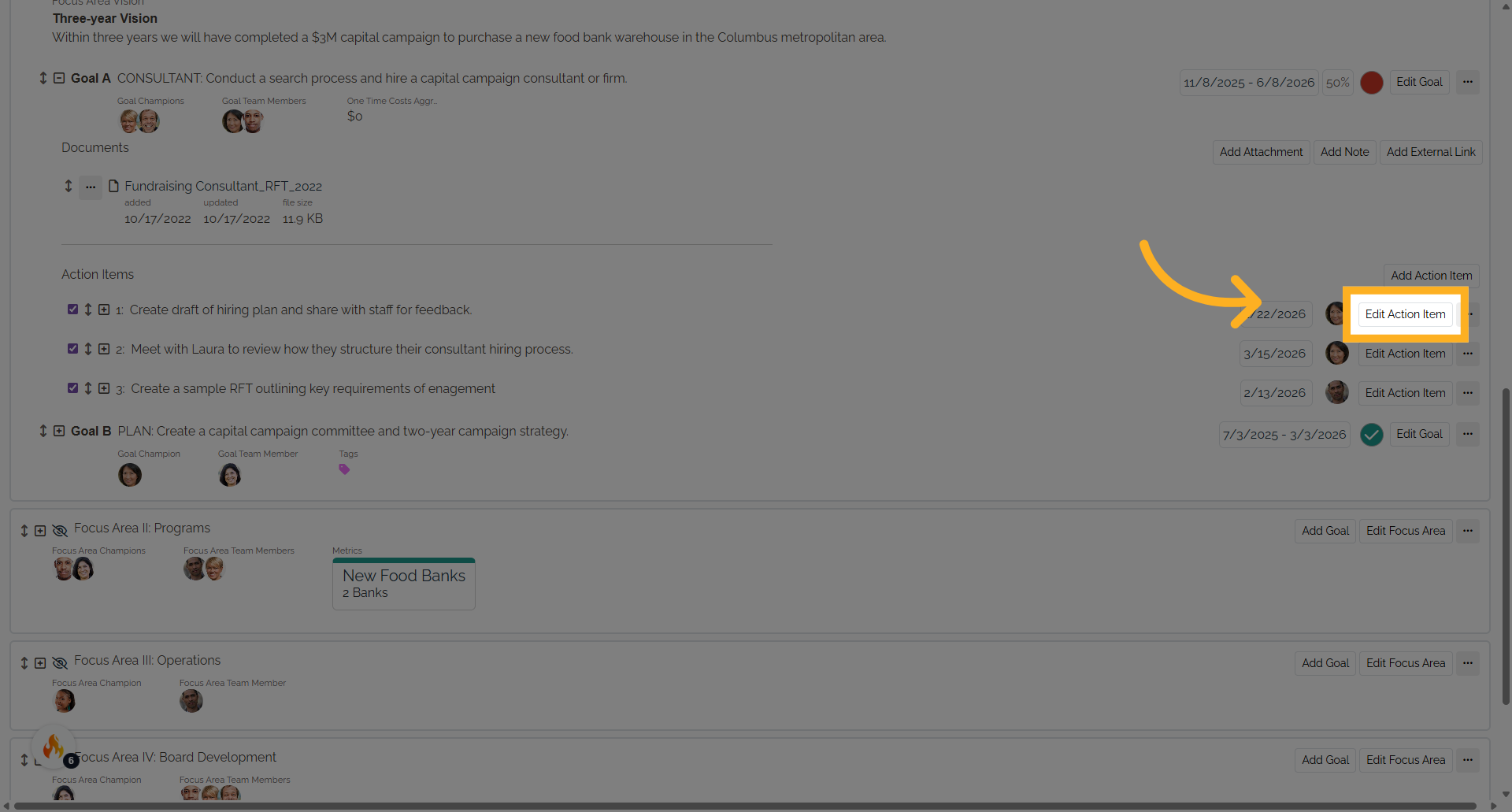
7. Step 6
On the Edit Action Item page, select the goal drop-down menu and select the new goal that will display the action item. Select Save to update.