Goal Progress
This guide will walk you through the steps to manage and monitor goal progress efficiently using Causey
Go to app.causey.app
1. Introduction
In the Strategy application, scroll to a specific goal that needs more information regarding its status and progress.
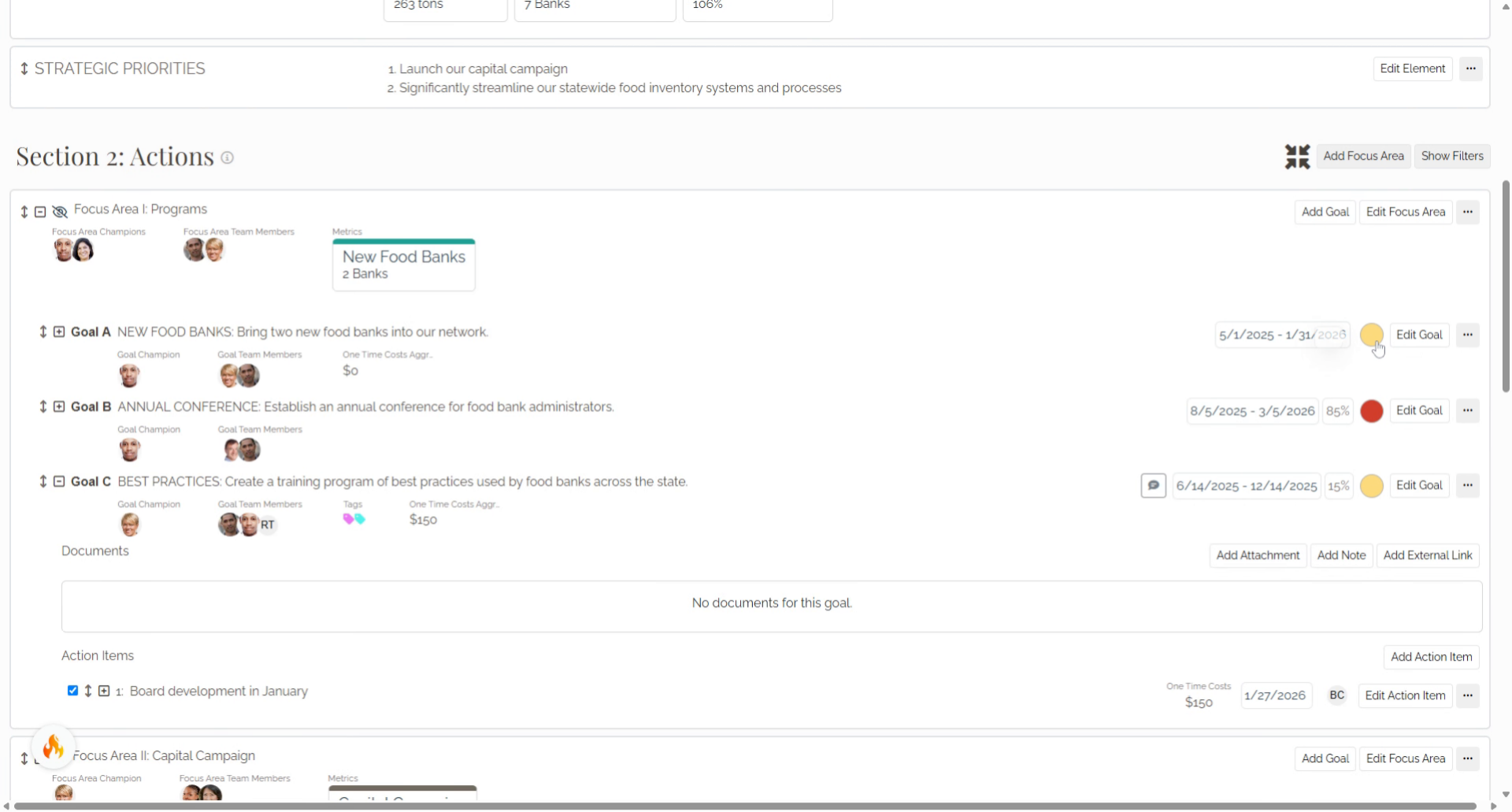
2. Select the Goal Progress circle.
Select the Goal Progress circle.
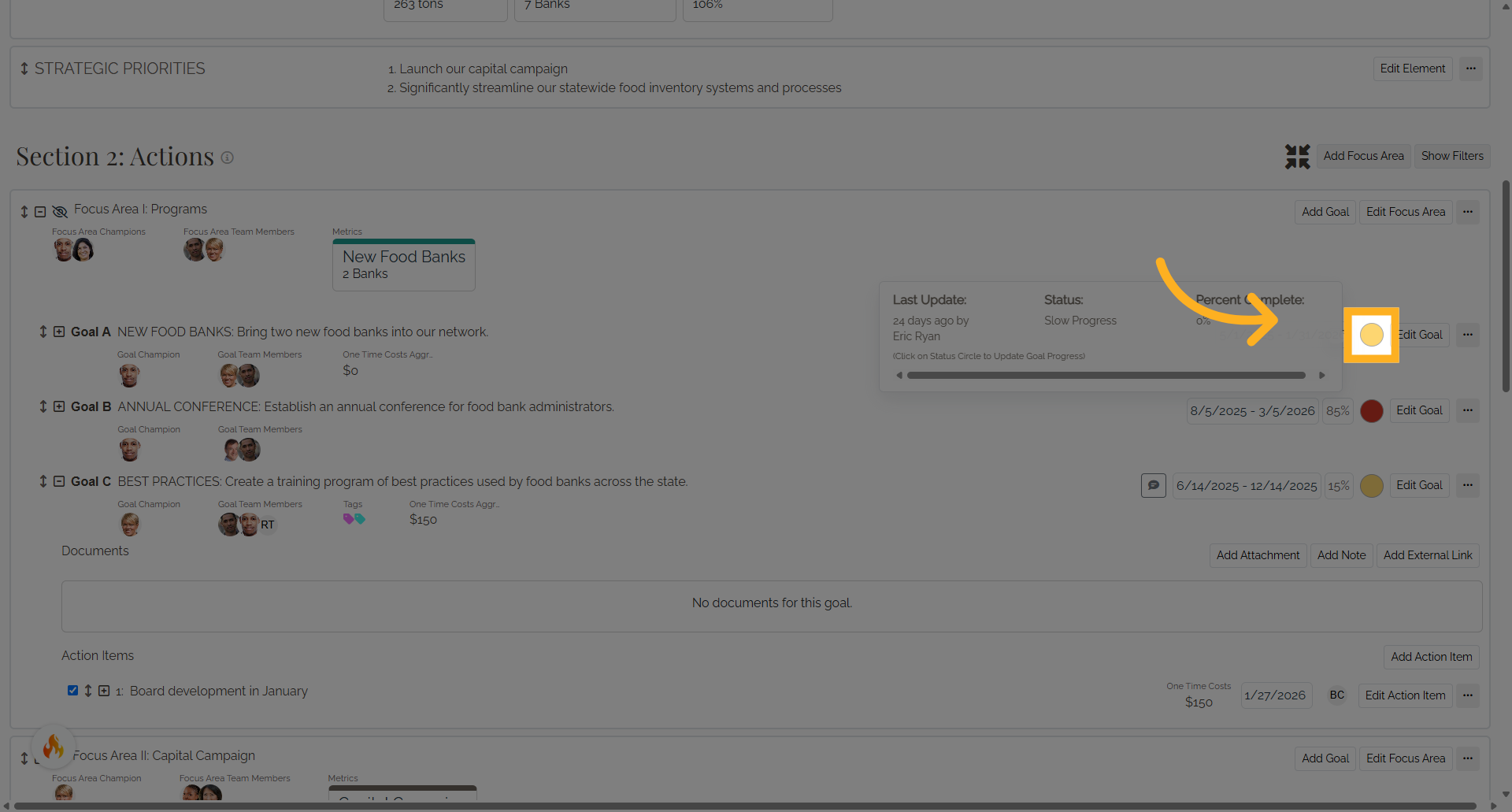
3. Goal Progress window
The Goal Progress window offers the ability to provide richer details about the status of the goal.
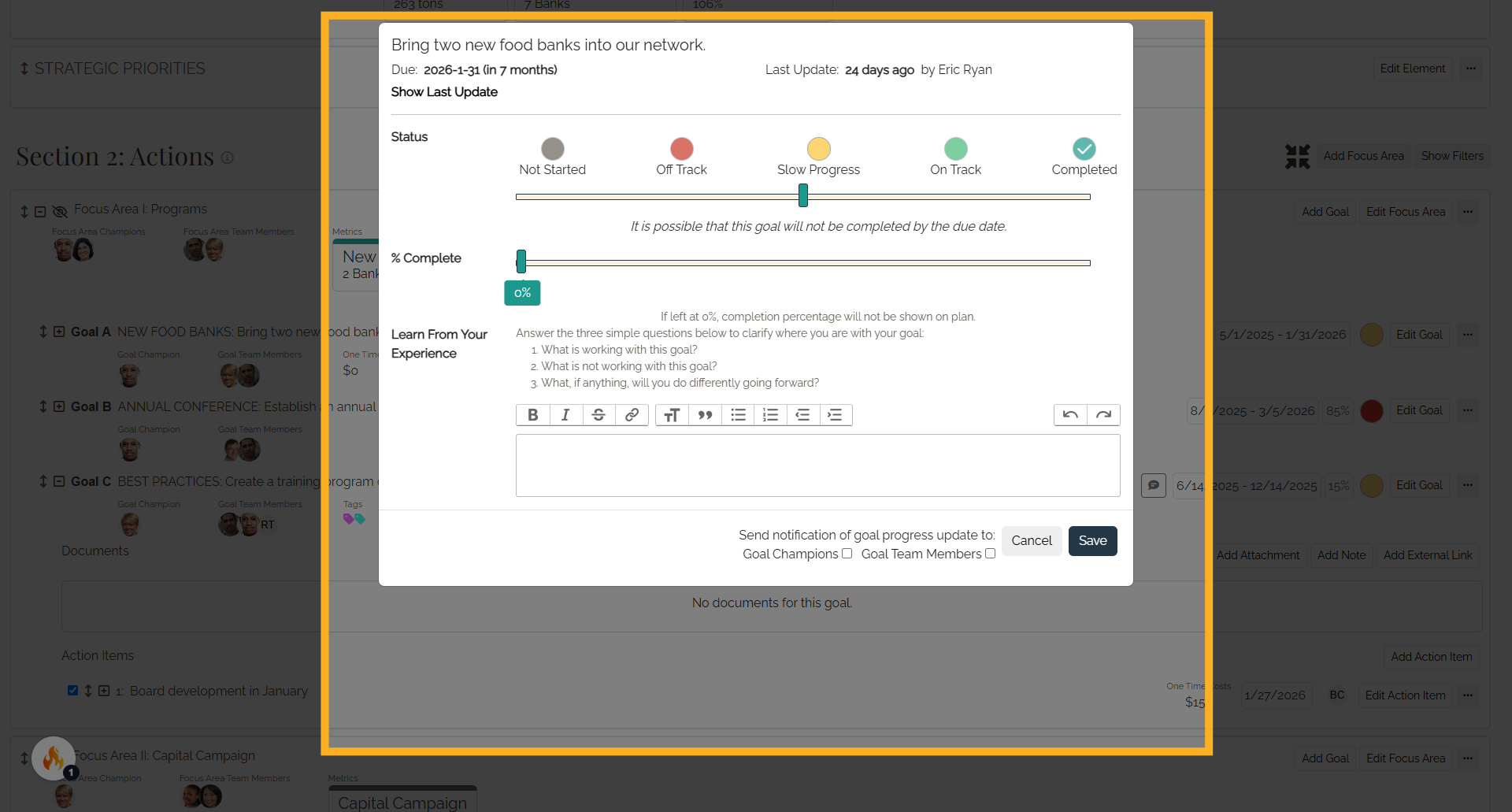
4. Last Update
First, you can see the last update and the team member who made the update.
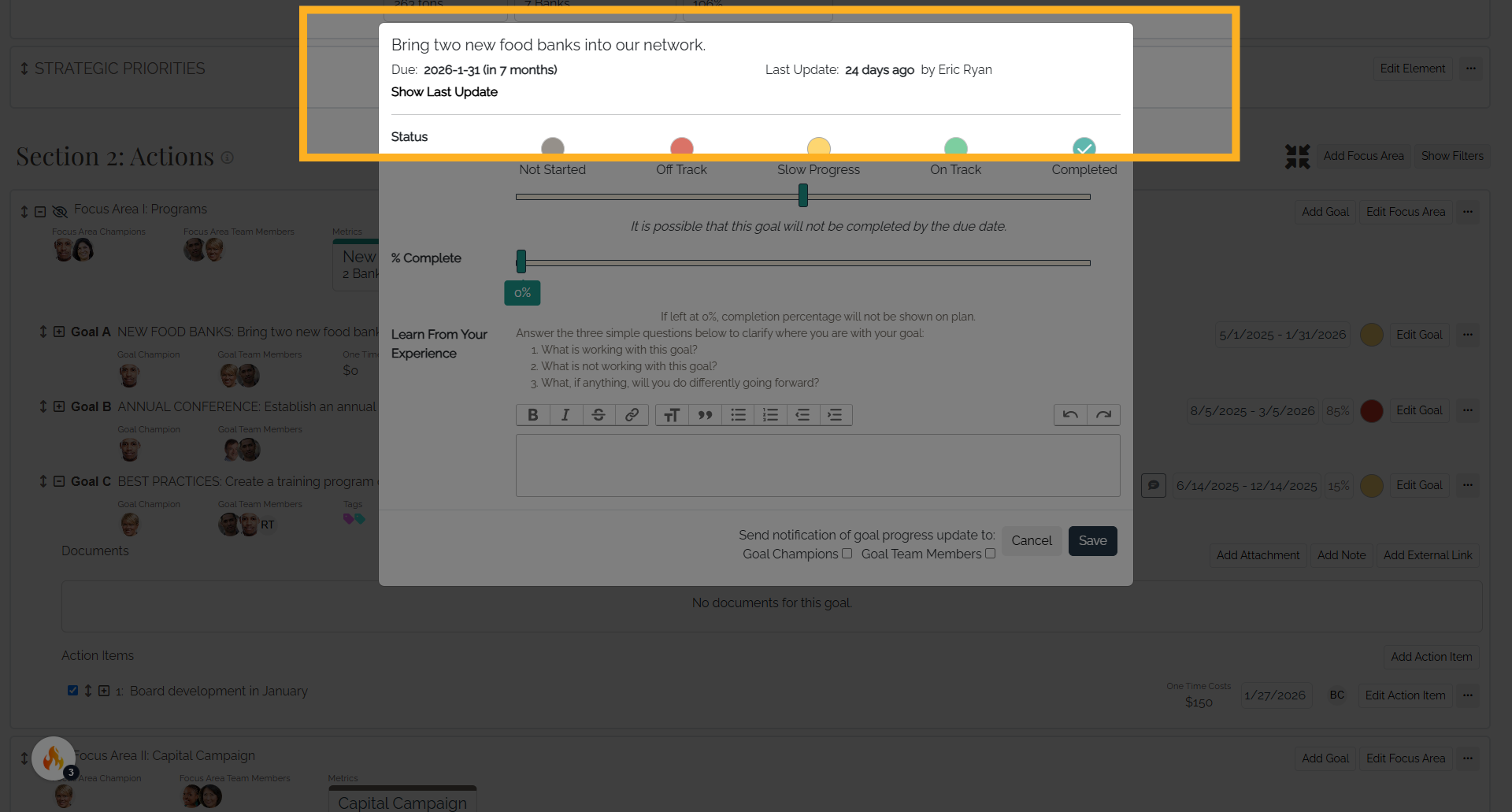
5. Last Update
Select Show Last Update for more information including the previous comments and percentage of the project that was completed at the time of the last update.
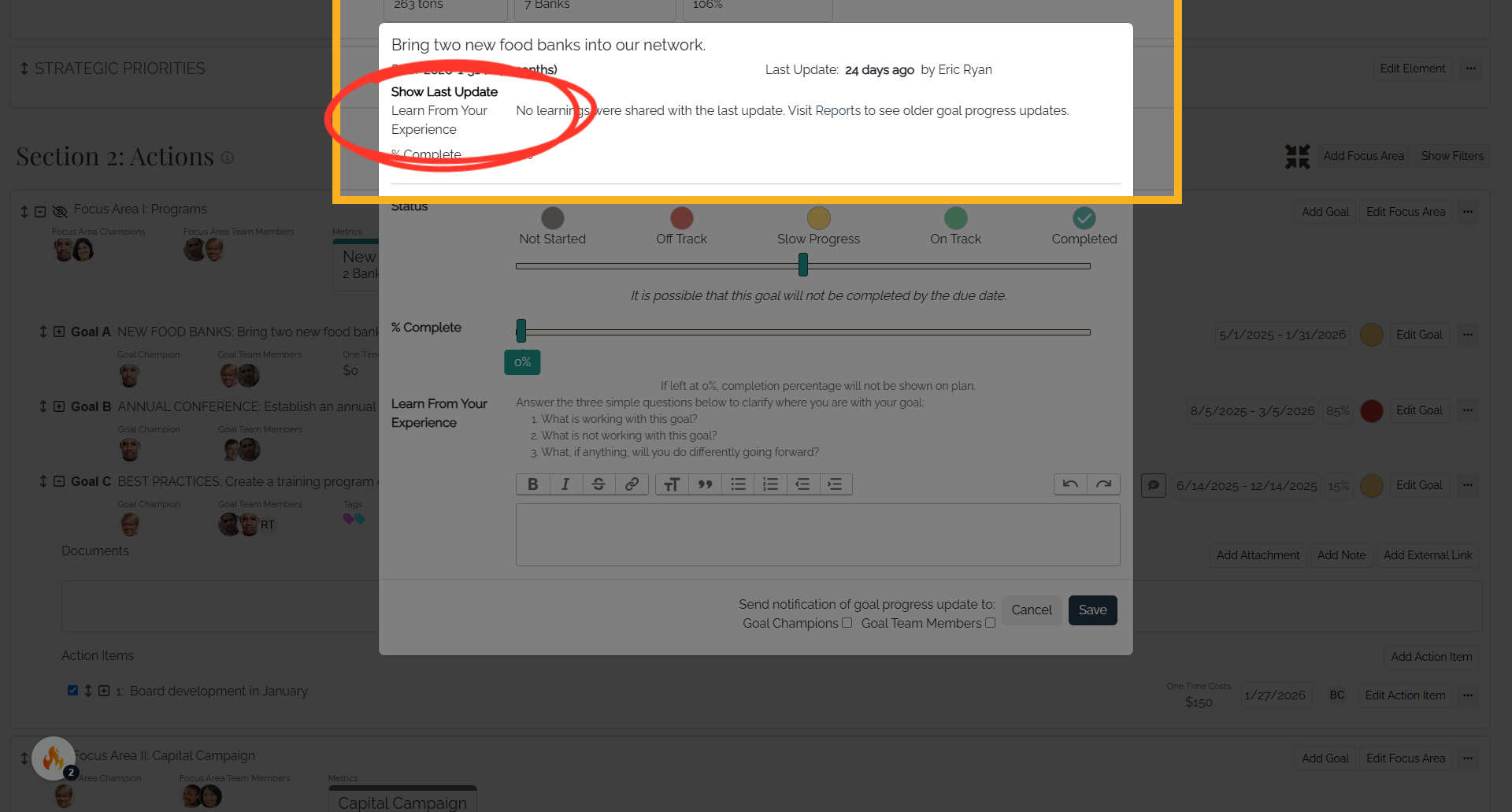
6. Status
In addition to the status, you can also select the percentage of the project that has been completed.
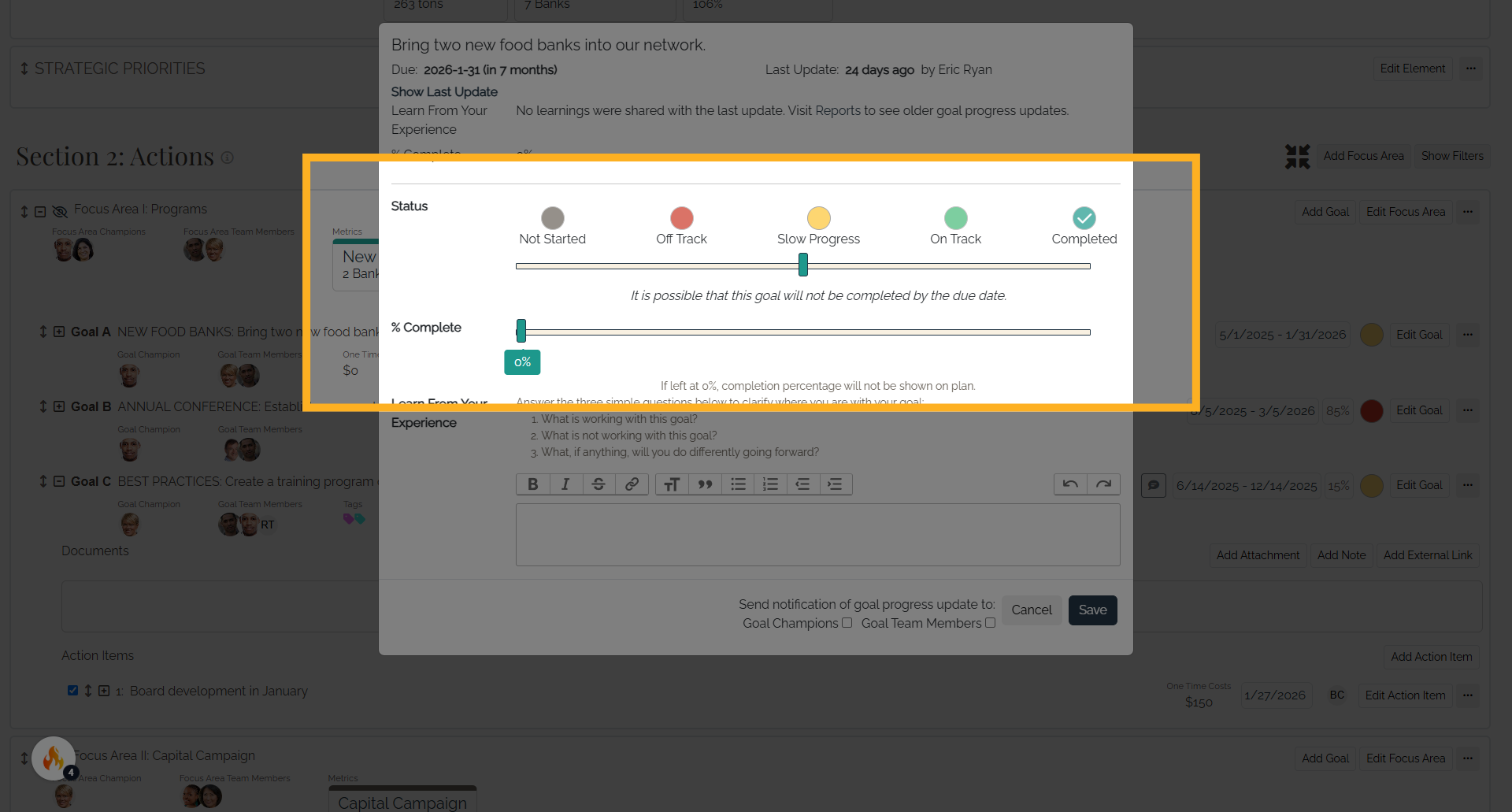
7. Learn From Your Experience
A Learn From Your Experience section provides prompts for information to include in the text box that can be viewed by team members, including what’s working, what’s not working, and what might be done differently moving forward. You can provide any information in the text box that is important to your team’s work.
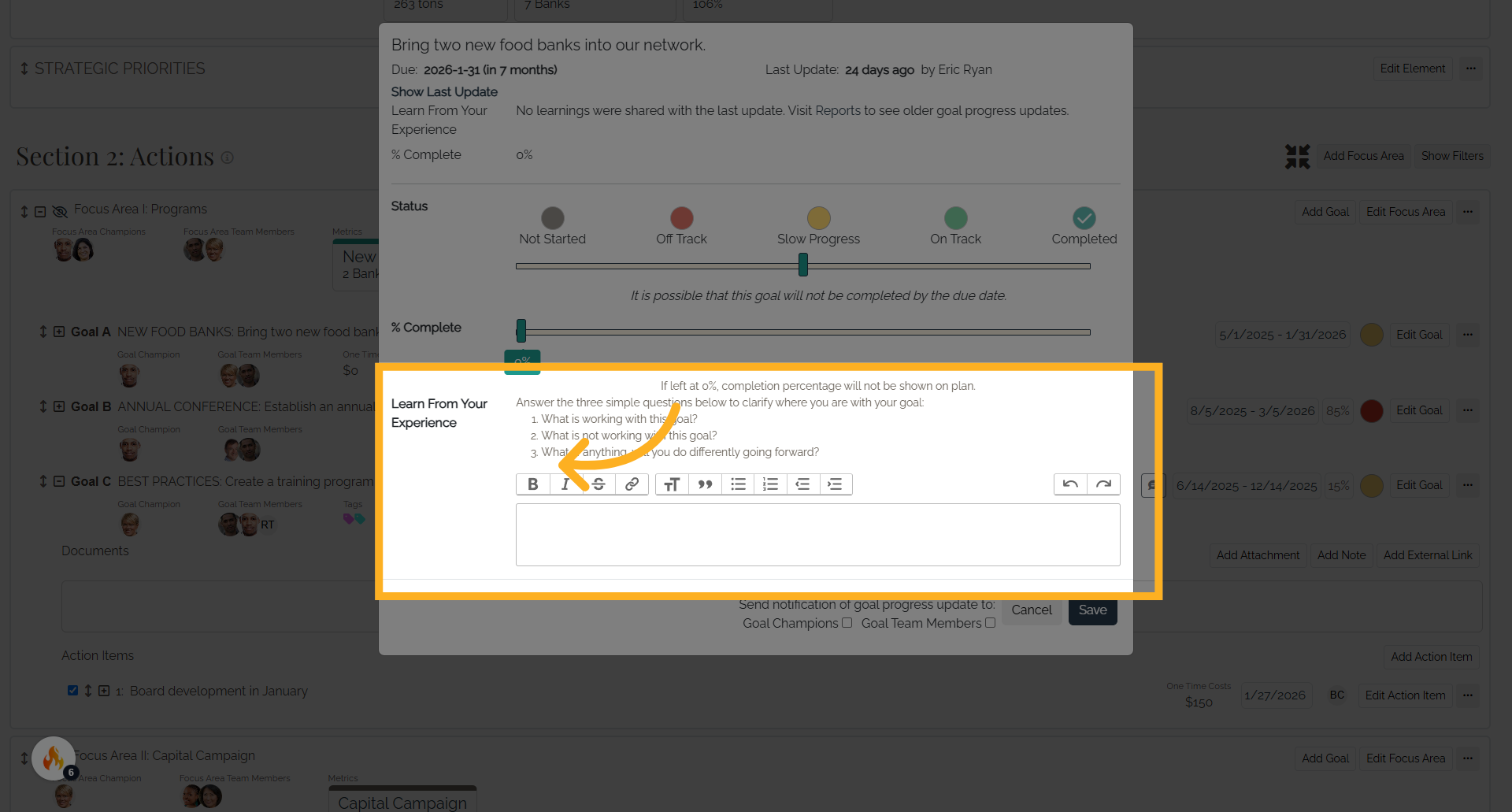
8. Goal Champions, Key Team Members, and/or Advisors
At the bottom of the window, select the checkbox if you want to notify Goal Champions, Key Team Members, and/or Advisors of the progress update. Please note that if you are a Goal Champion and you have made the update, you will not receive an e-mail
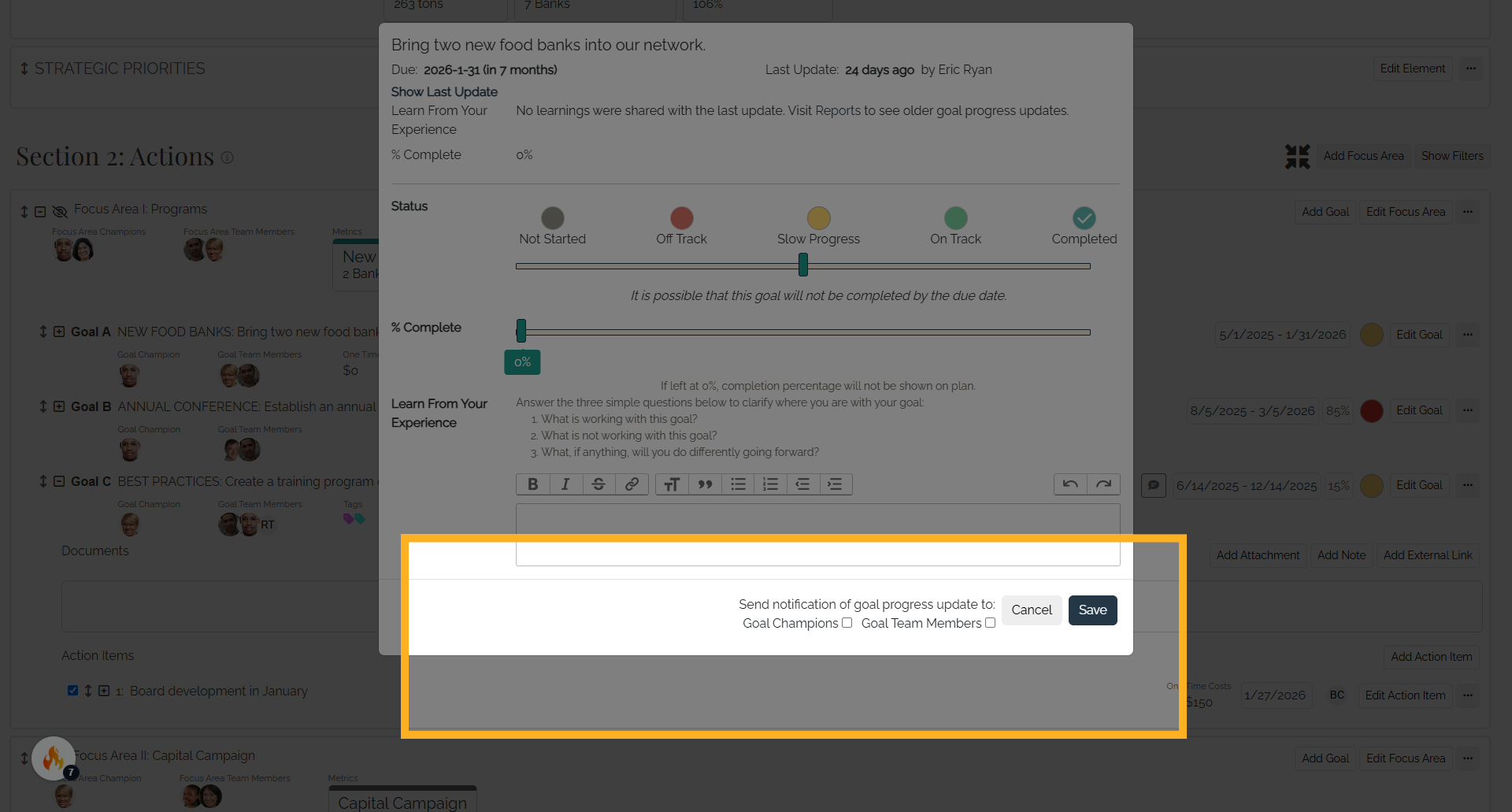
9. Save
Select Save for the information to be included in the strategic plan.
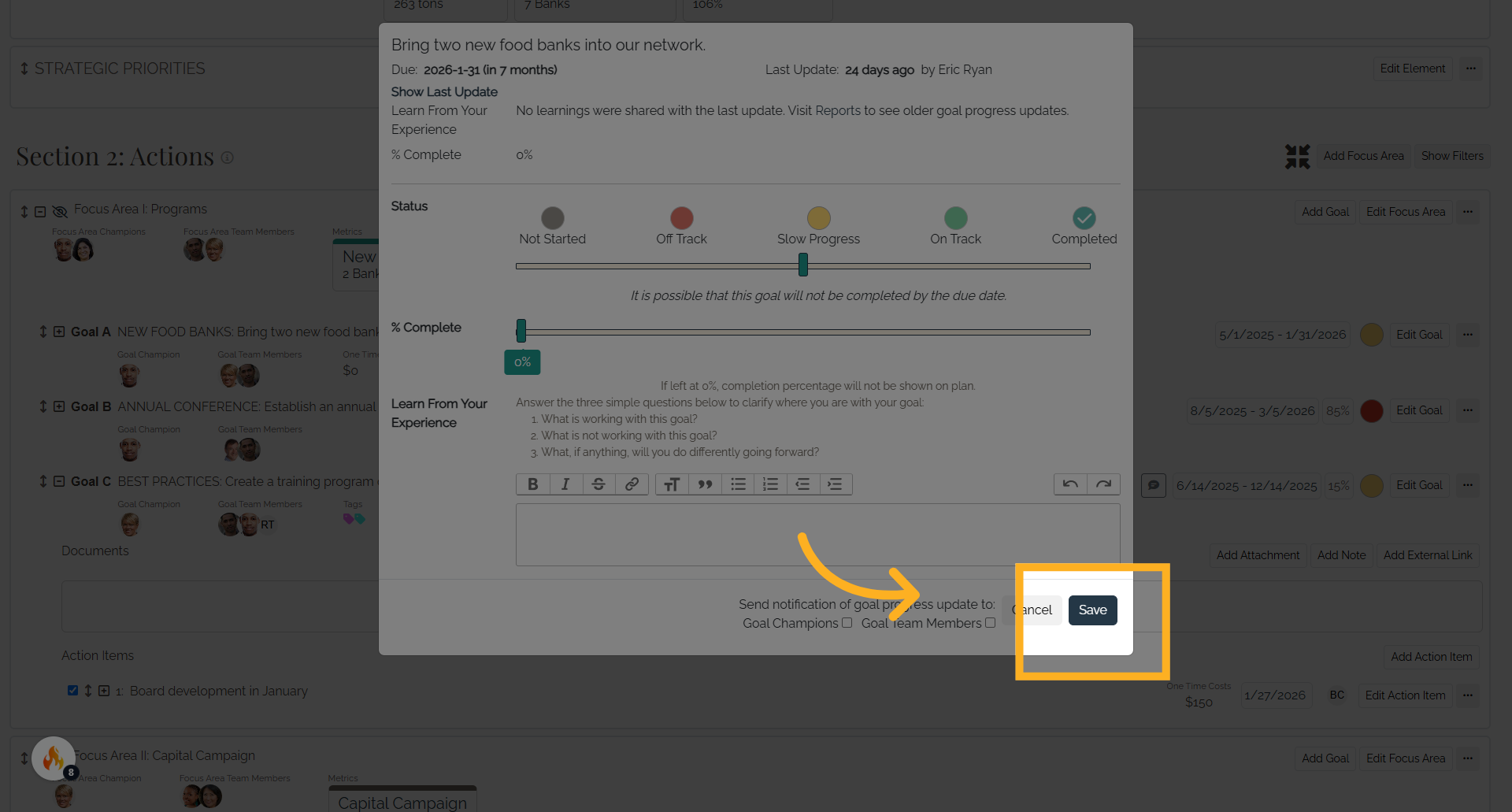
10. View Progress Updates
To view a history of goal progress updates, select the "More Actions" button (three dots button) and Manage Goal Progress Updates.
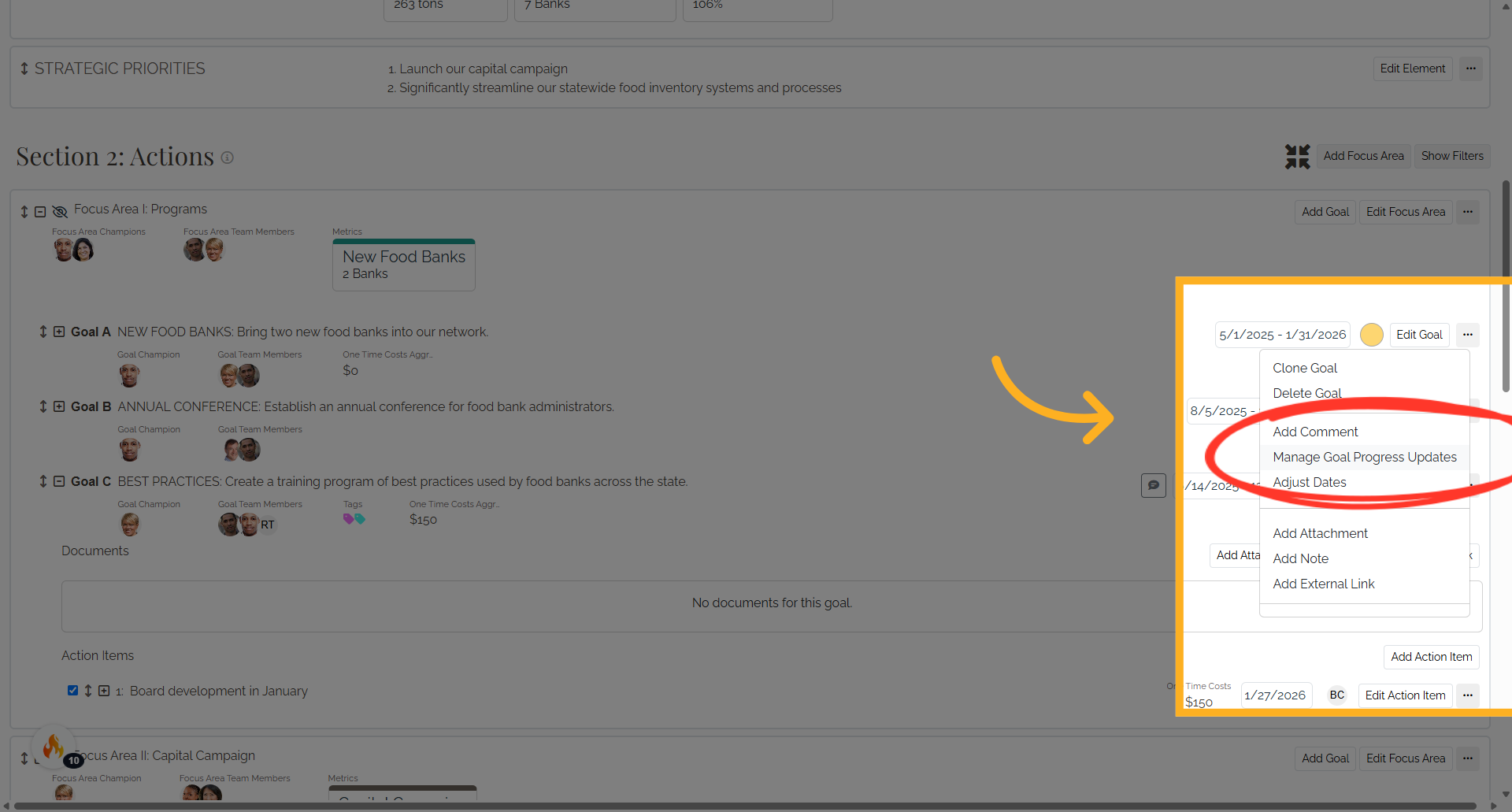
11. Side Bar
A side bar will list all of the previous goal progress updates including percentage complete and any additional details provided in Learn From Your Experience section.

12. Select "Delete Goal Progress Update."
You can delete goal progress updates from this bar by selecting the "More Actions" button (three dots button) next to the goal progress update you wish to remove. Select "Delete Goal Progress Update."
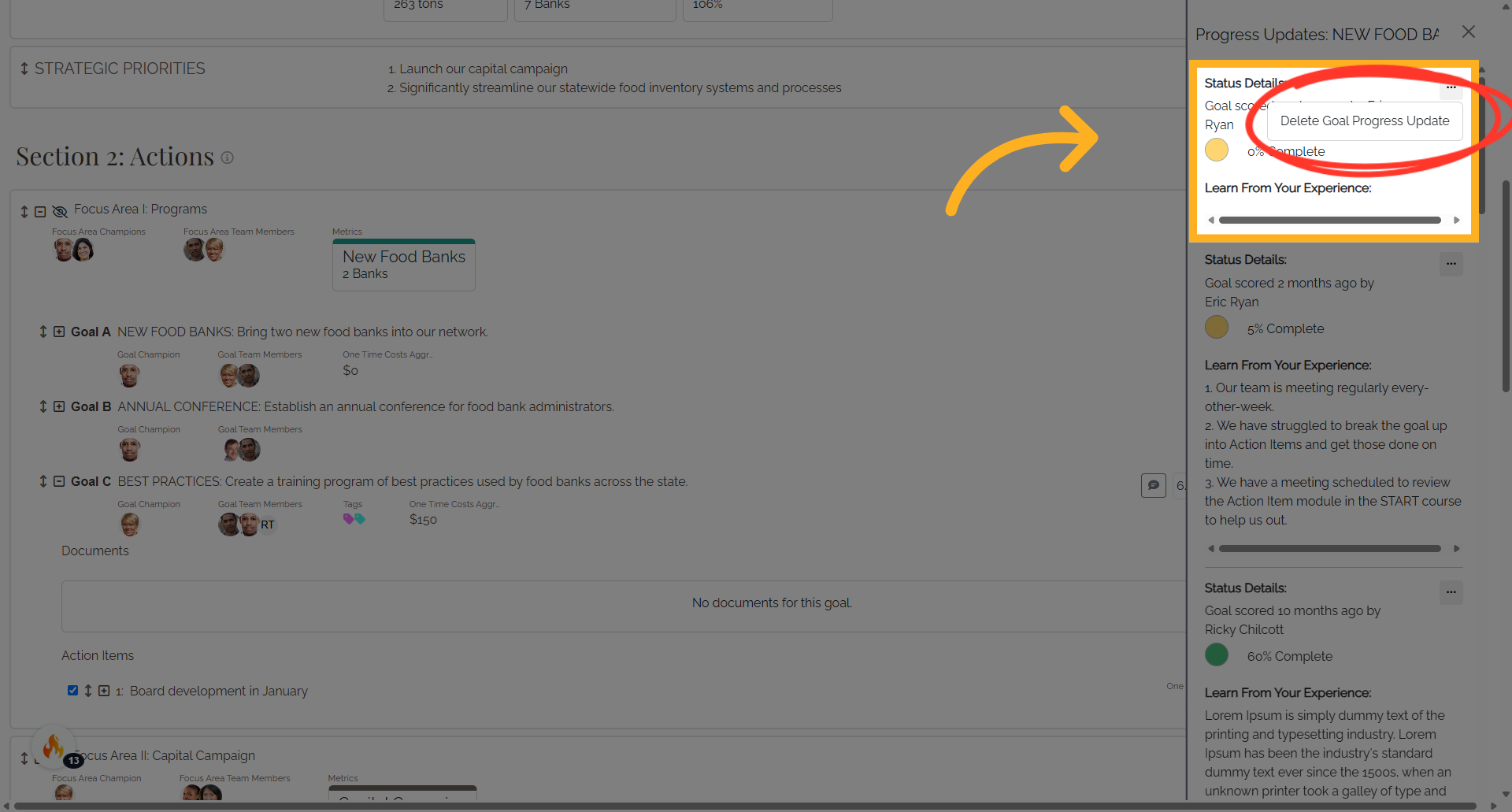
This guide covered navigating, viewing updates, managing notifications, and accessing detailed goal progress information in Causey for effective employee training. Optimize your workflow by utilizing these steps to enhance goal tracking and team communication.
