Adjust Plan Dates
1. Introduction
Adjusting dates for all goals within a Focus Area is possible, saving you time from adjusting each one individually.
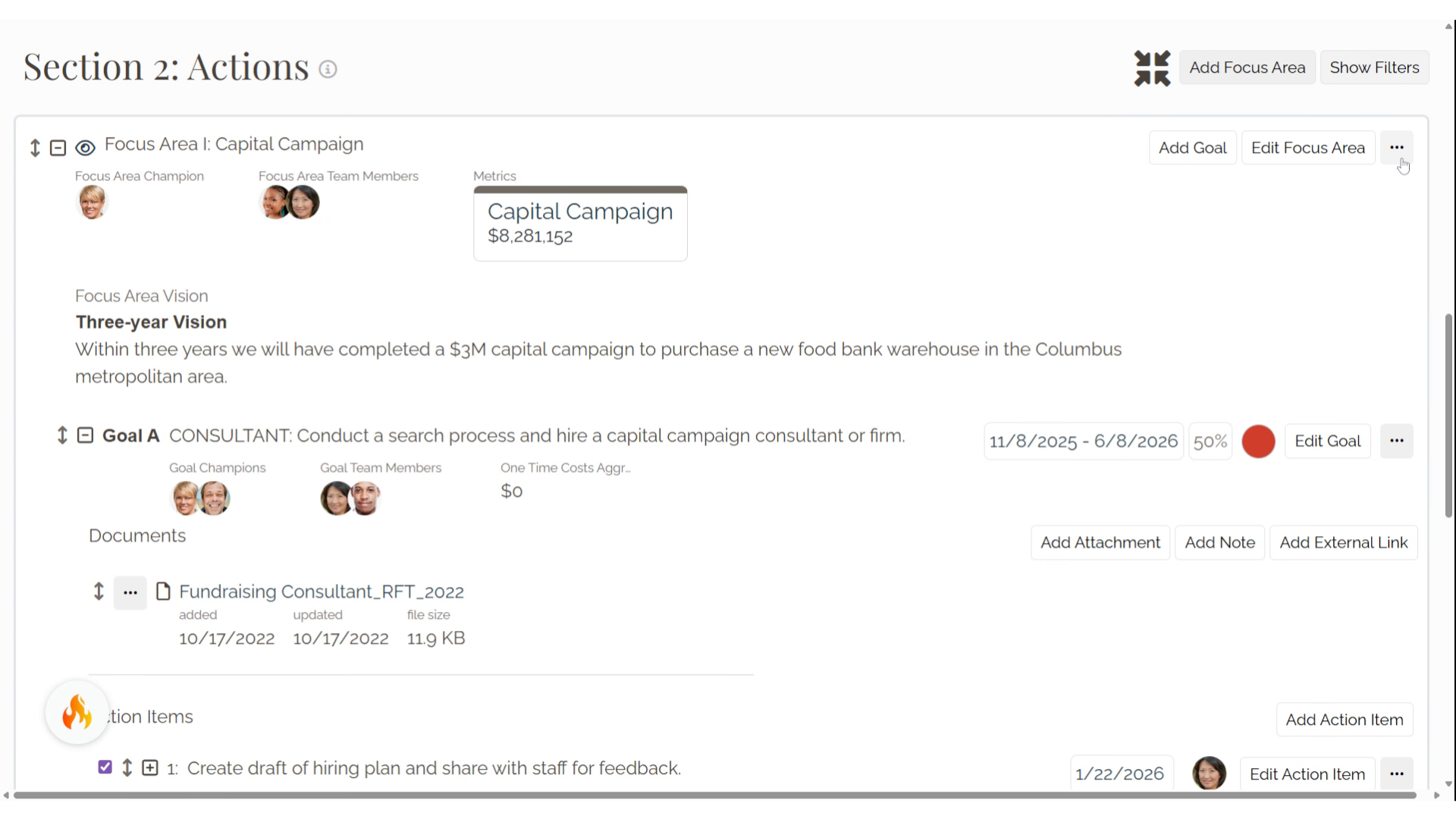
2. Click here
If you want to adjust dates for all corresponding goals and action items of a Focus Area, select the three dots button
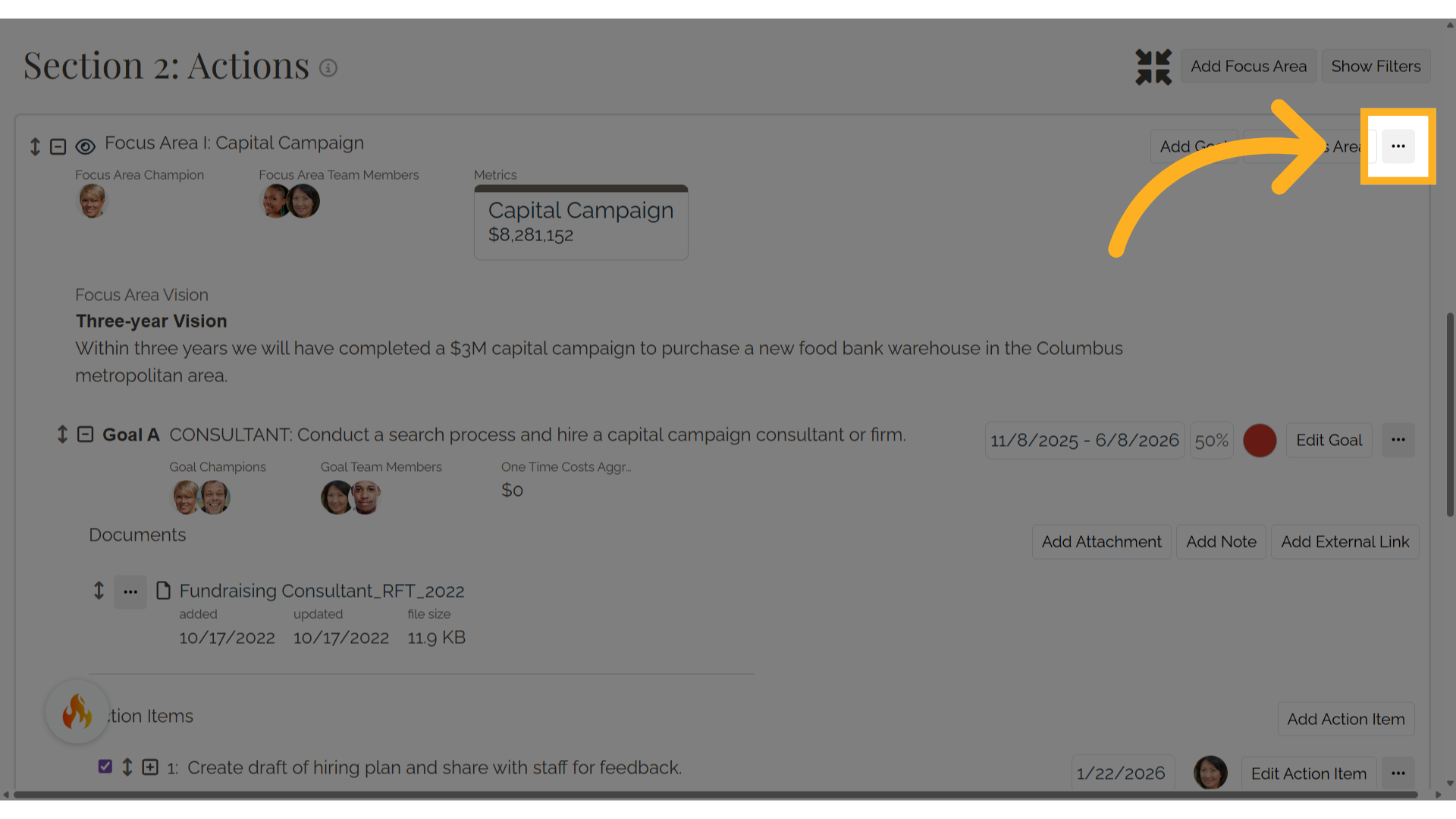
3. Click "Adjust Dates"
Select Adjust Dates on the Focus Area
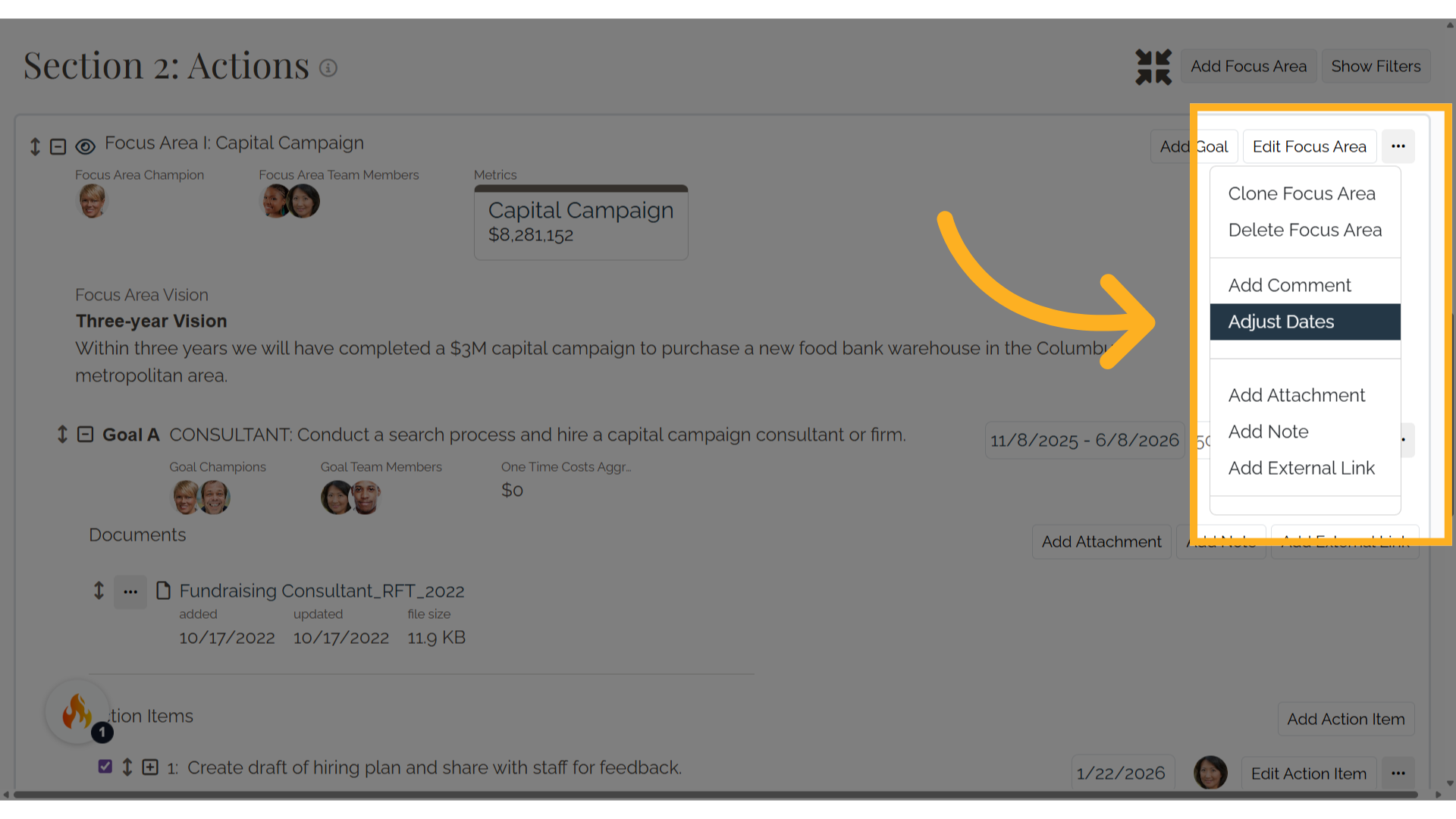
4. Date Adjuster
Using the date adjuster, select your preferences.
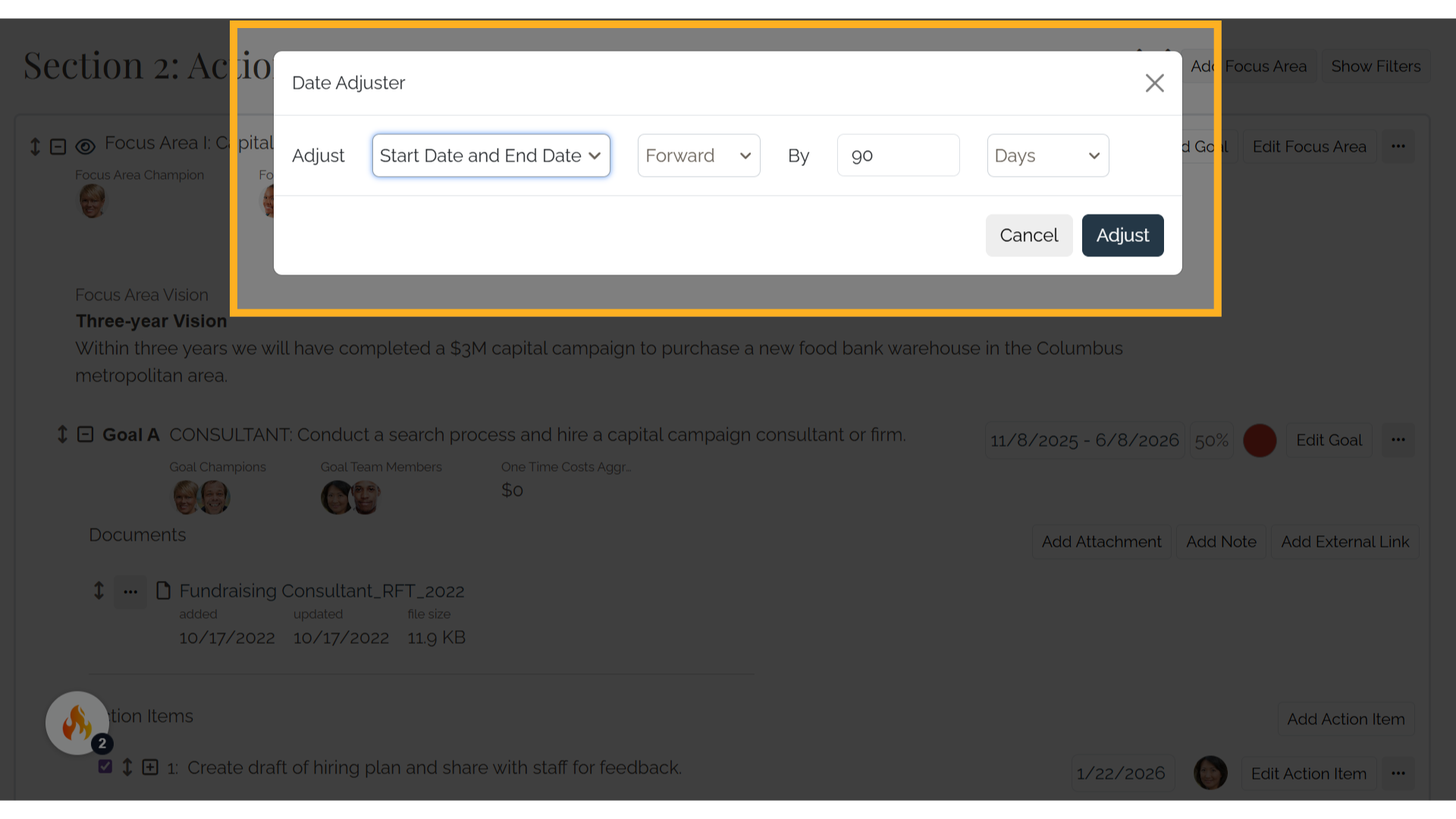
5. Adjust
You can adjust both start date and end date or just start date or just end date.
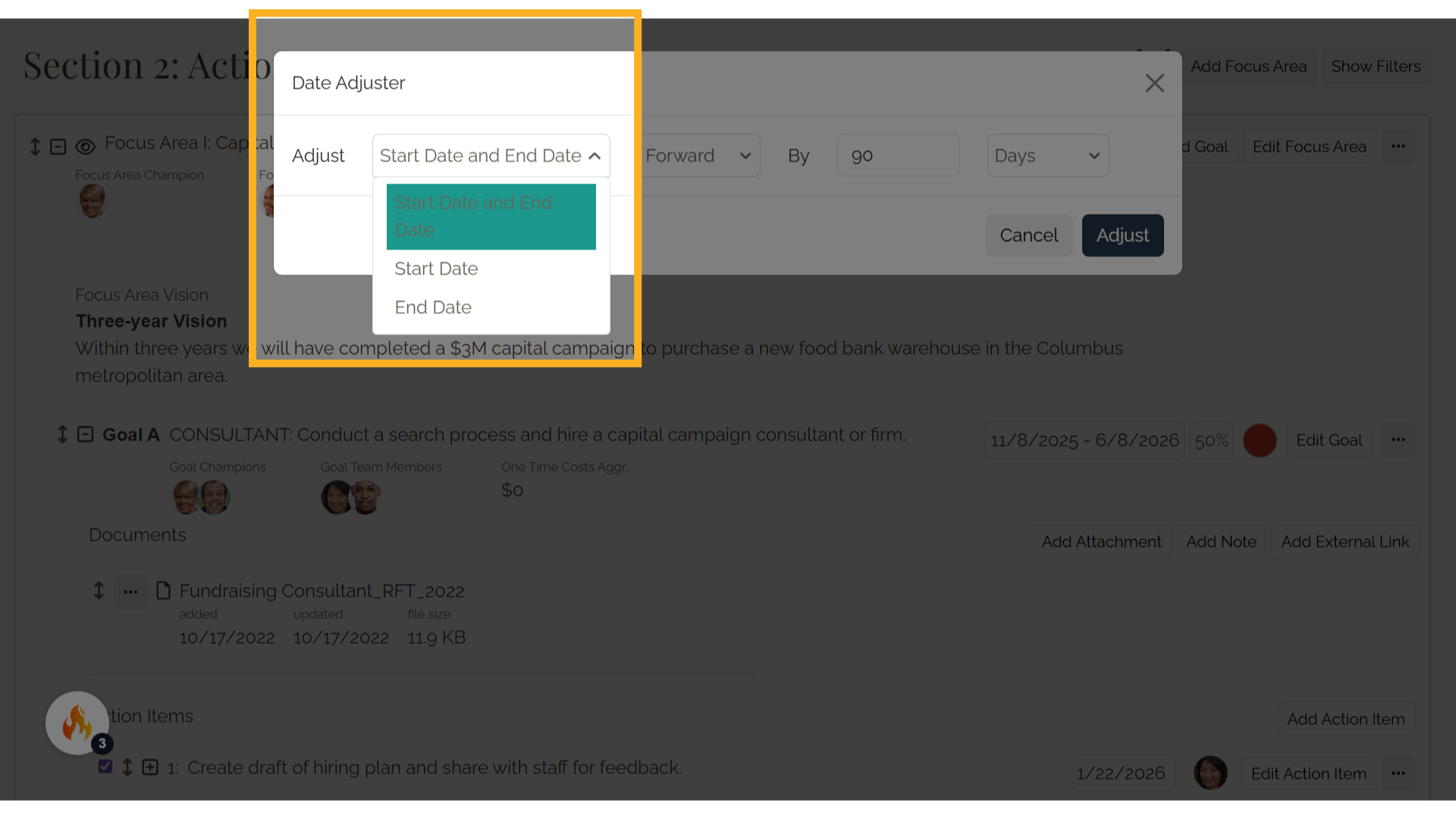
6. You can move forward or backward.
You can move forward or backward.
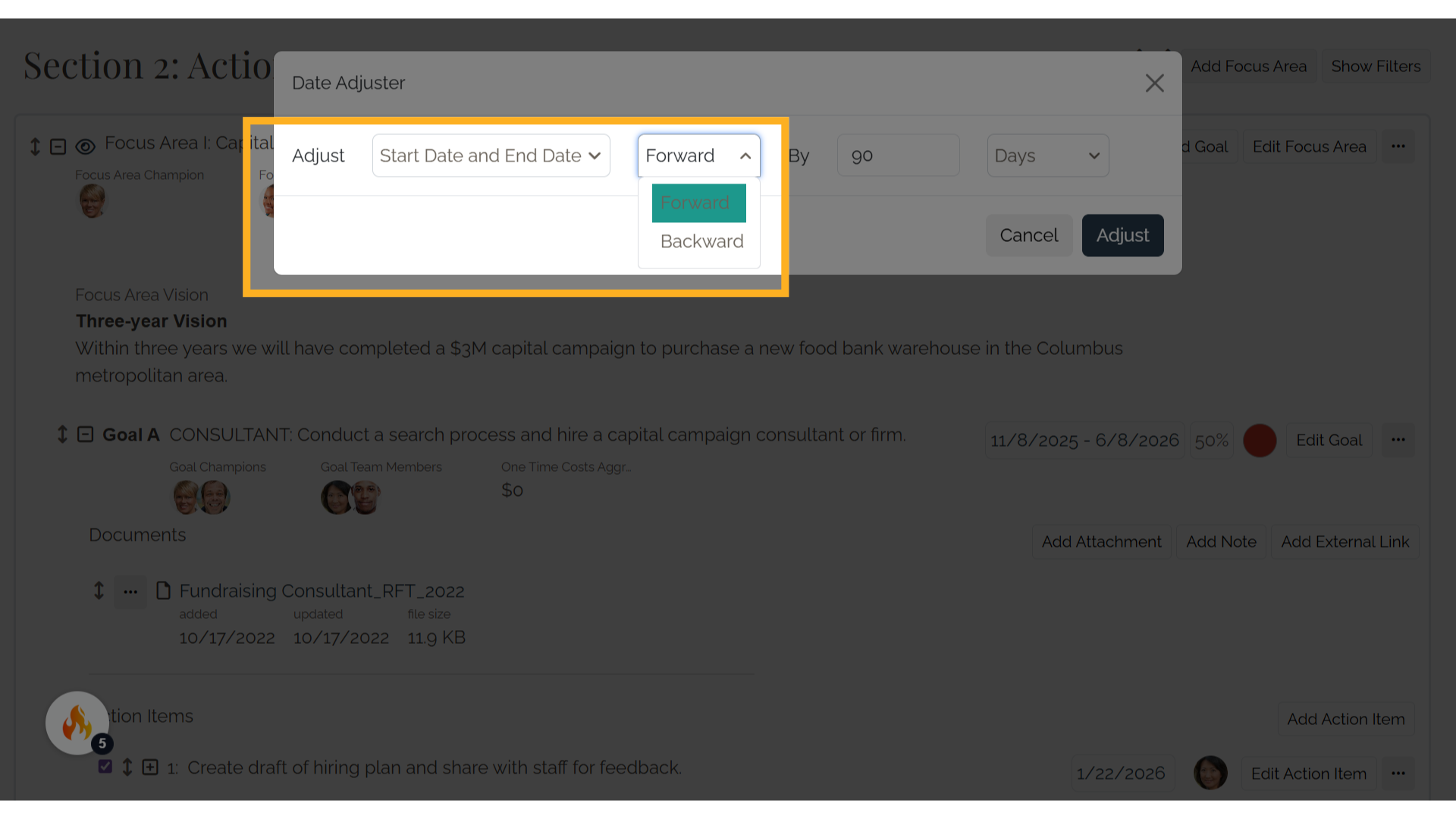
7. Select
You can select the number of days, weeks, months, or years.
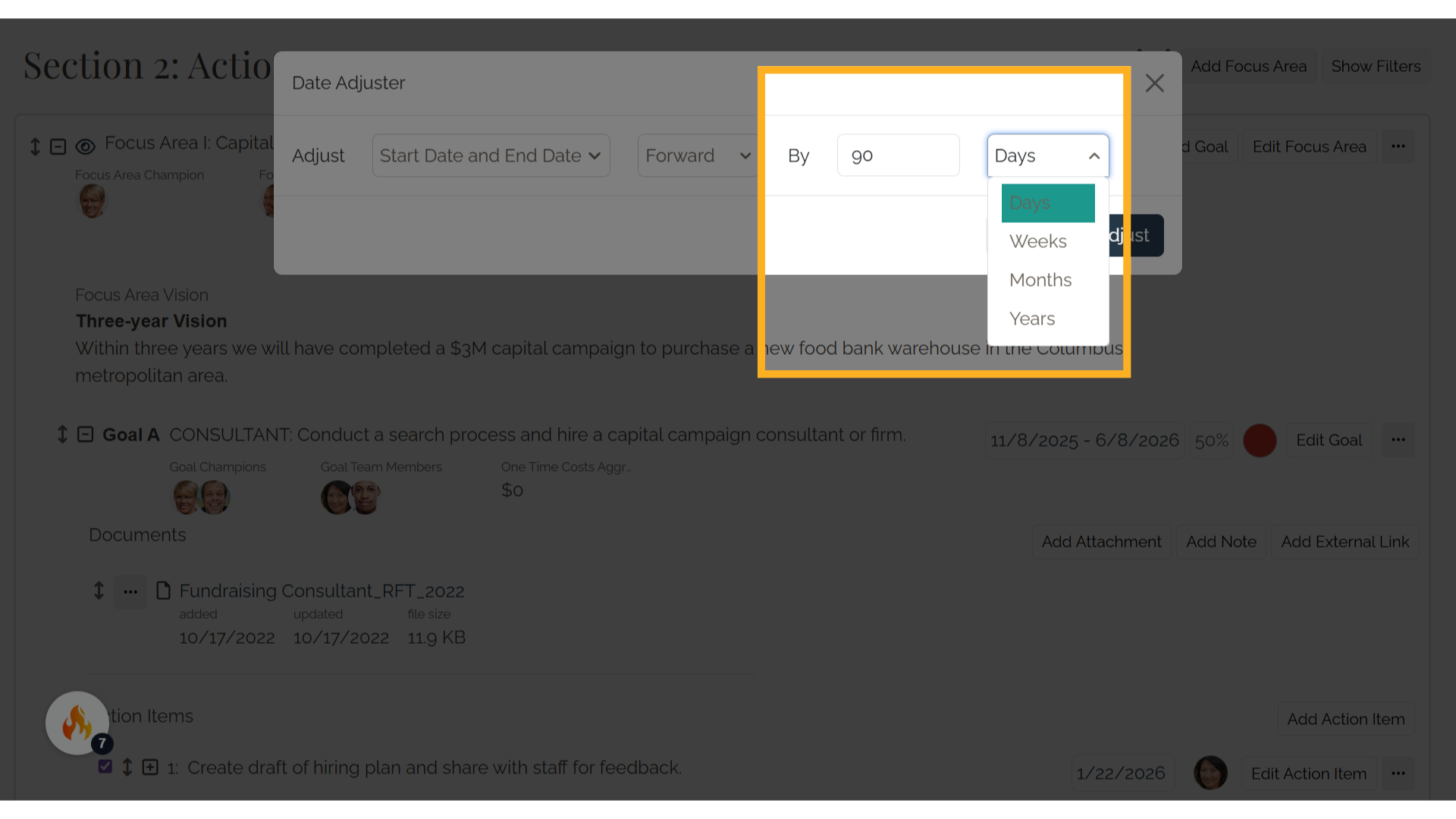
8. Click "Cancel" or "Adjust"
Click on Cancel or Adjust to finalize the date. Please note that by selecting Adjust Dates on a goal, you will just be adjusting dates for that goal and the action items associated with it. All other goals and their action items will not have dates adjusted.
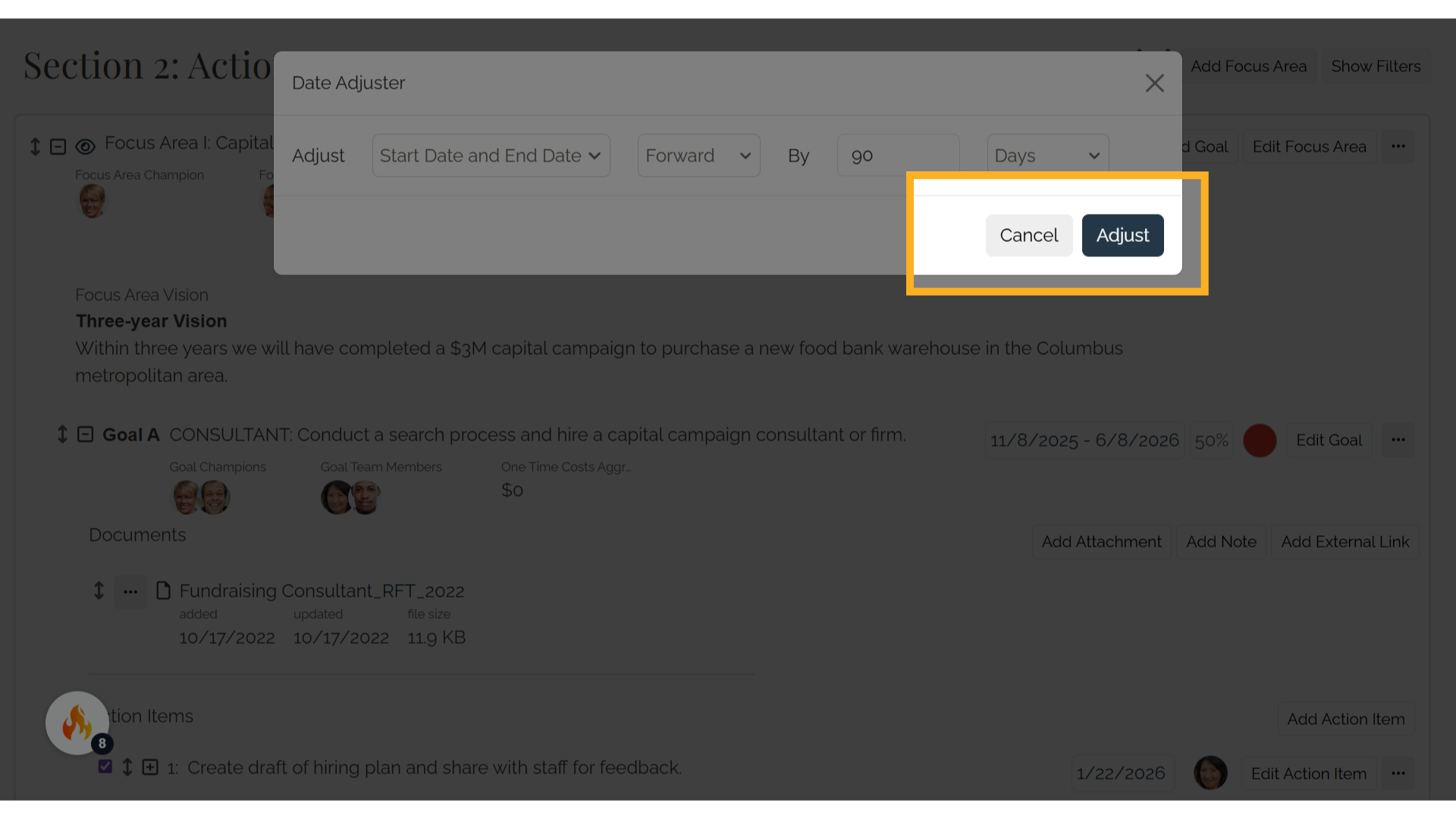
9. Adjusting dates on action items
Adjusting dates on action items will only adjust the date for that specific item and not for the goal it falls under. You can continue to adjust dates on your plan through the add and edit forms for Goals and Action Items.
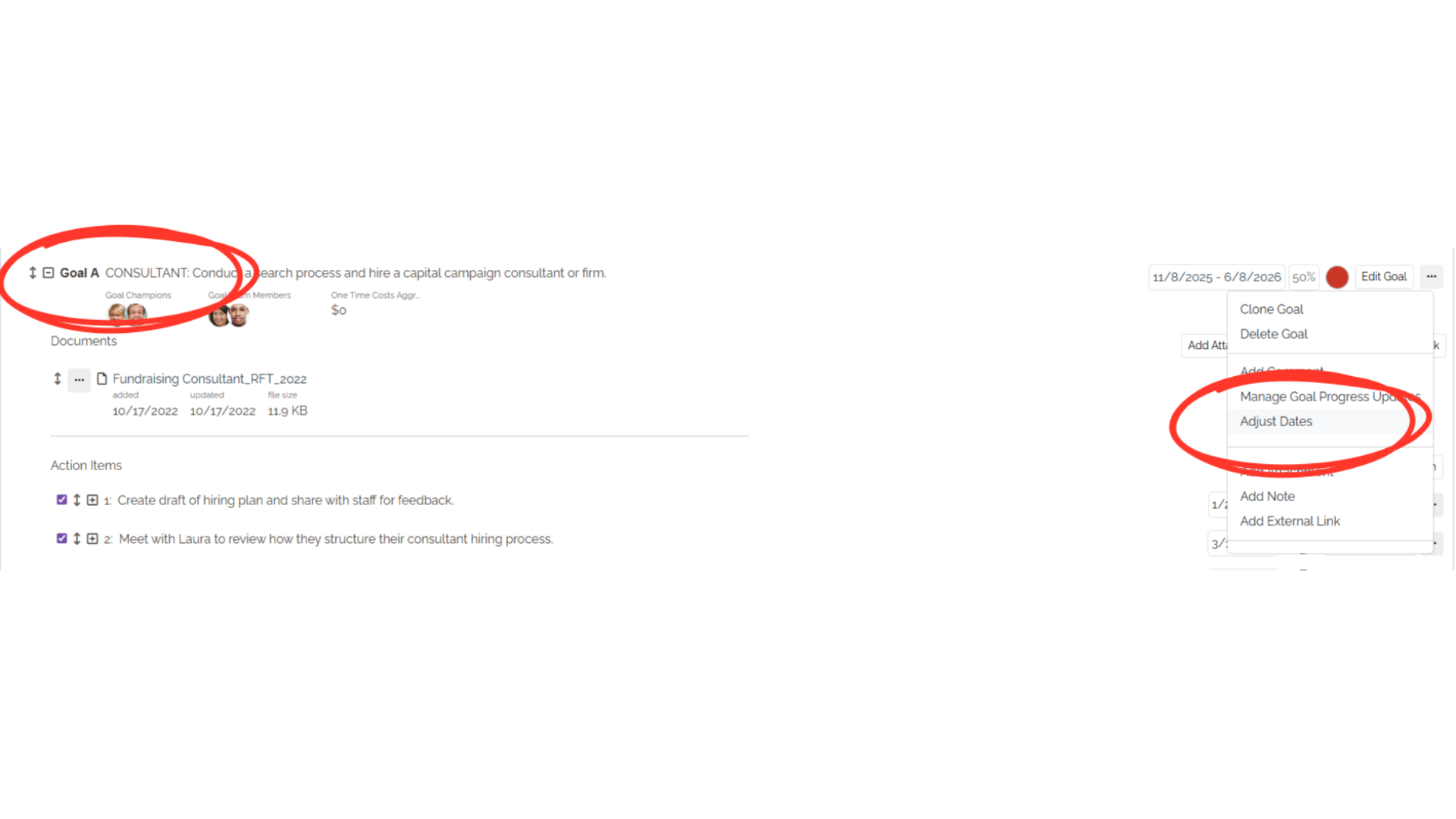
This guide covered the process of adjusting plan dates in Causey, including setting new start and end dates, canceling adjustments, and closing the date adjustment window efficiently.
