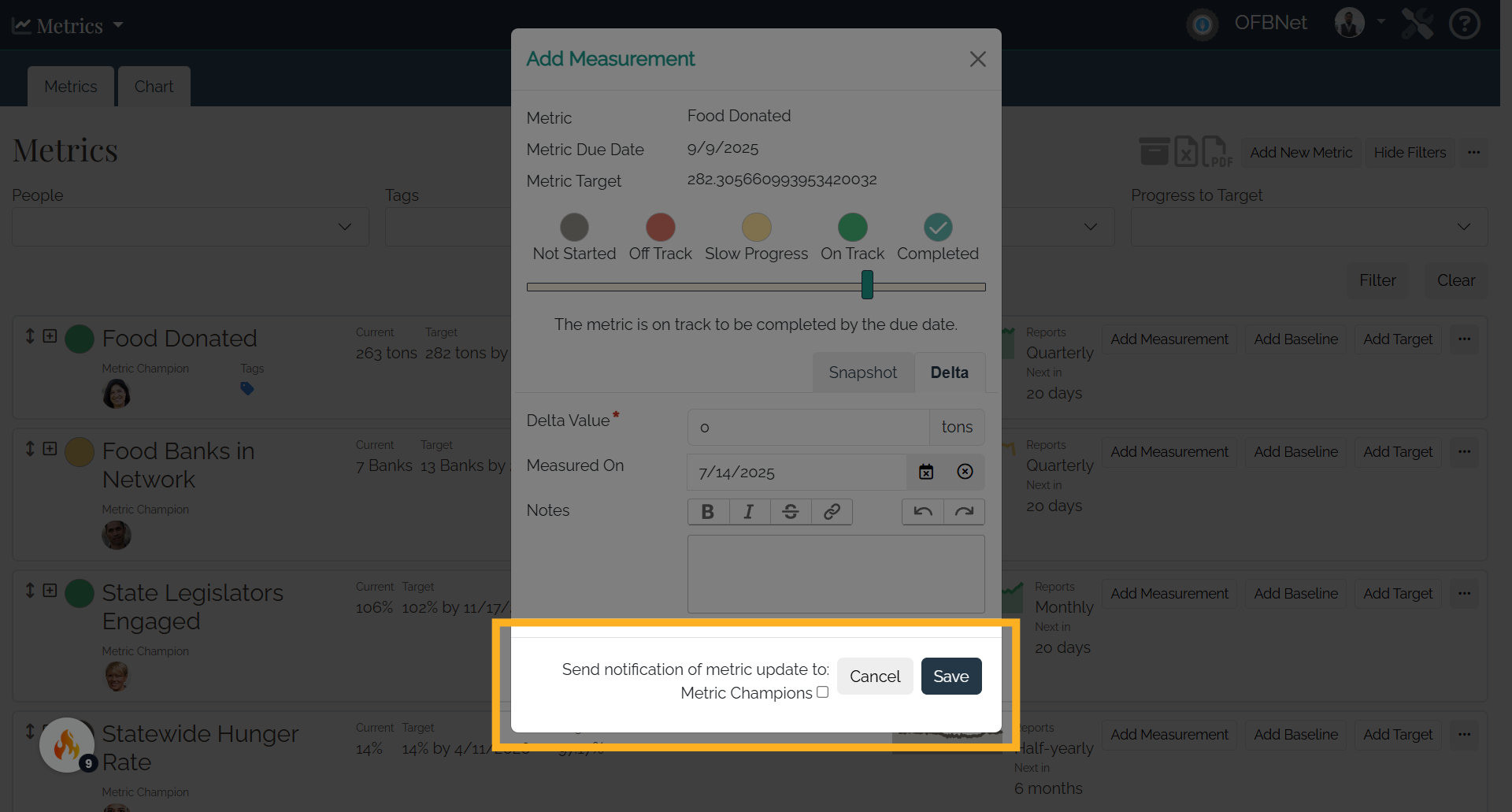How to Add a Measurement to a Metric
This guide will walk you through adding a measurement to a metric in Causey
Go to app.causey.app
1. Introduction
After you have added a metric, it's time to start keeping track of measurements.
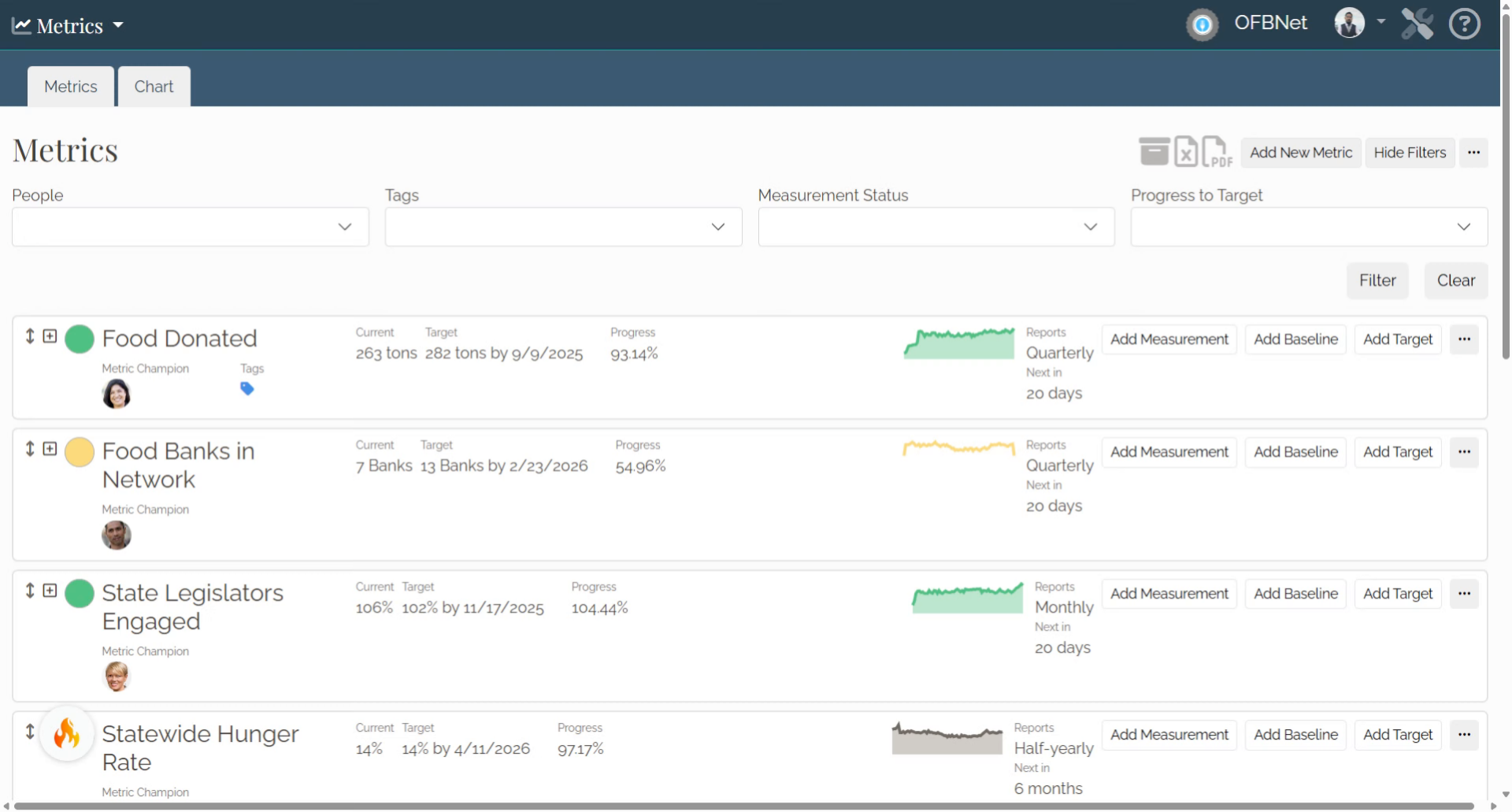
2. Add Measurement
To add a measurement, select the "Add Measurement" button on the metric you are tracking.
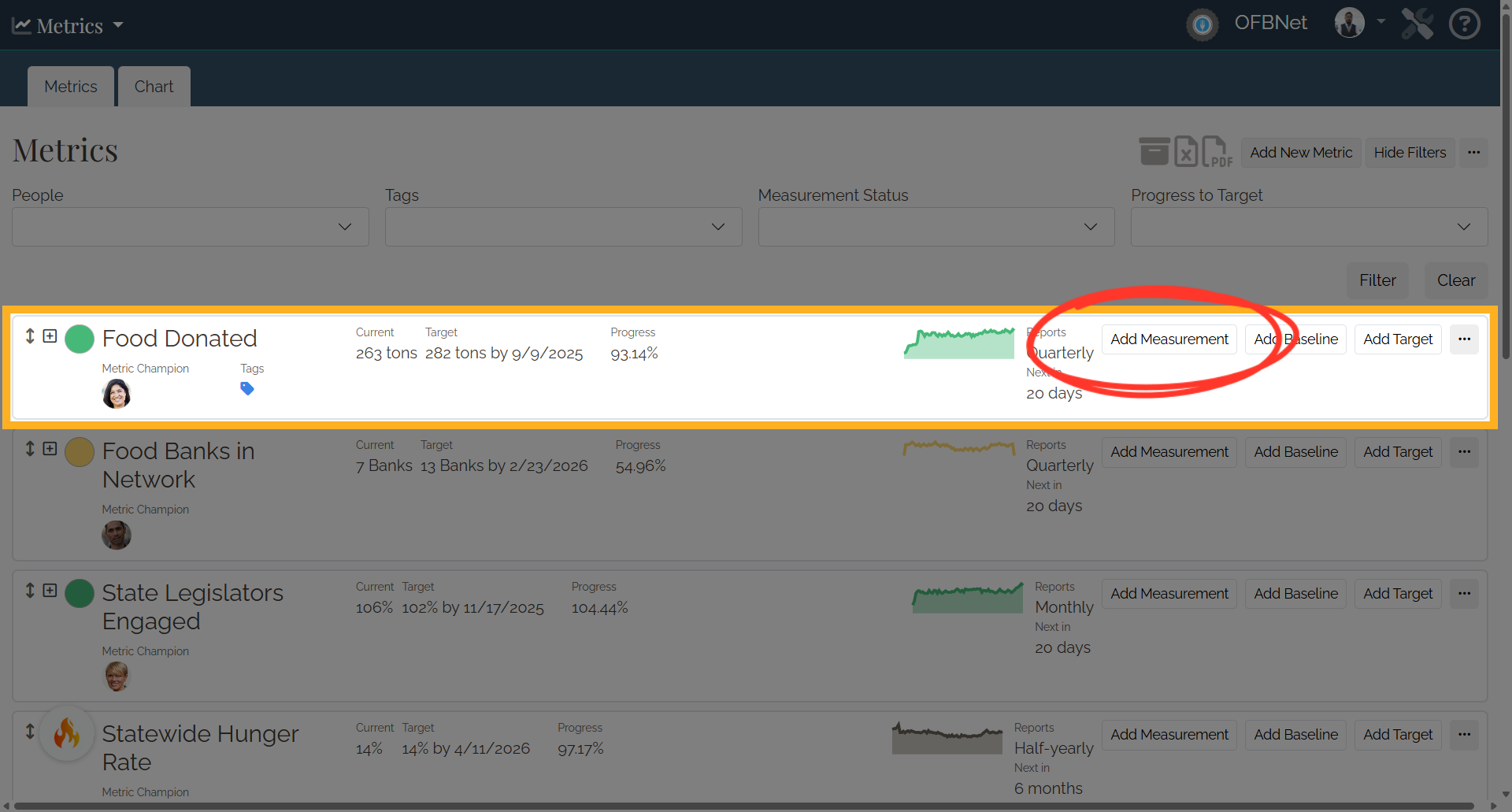
3. Add Measurement
Capture the measurement in the "Add Measurement" window using the color-coded progress tracker.
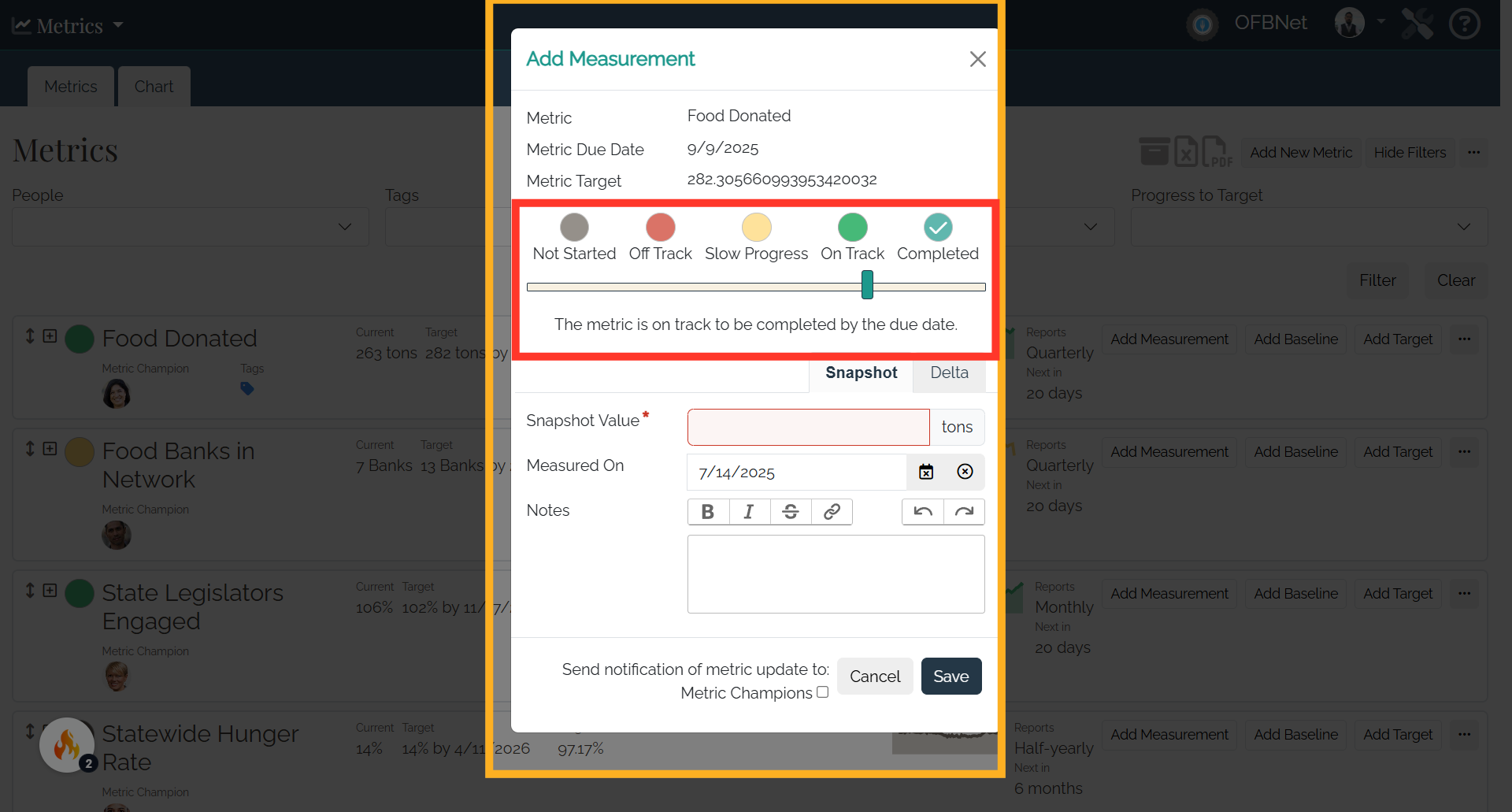
4. Add Measurement
Add the measurement and date on which it was measured. You can also include any notes (which will be displayed in the reports sub-application.)
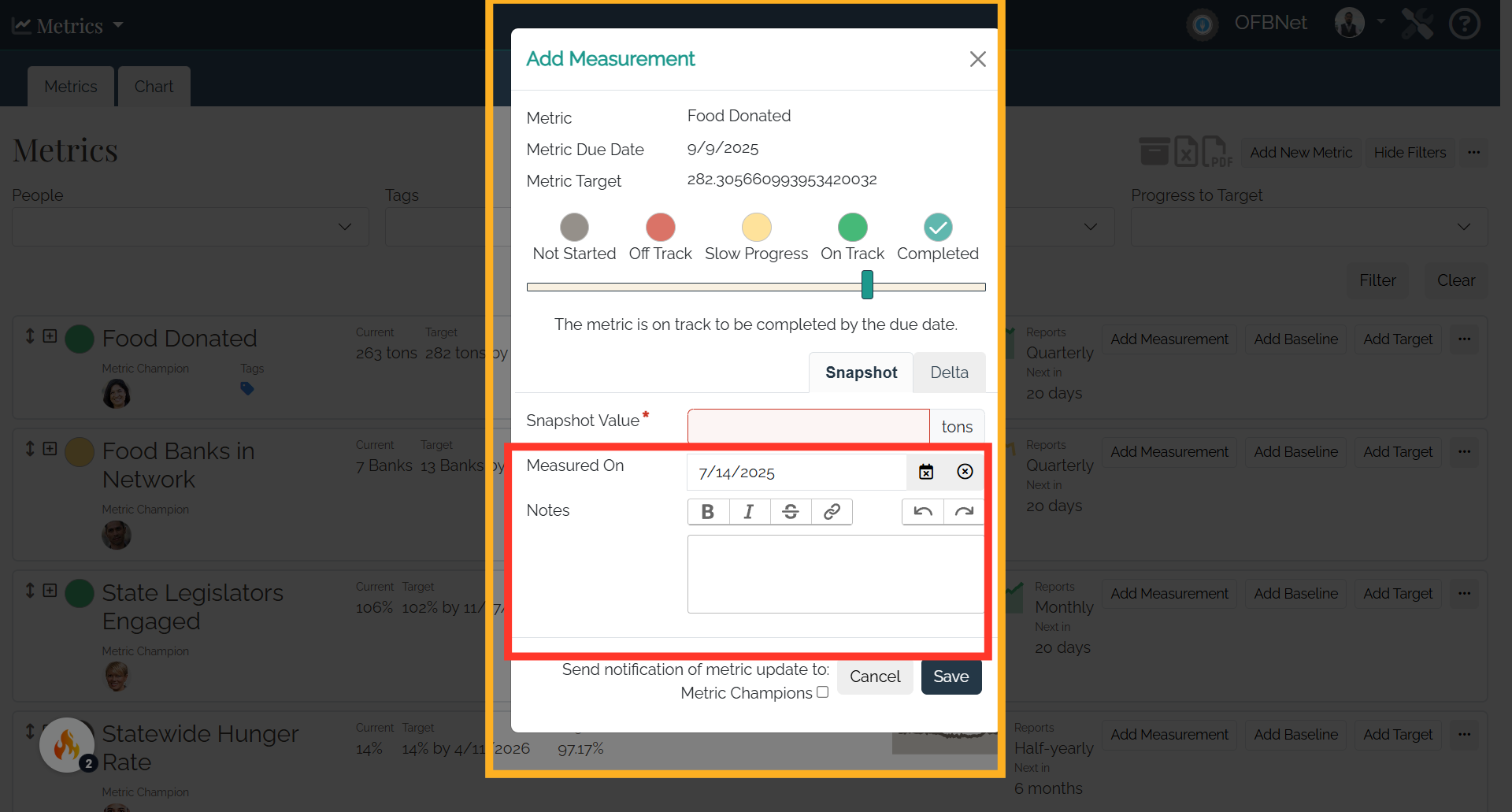
5. Measurement Entry Type
Select the measurement entry type. You can select snapshot or delta. Snapshot is a point in time measurement. Delta measurements will measure the change since it was last recorded. For example, imagine you have a metric that captures how many people participate in your organization’s events.
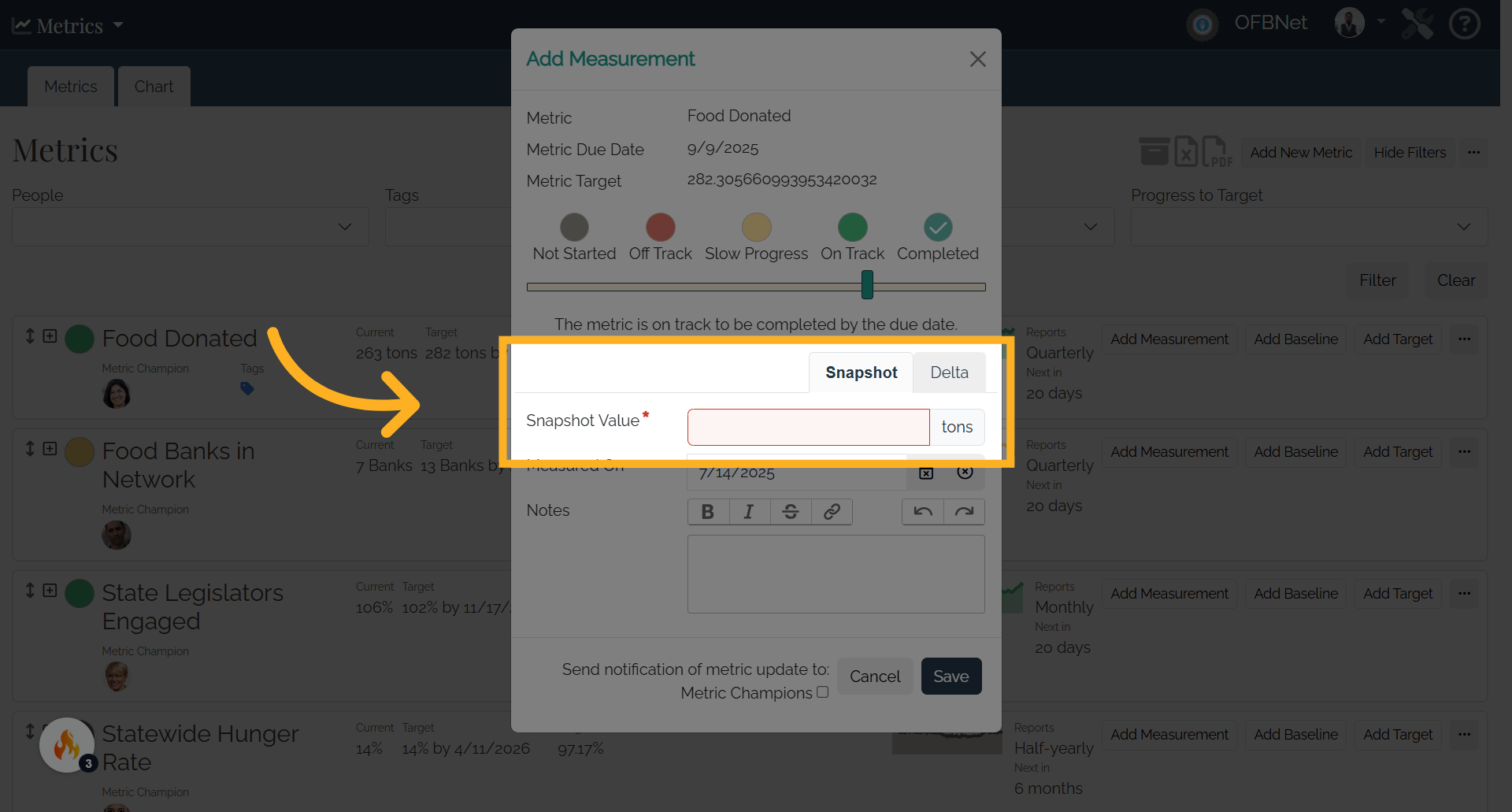
6. Snapshot
A snapshot measurement might say, “As of today's date, 120 total participants have come to events this year.” The measurement number here is 120.
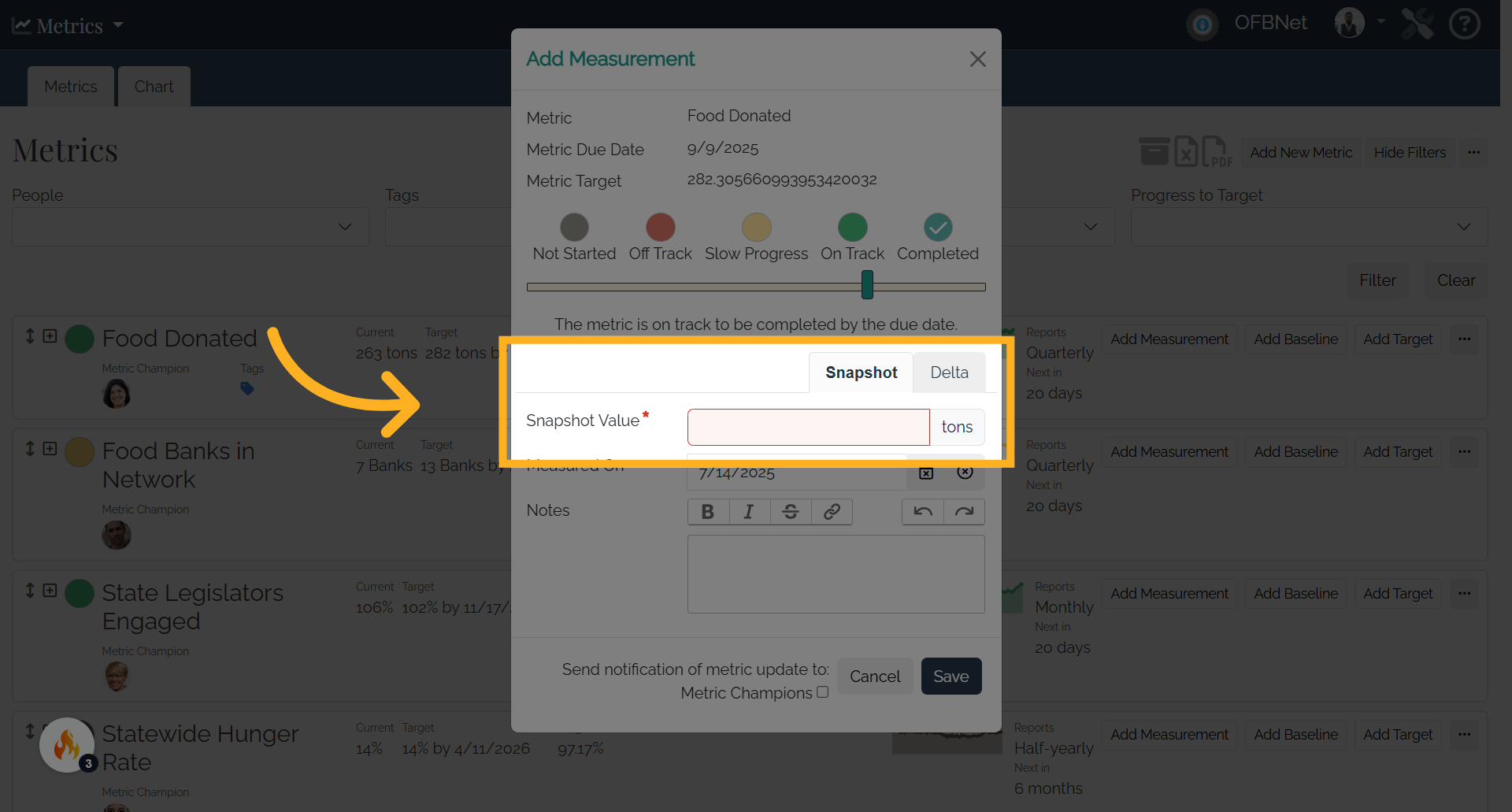
7. Delta
A delta measurement might say, “Before today we had 108 total participants, but 12 came to the most recent event." The measurement number here is 12.”
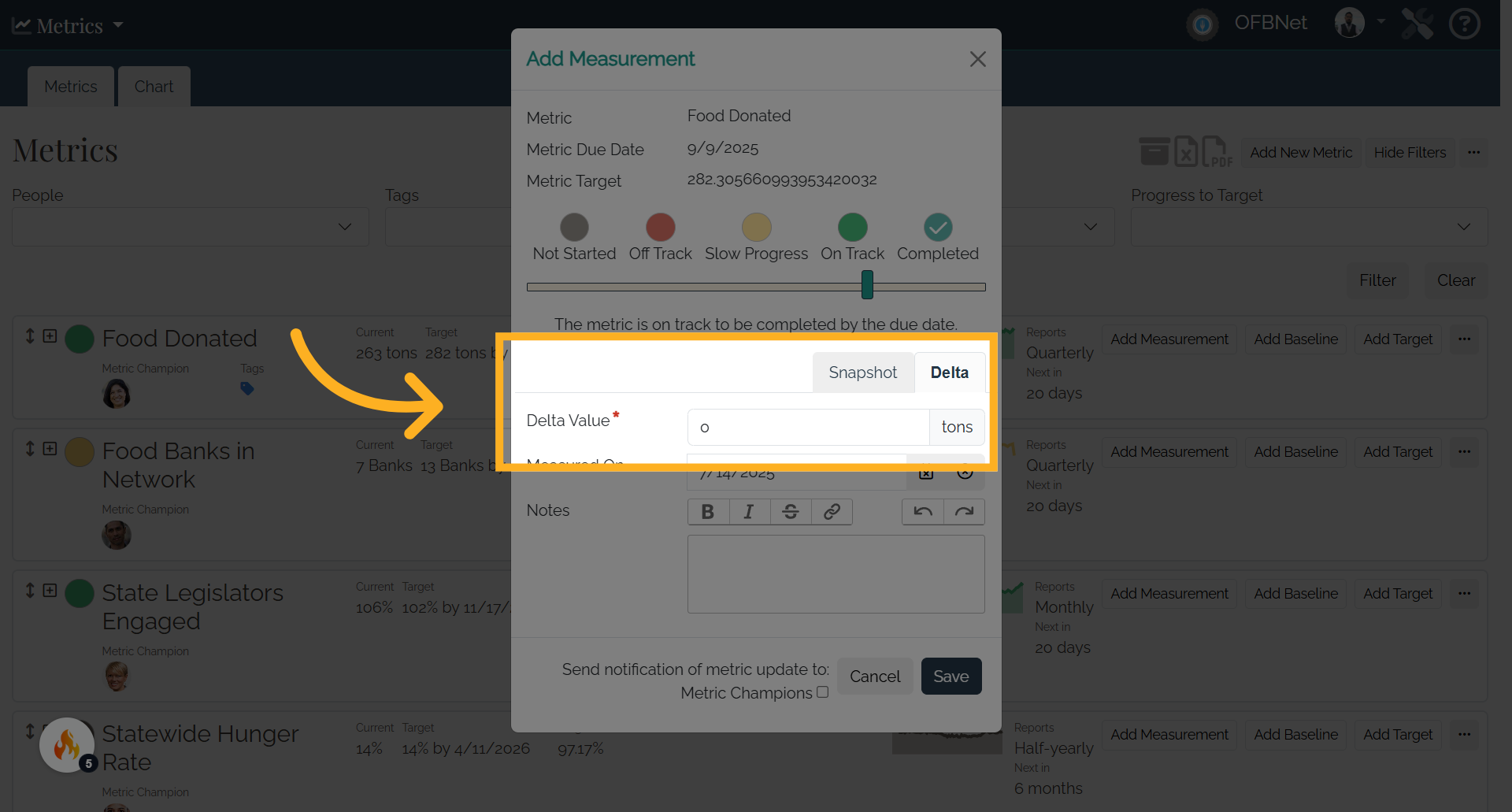
8. Metric Champions
You can also select if you want metric champions to be notified of the update.
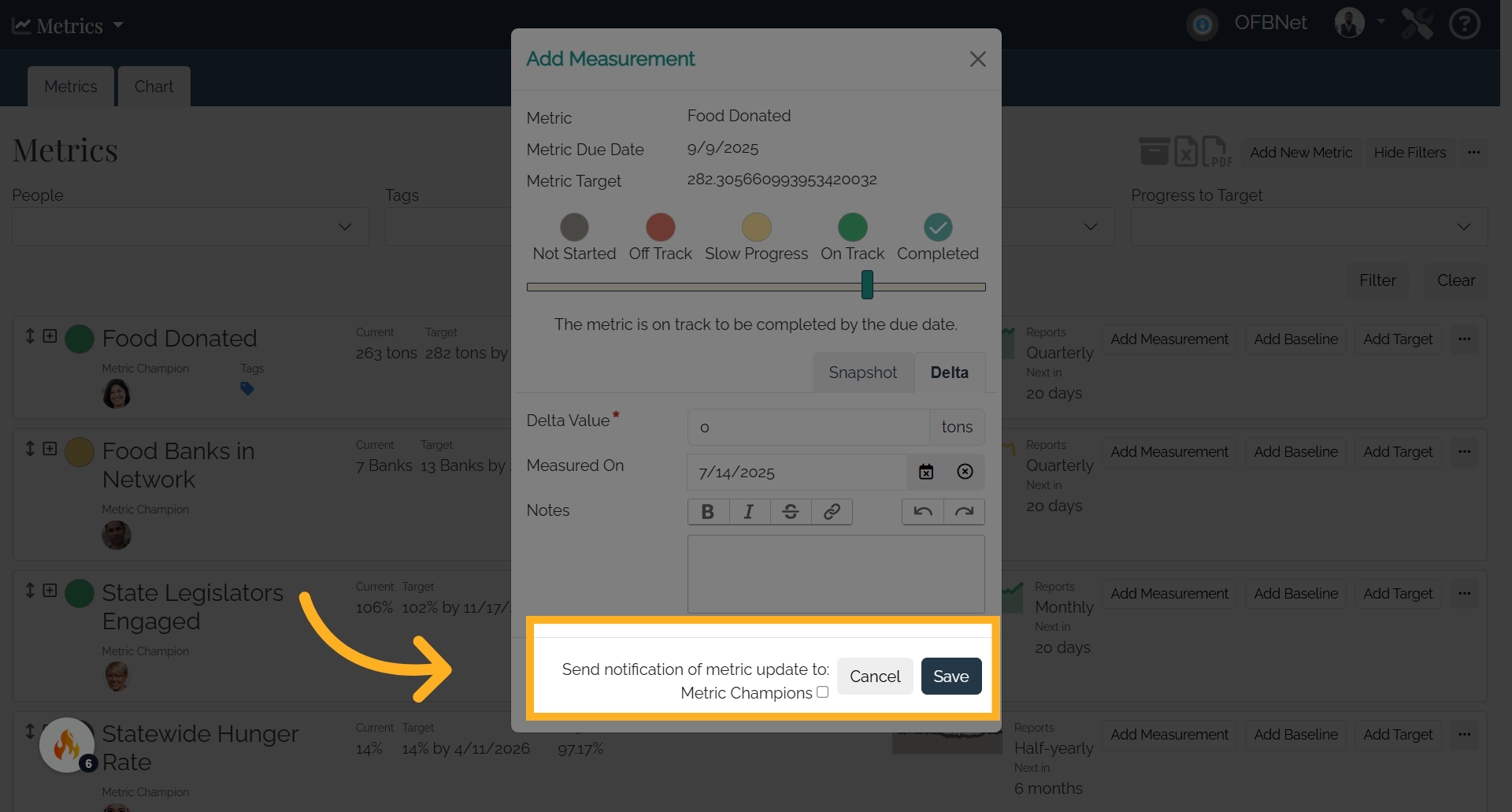
9. Save
After selecting Save, the information will be updated and the measurement will display with the metric.