Filtering
Filtering is a powerful tool available to Organizations who have subscribed to the CORE or higher tiers of Causey. This feature allows you to narrow down content with specific criteria, letting you and your team more easily highlight important details or information from your plan.
Filtering can be used in a variety of locations throughout Causey:
- Strategy
- Plan View
- Timeline View
- Metrics
- Metrics View
- Charts View
- Documents (SOLID and above)
There are several different types of filtering that you can take advantage of:
- Goal Progress Status/Metric Measurement Status
- Narrow down your view to just see Completed/On Track/Slow Progress/Off Track/Not Started items (or a combination of statuses!)
- People
- Display only items which have the provided Champions or Team Members!
- Tags (SOLID and above)
- Provide your own tags to different aspects of your plan and then filter against those for customized displays of your plan, metrics, and documents.
How to use filtering
1. Step 1:
Visit Strategy, Metrics, or the Document sub app.
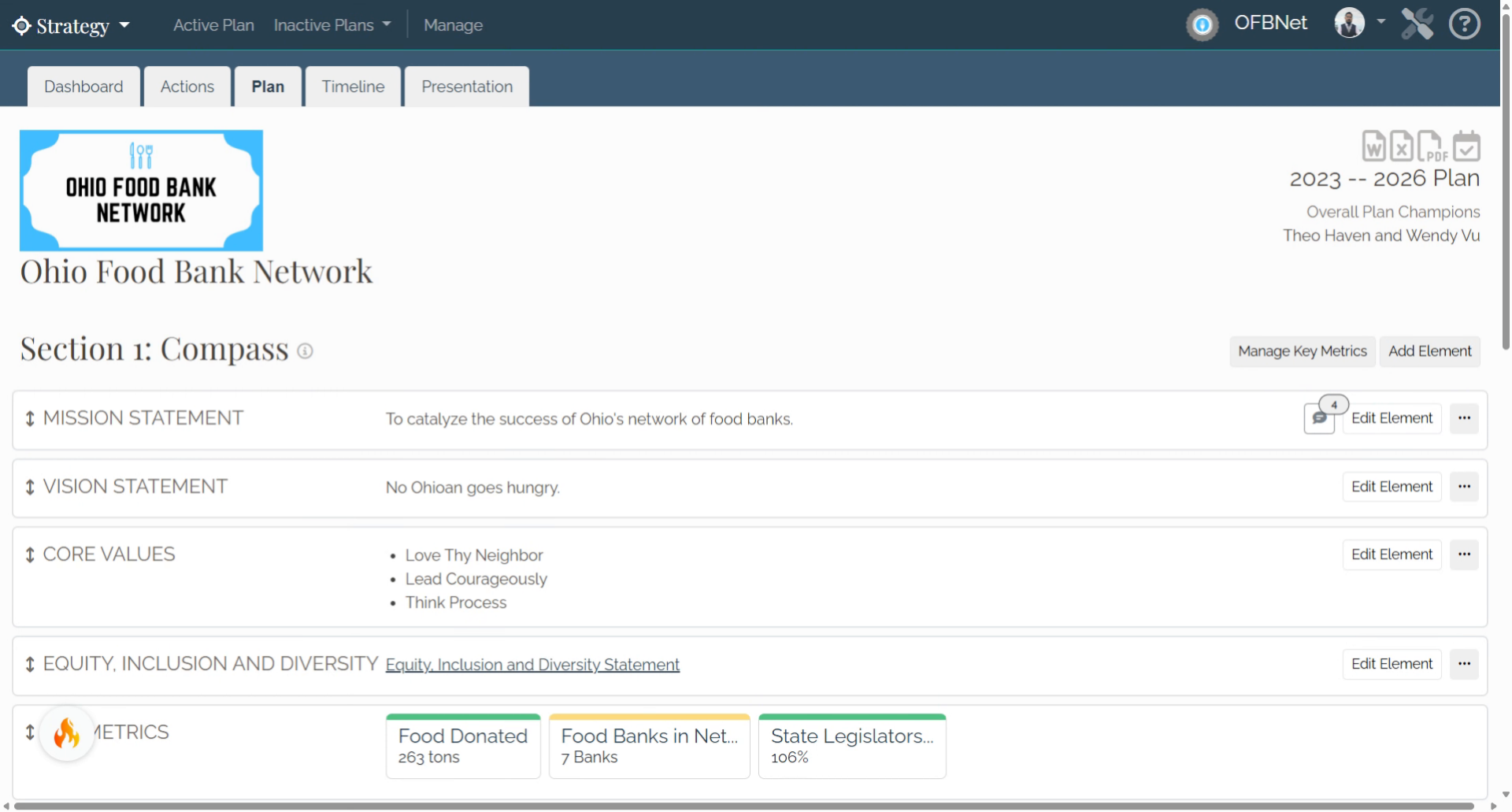
2. Step 2:
Find the "Show Filters" button, show in the Plan View below:
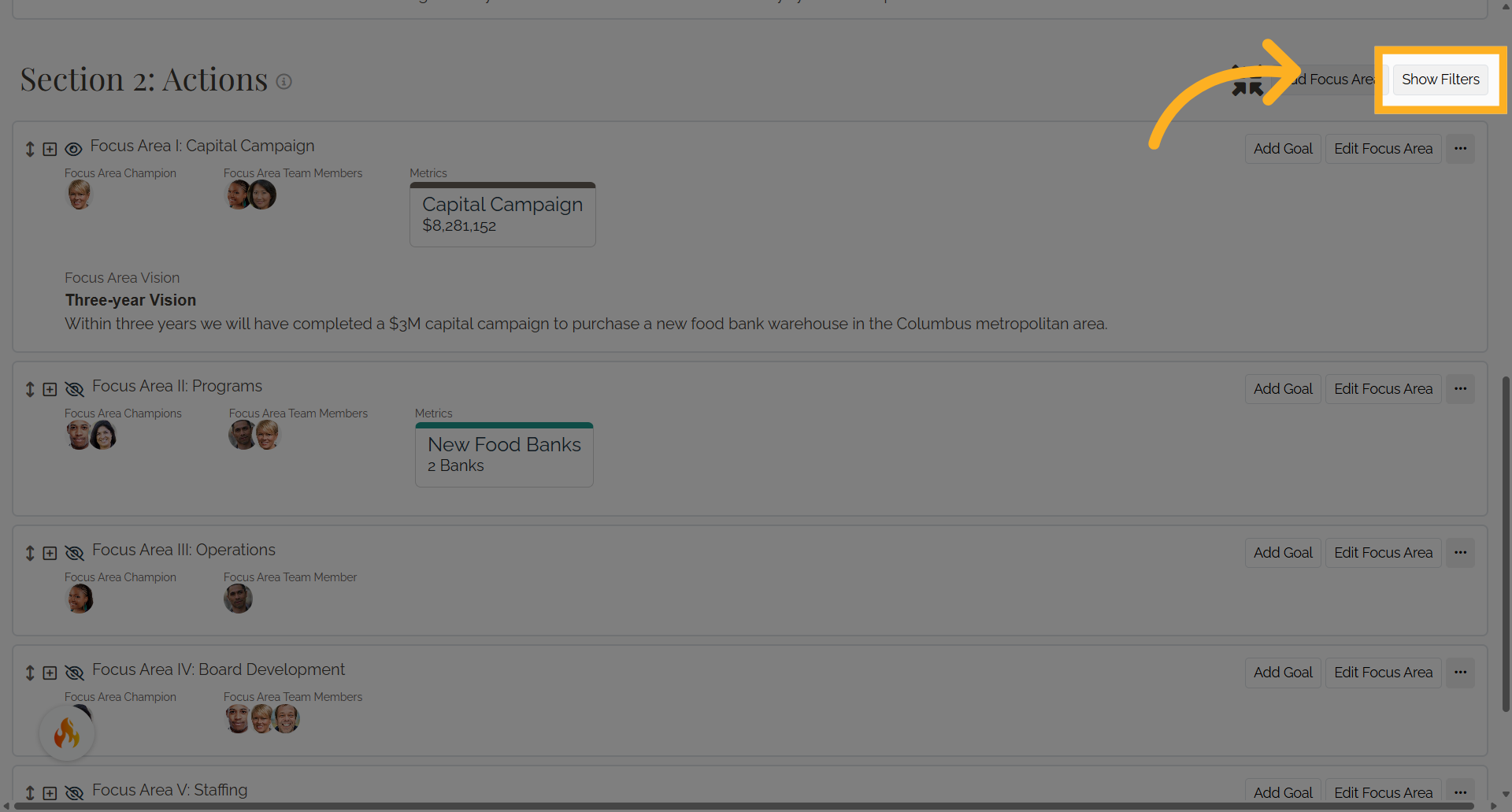
3. Step 3:
Select your desired filtering criteria with the provided menus and click the "Filter" button: Use "Clear" to reset your filters if you want to see all of your organization's content again!
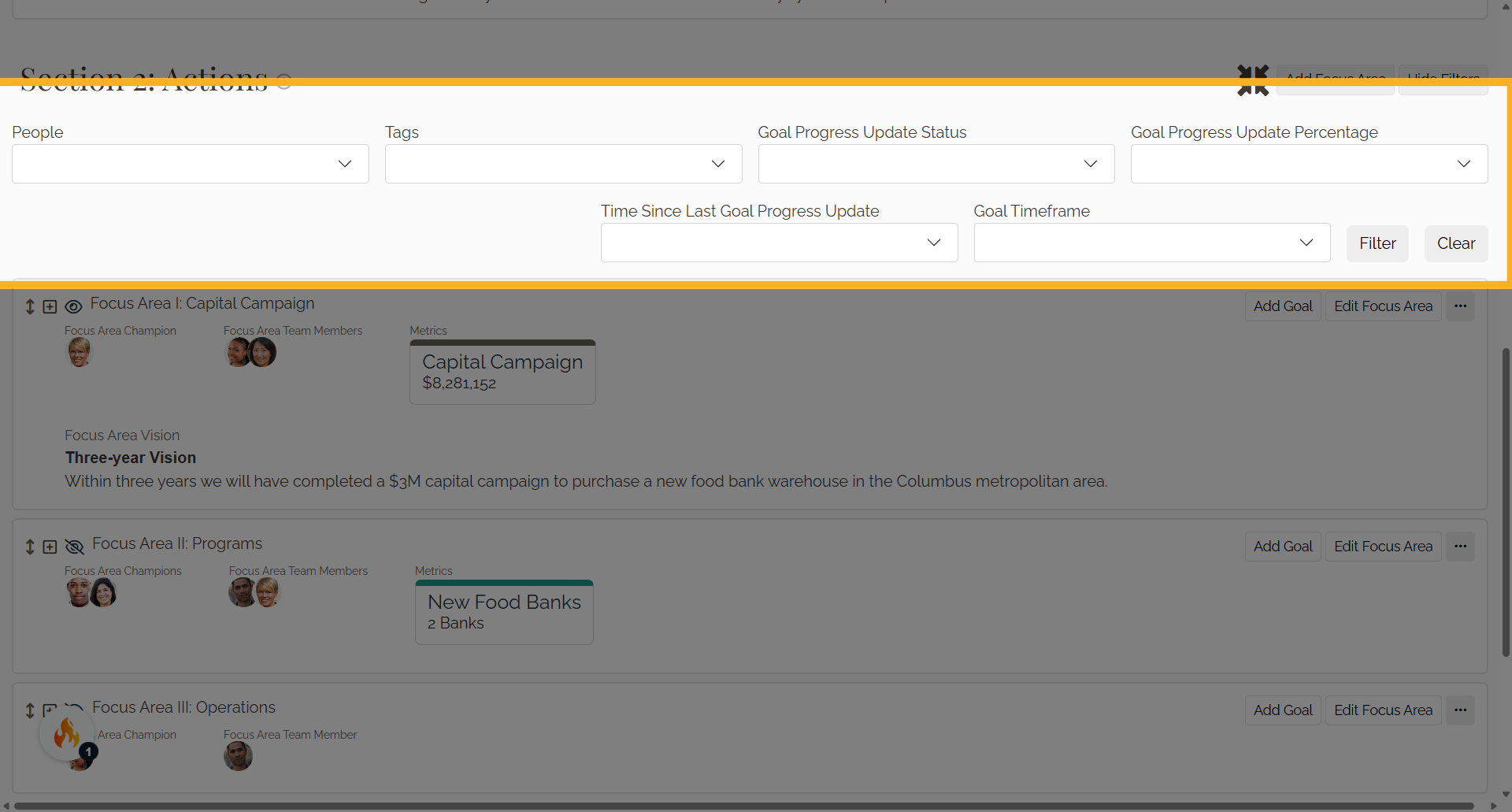
4. Filters
There are several different types of filtering that you can take advantage of: People Display only items which have the provided Champions or Team Members!
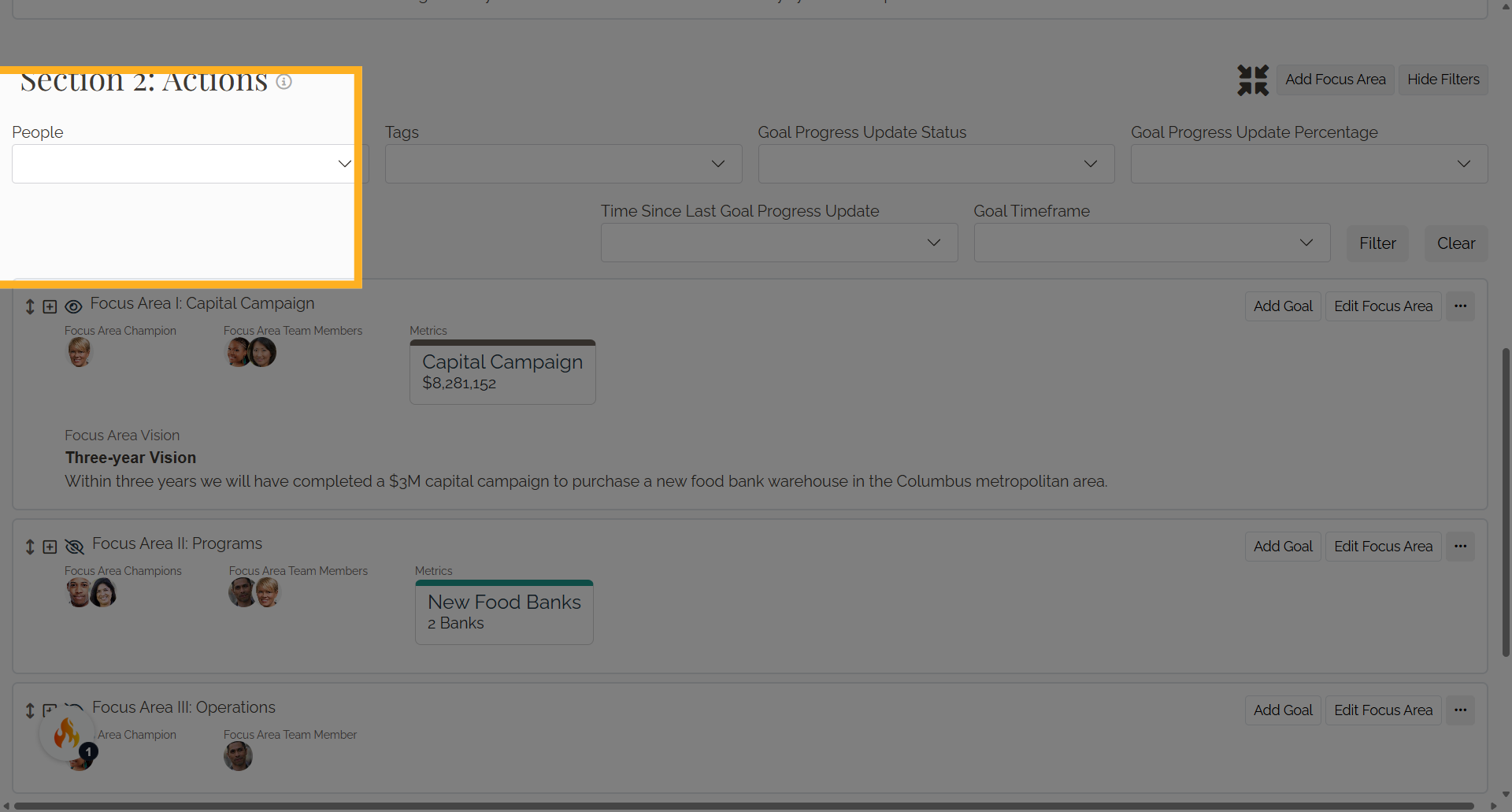
5. Filters
Tags (SOLID and above) Provide your own tags to different aspects of your plan and then filter against those for customized displays of your plan, metrics, and documents.
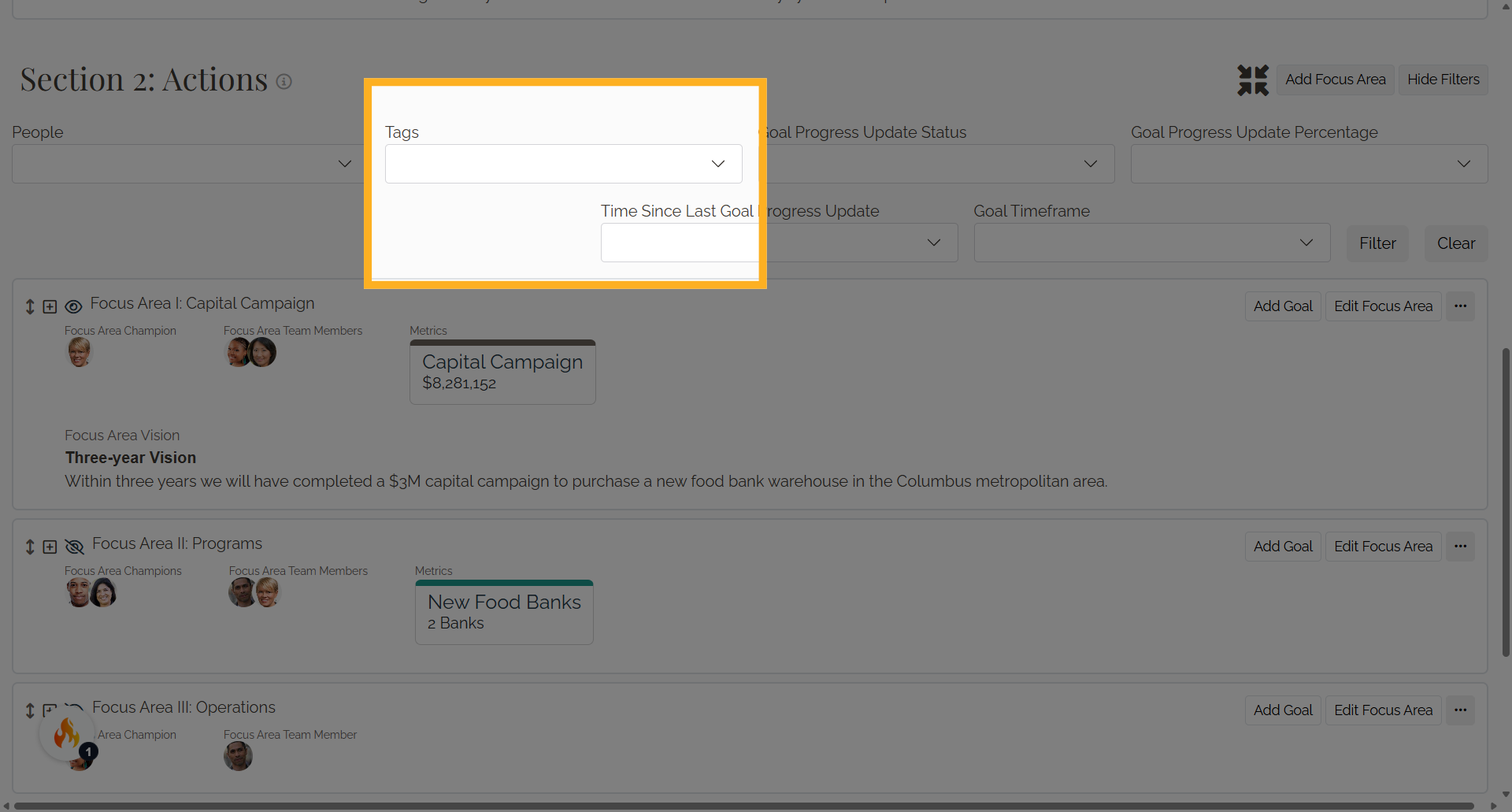
6. Filters
Goal Progress Status/Metric Measurement Status Narrow down your view to just see Completed/On Track/Slow Progress/Off Track/Not Started items (or a combination of statuses!)
Use "Clear" to reset your filters if you want to see all of your organization's content again!
Access the filter options and select specific filters from the list with ease.
