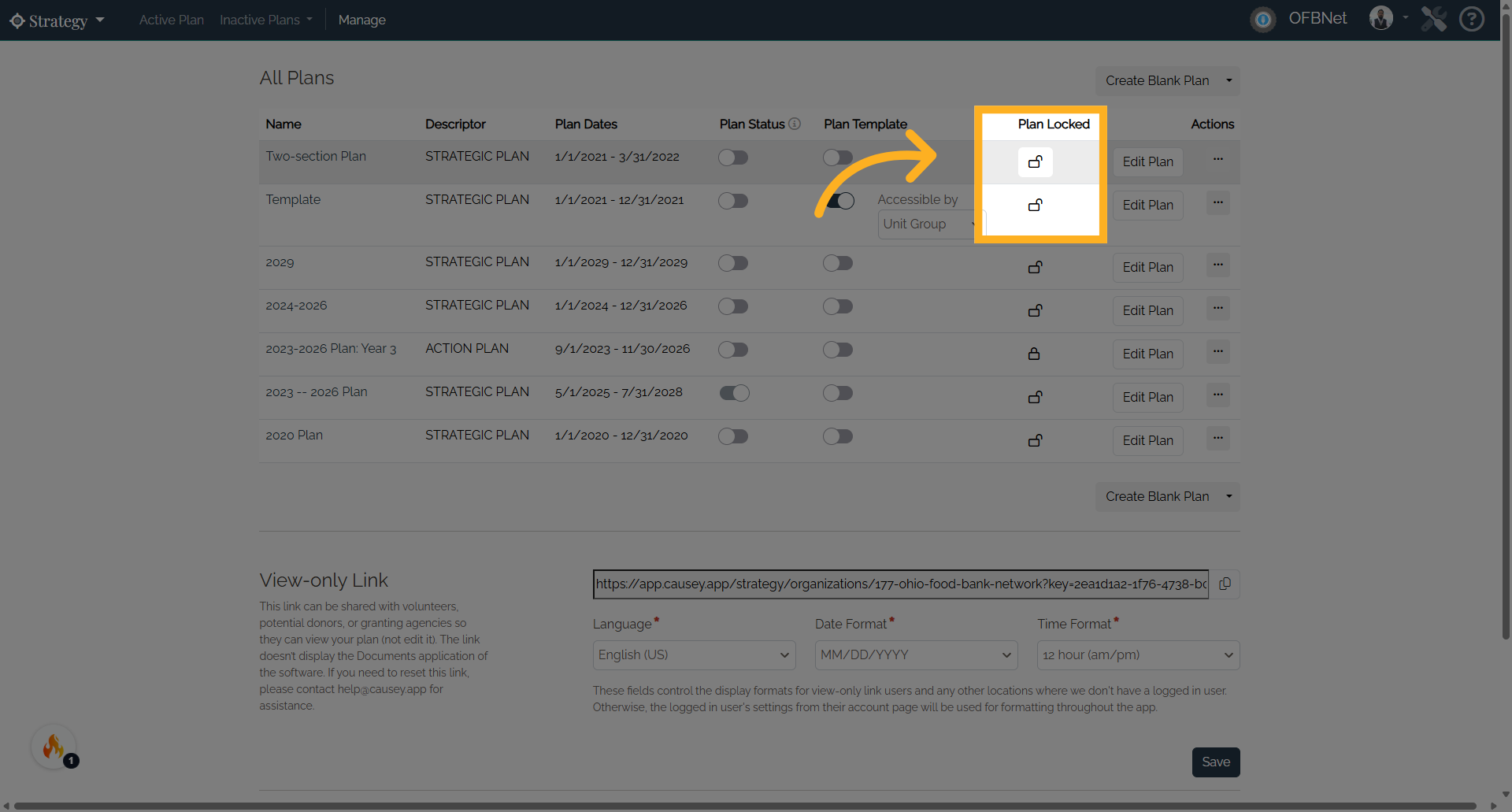Lock and Unlock a Plan
1. Introduction
Administrators have access permissions to lock and unlock plans. Once locked, the plan will be in a read-only state and cannot be changed unless an administrator unlocks the plan.
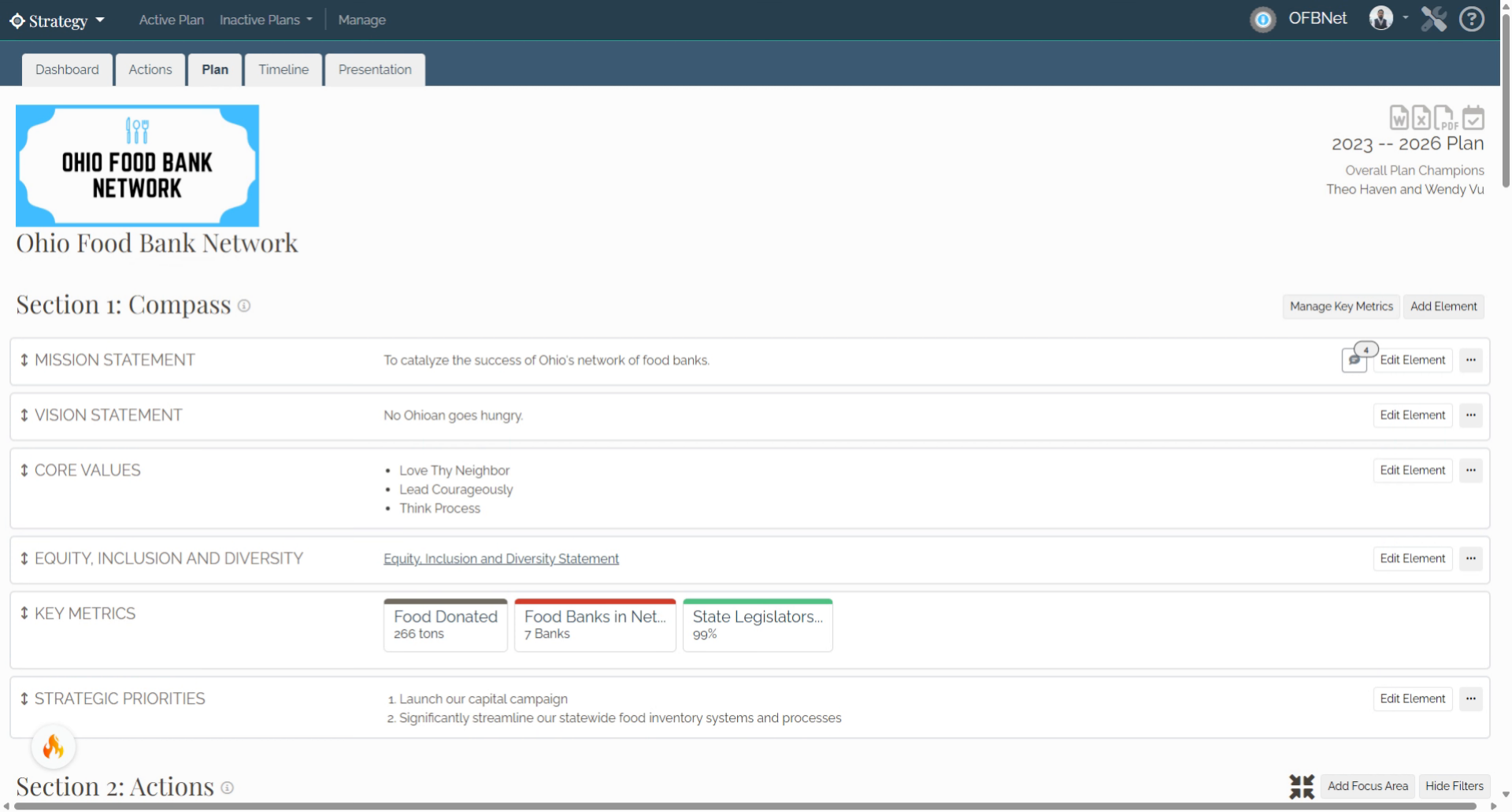
2. Manage
This locking feature can be found in "Manage" (in the top navigation bar of the Strategy app).
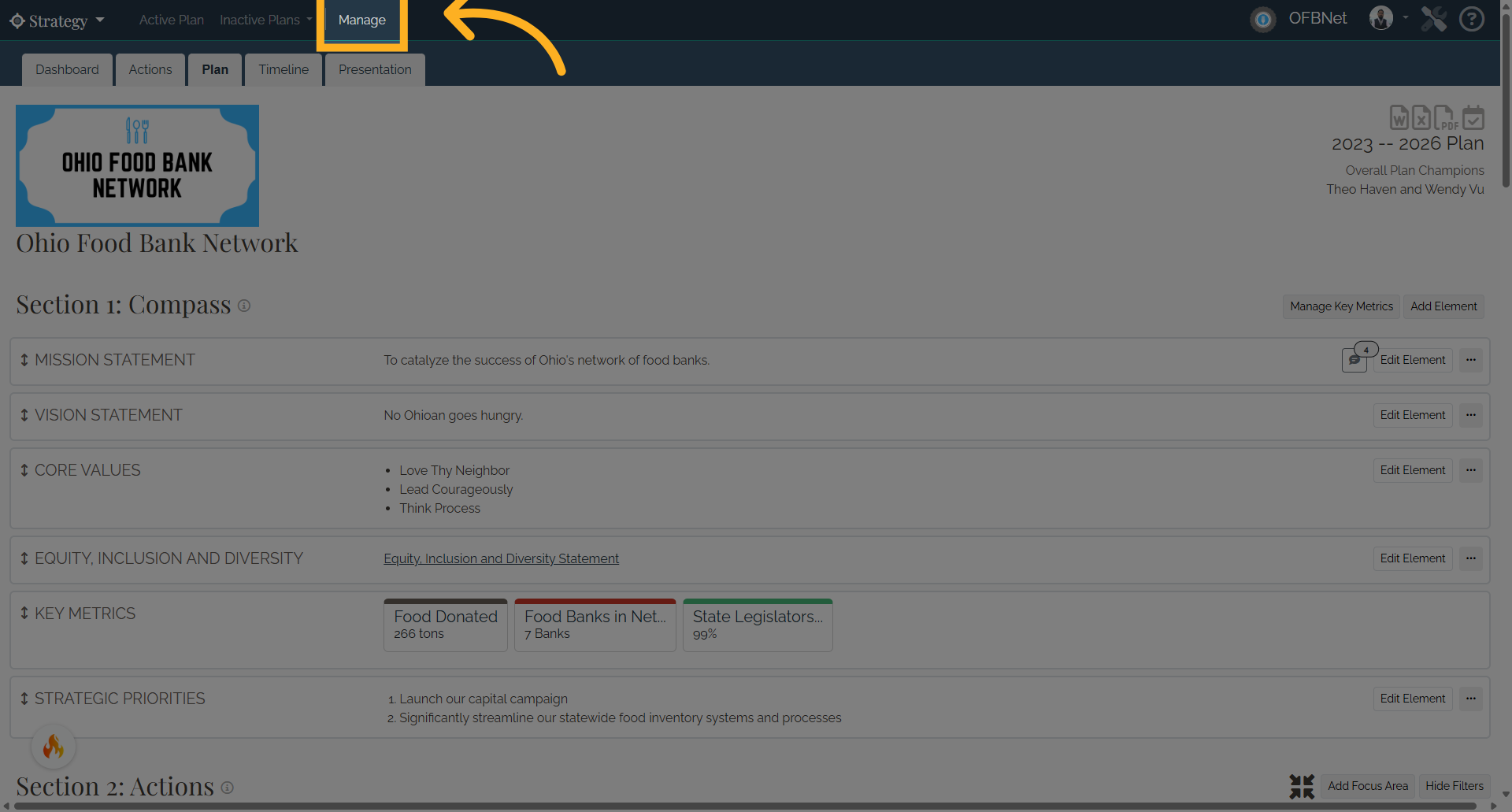
3. All Plans
Find the All Plans section and the Plan Locked column.
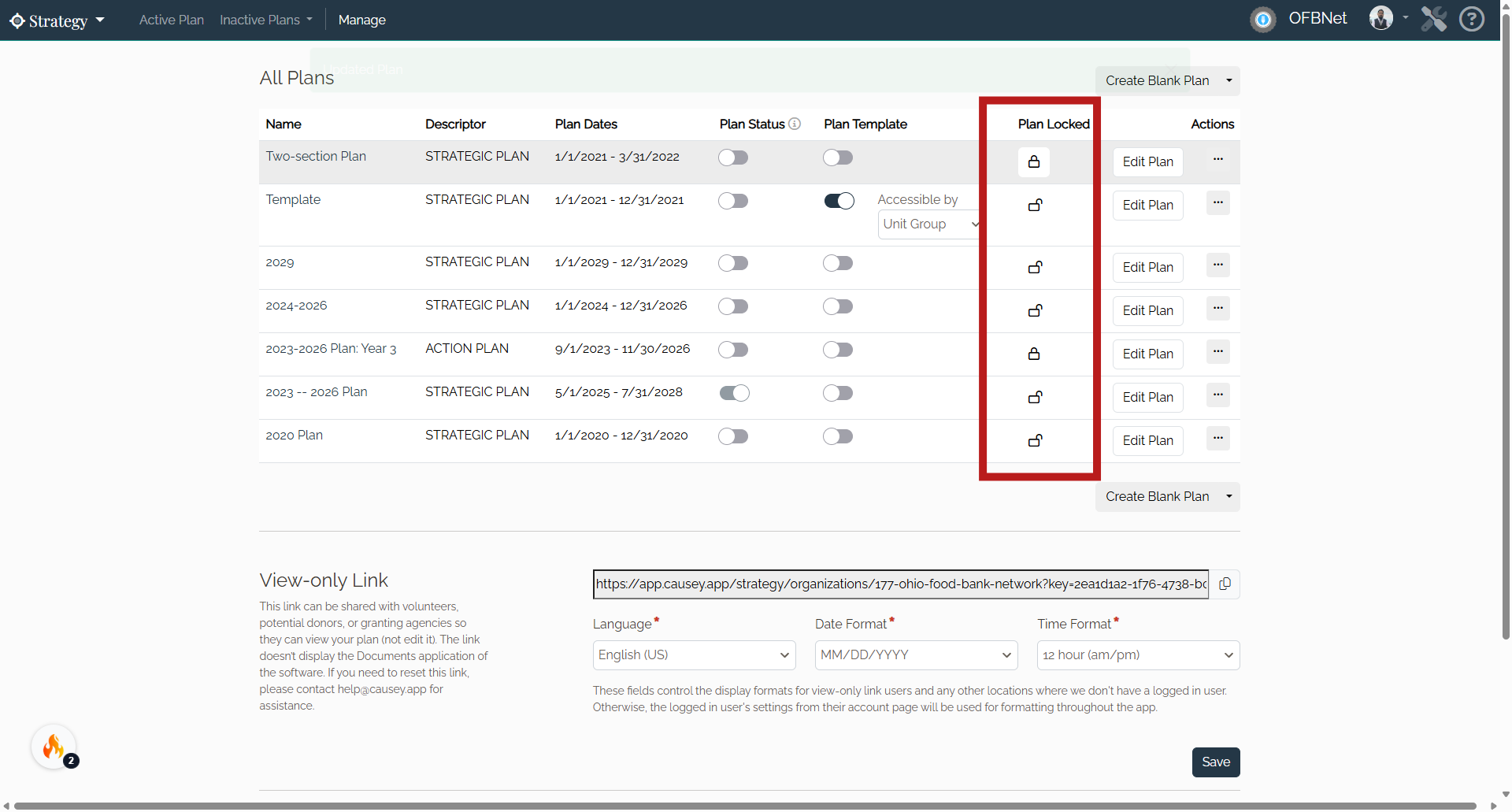
4. Locked Plan
Toggle the switch to lock. The locked plan cannot be edited by any team member. (The image below shows the first plan in the list is locked.)
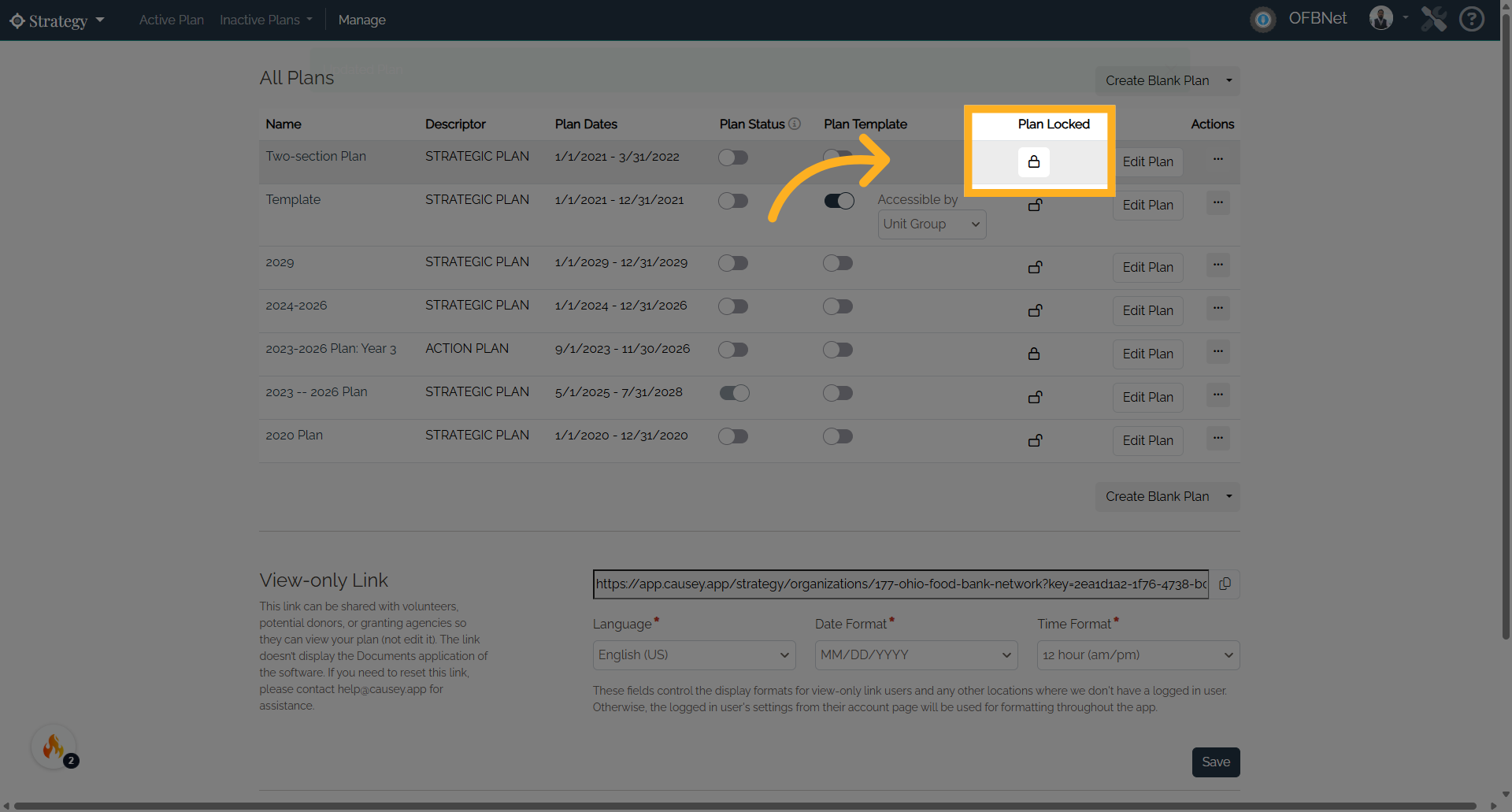
5. Unlocked Plan
Toggle the switch to unlock. The unlocked plan can now be edited by team members with editing access.