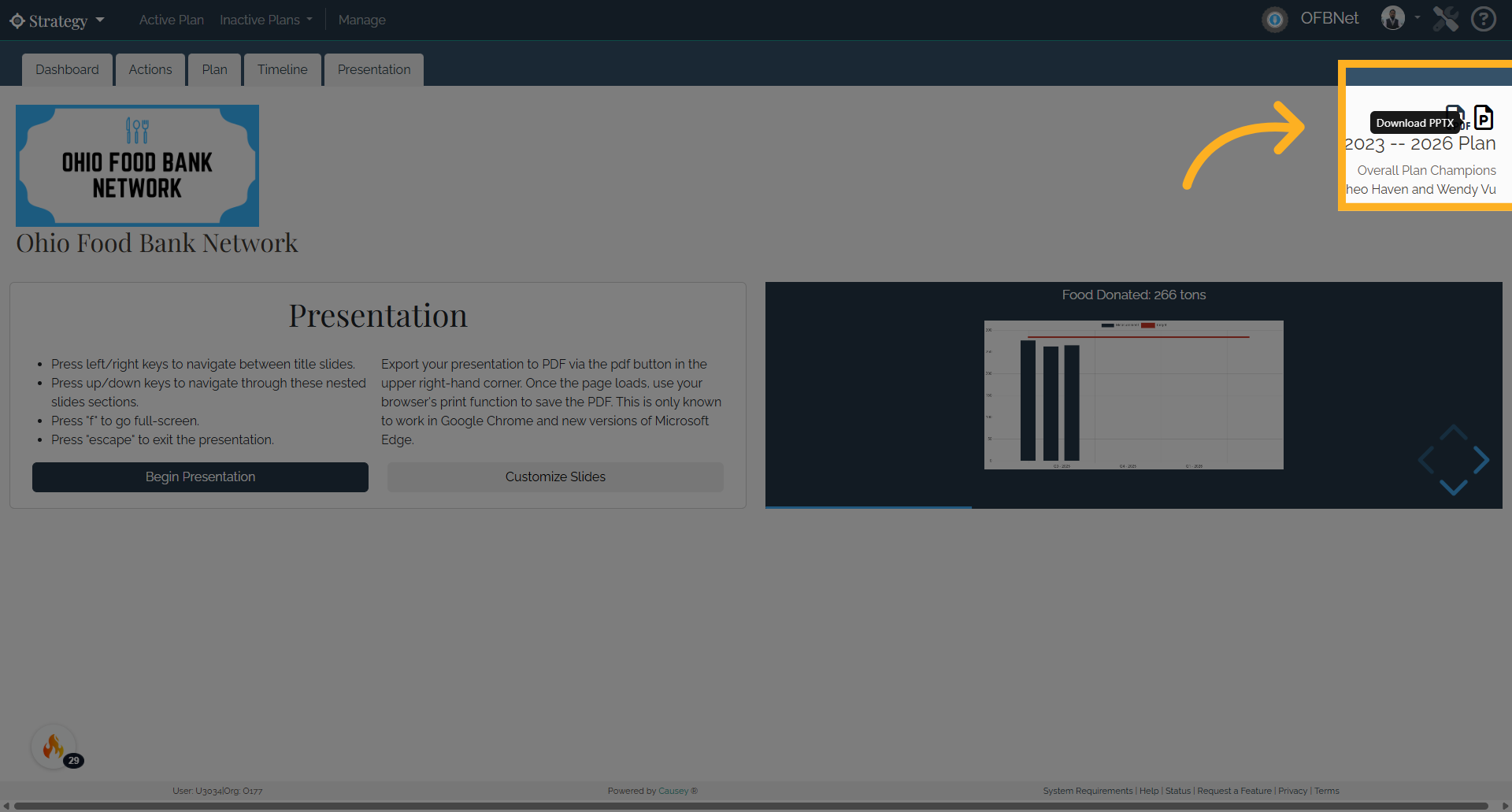Presentation View
1. Introduction
See your plan as a presentation in 5 easy steps. Don't spend your valuable time creating a separate presentation of your strategic plan. You can use Presentation View directly in Causey to display your strategic plan in slides that can be used in meetings with staff, donors, community members, and other key stakeholders. (Please note this feature is not available to Basic subscribers.)
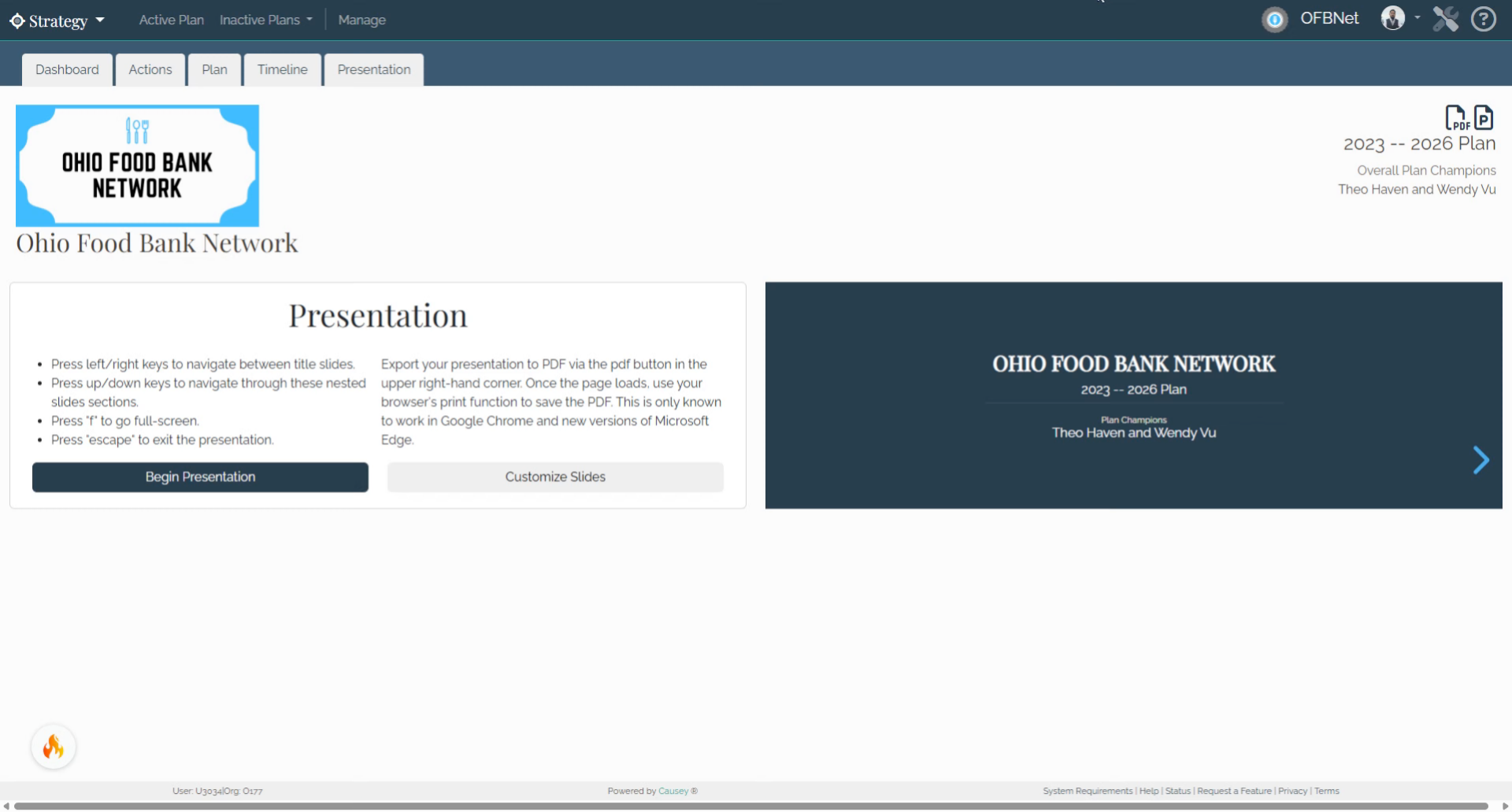
2. 1. Access
1. To access, select the Presentation View tab on the top of your plan in the Strategy app.
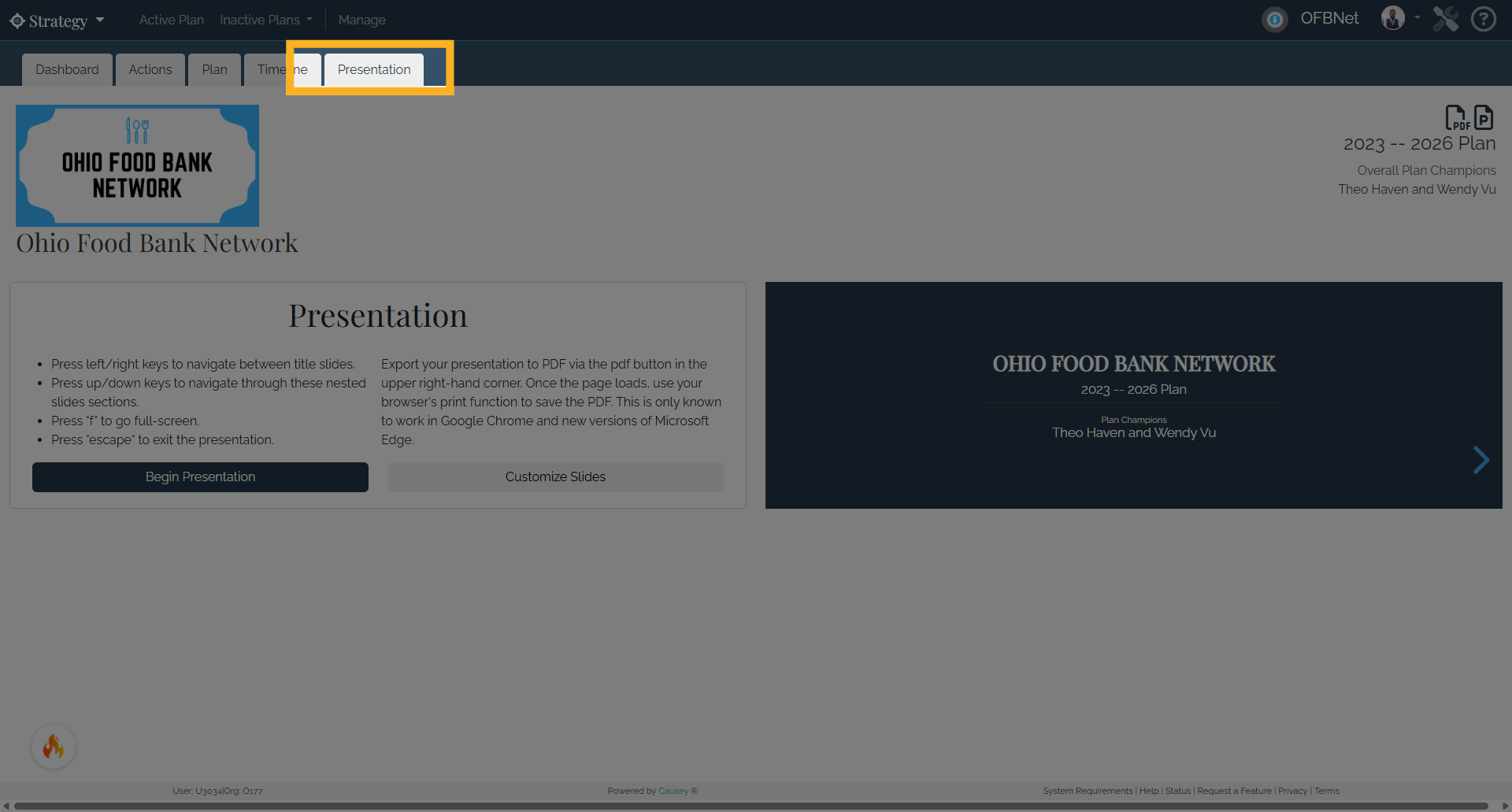
3. 2. Presentation
2. In Presentation View, select the Begin Presentation button to view your strategic plan in a presentation format, or select "Customize Slides" to expand your options.
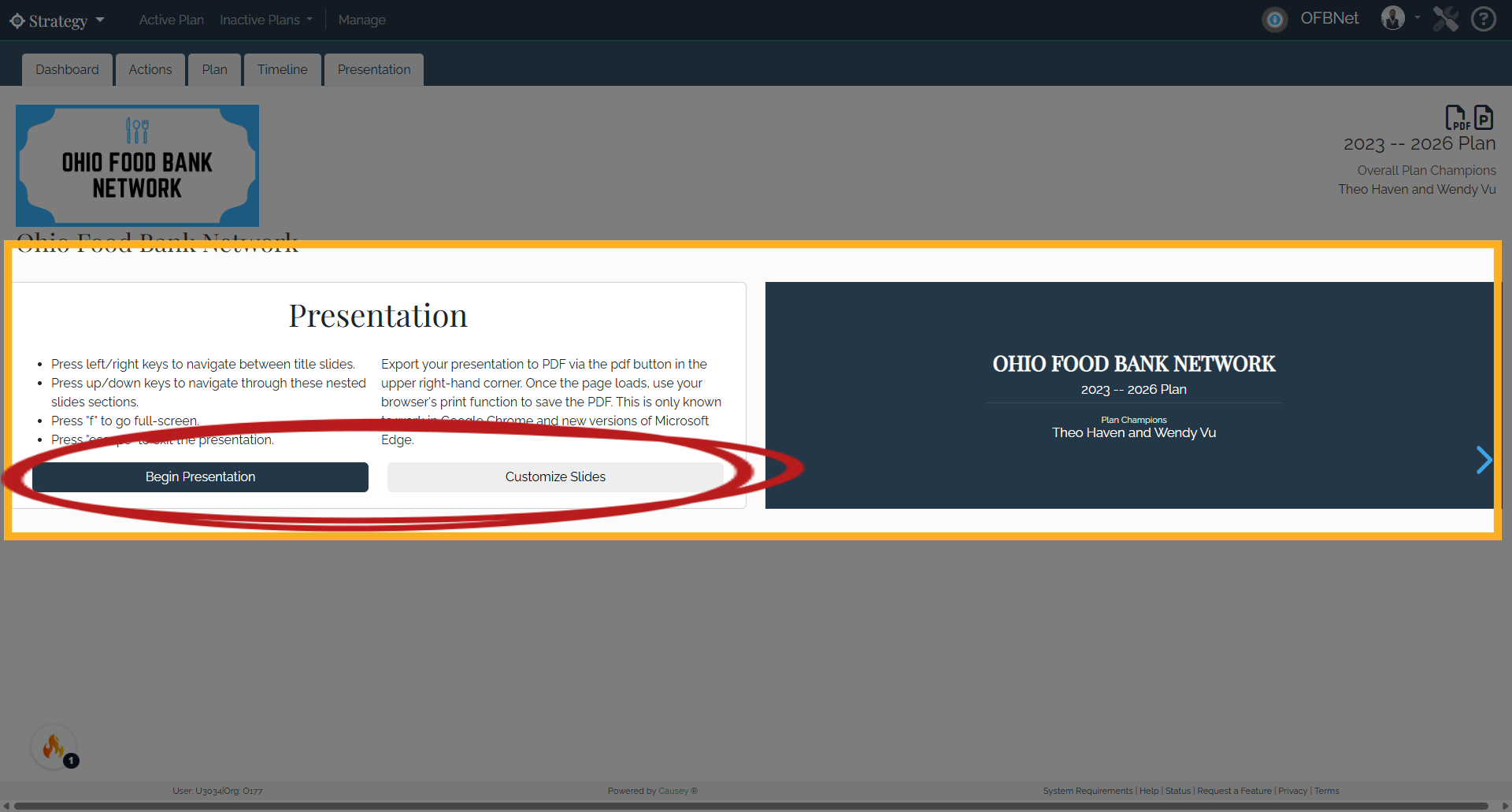
4. 2. Presentation ( Customize Slides)
Customize Slides Customizing your slides is optional. From this menu, you can customize what is displayed in the presentation by choosing to include (or not include) various aspects of your strategic plan including elements, metrics, focus areas, goals, and action items
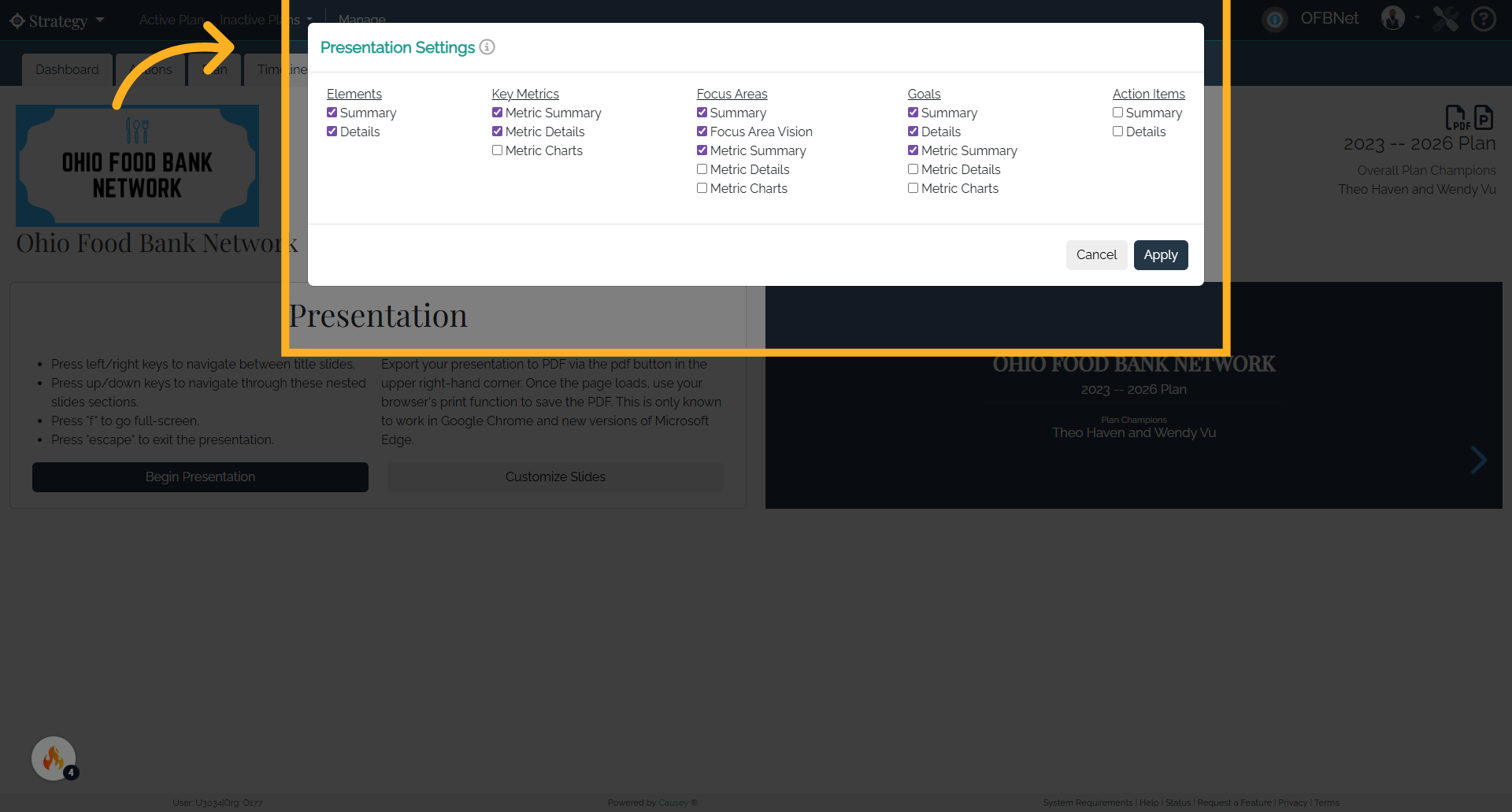
5. 3. Summary
3. Selecting "Summary" will generate a slide containing an overview of the corresponding goals, focus areas, metrics, etc. Selecting "Details" will generate slides for the corresponding goals, focus areas, metrics, etc. These slides contain more detailed information than the summary provides.
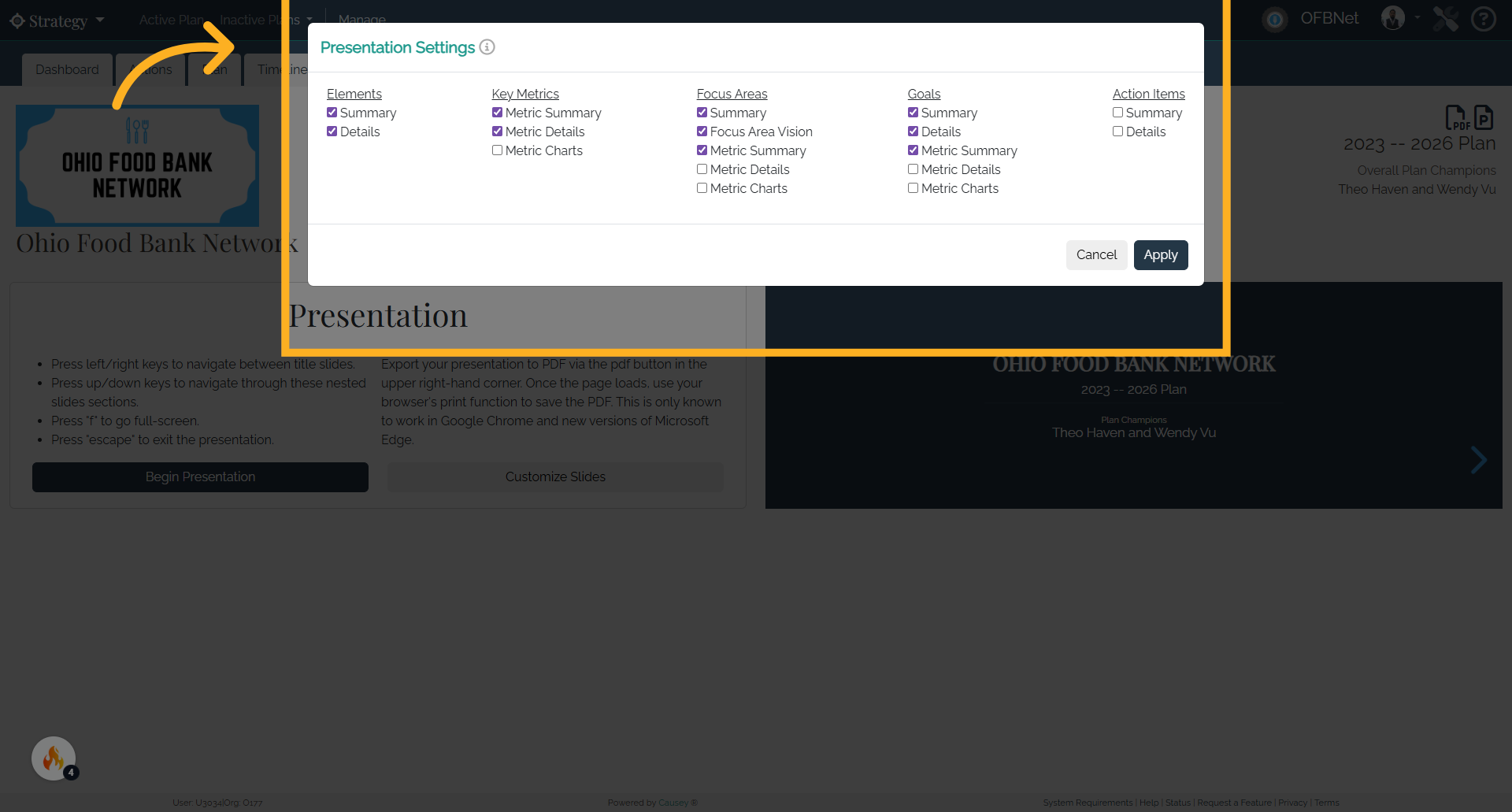
6. 3. Summary
For metrics only, selecting "Charts" will generate slides with metrics represented in a chart when enough data is provided to do so.
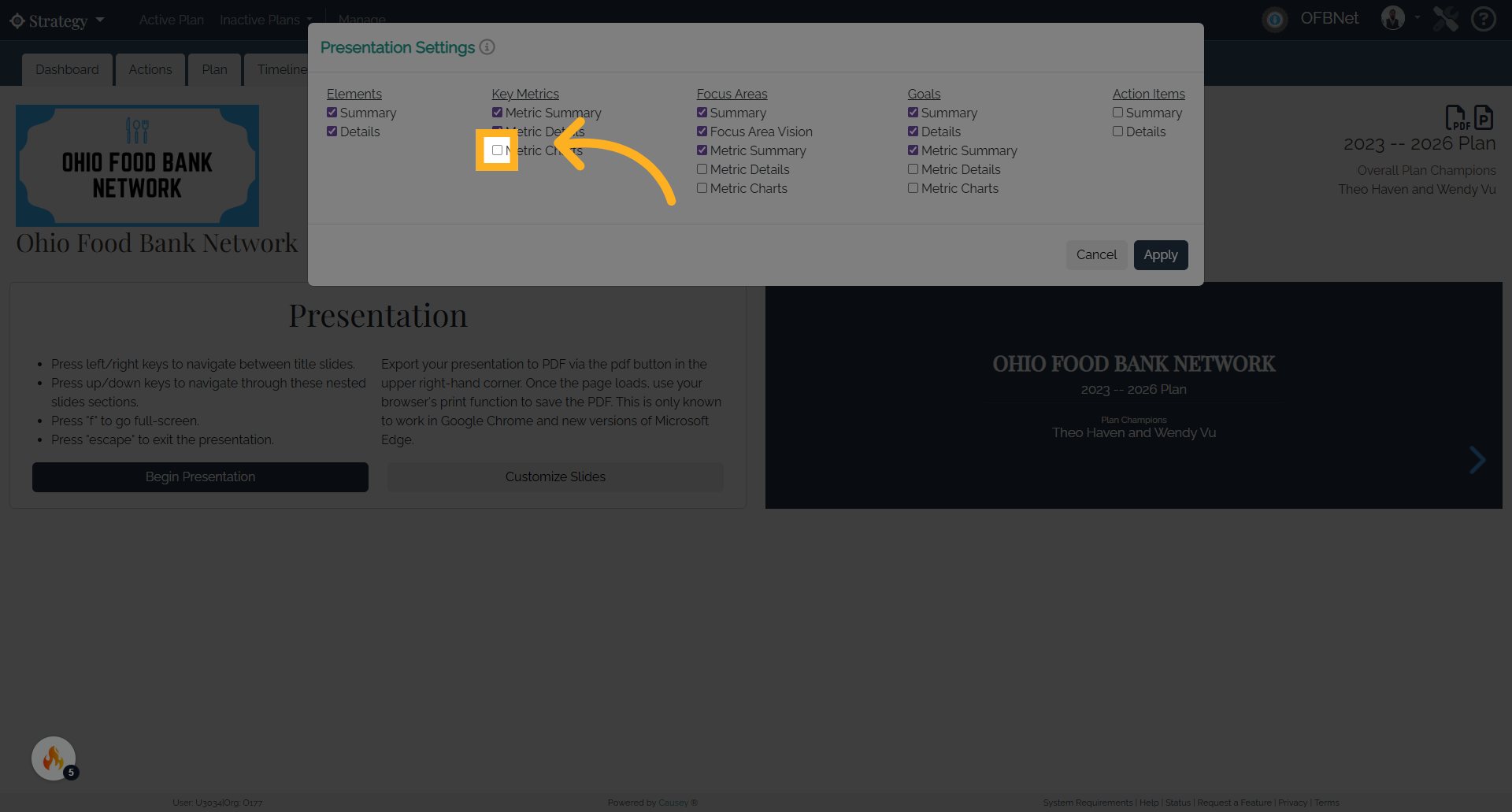
7. 3. Summary
Here is an example of a metrics chart.
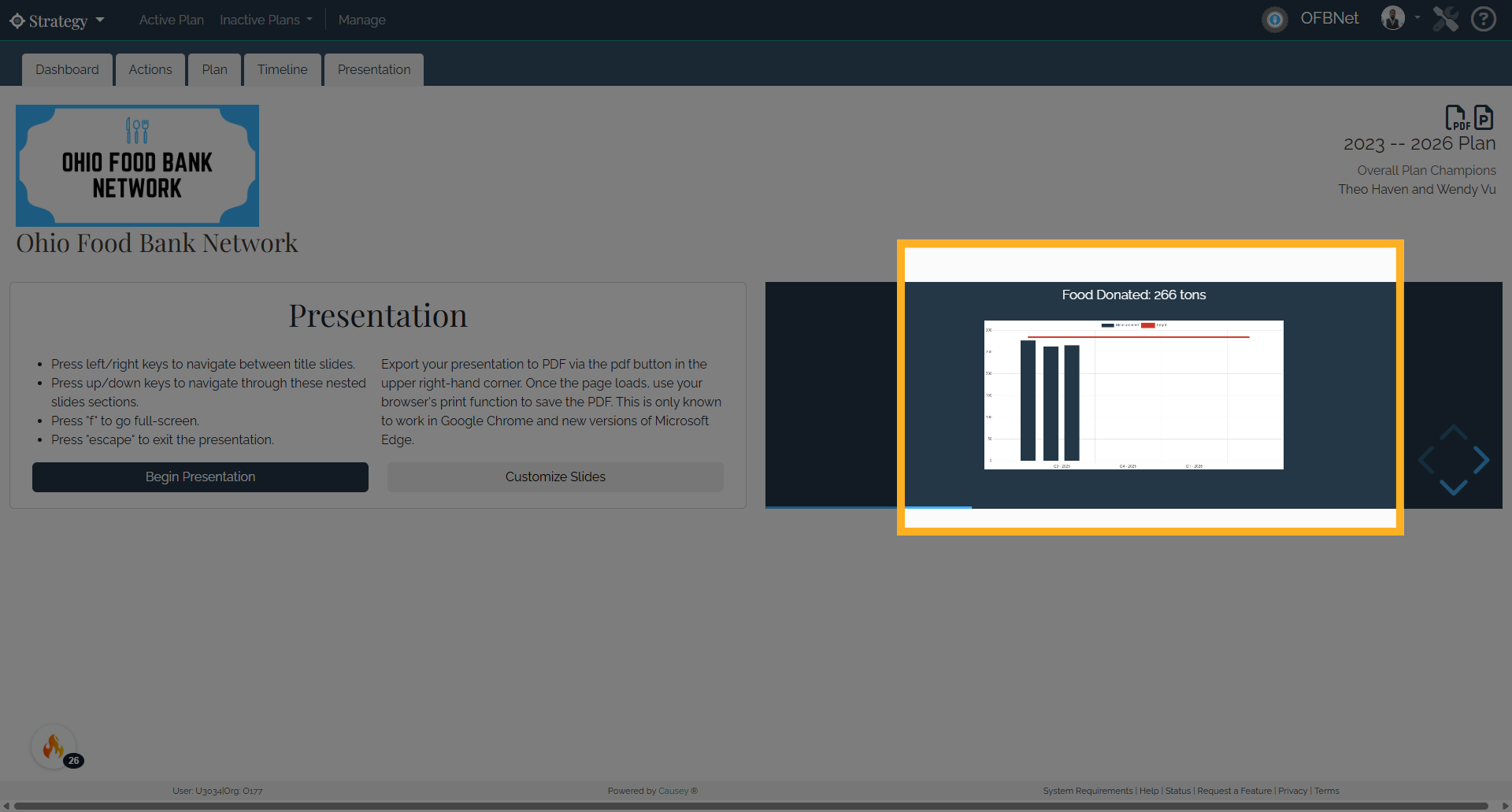
8. 4. Click "Apply"
4. Select the Apply button and your presentation will be ready to view.

9. 5. Preview the Presentation
5. You can preview it in the side-by-side window or maximize the window to full screen by selecting the Begin Presentation button. (The escape key will allow you to exit full screen mode.)
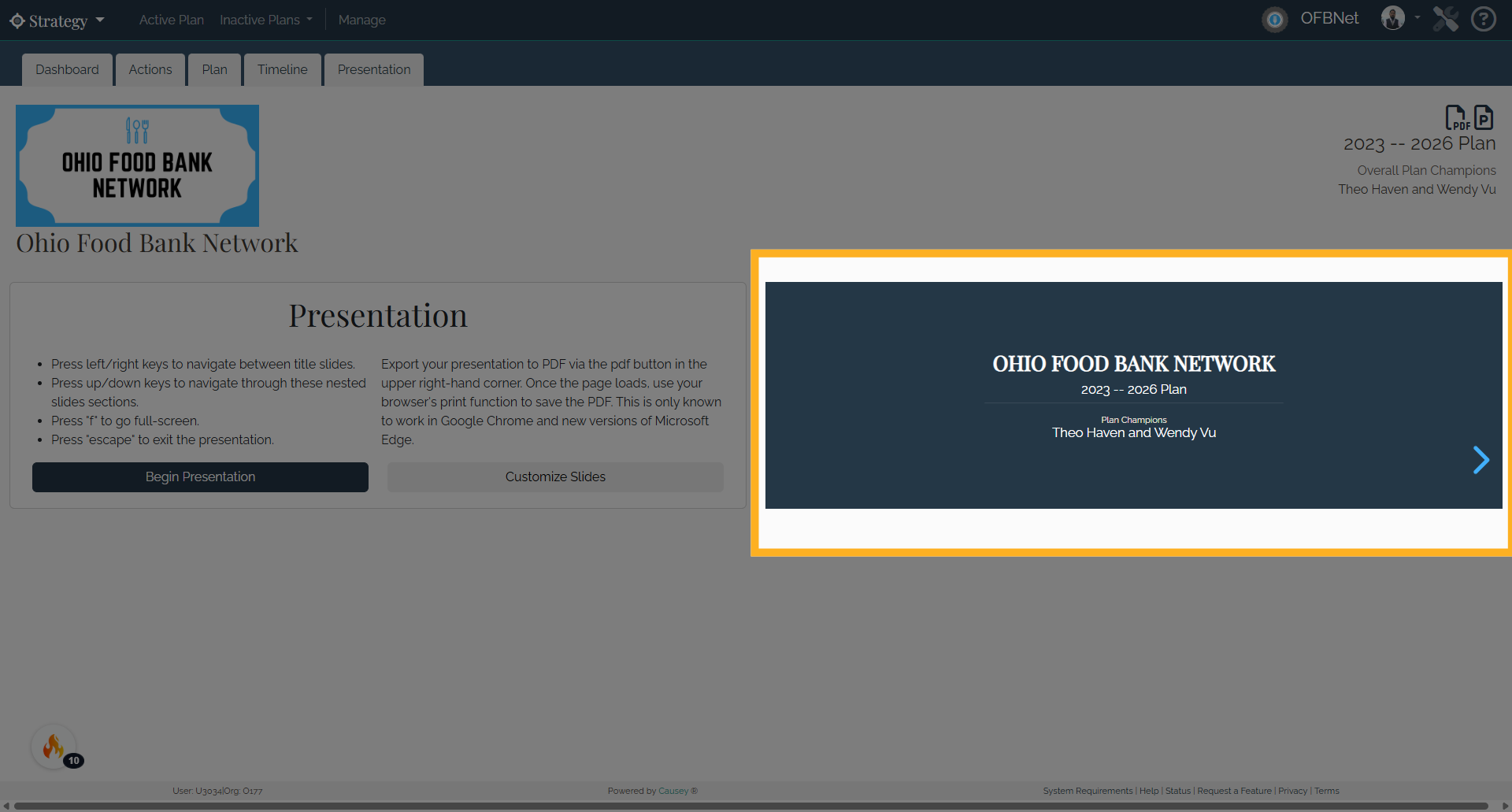
10. 5. Preview the Presentation
Advance through the slides by using the left and right arrow keys or the space bar. On certain slides that have more information to display, select the up and down arrow keys to show more details. Reminder: As you adjust your presentation settings, please remember to select the Apply button to update the information for each slide.
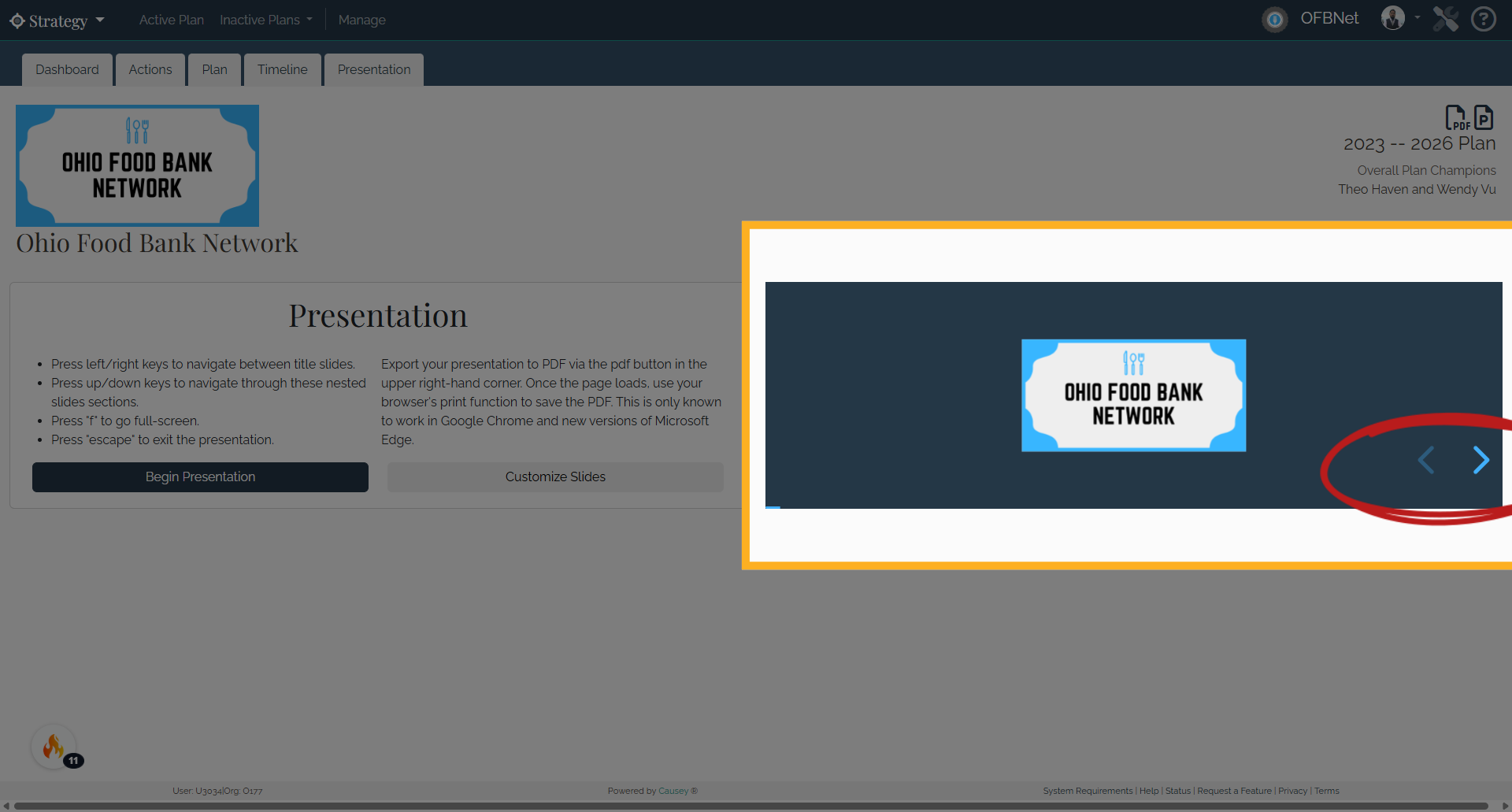
11. Alternative Formats
Alternative Formats
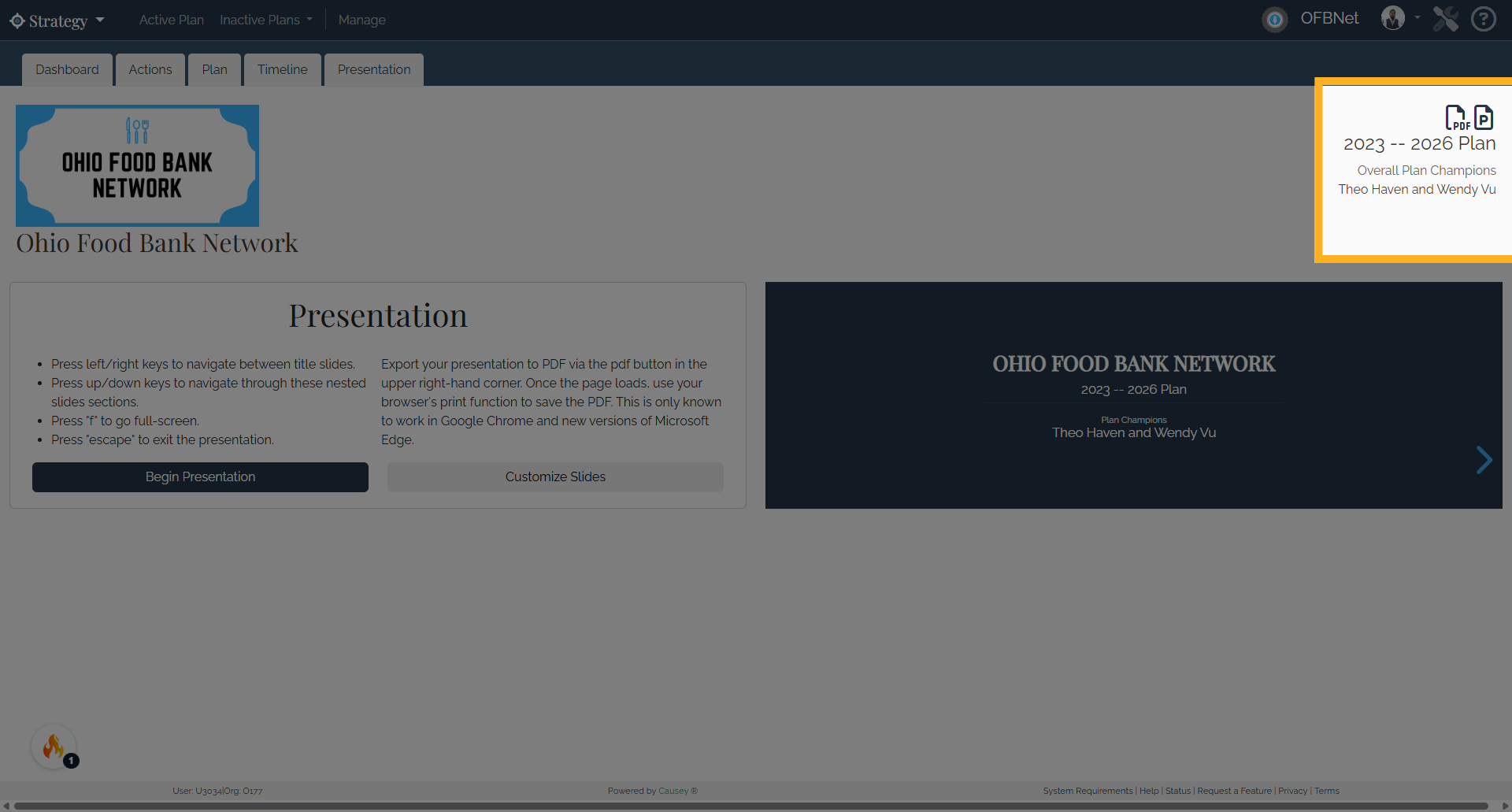
12. PDF
You can generate a PDF and print your presentation view by selecting the PDF icon in the top-right corner of the plan. You can manage what plan content is included in the file by using the "Customize Slides" feature outlined above.
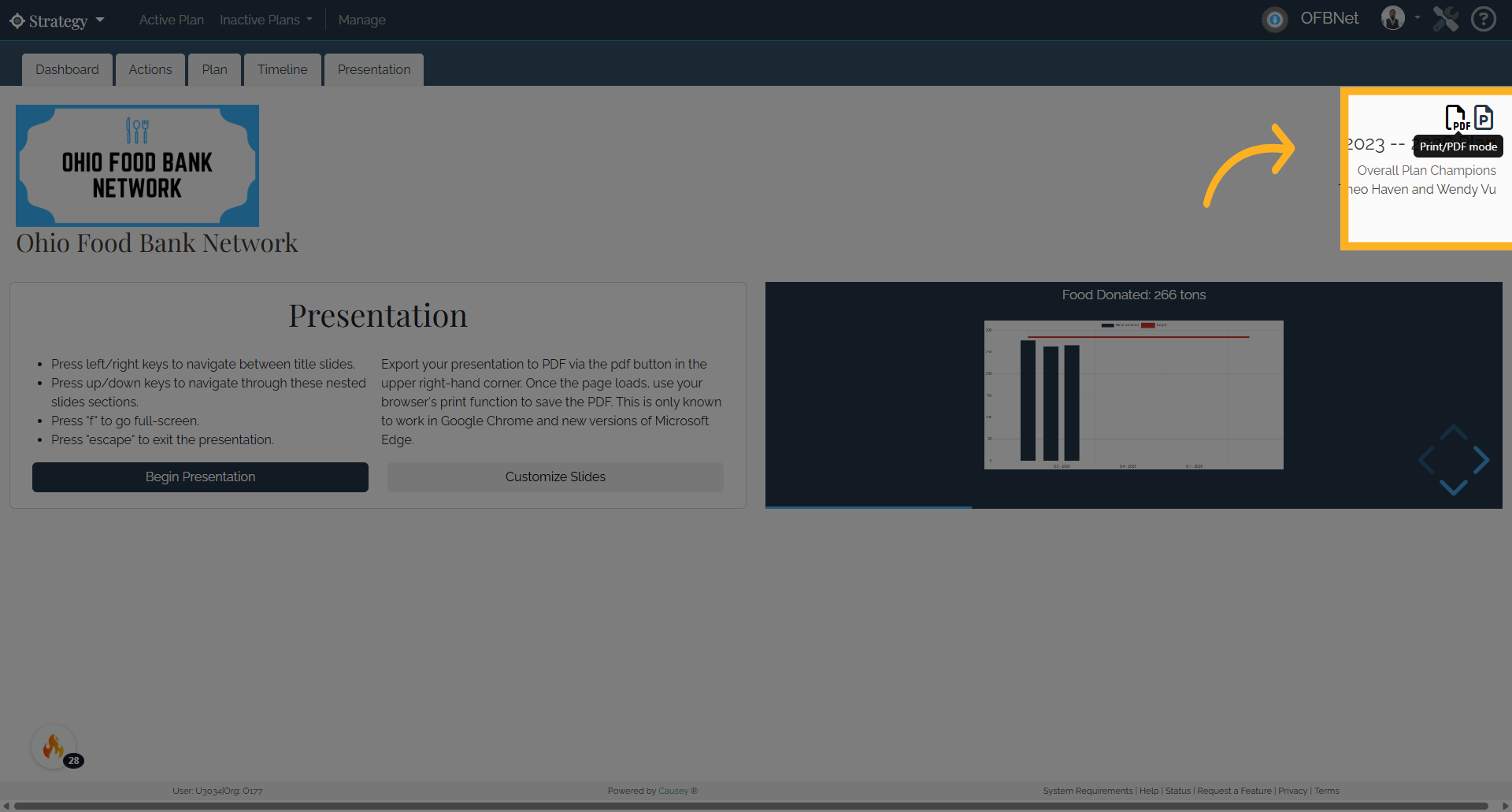
13. Export as PPTX File (Experimental Feature)
You can also download your strategic plan as a PPTX file, which can be further edited and customized within the presentation software of your choice (such as Google Slides or PowerPoint). Simply click the presentation icon in the top-right corner to download your file. Please note that the formatting for this file will be extremely basic and may require additional modification to suit your preferred styling. You can manage what plan content is included in the file by using the "Customize Slides" feature outlined above.