Condensed Mode
1. Introduction
In Condensed Mode, you will only see your plan's Focus Areas and the goals and action items associated with them. Notes, attachments, and links will not display.
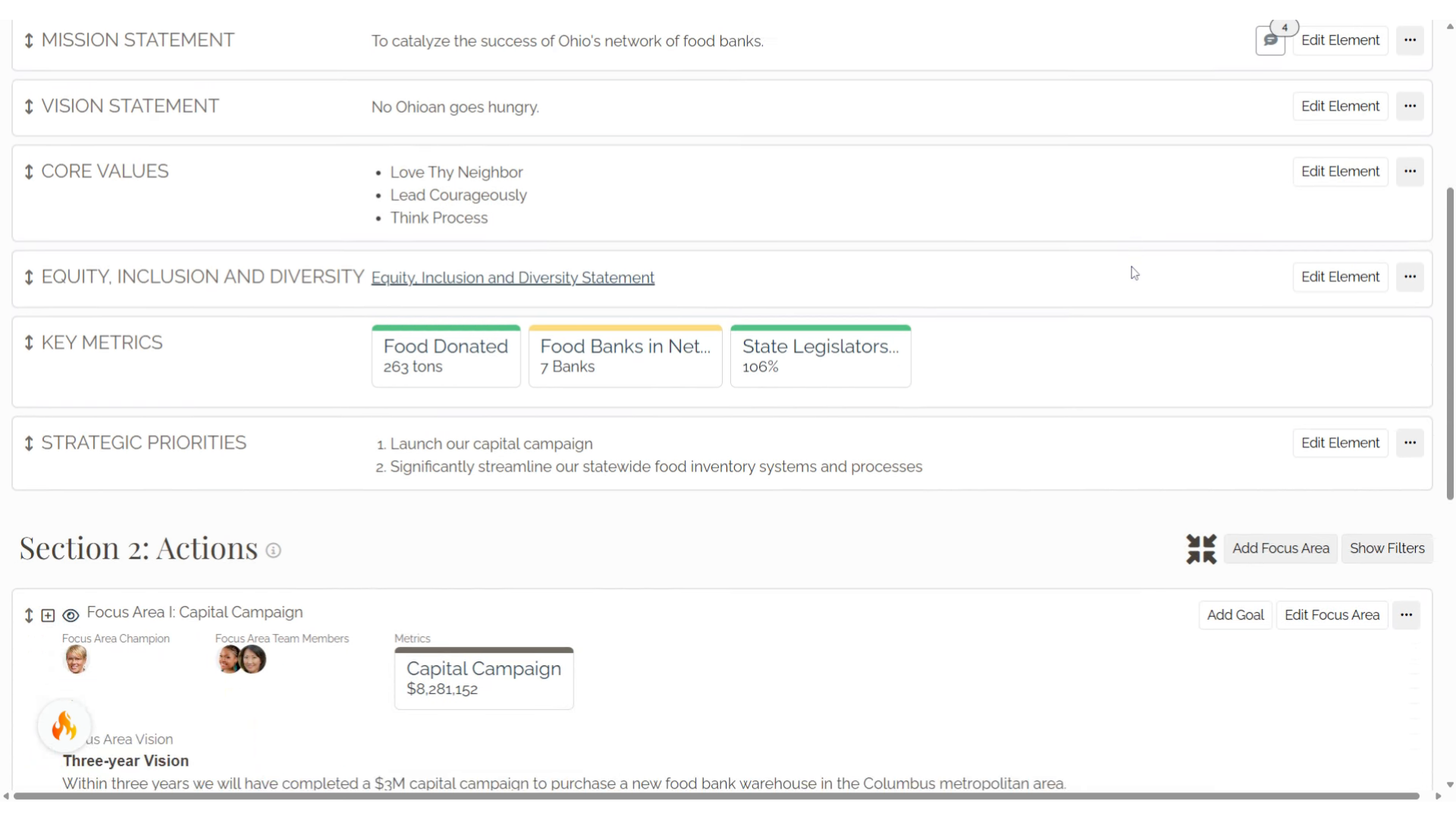
2. Condensed Mode
Scroll down to Section 2: Actions. To turn on, select the Condensed Mode icon in the Strategy application.
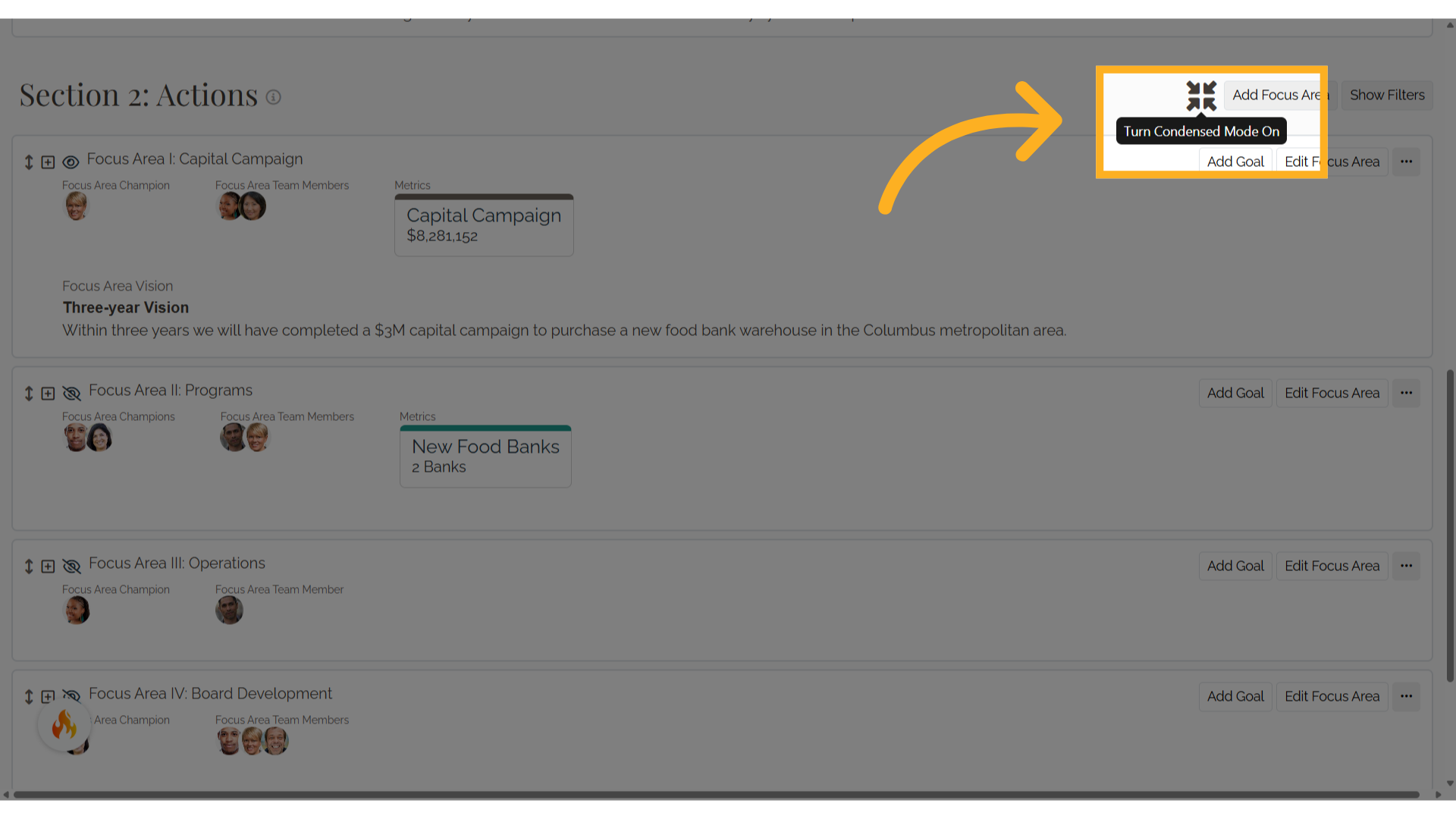
3. Condensed Mode notification
A notification will display on the top of Section 2 to confirm that the mode has been turned on.
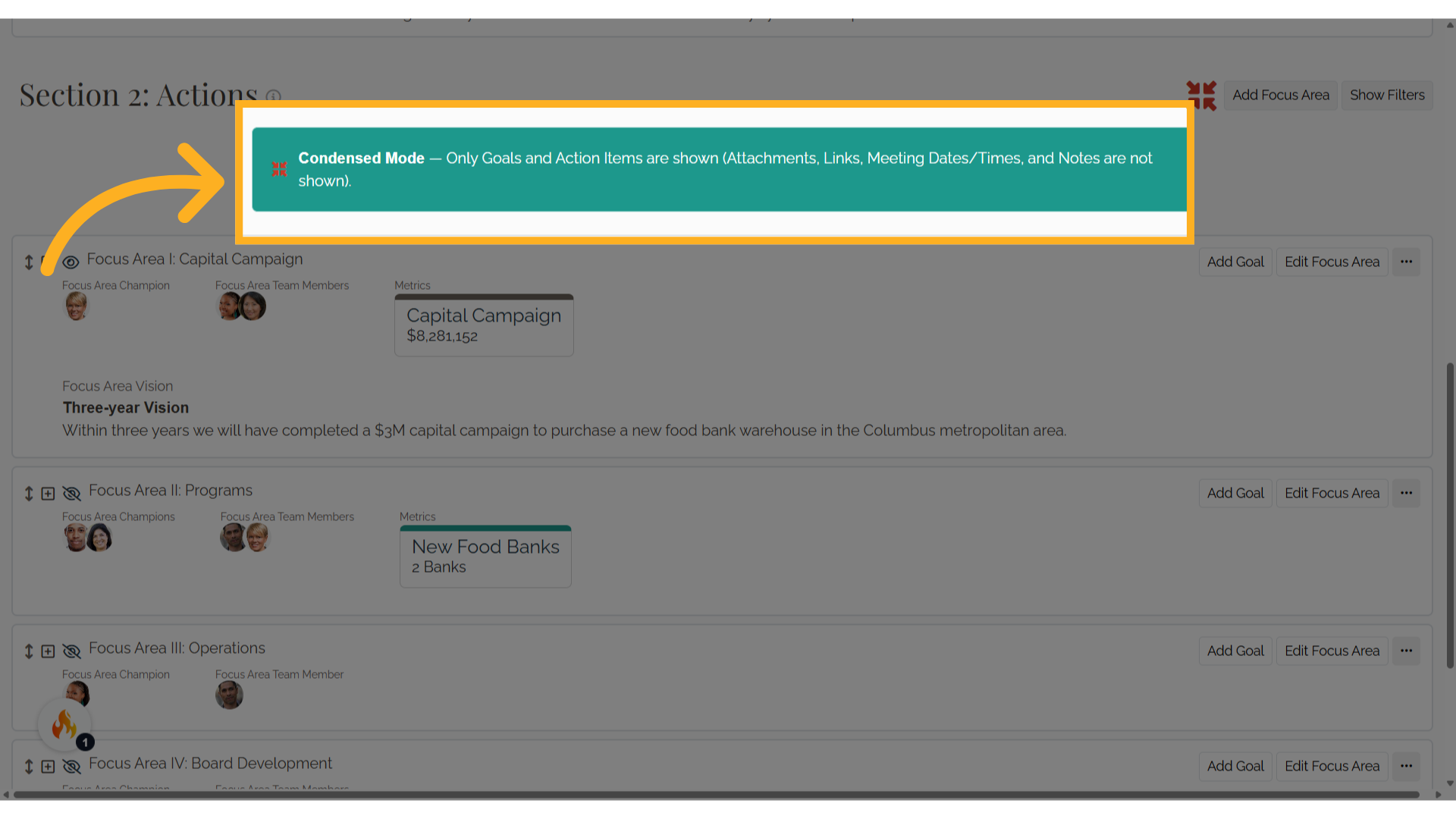
4. Goals in Condensed Mode
Goals are displayed in each Focus Area. To display the action items associated with a goal, select the plus icon next to the goal. In Condensed Mode, attachments, links, and notes will not be shown.
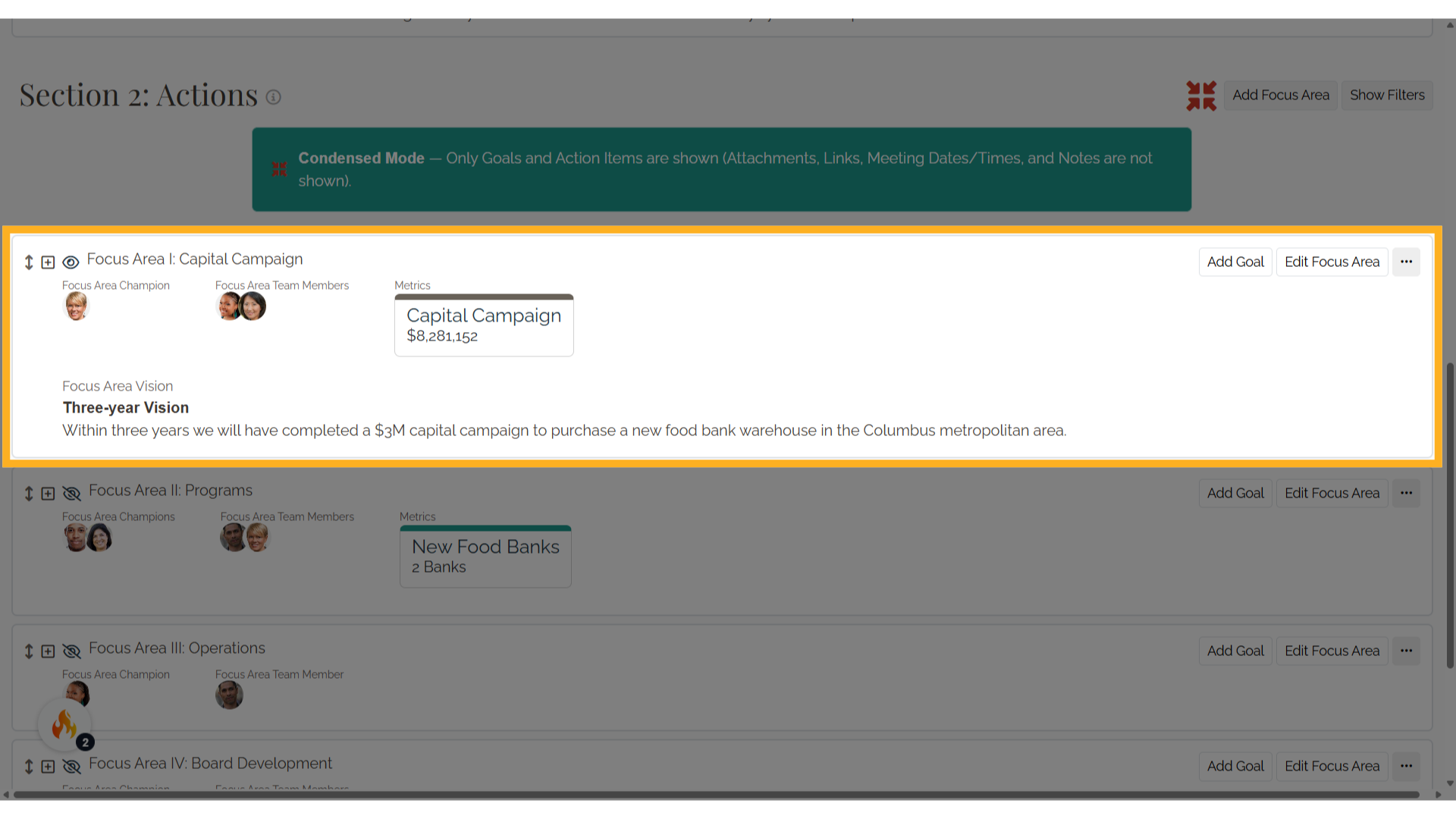
5. Turn Off Condensed Mode
To turn off Condensed Mode, select the Condensed Mode icon again.
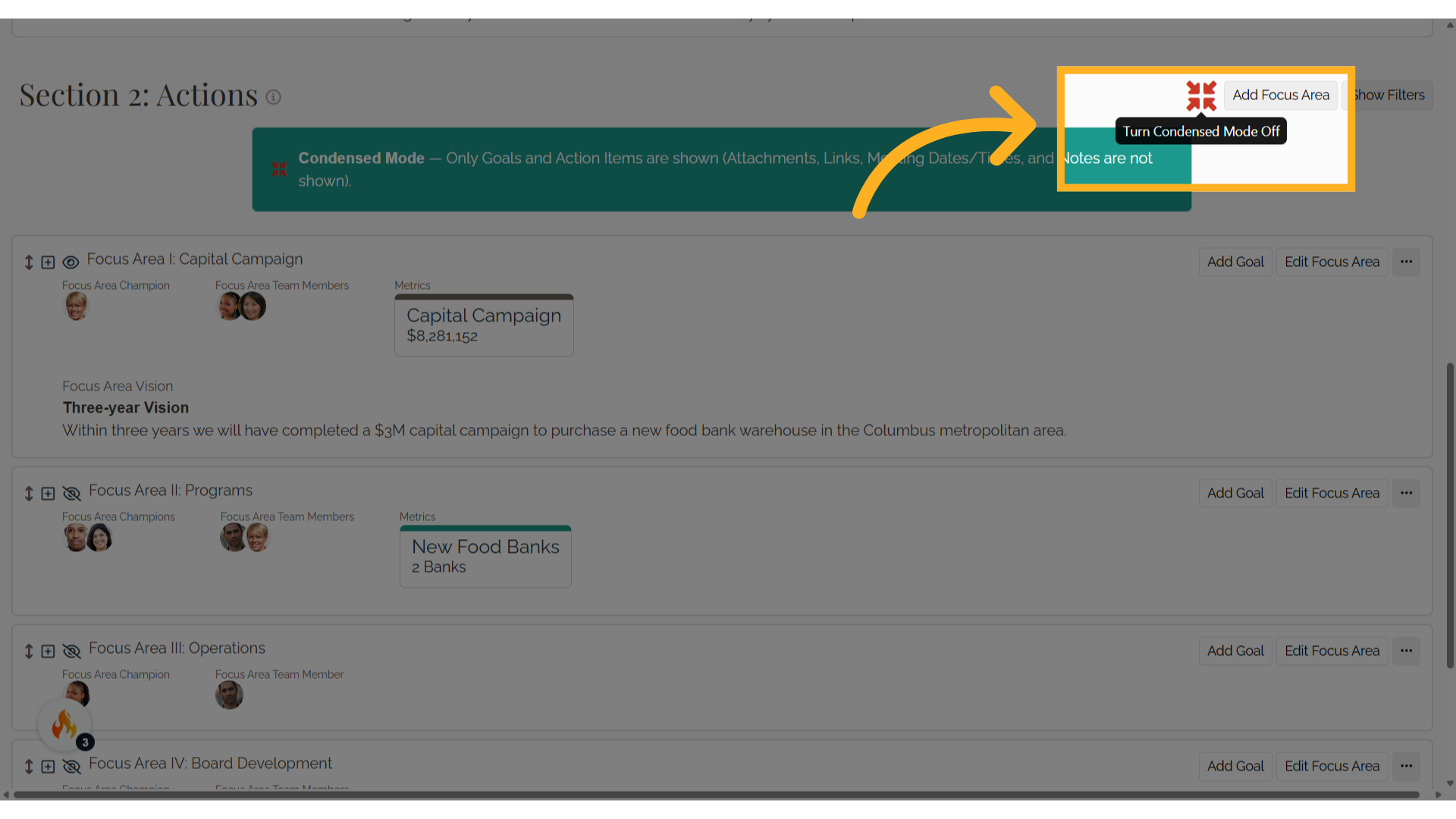
The guide covered how to enable Condensed Mode in Causey, allowing you to display only goals and action items for efficient viewing.
