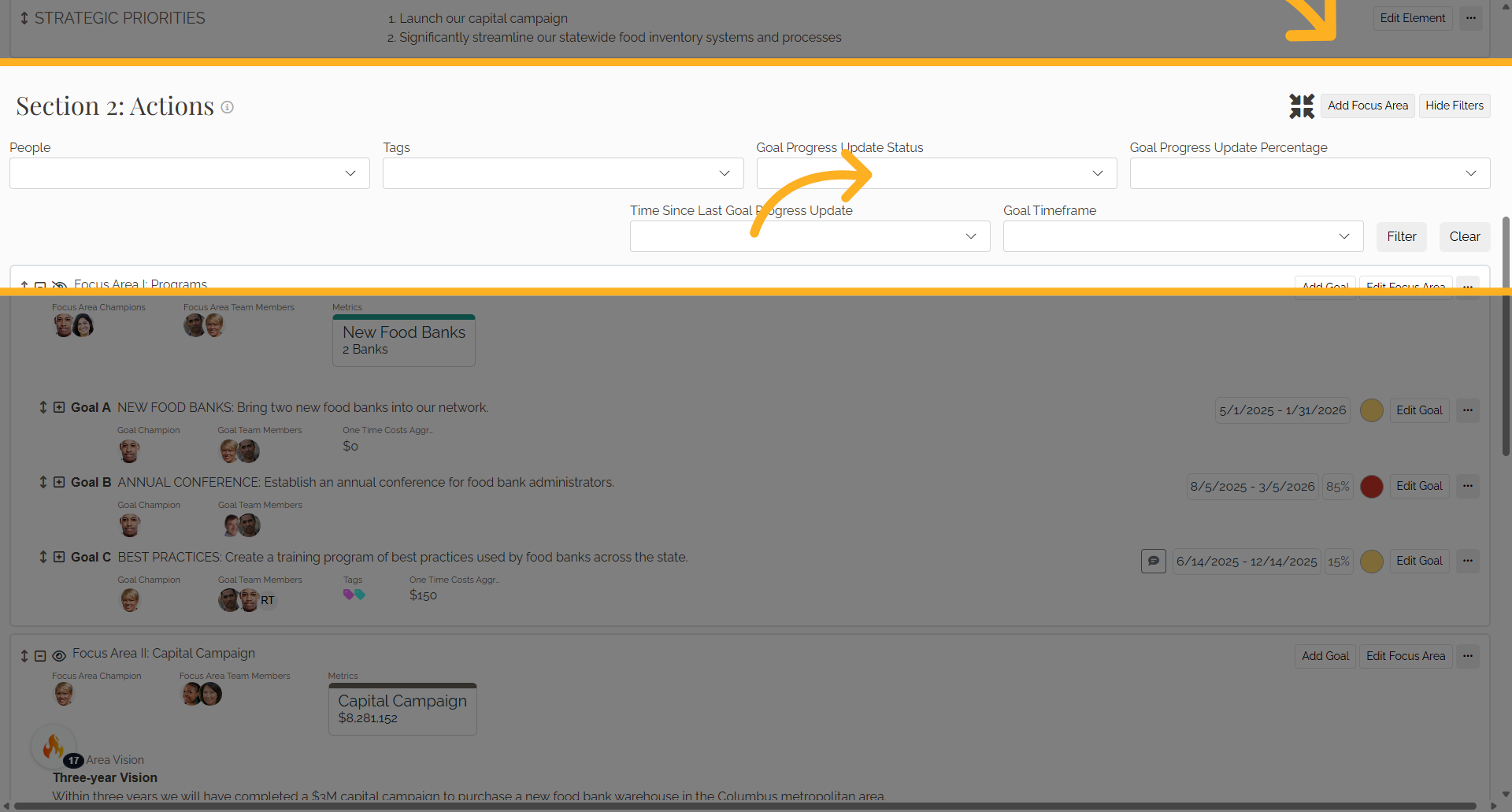Populate Your Focus Areas
1. Introduction
Follow the instructions below to seamlessly navigate through the process of entering a new Focus Area
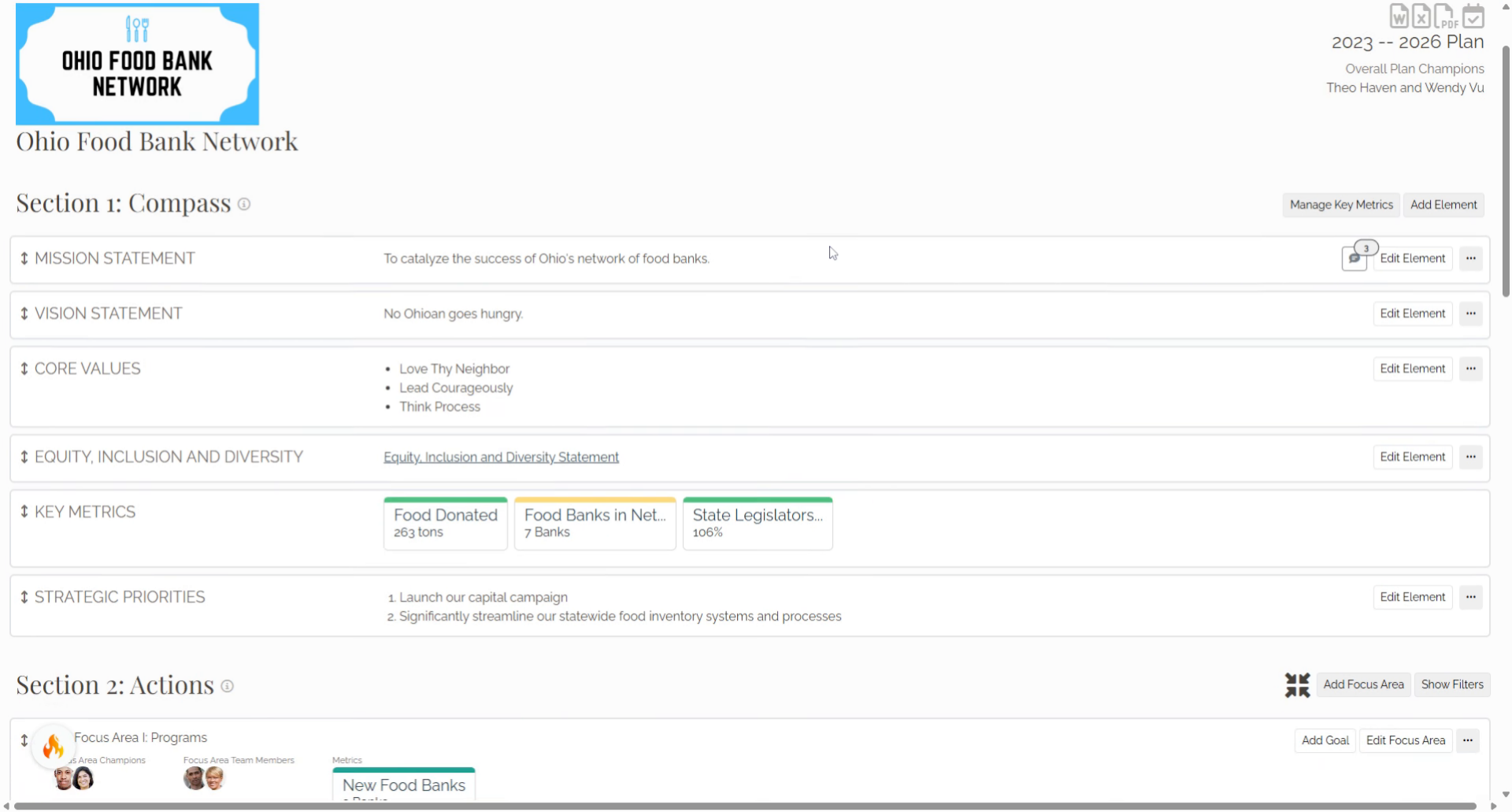
2. Click "Add Focus Area"
In the Strategy application, select the Add Focus Area button in Section 2.
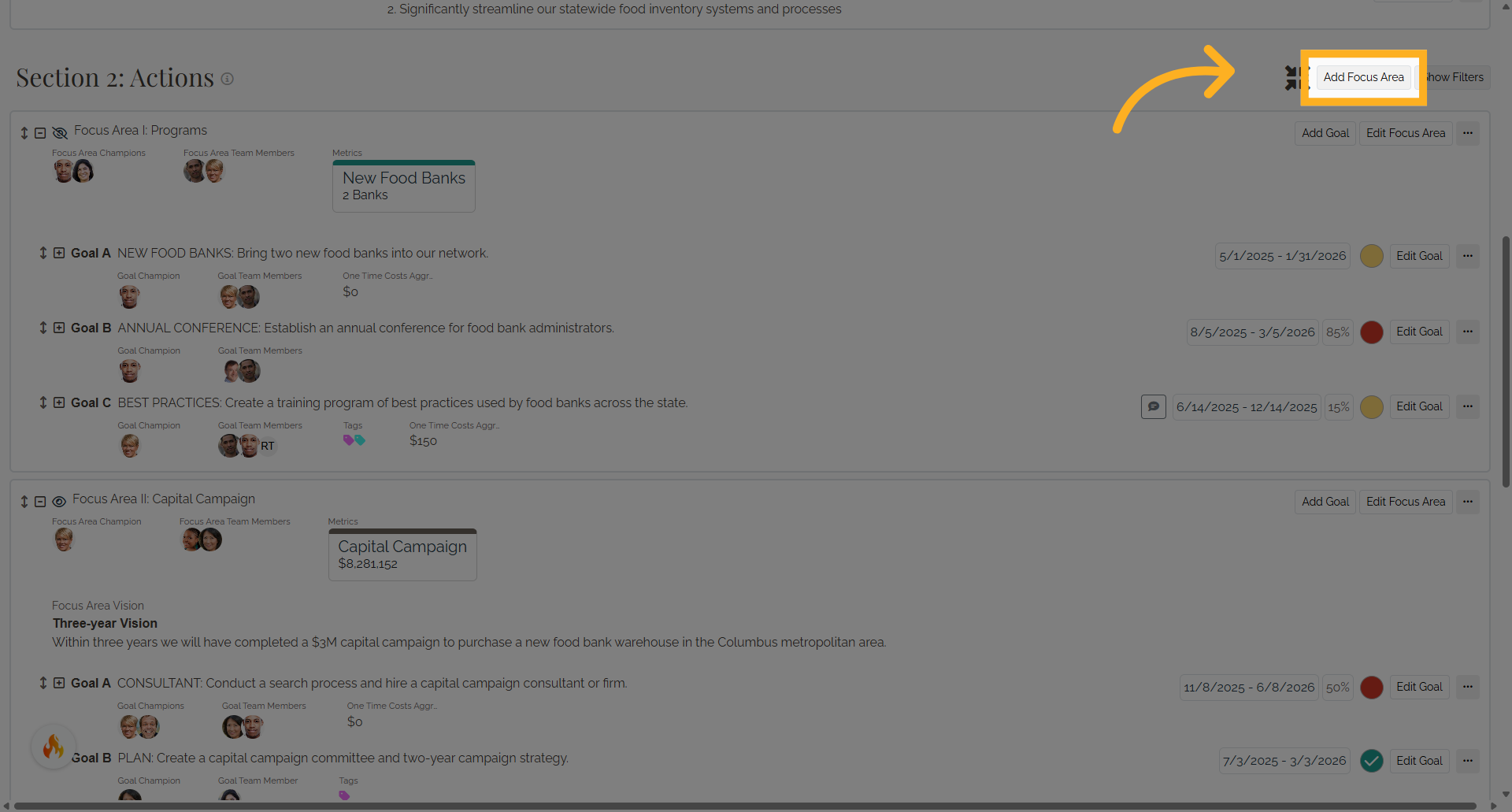
3. Focus Area
Enter the Focus Area name and Long-Term Vision statement in the text boxes. and select up to two Focus Area champions and Focus Area team members.
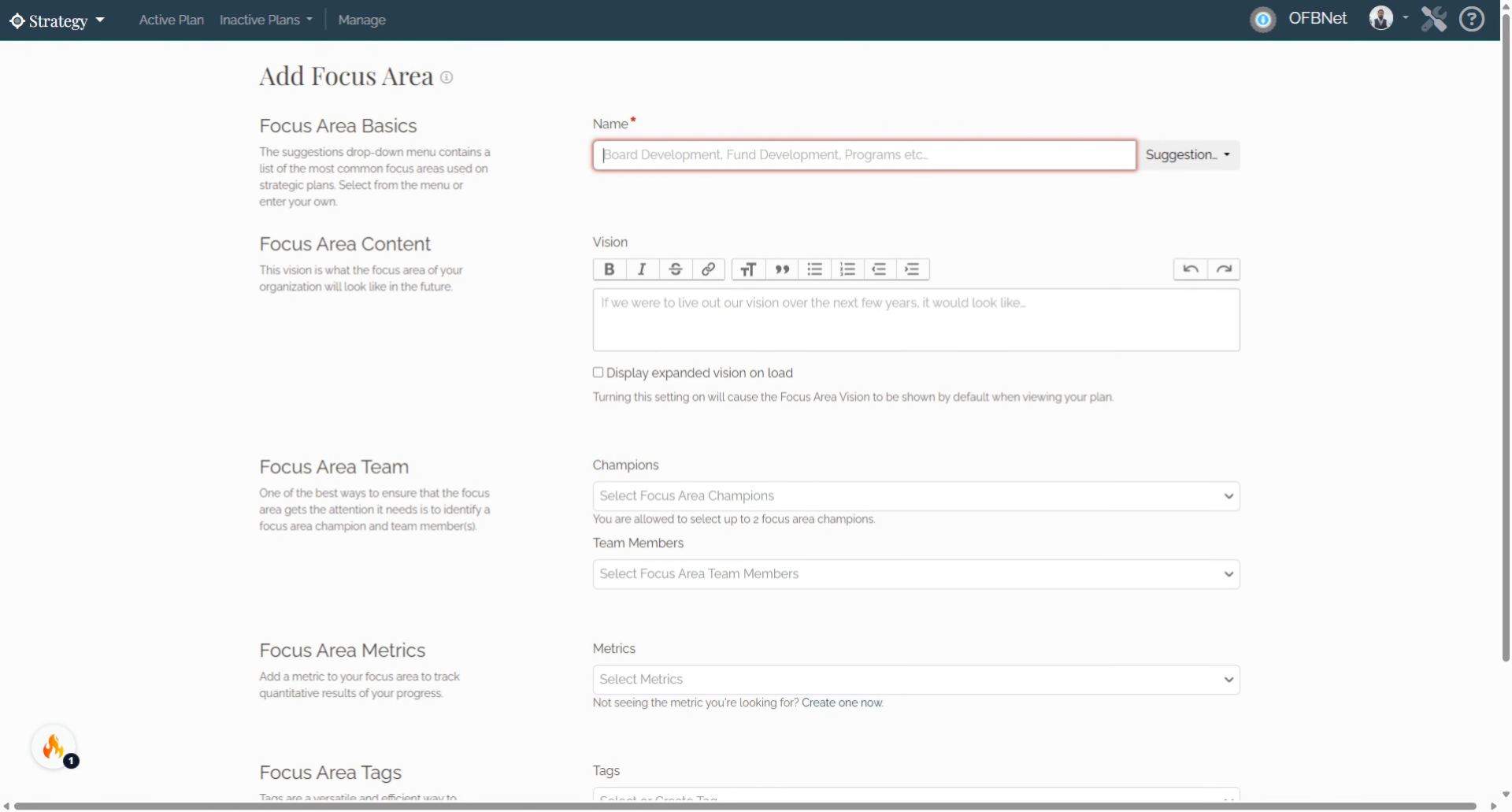
4. Click "Suggestion…"
Explore suggested content for the focus area name.
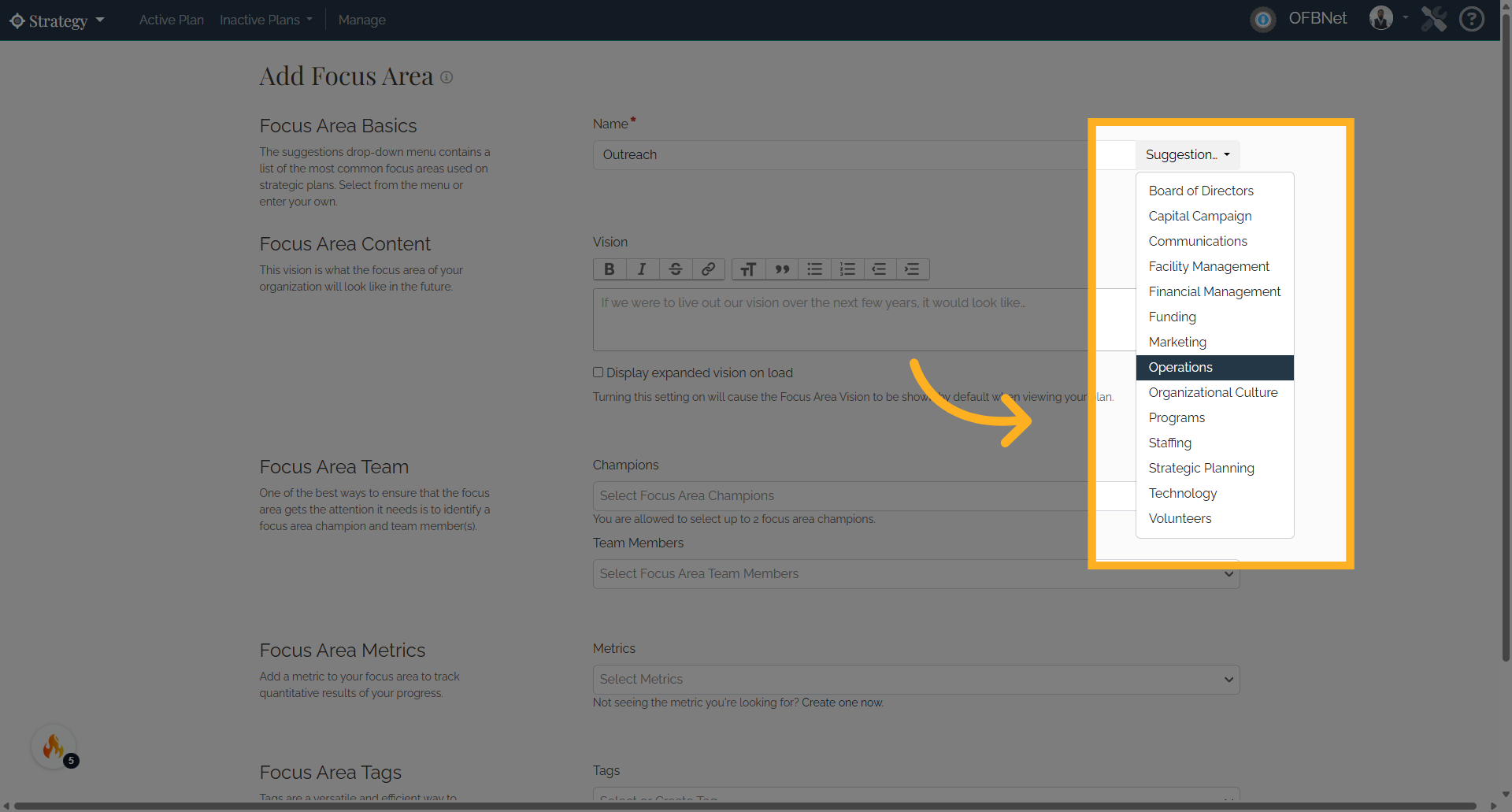
5. Click "Edit Focus Area"
Edit or delete a Focus Area from the Strategy app main page.
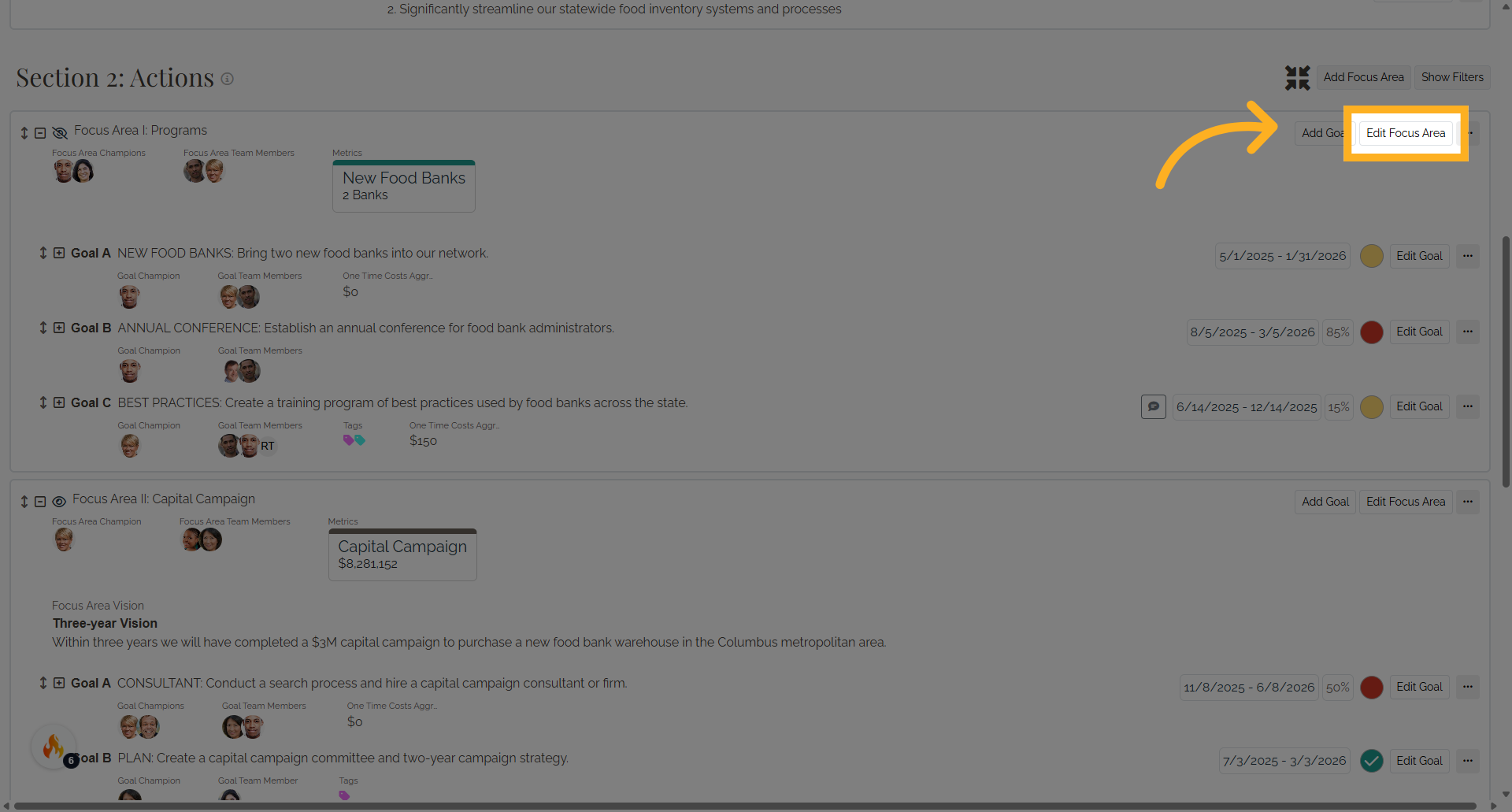
6. Delete or clone a Focus Area
To delete or clone a Focus Area, select the three dots button to the right of the Edit Focus Area button.
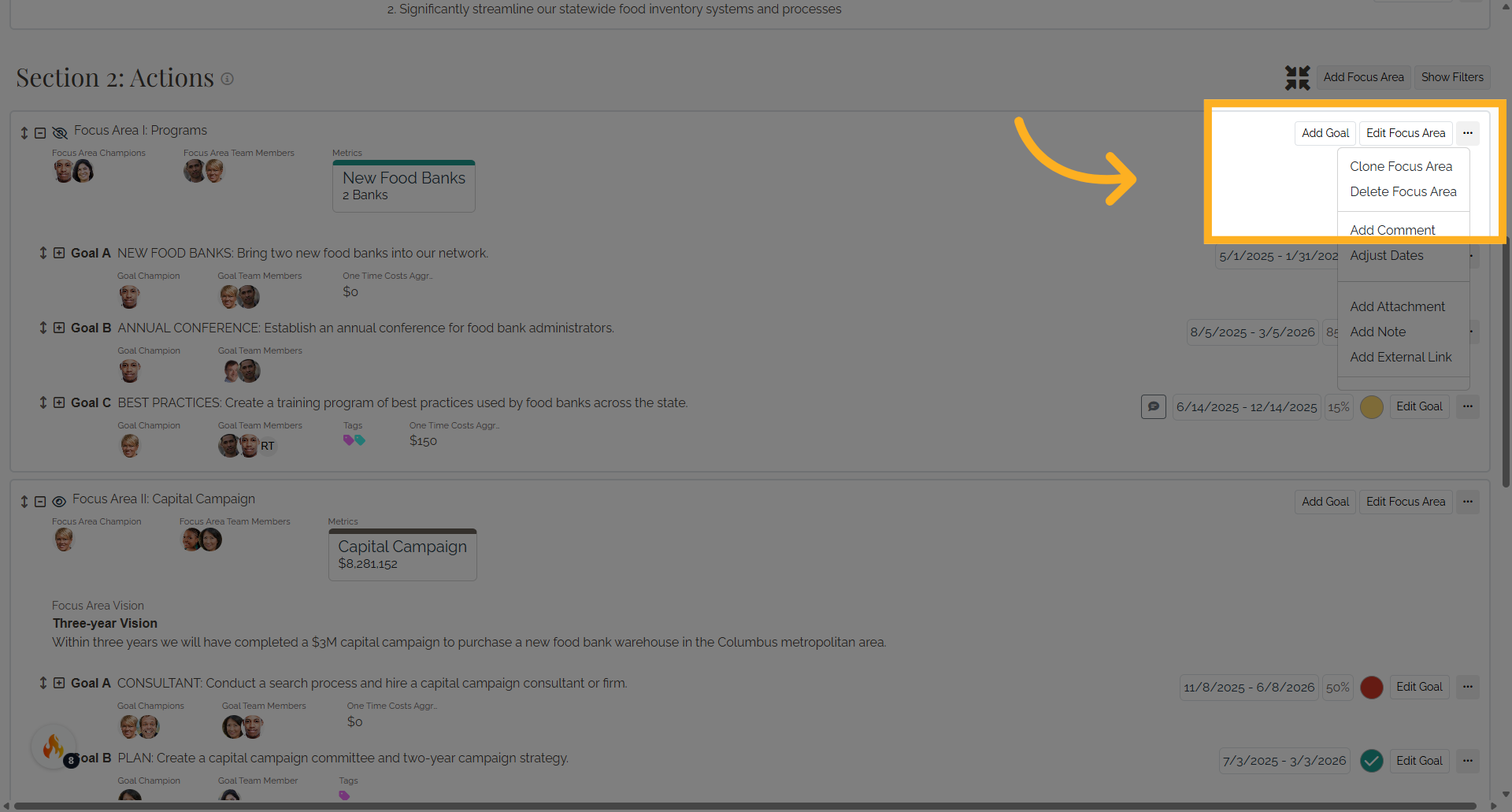
7. Click here
Re-order Focus Areas using the up-down arrow.
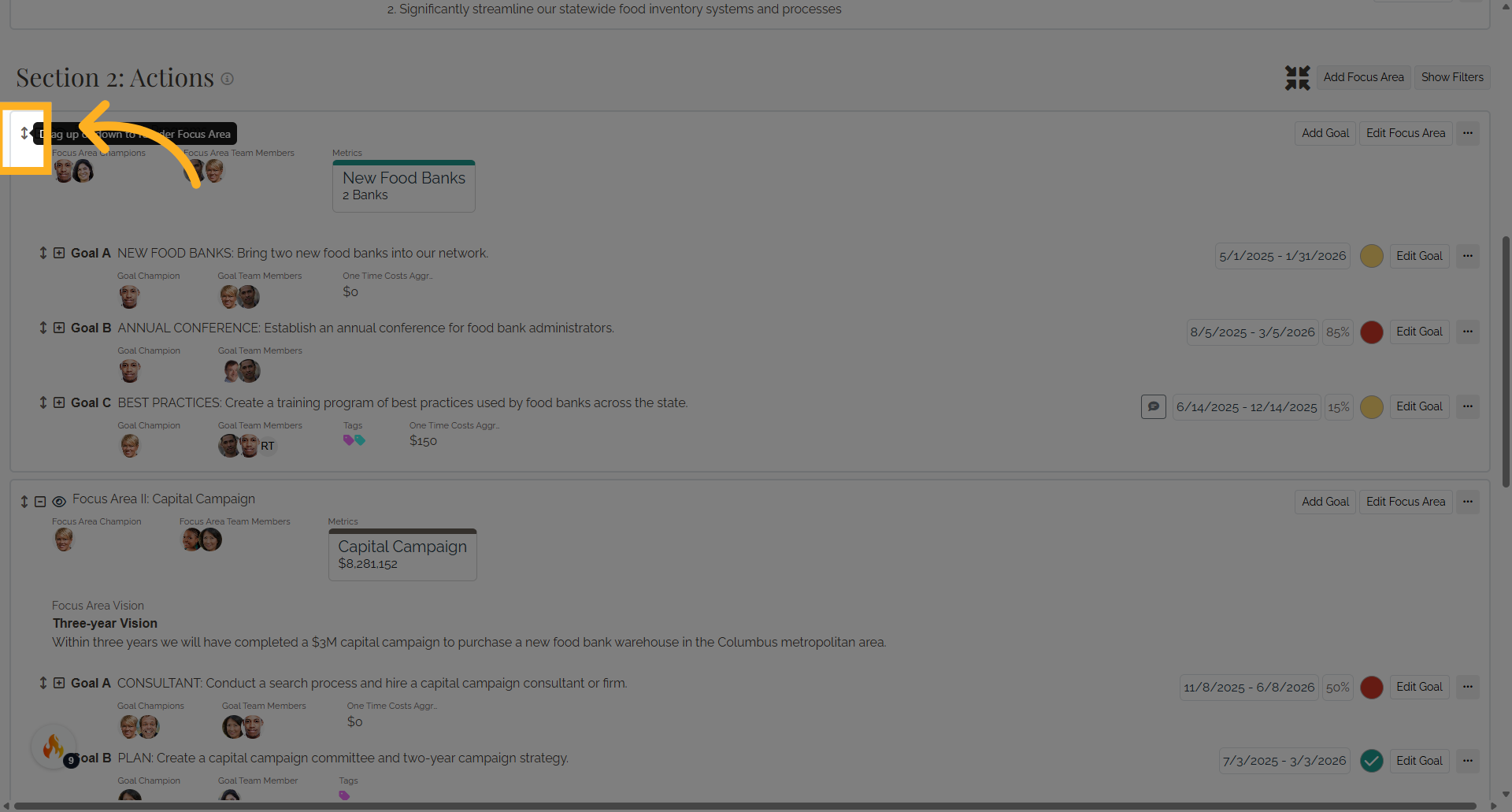
8. Show or hide the long-term vision statement of the focus area.
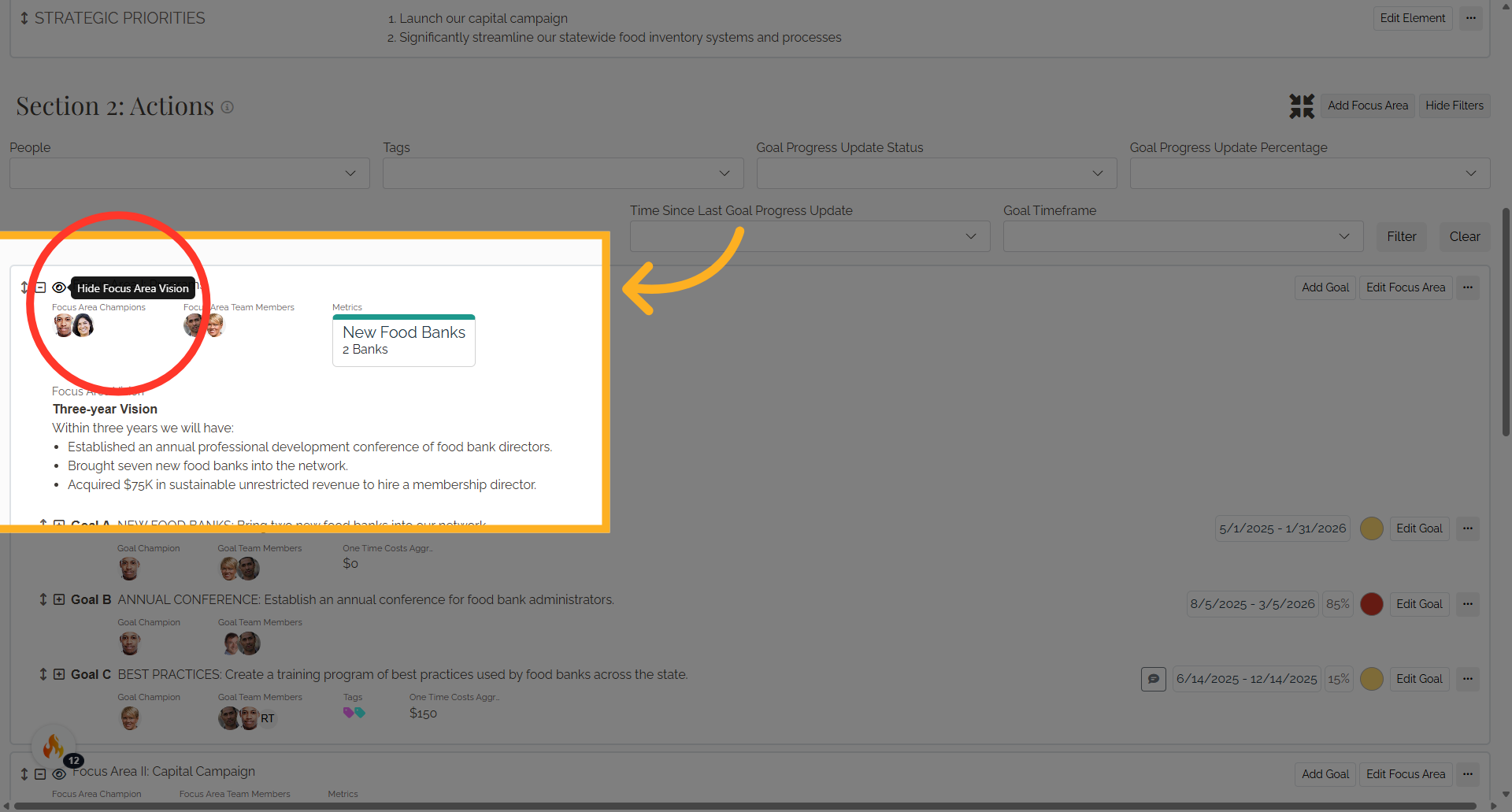
9. Hide
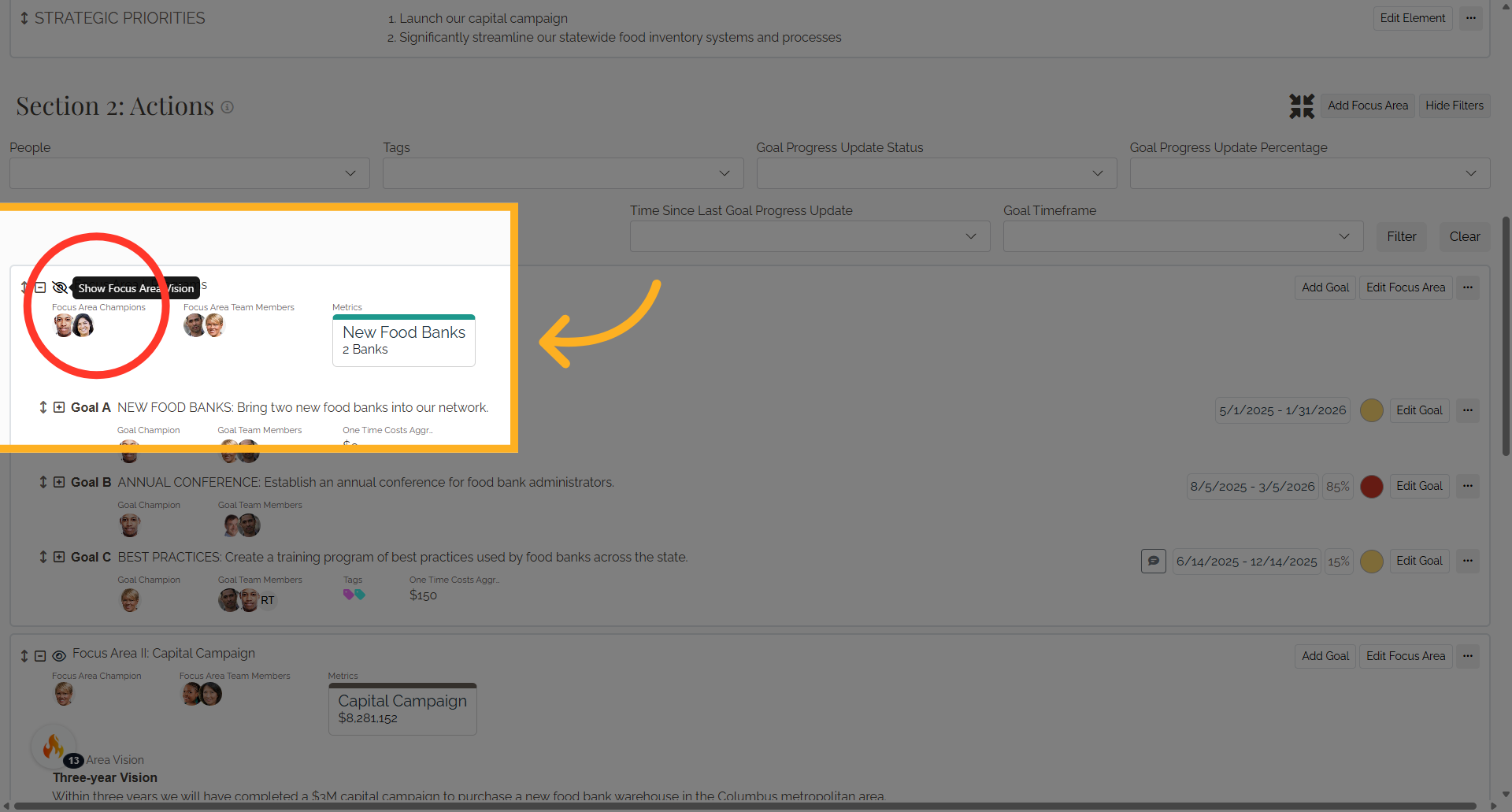
10. Notes, attachments, and links can be added to a focus area by selecting the three dots button.
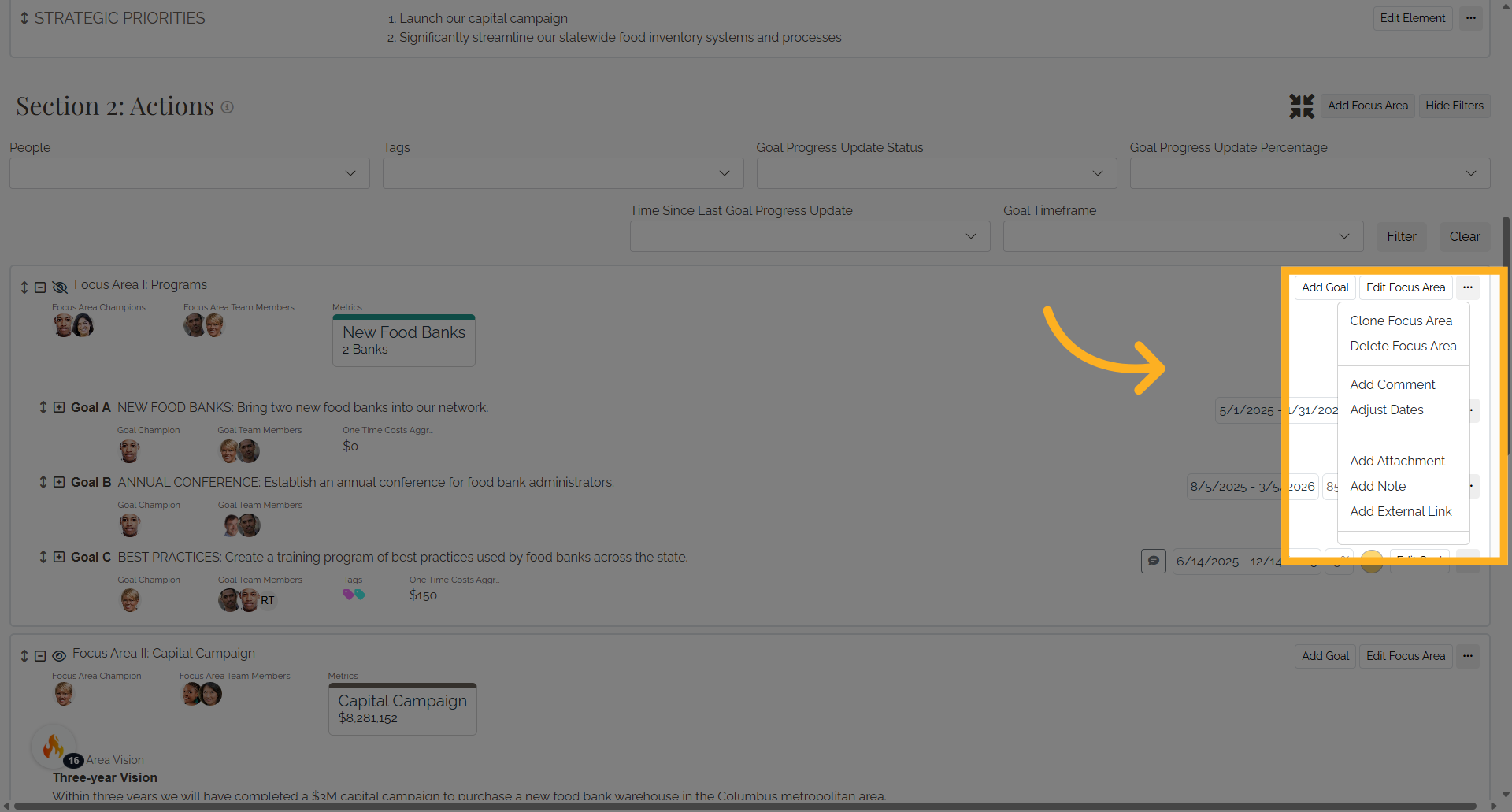
11. Click "Show/Hide Filters"
Section 2: Actions can be filtered by person, tags, goal progress update status and percentage, time since last progress update, and goal timeframe.