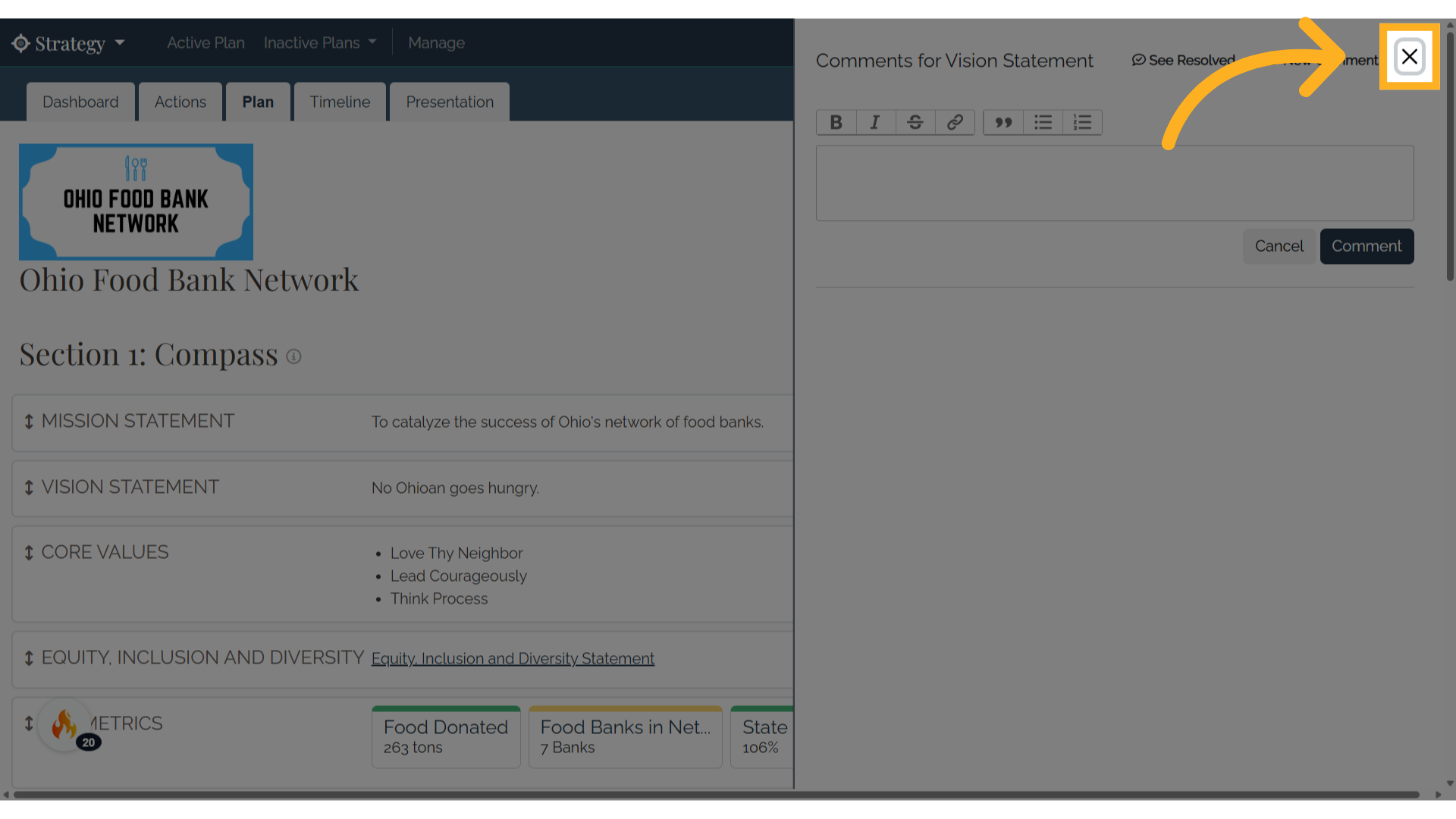Comments
1. Introduction
In the Strategy Application, you can add comments to most elements including Compass elements, focus areas, goals, and action items. This allows you to collaborate with your team in a virtual space.
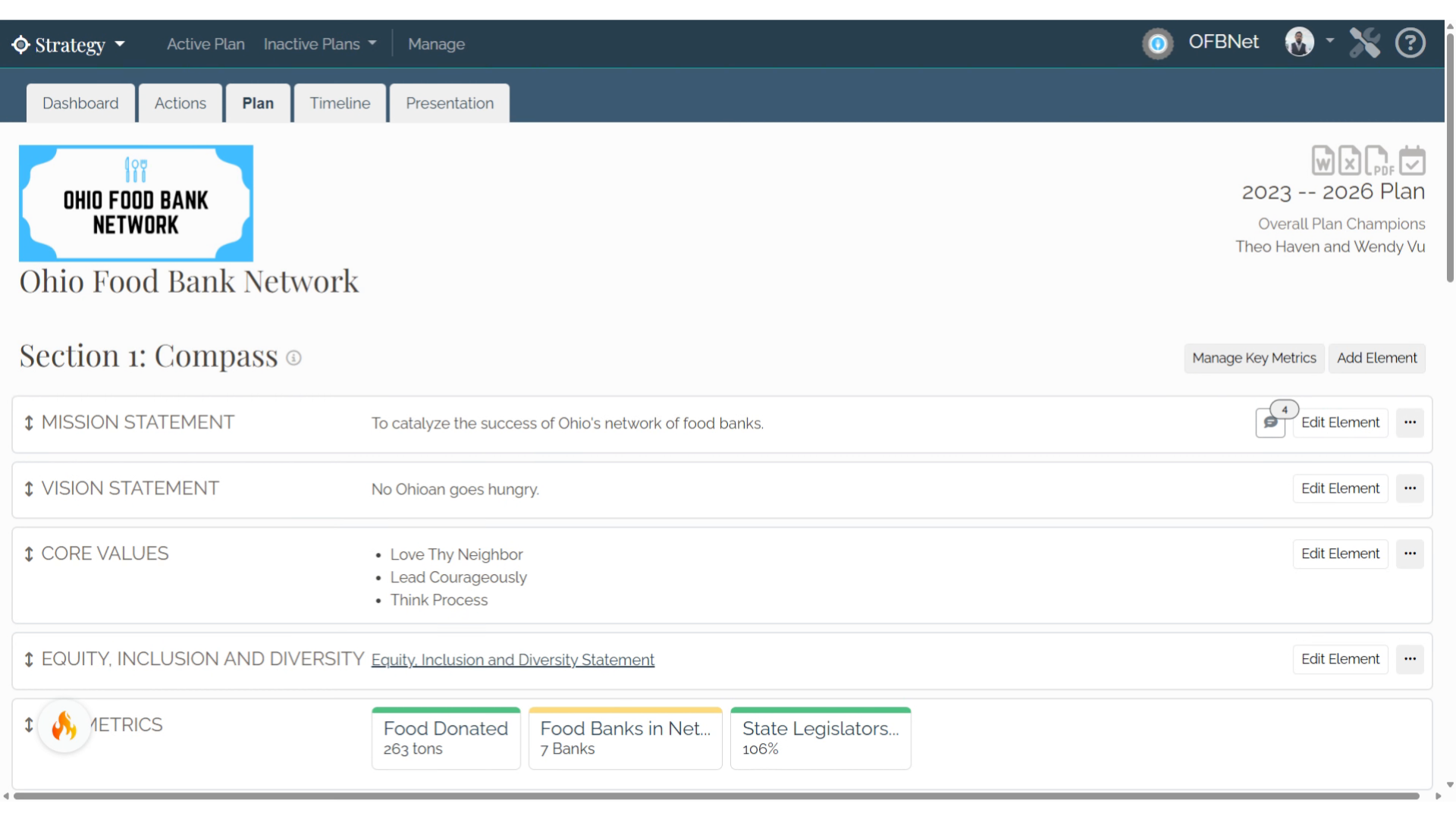
2. Open the Comment Window
To add a comment, simply select the more actions button (the button with three dots) and select Add Comment or select the speech bubble icon.
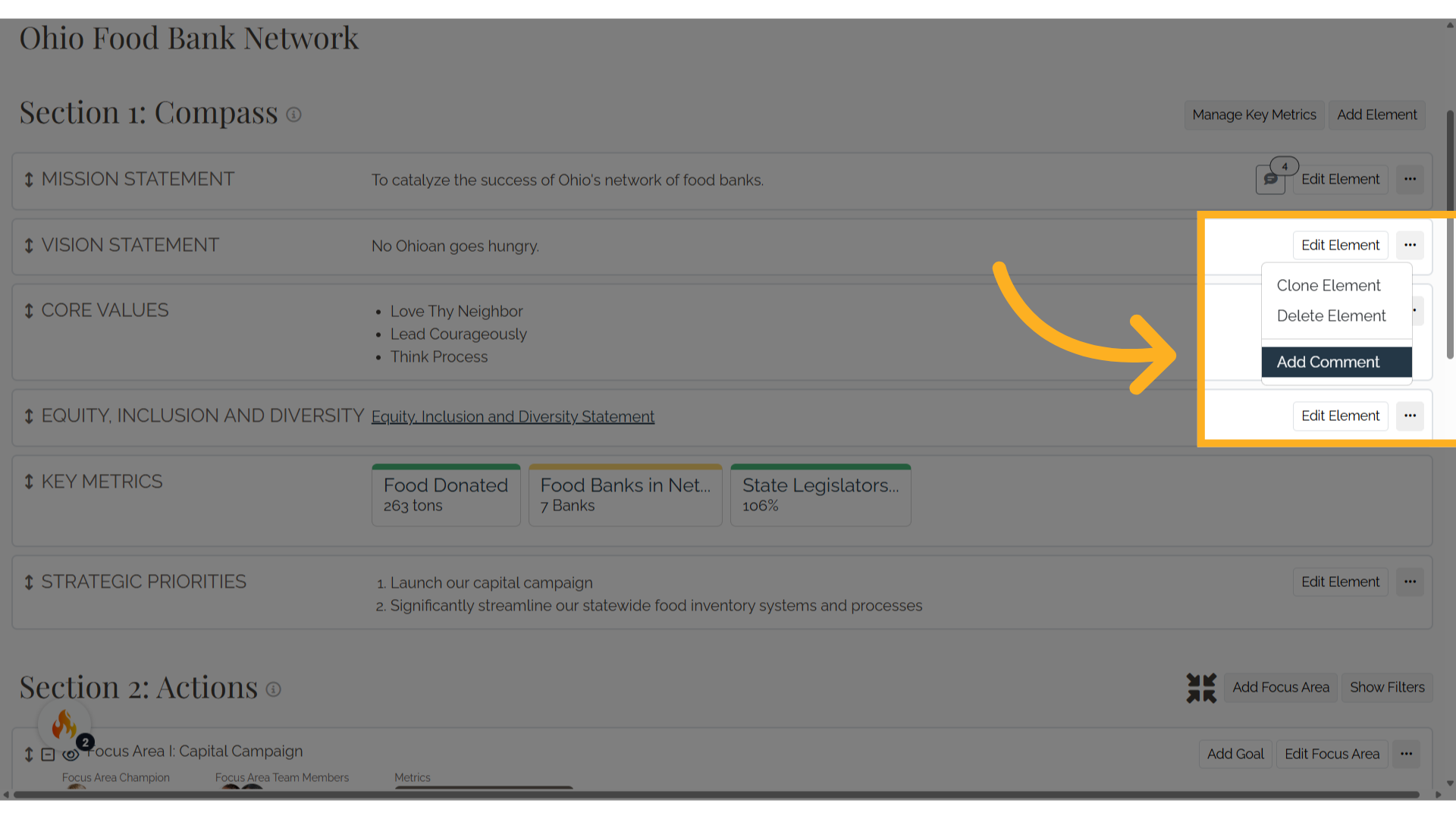
3. Adjust the Comment window
Note that you can adjust the comment window by sliding the left side to your desired size.
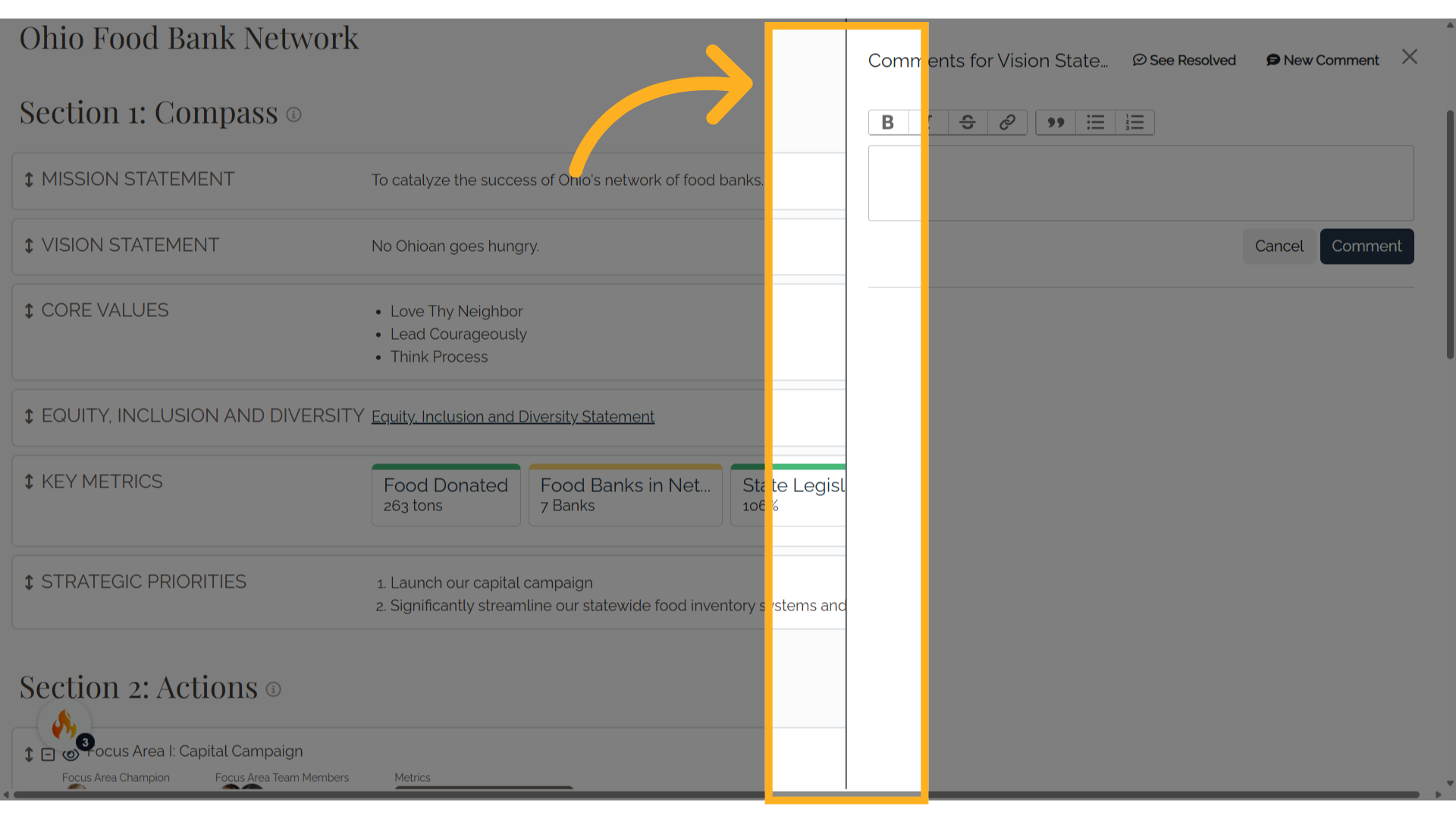
4. Another way to open the Comment window
You can view all comments made on the plan from the speech bubble icon noting the number of active comments. Selecting that icon will open the comments window.
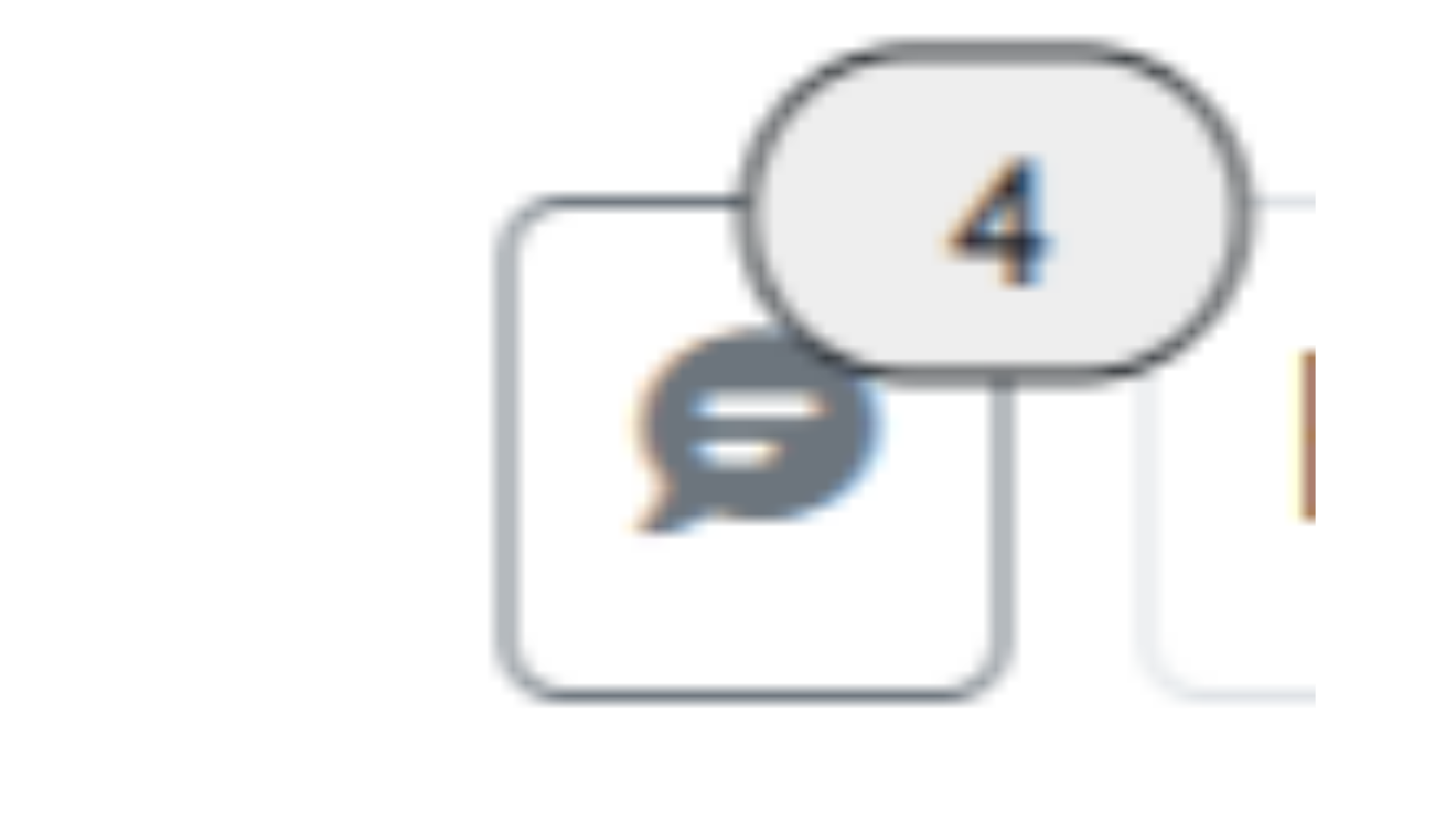
5. Make a Comment
In the side window, add your comment and select Comment.
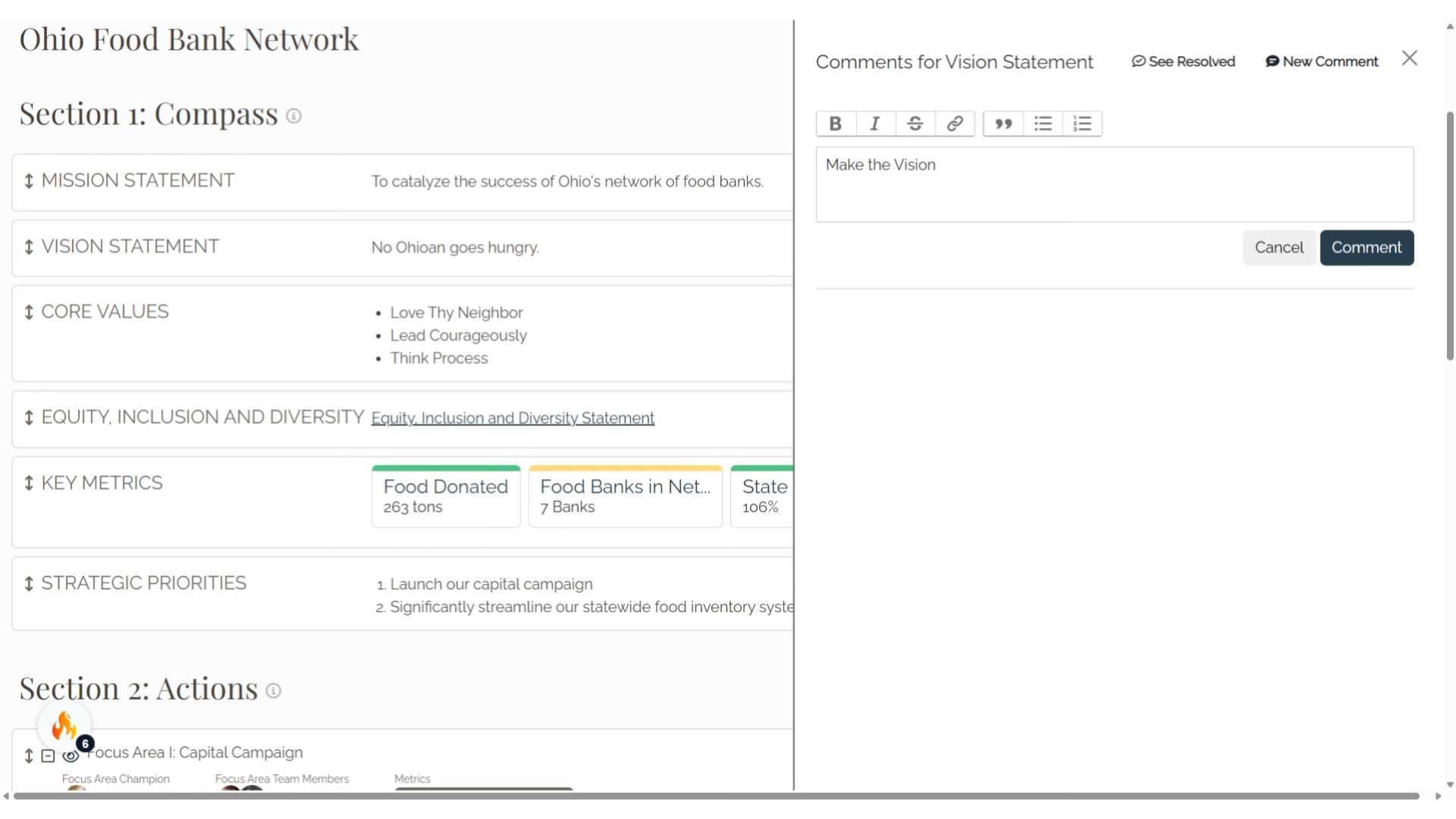
6. Thread
To create a thread, write a comment in the textbox and select Reply under the specific comment you are replying to.
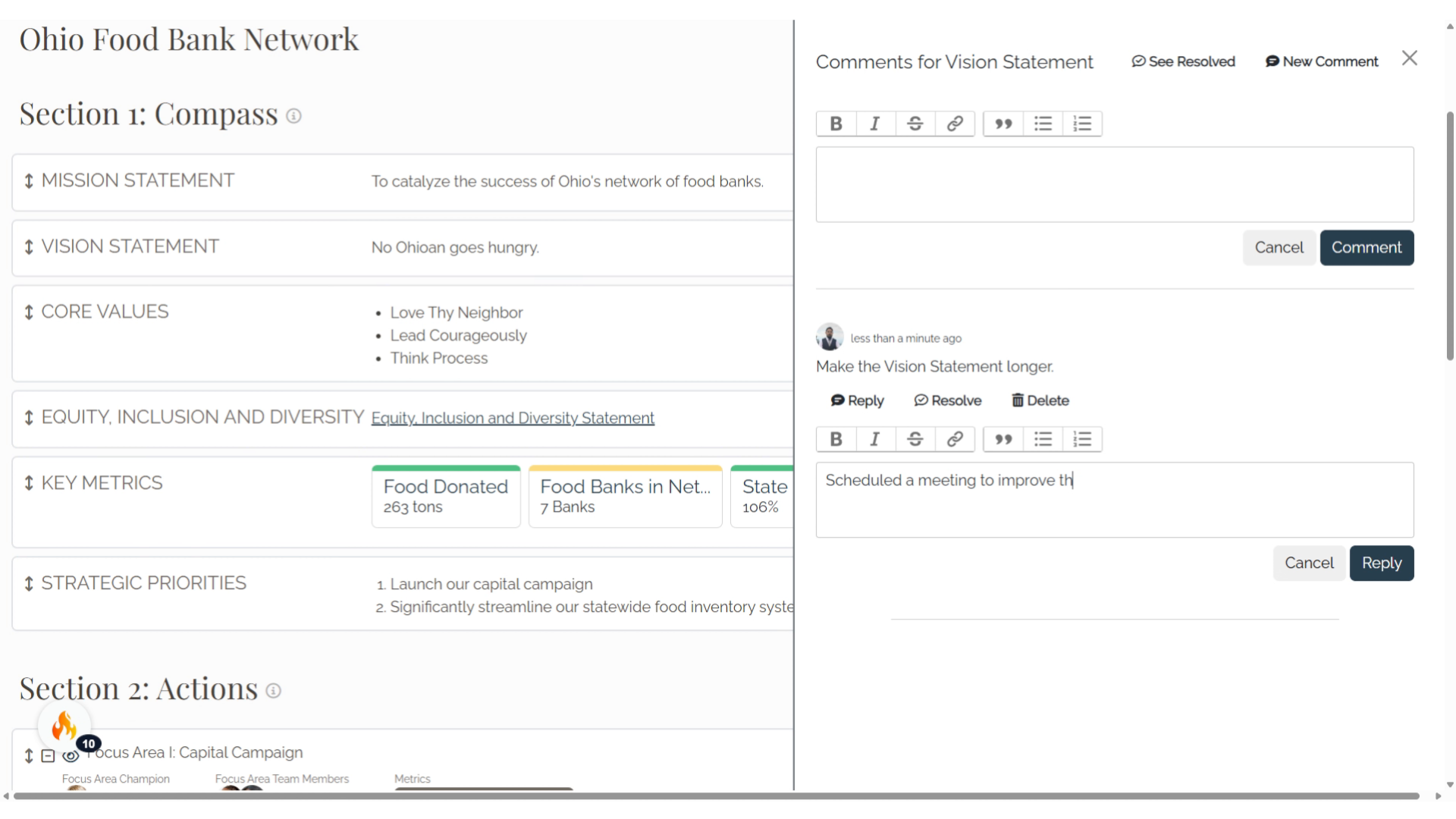
7. Click "Reply"
Engage in a reply action.
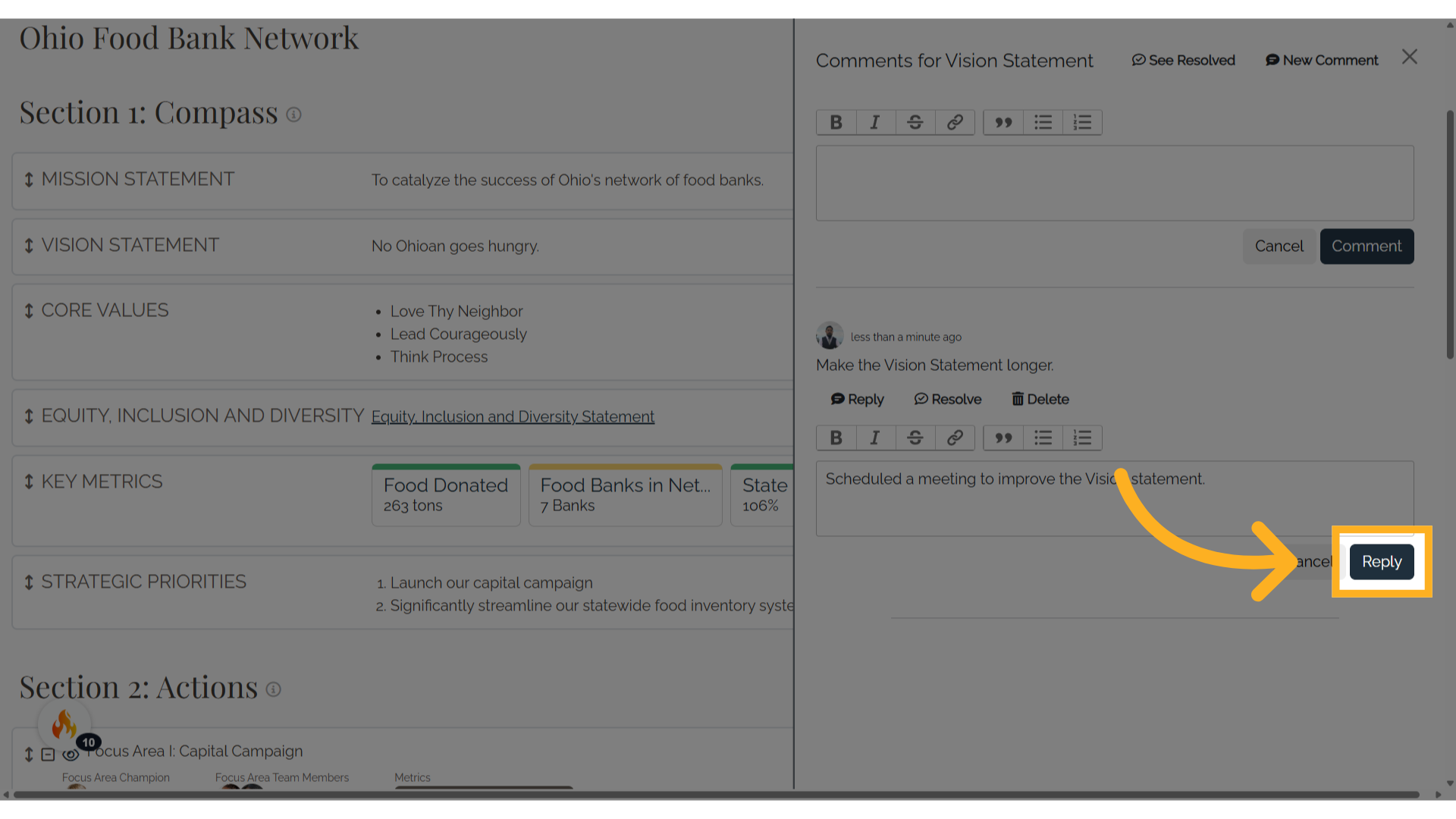
8. Resolve or Delete Comments
In the comments window, individual comments can be resolved or deleted. Once a comment has been resolved or deleted, it will no longer display as an active comment. To resolve a comment, select the Resolve icon. Resolving a comment will resolve the entire thread.
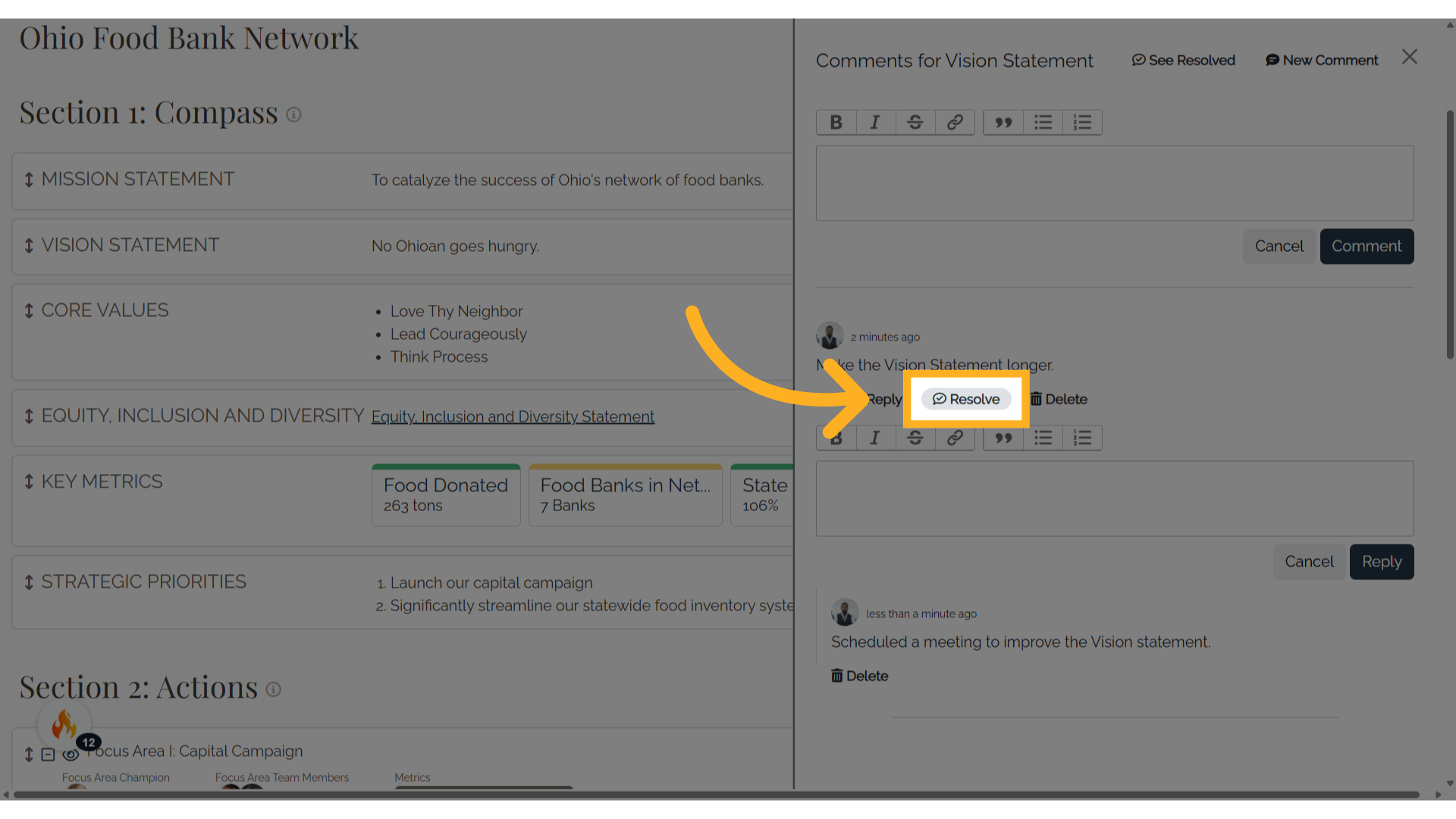
9. Click "See Resolved"
To view all resolved comments, select the See Resolved icon at the top of the comment window.
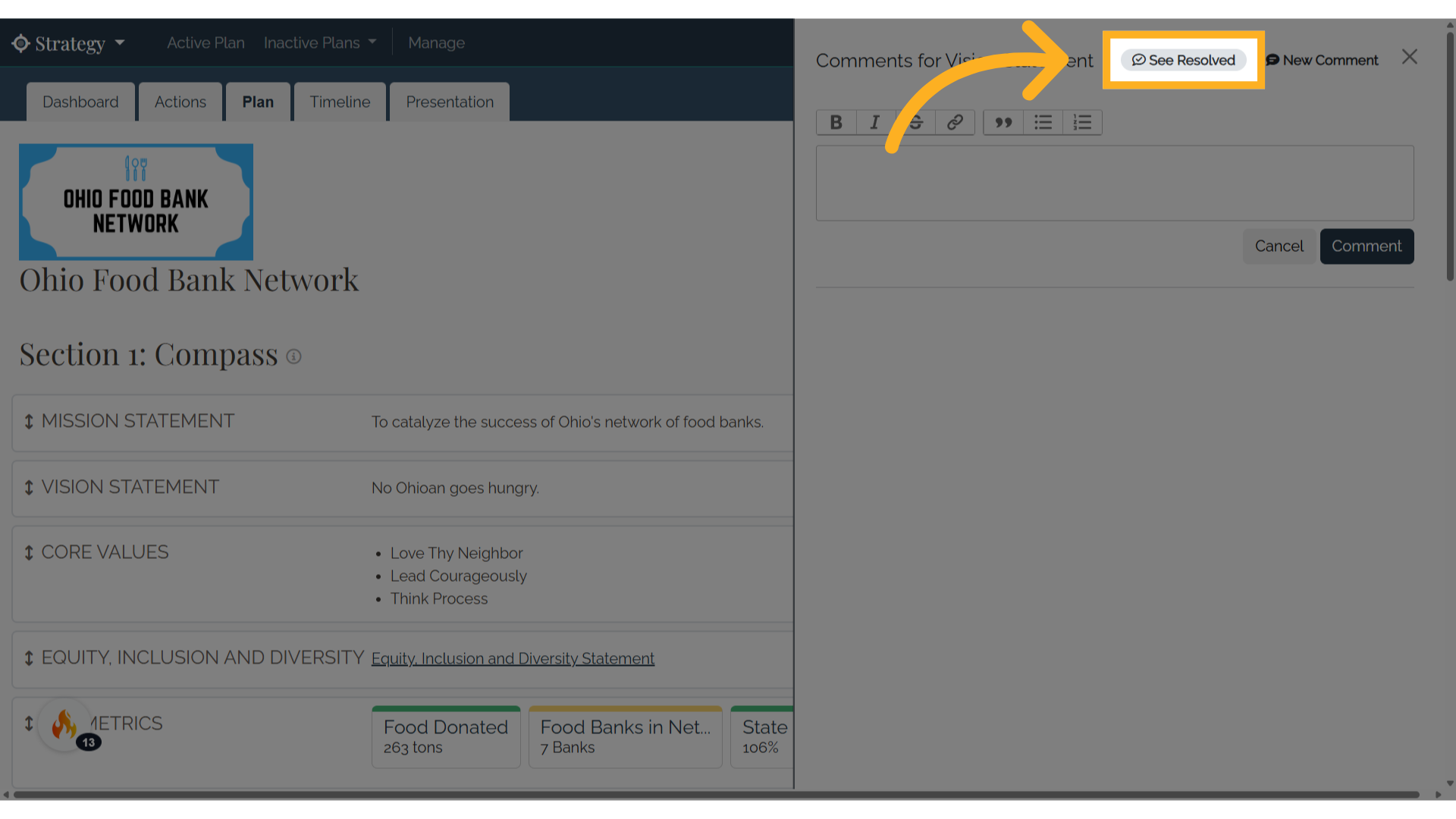
10. Reopen
Comments can be reopened from the list of resolved comments.
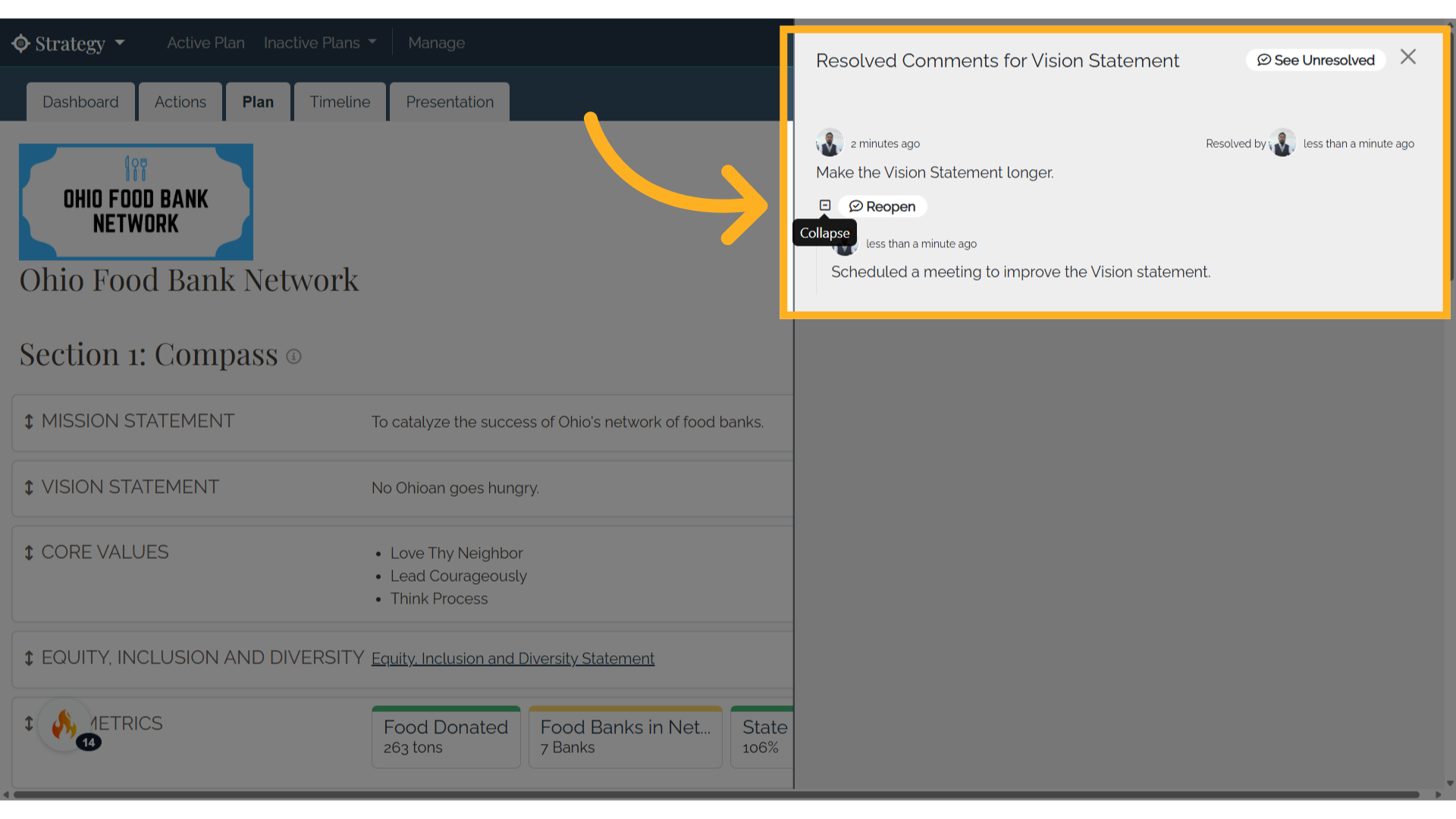
11. Click "Delete"
You can delete your own comments. You will not be able to delete comments made by other users. To delete a comment, select the trash can and Delete icon. We recommend only deleting comments if there is an error. You are unable to retrieve deleted messages or edit messages at this time.
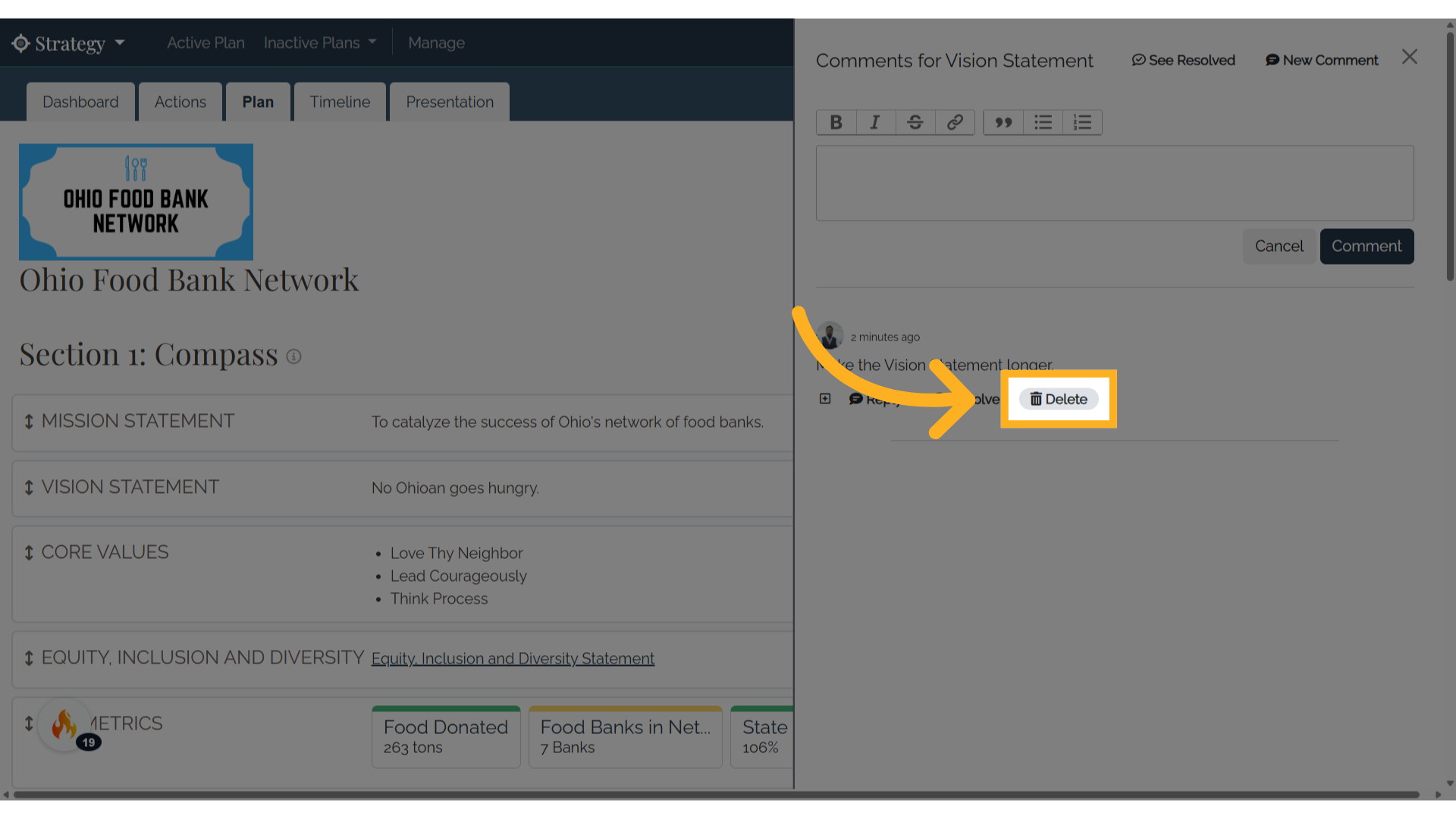
12. Click "Close"
Close the comments window using the X.