Populate Action Items
1. Introduction
From setting goals to managing attachments and external links, learn how to efficiently create and organize tasks for your team.
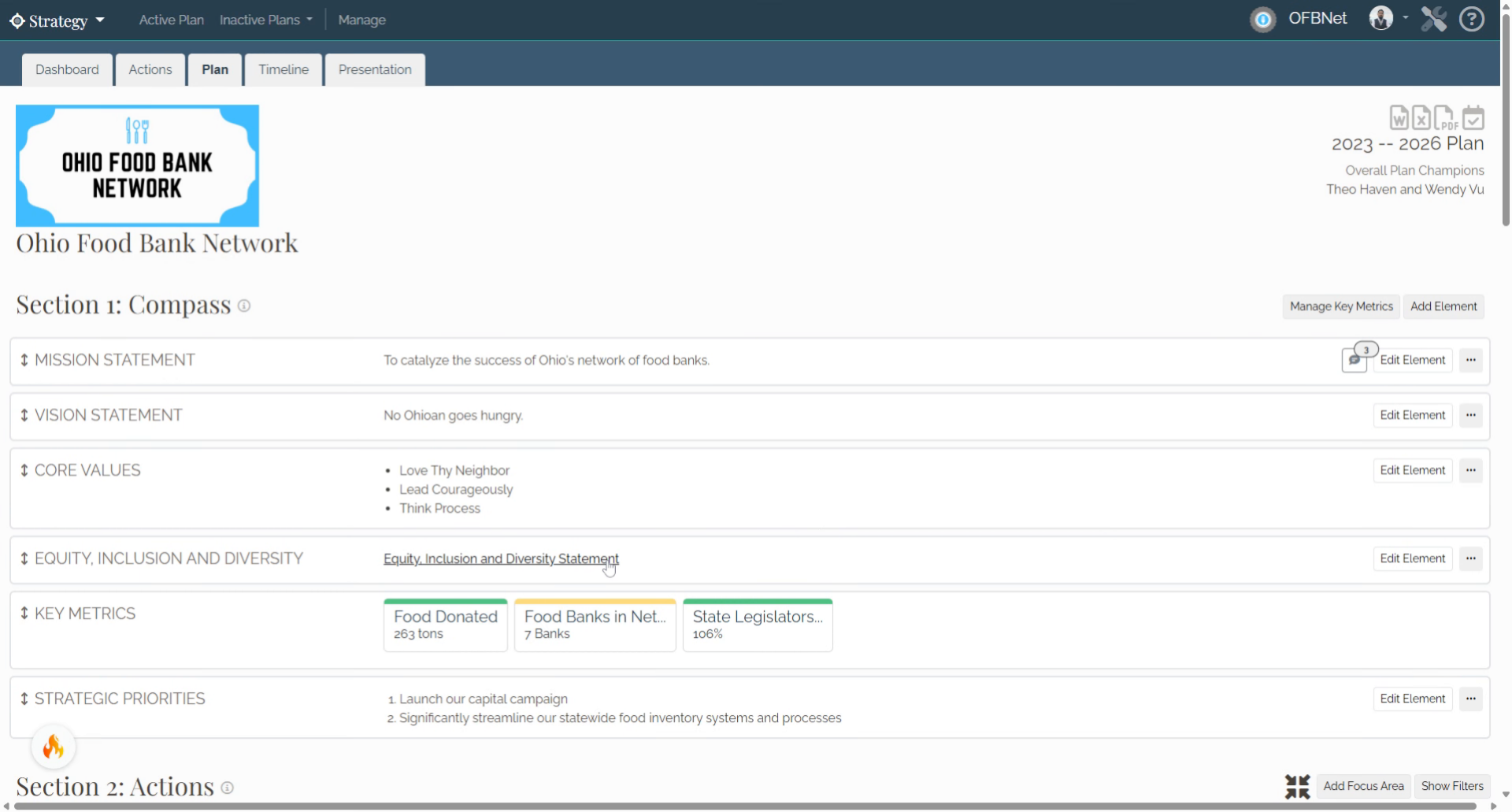
2. Section 2: Our Actions
After logging into the Strategy application, scroll to Section 2: Our Actions.
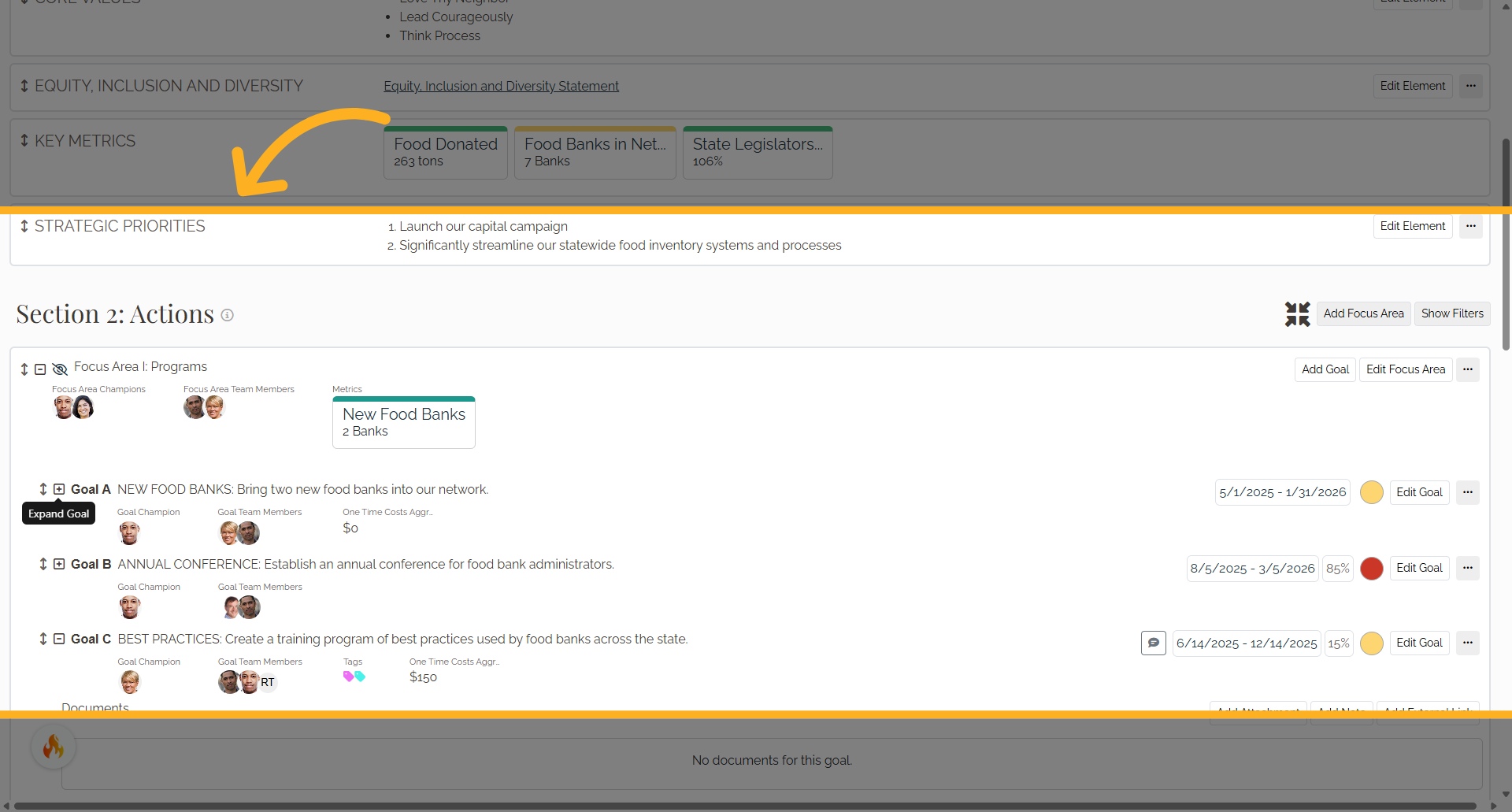
3. Show Goal Action Plan button
Next to a Goal, select the Show Goal Action Plan button (plus sign)
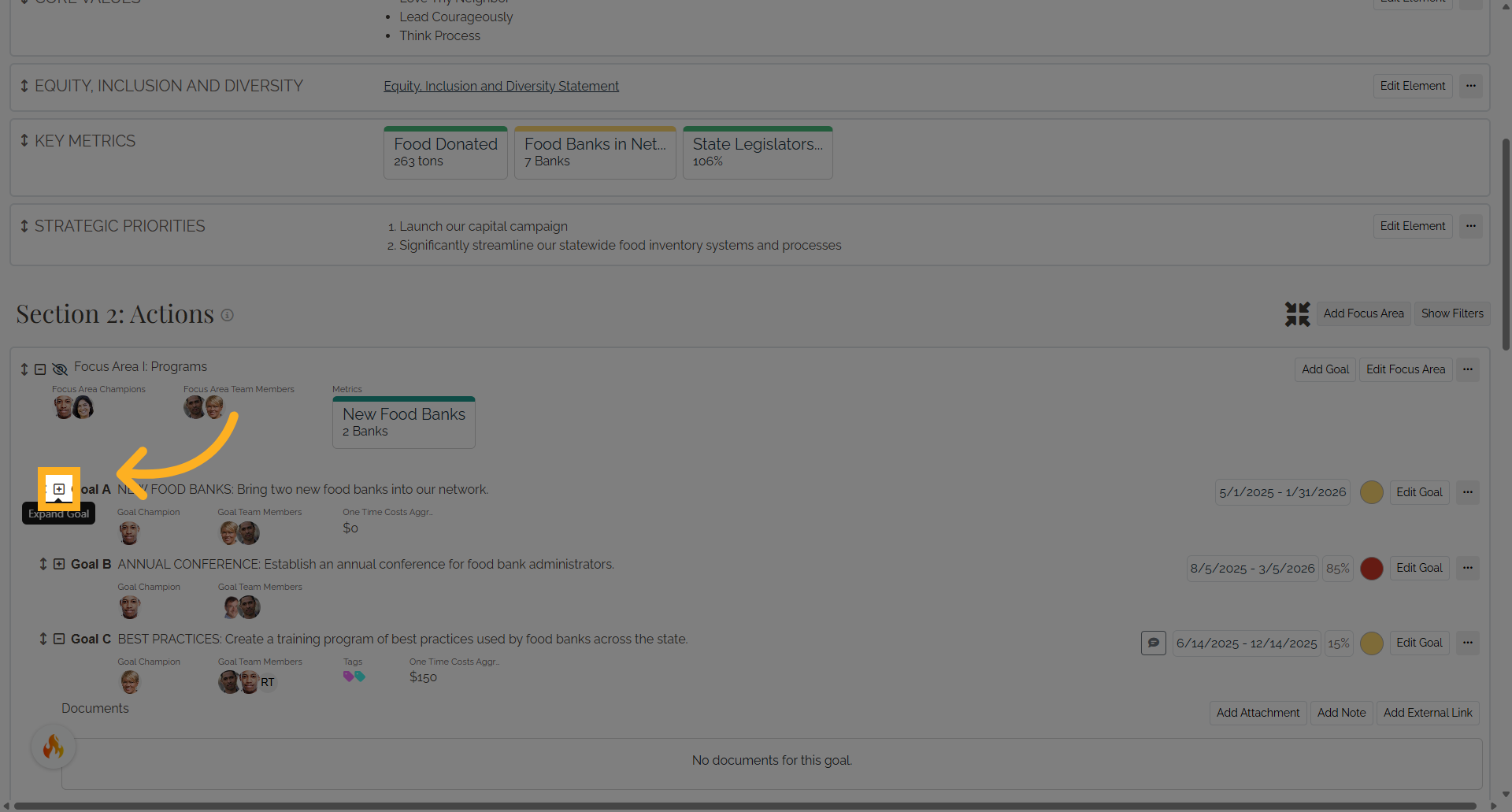
4. Additional fields
Additional fields will now display to include more information such as Key Action Items, Attachments, Links, and Notes.
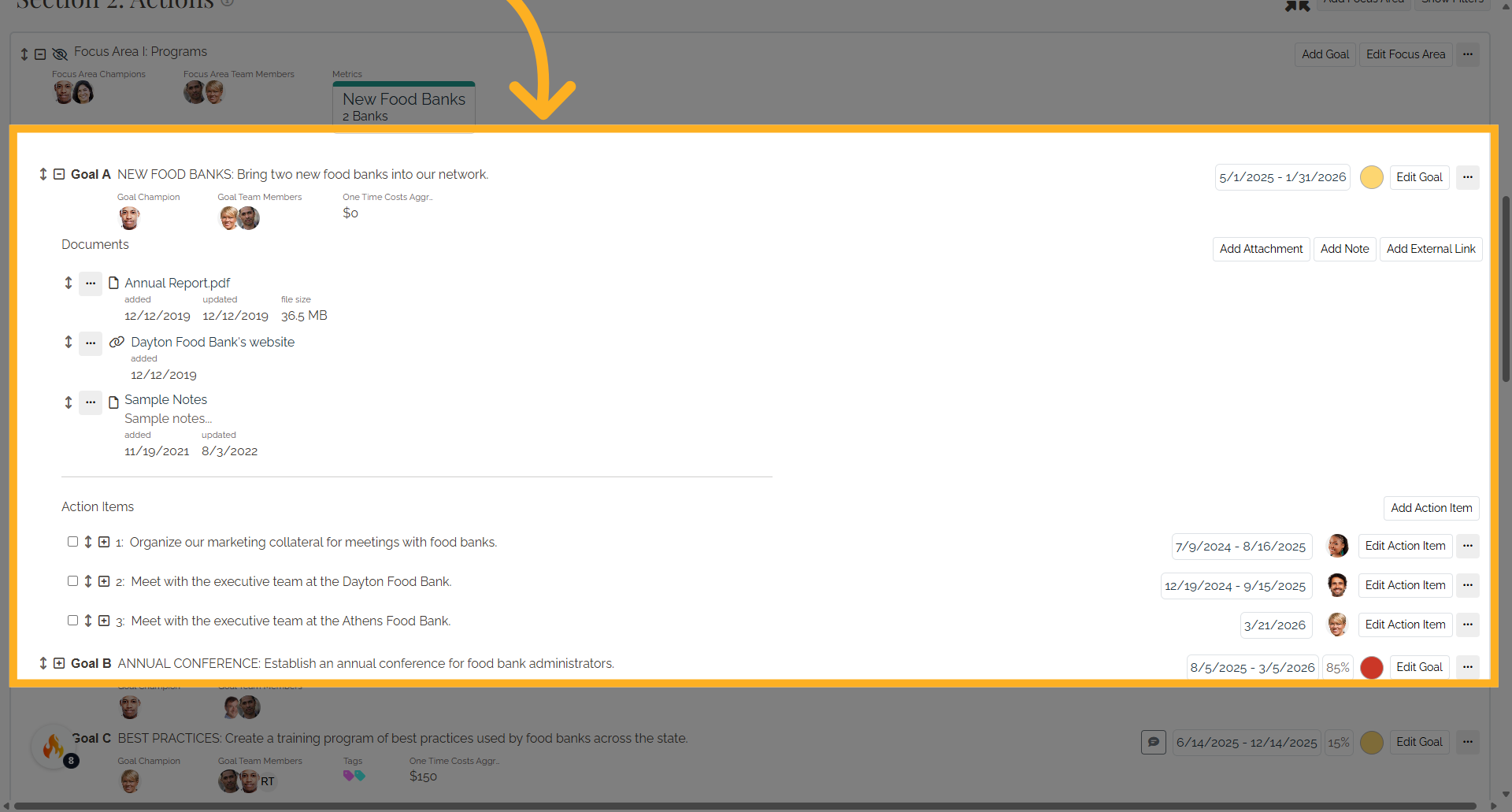
5. Click "Add Action Item"
Select the Add Action Item button
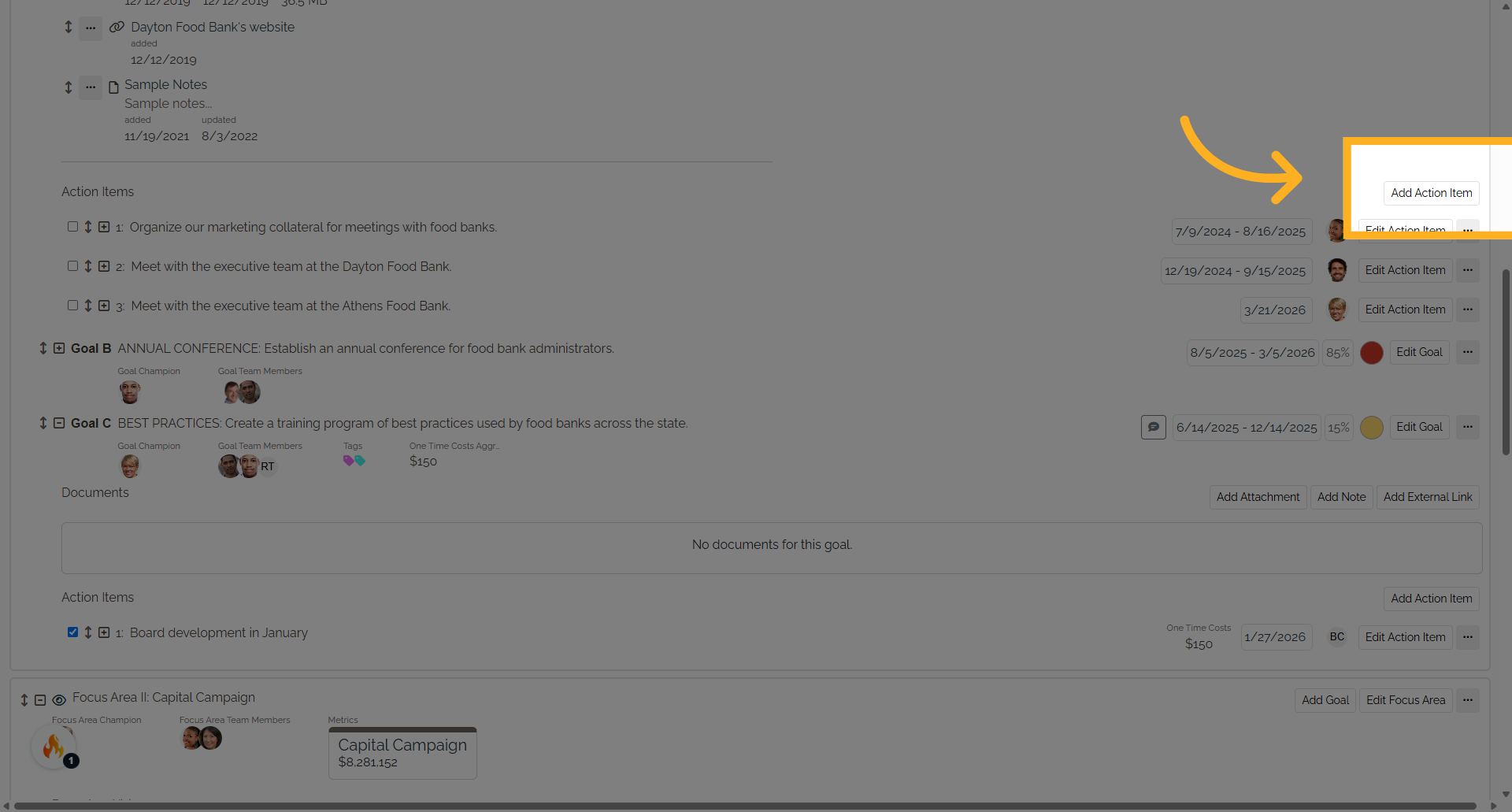
6. Add Action Item
Add an Action Item such as tasks, assignments, actions, or mini-projects associated with the goal.
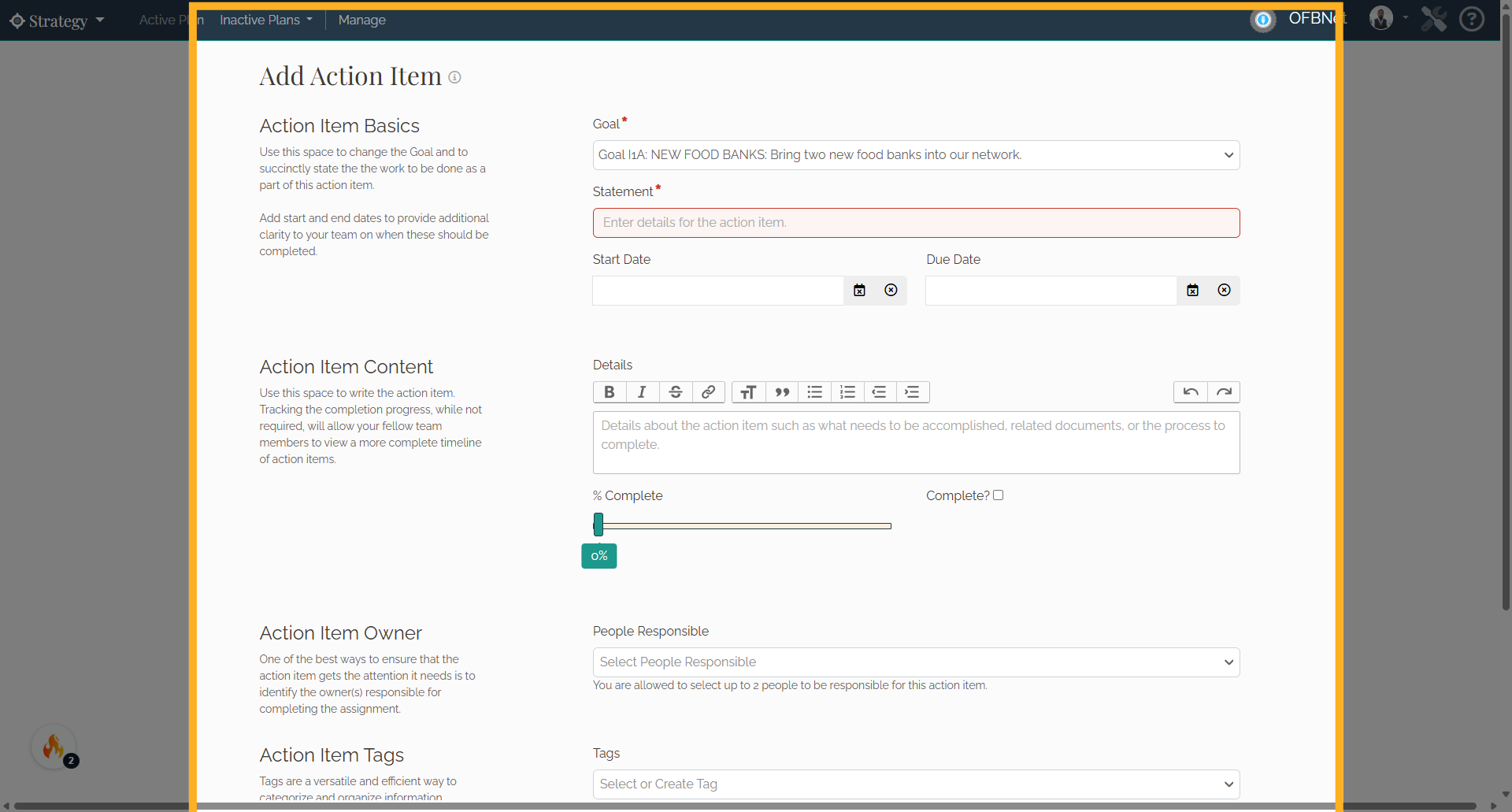
7. Helpful Tip:
You can add a start date and due date for the action item, notes, and the action item owner(s). Additionally, you can track the action item's progress with the completion percentage slider and note if the task is completed or not with the status checkbox.
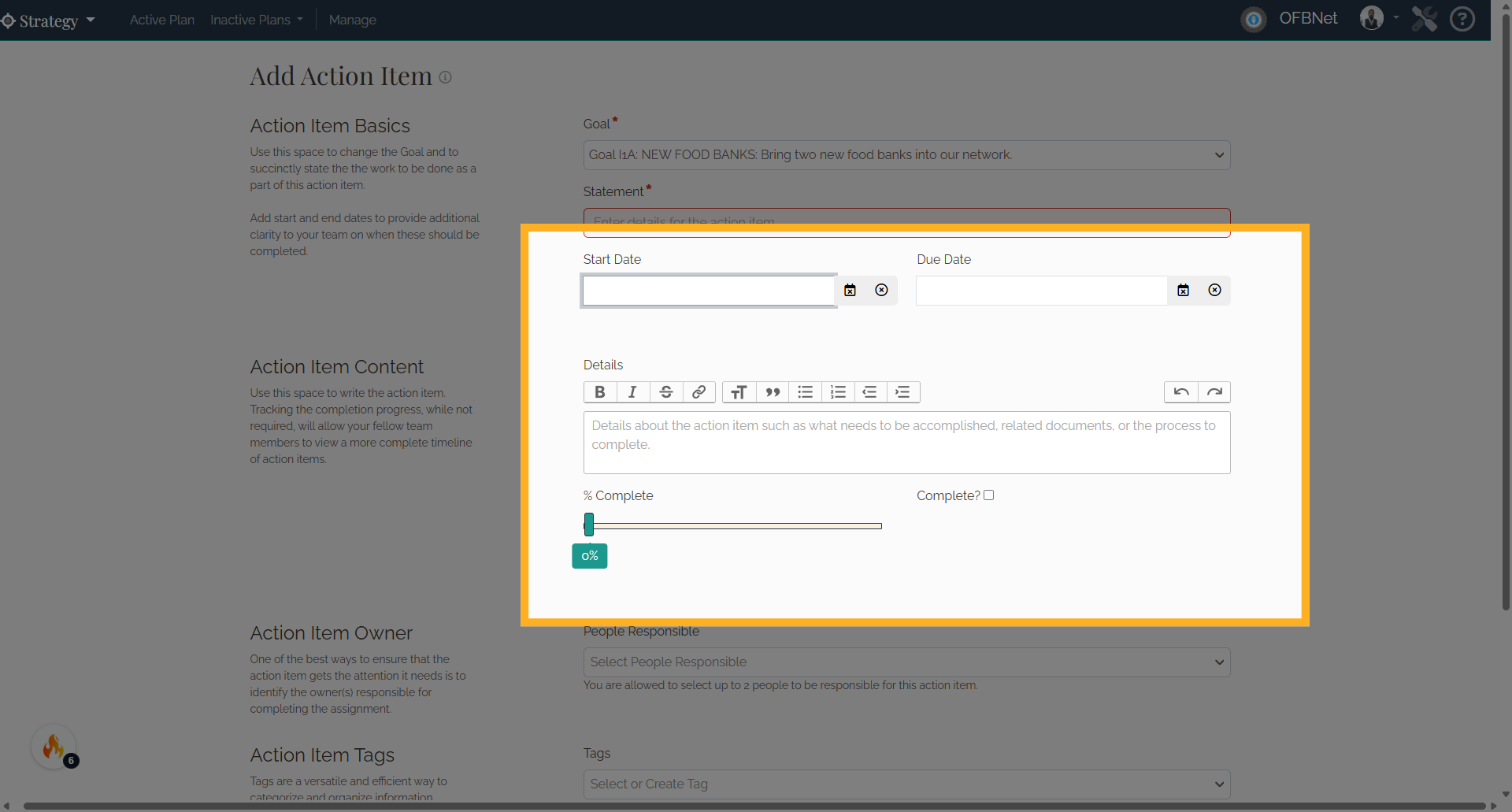
8. Click "Save"
Select Save and the information will populate in the Strategy application.
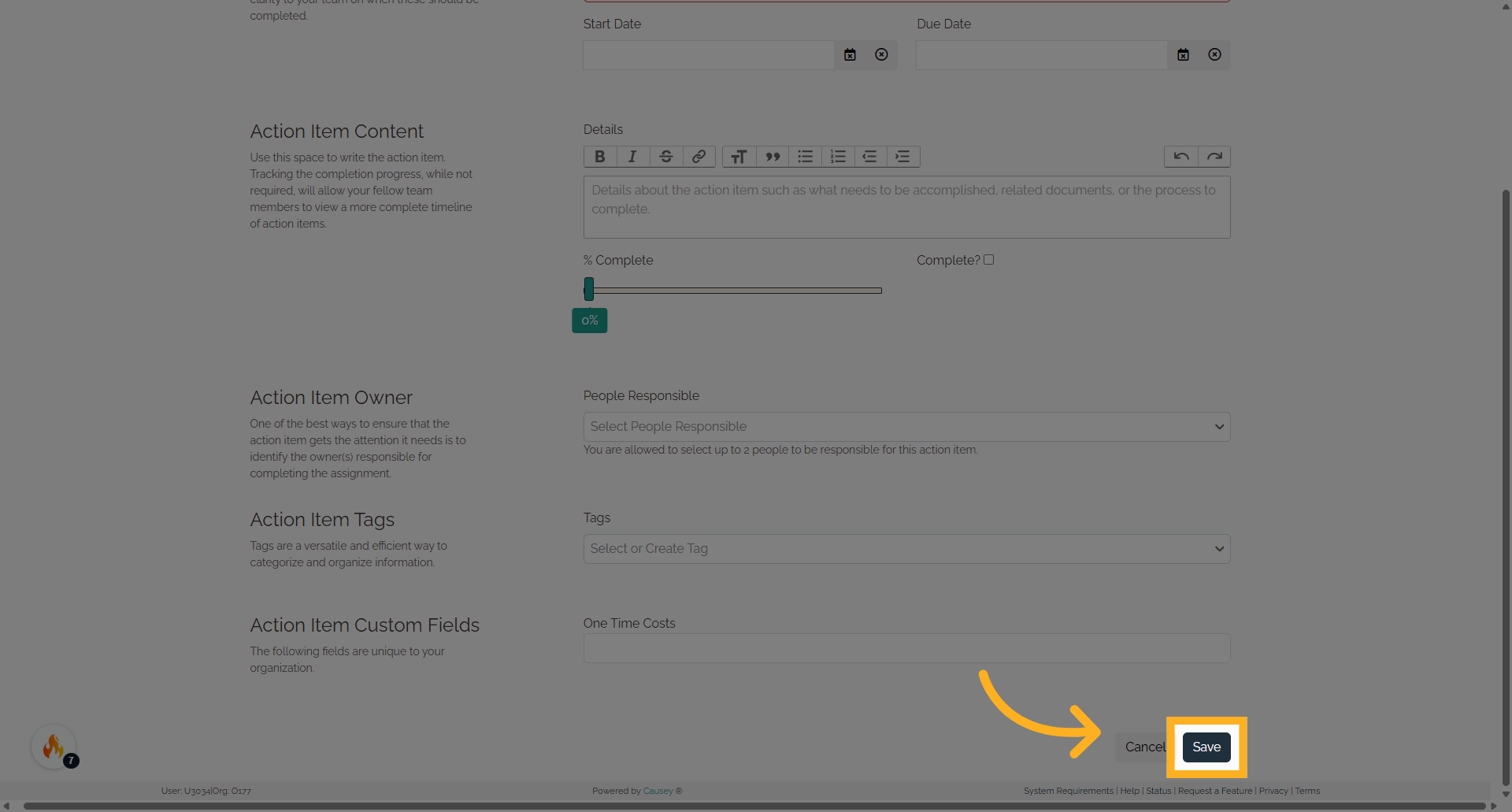
9. You can add a note, link, or attachment to a goal.
You can add a note, link, or attachment to a goal.
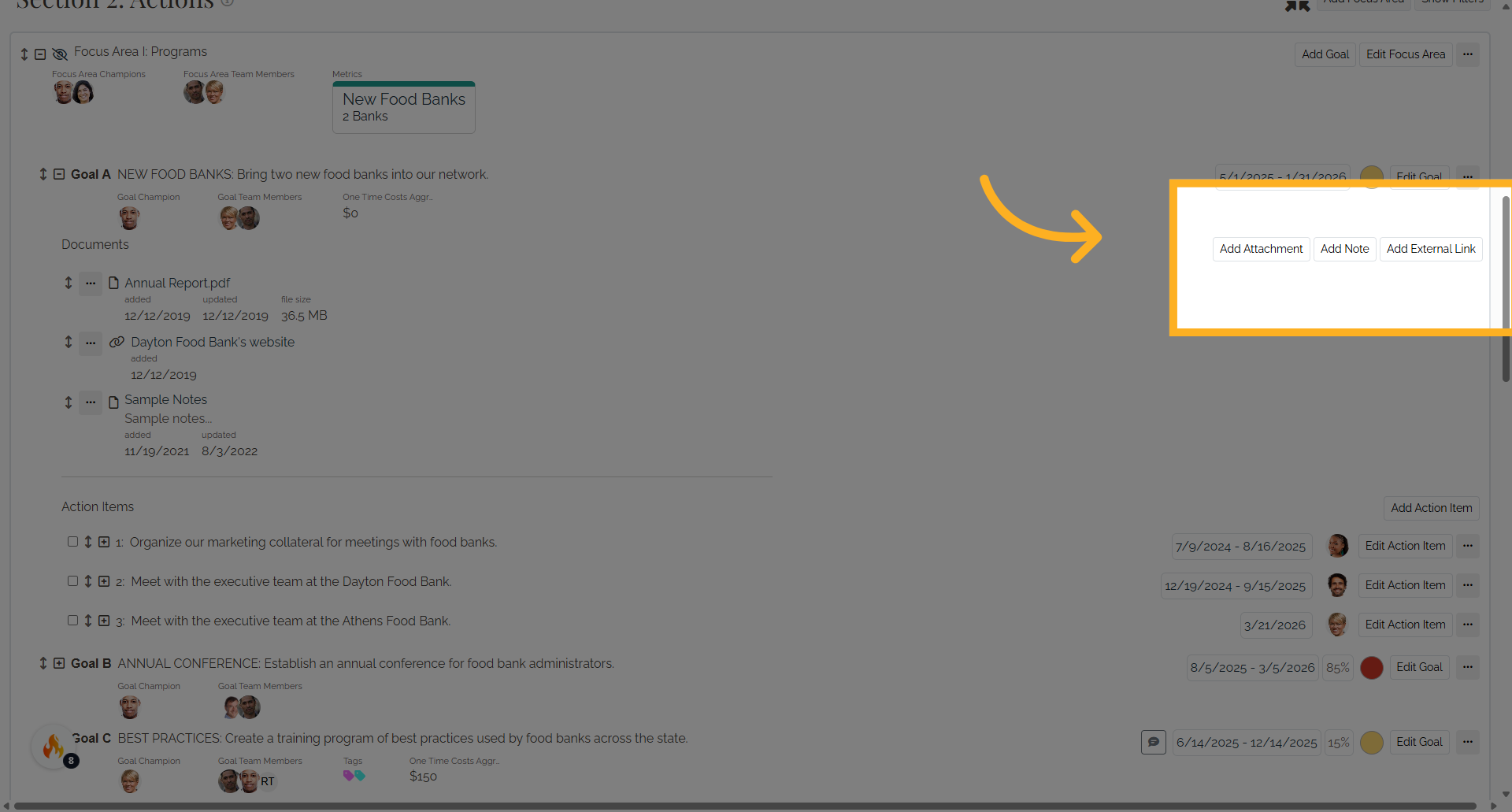
10. Select Upload Attachment button
To add an attachment, select Upload Attachment button. Find the saved document on your computer and enter a name. Select Upload to add the document to the goal.
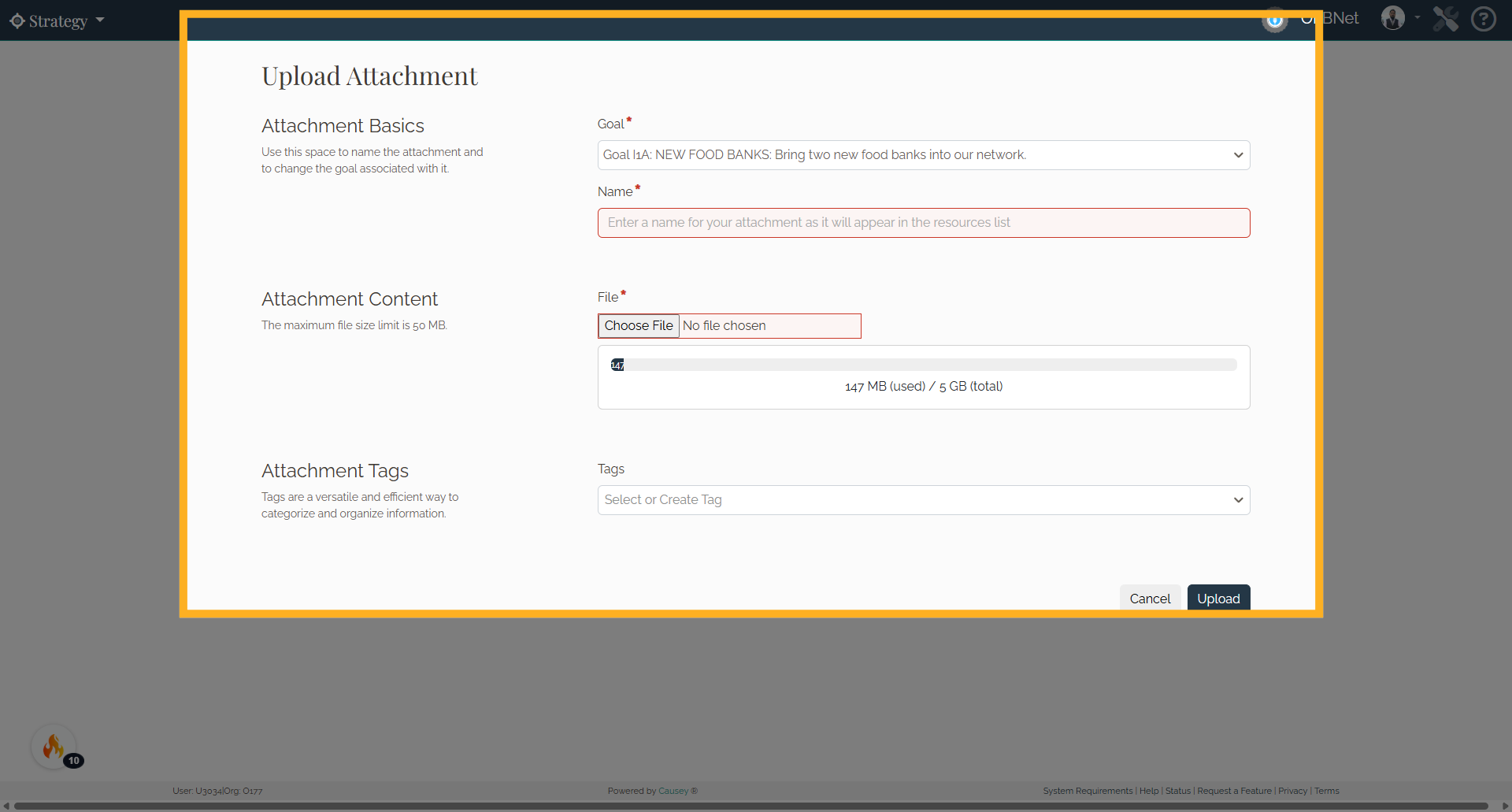
11. Click "Add Note"
Attach a note to the goal.
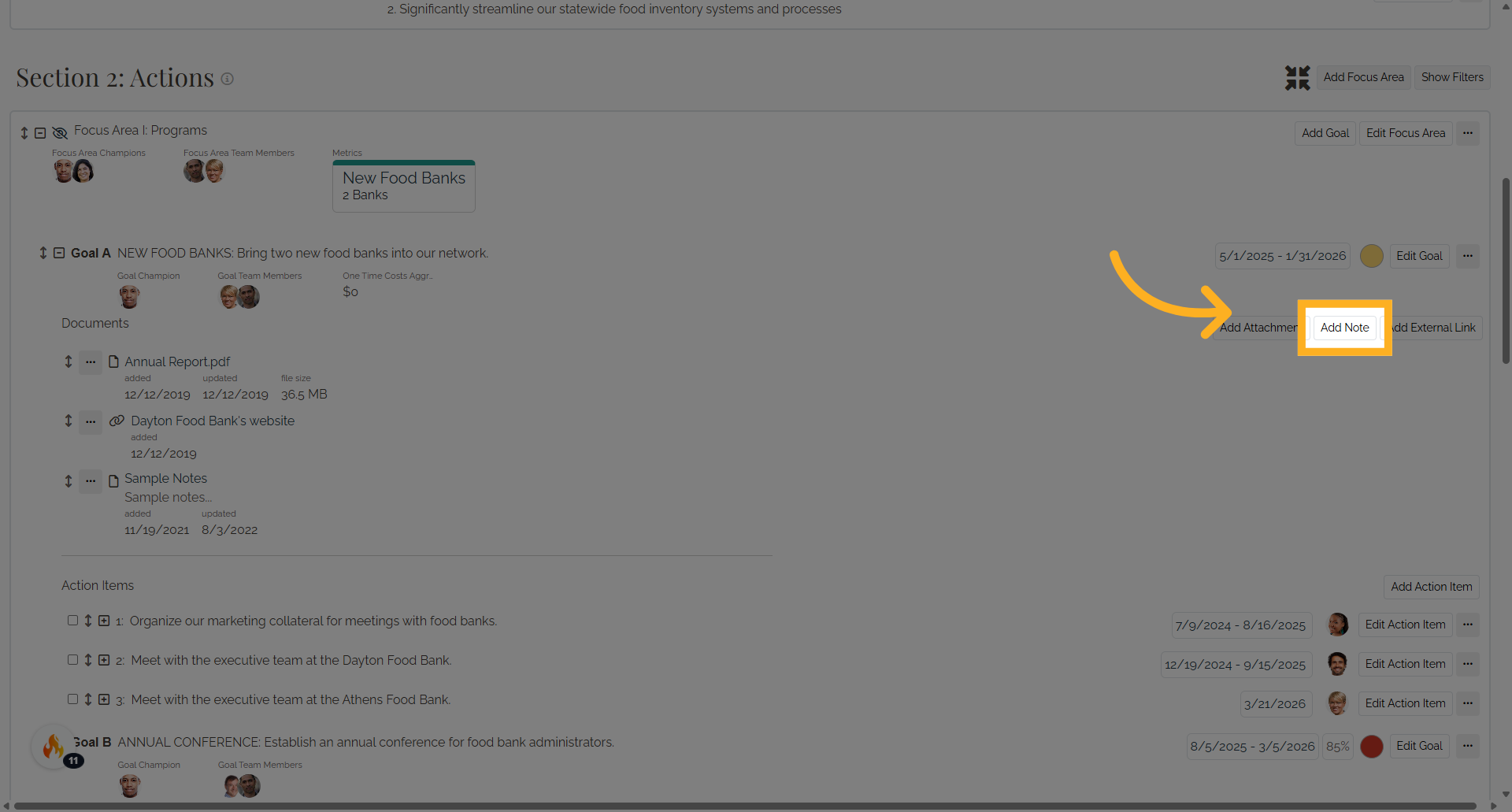
12. Note
To add a note to a goal, select Add Note button. Enter a name and the content for the note then select Save.
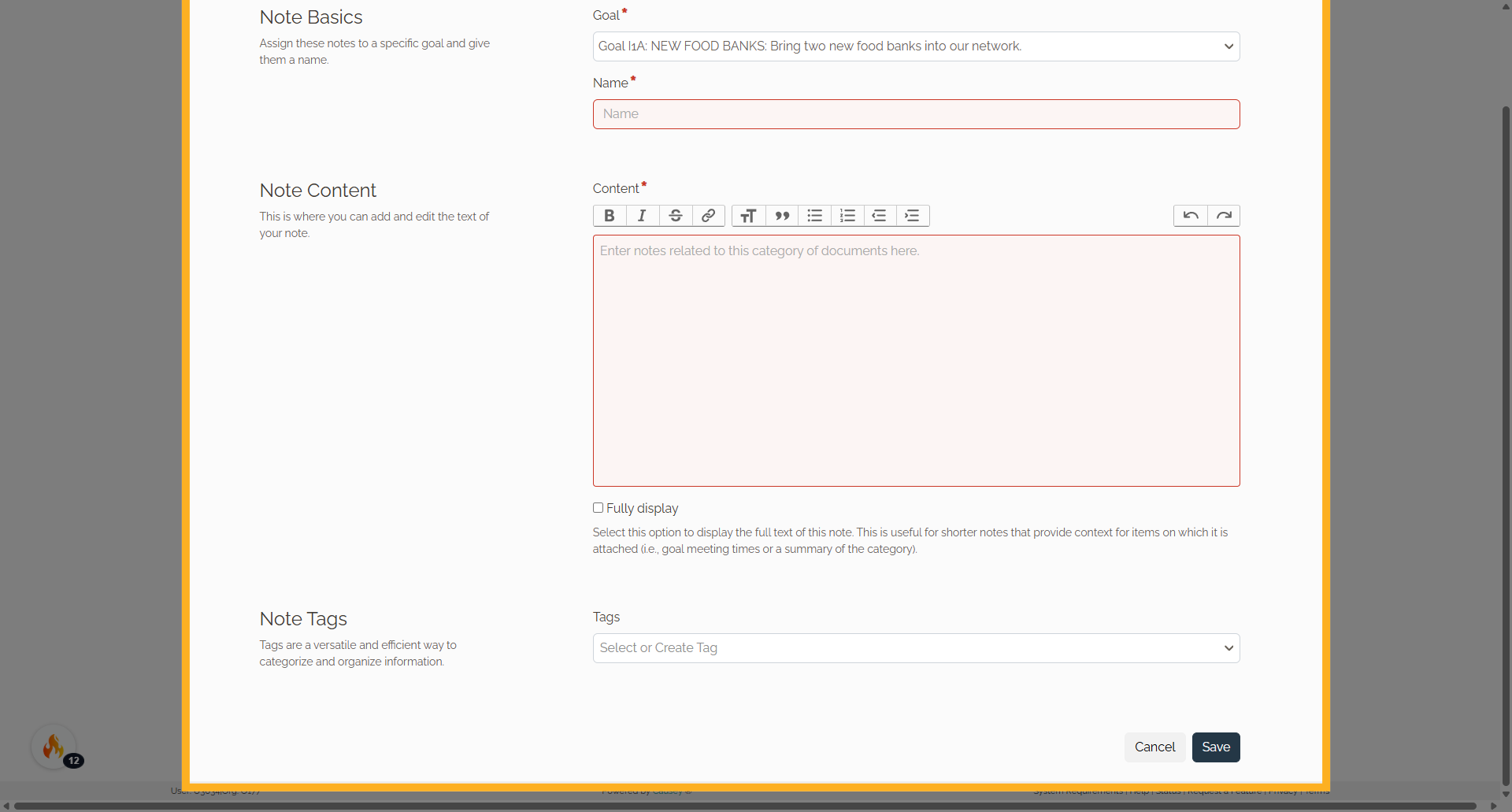
13. Click "Add External Link"
Include an external link related to the goal.
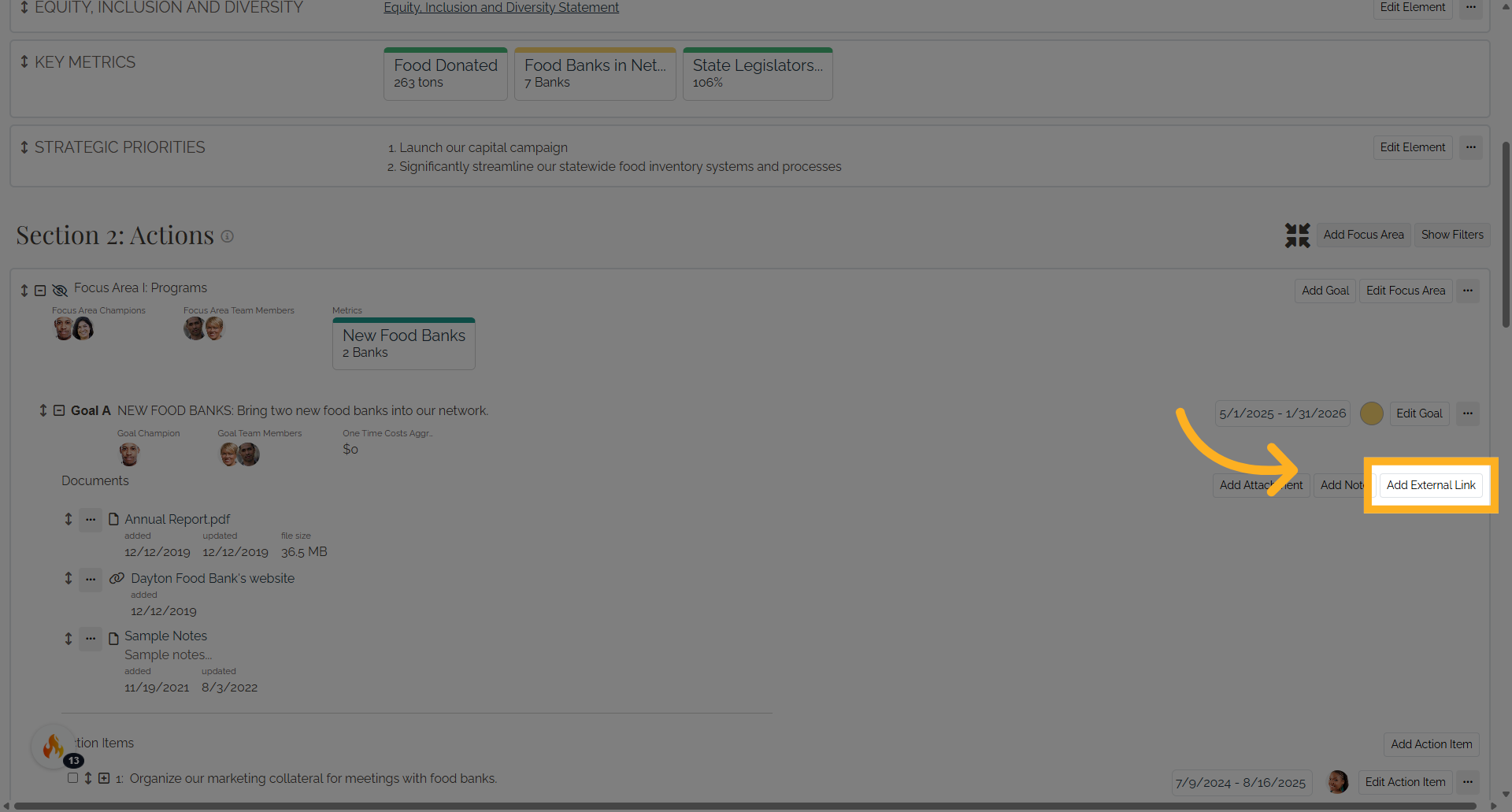
14. Add Link
To add a link to a goal, select Add Link button. Enter the Name and URL for the link and then select Save to add the link to the goal. Please note that you can link to external web resources such as Box, Dropbox, Google Drive, or OneDrive. Select Save when completed.
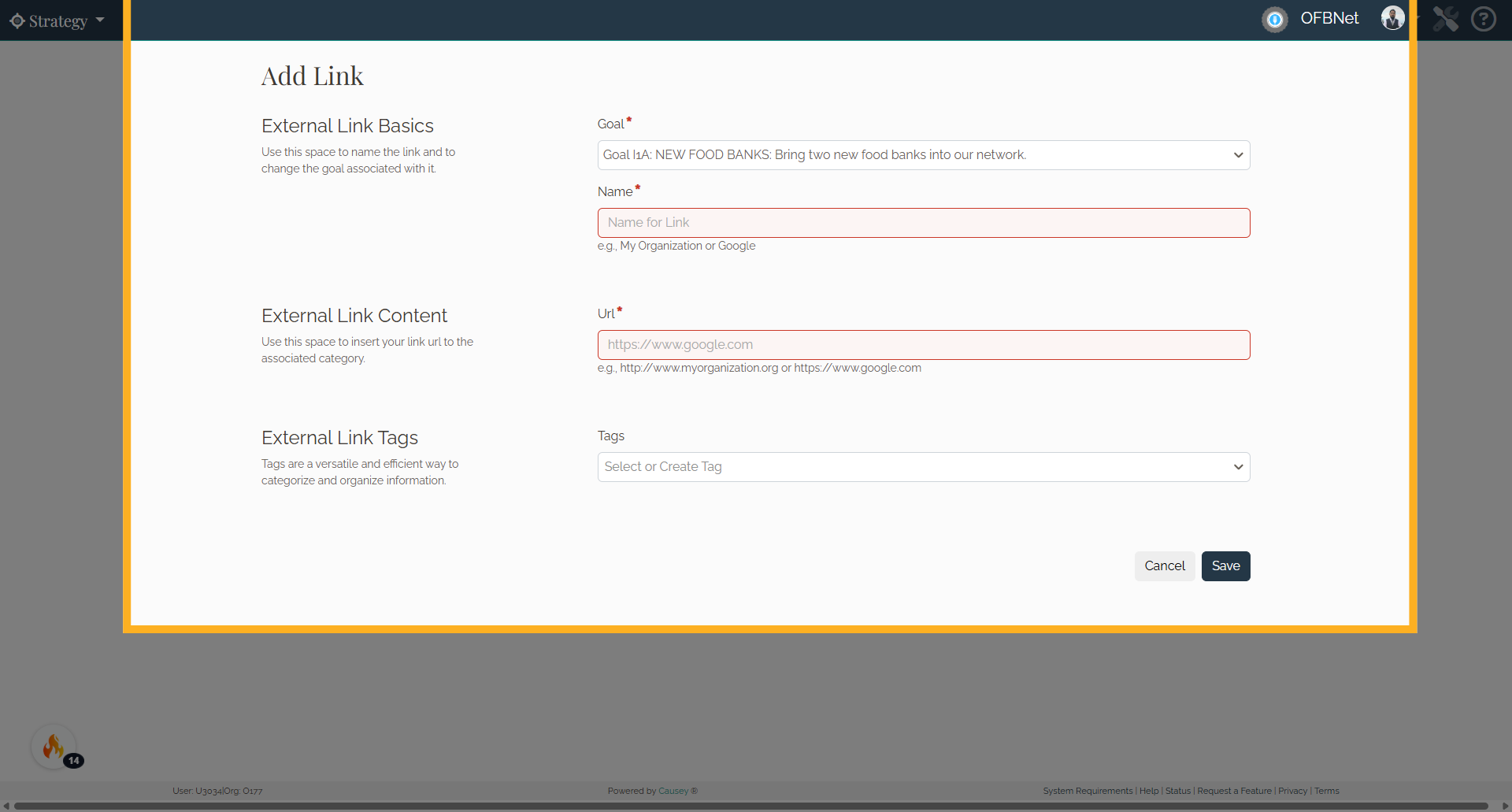
15. Filter
Section 2: Actions can be filtered by person, tags, goal progress update status and percentage, time since last progress update, and goal timeframe.
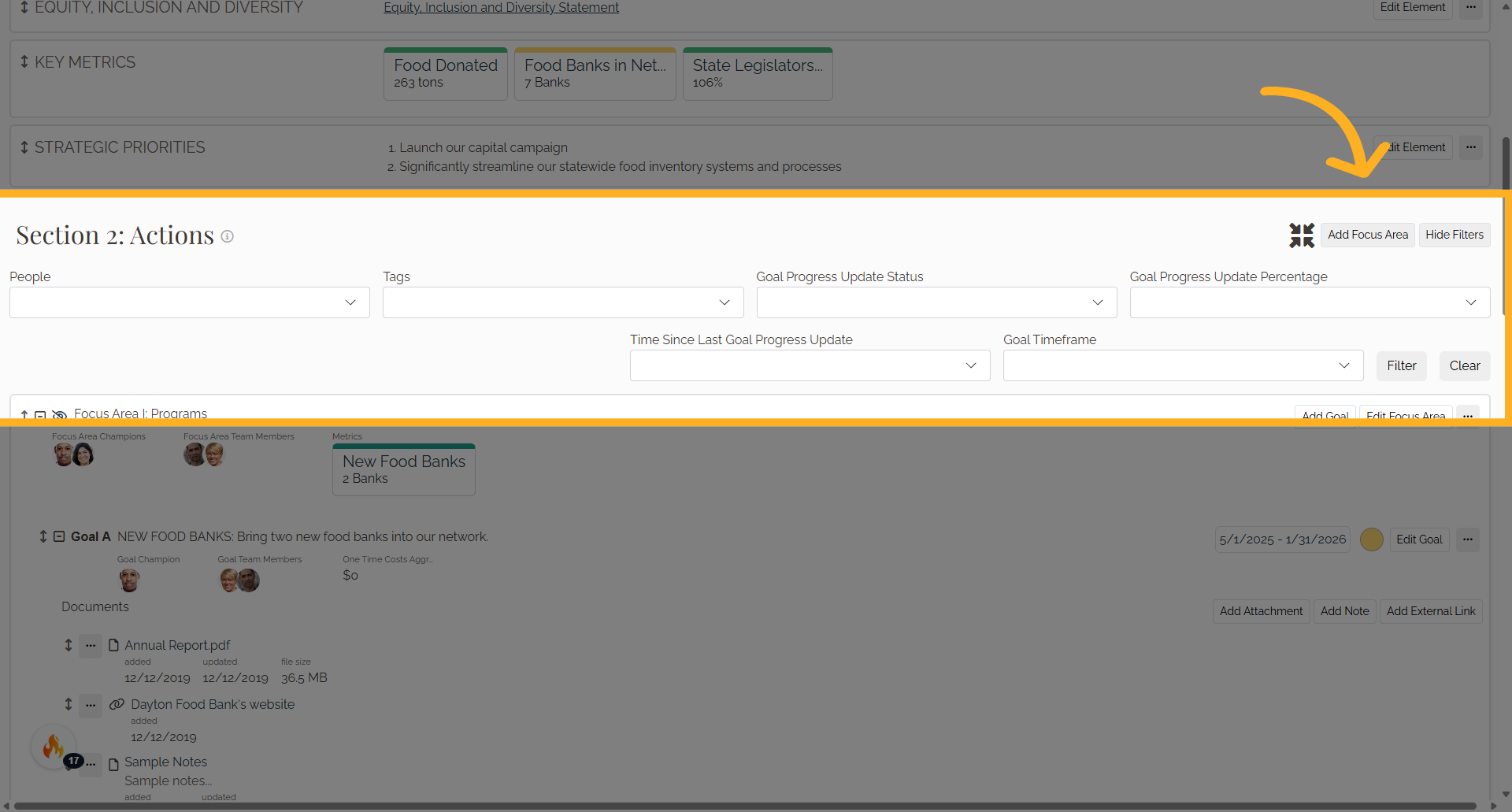
The guide covered how to create action items, set goals, manage attachments, and involve team members in Causey. By following these steps, you can effectively organize and track tasks within the application.
