Metrics - Basics
By setting, pursuing, and analyzing progress toward a metric you and your team will develop strategic skills that will help you run a more effective and impactful organization. Causey provides three types of metrics: Key Metrics, Focus Area Metrics, and Goal Metrics.
1. Introduction
From naming metrics to setting targets and assigning owners, follow these instructions to effectively manage metrics within your organization.
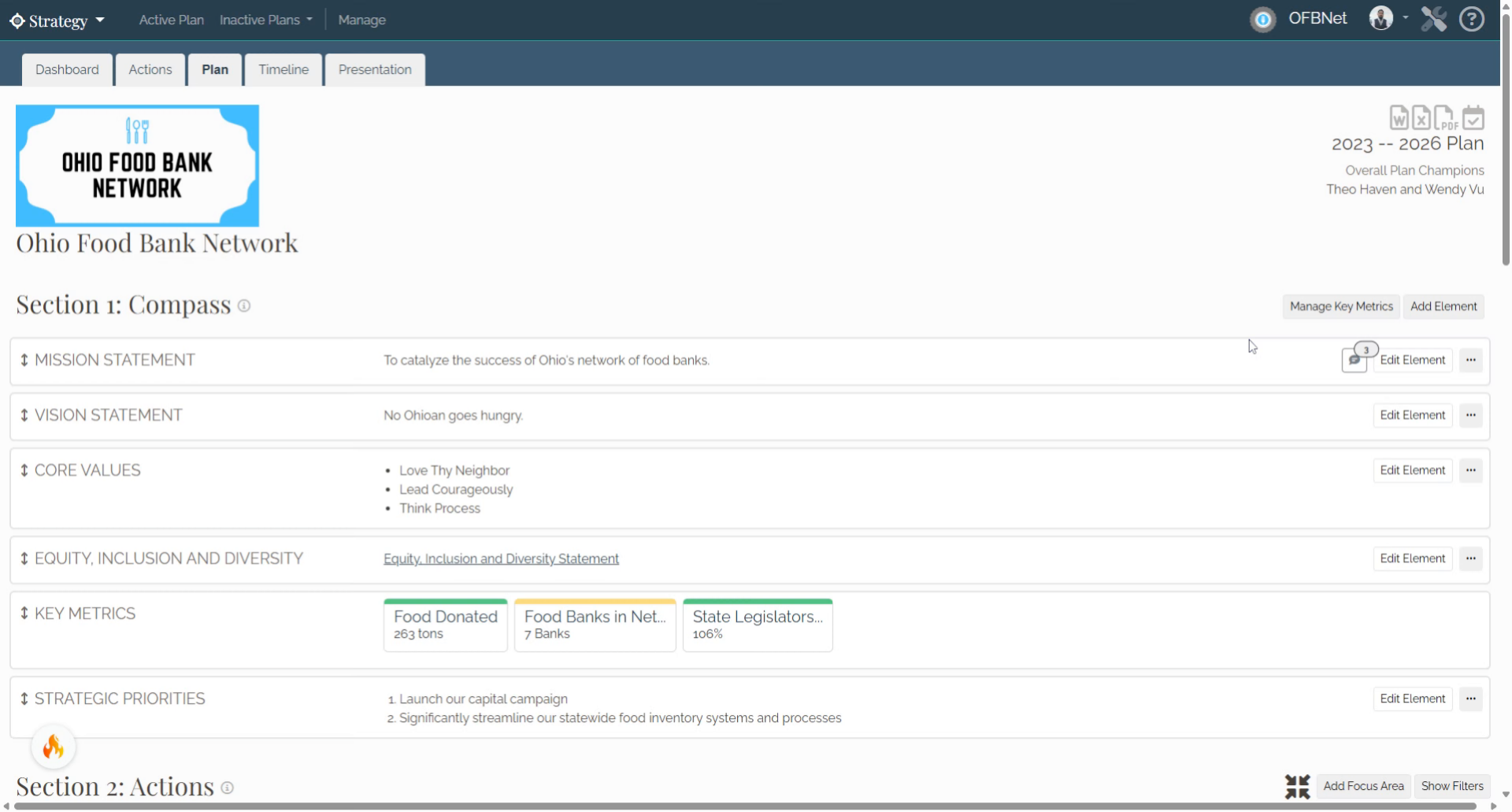
2. Click "Strategy"
Navigate to the "Strategy" section.
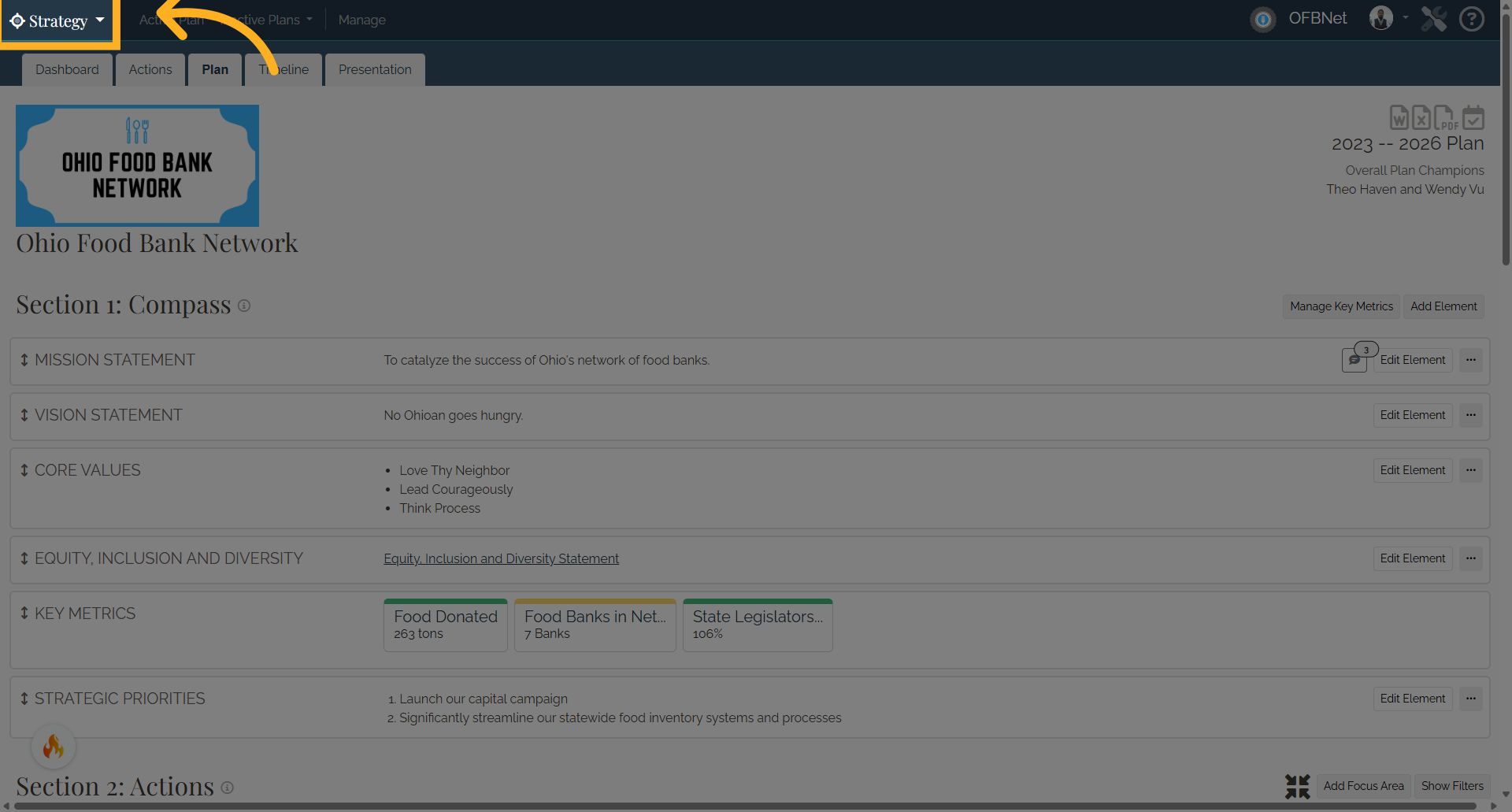
3. Click "Metrics"
Access the "Metrics" tab.
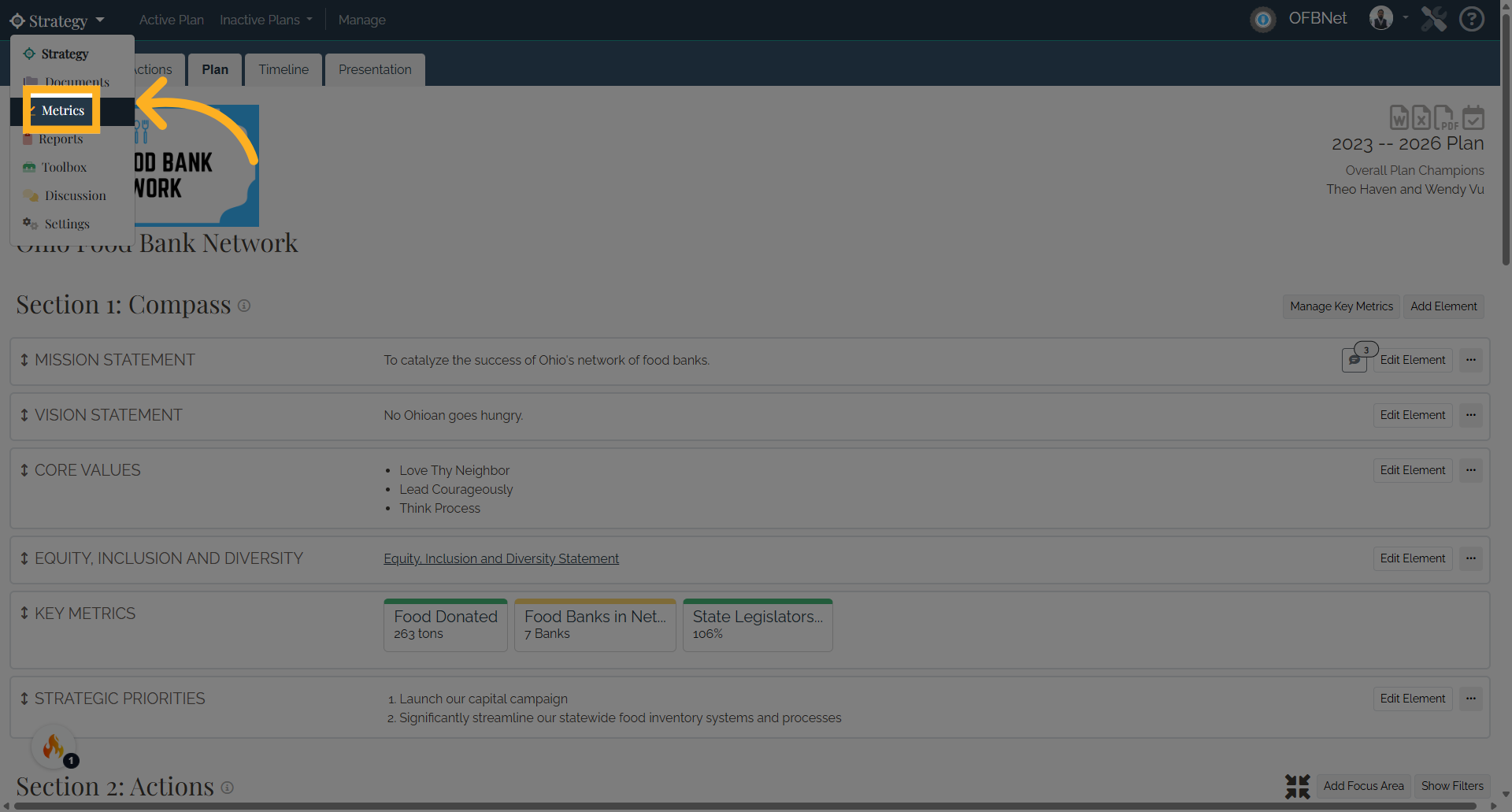
4. Click "Add New Metric"
Begin the process to add a new metric.
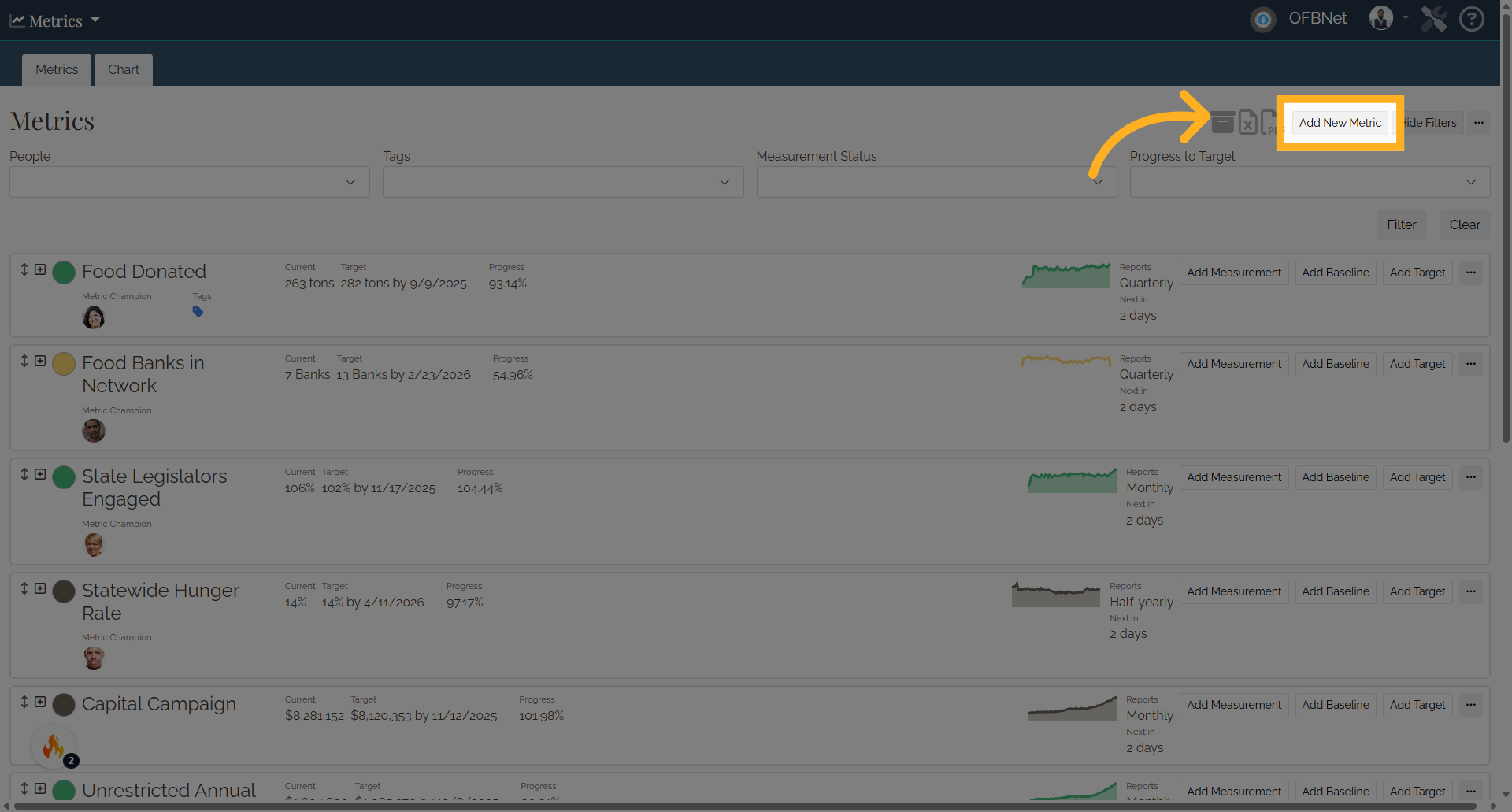
5. Enter the New Metric Name
Enter the name for the new metric.
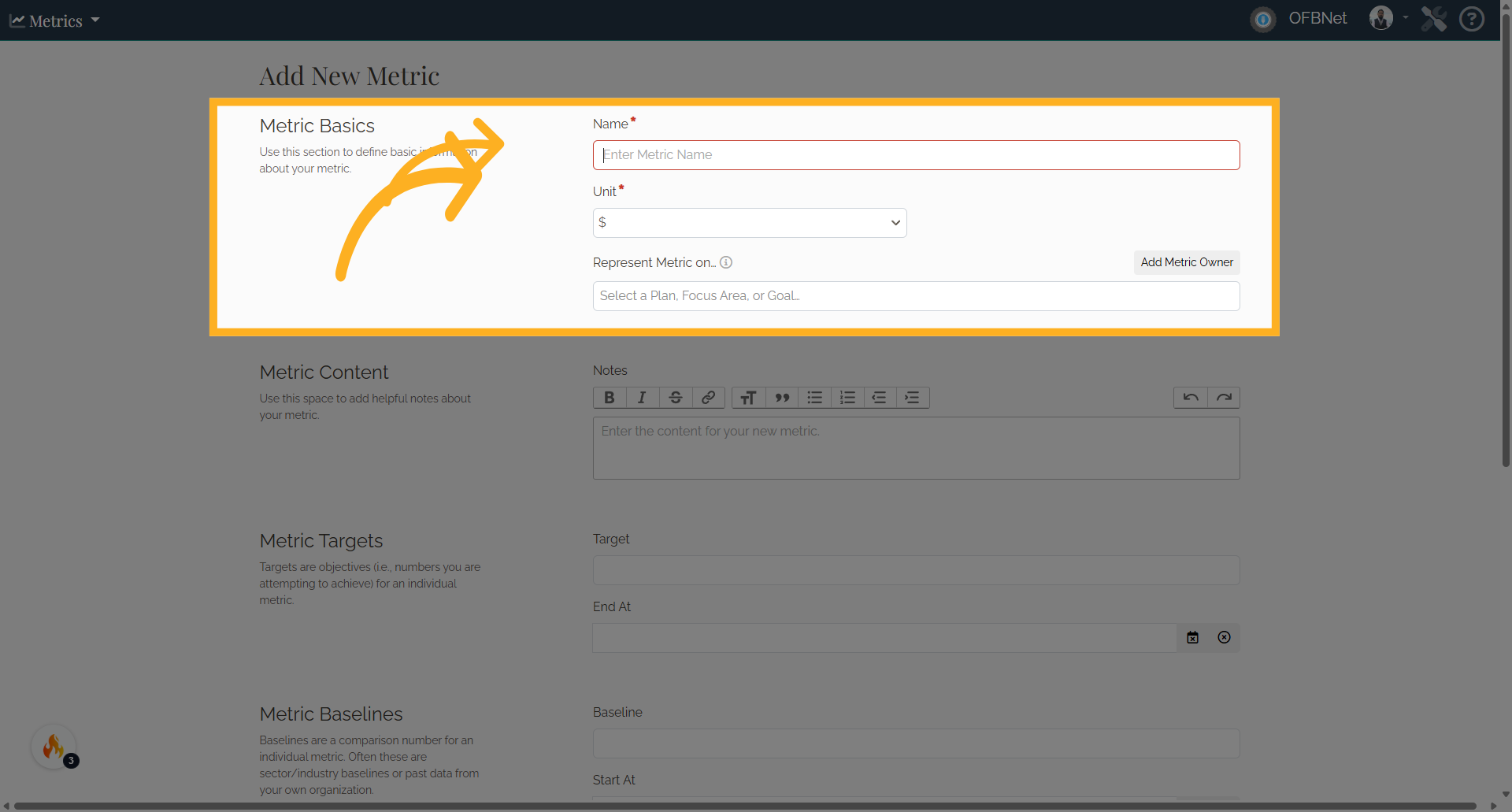
6. Select a metric unit
Select a metric unit (presets include $, %, and person). If your metric does not have a unit, select "No Unit." For example, an organization might have a satisfaction rating metric used to measure their service to others and this type of metric might not have a unit associated with it. The "No Unit" option will not display a unit for the metric on the plan.
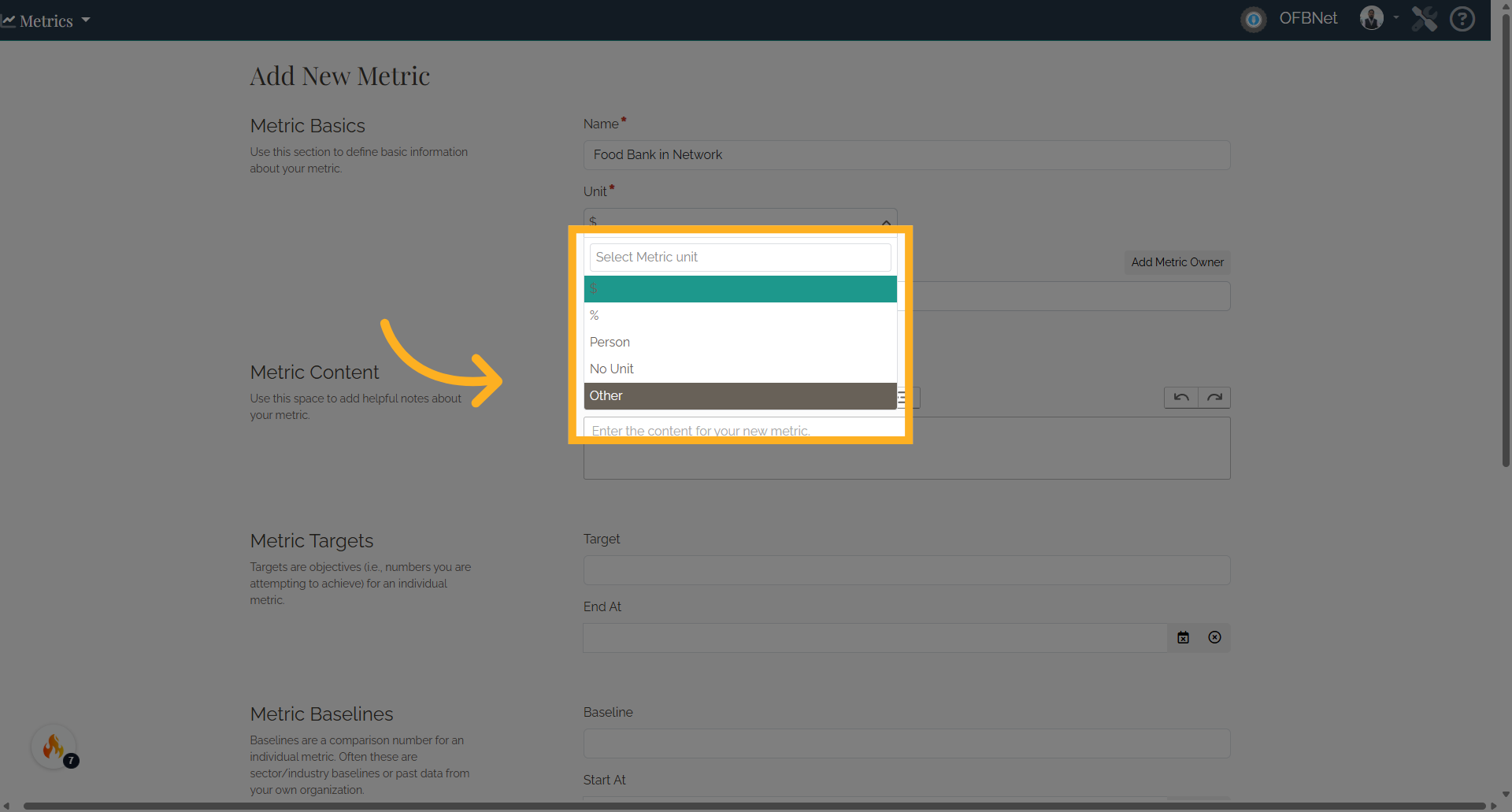
7. Click "Unit (other)"
Specify the unit for the metric. By selecting “other,” you can enter the name for the metric unit. Always ensure the unit is the singular form (i.e. ‘tree’, ‘event’, ‘donor contact’)
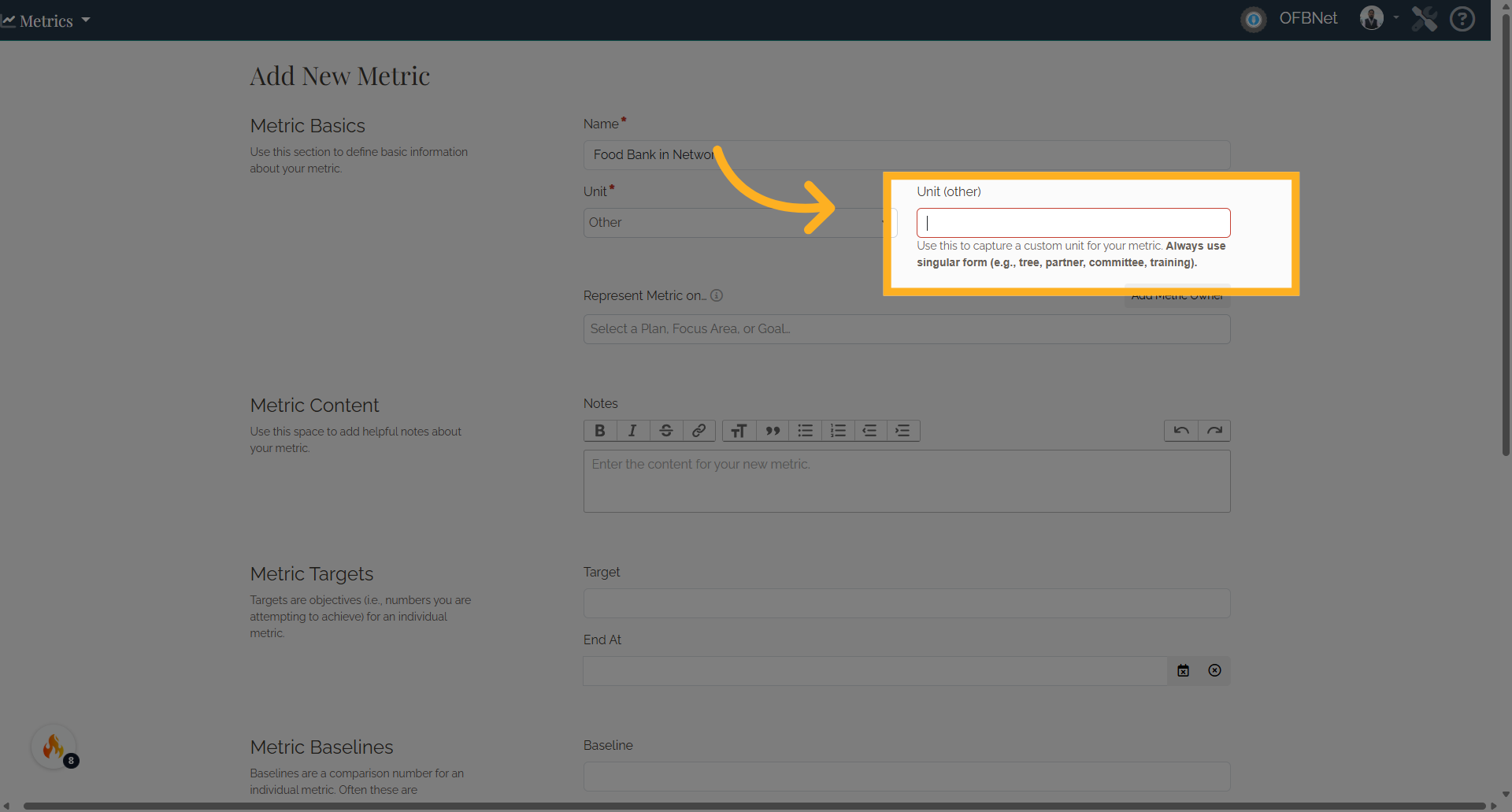
8. Go to "Represent Metric"
If you want to display the metric on your strategic plan as a key metric, Focus Area metric, or Goal metric, select the "Represent Metric on..." select box.
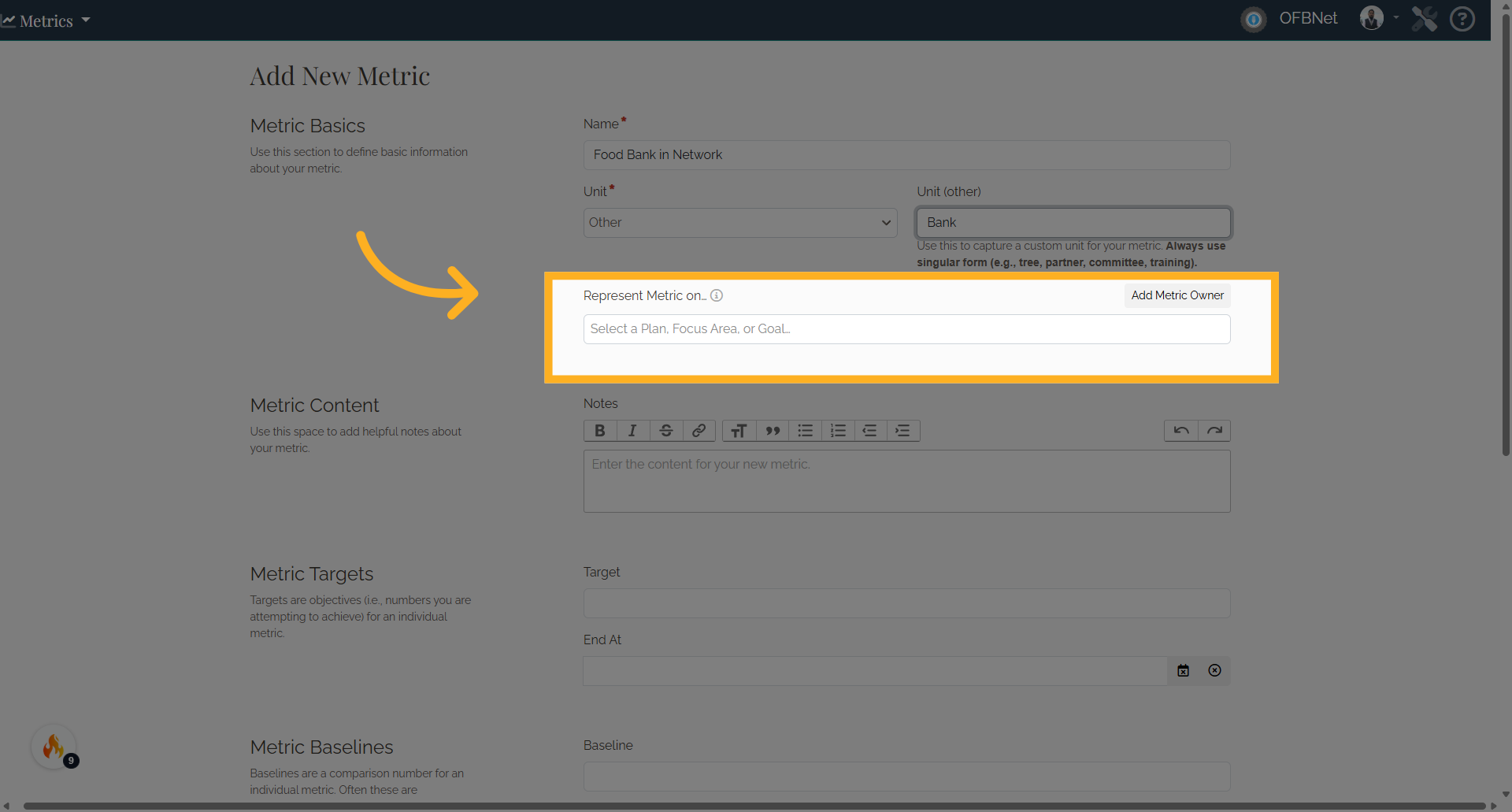
9. Click here
In the modal, select a plan to display a metric as a key metric (the metric will display in the Compass section on your strategic plan.) Your metric measurements will only display on plans with corresponding dates. Please go to the Metrics app and make sure the date of the metric measurement falls within the date range for the selected plan on which you want it to display.
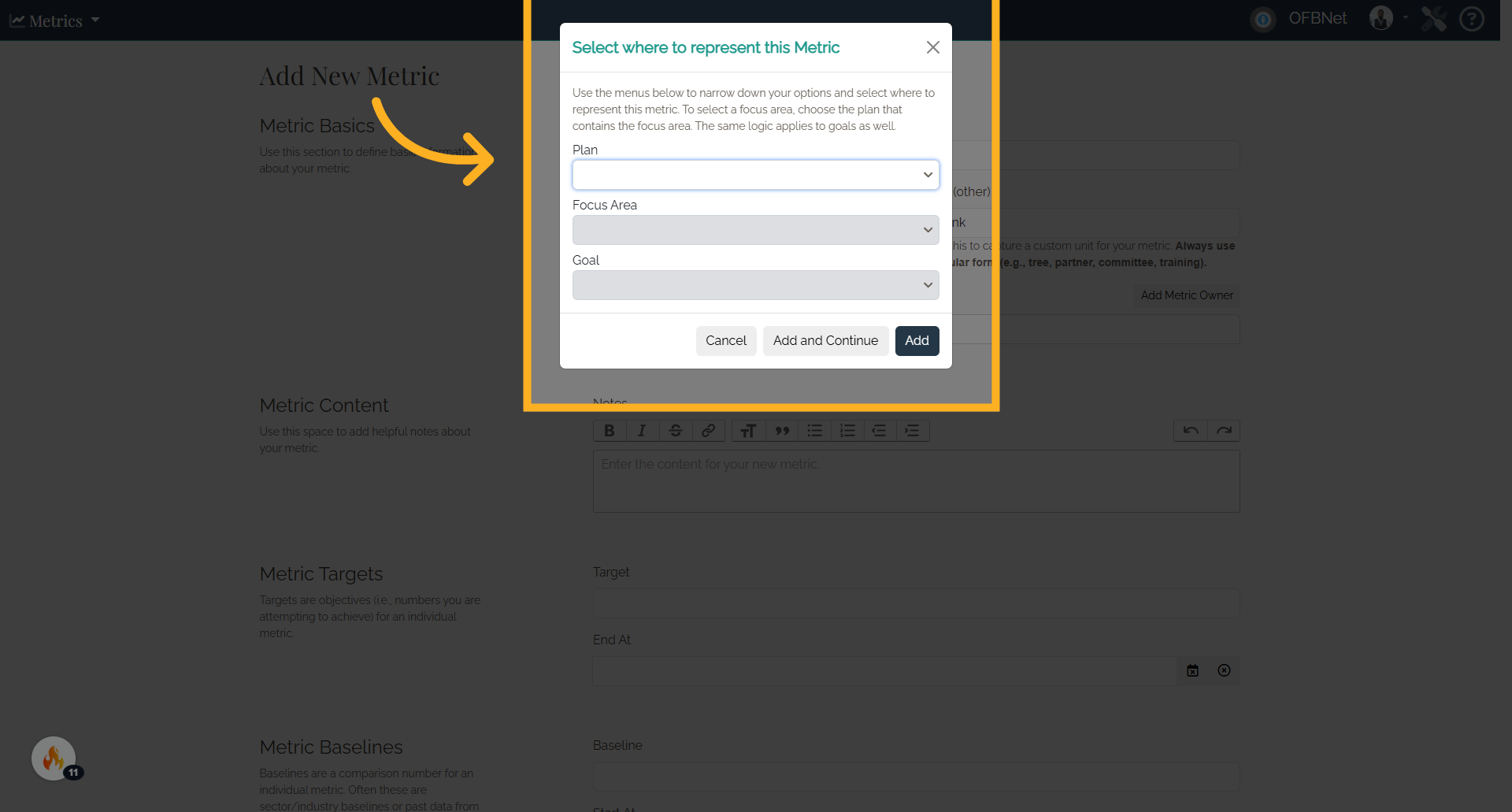
10. Plan
For a metric to display on a selected plan, the date of measurement will need to fall within the plan's date range. For example, if you have a metric’s measurement that is entered in 2022, but select a past plan from the year 2020, the measurement will not display on that plan because the measurement date was outside of the 2020 plan date range.
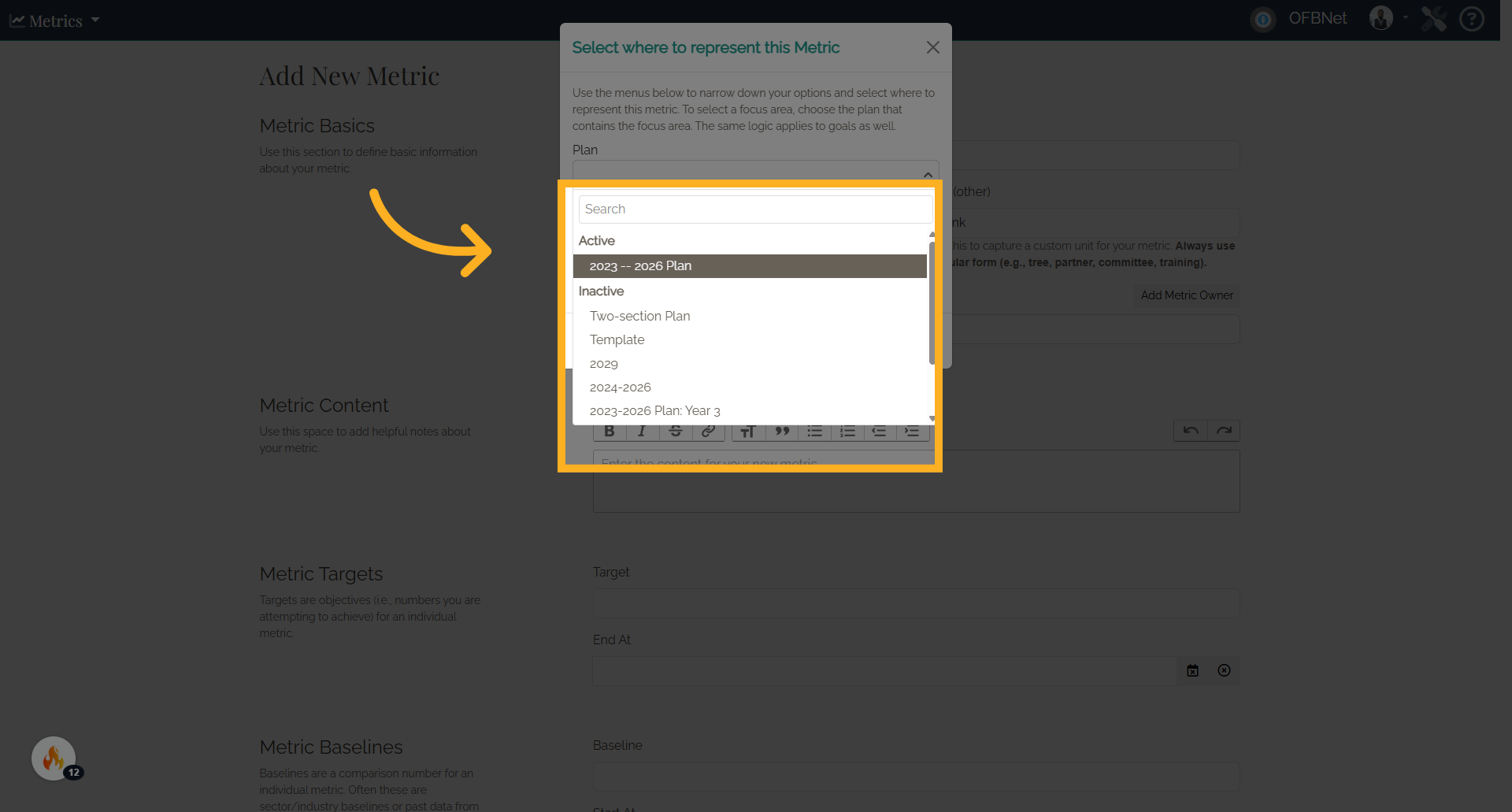
11. Focus Area
To display the metric with a specific Focus Area or Goal, select the appropriate one from the drop-down. Select a Focus Area to display the metric as a Focus Area metric.
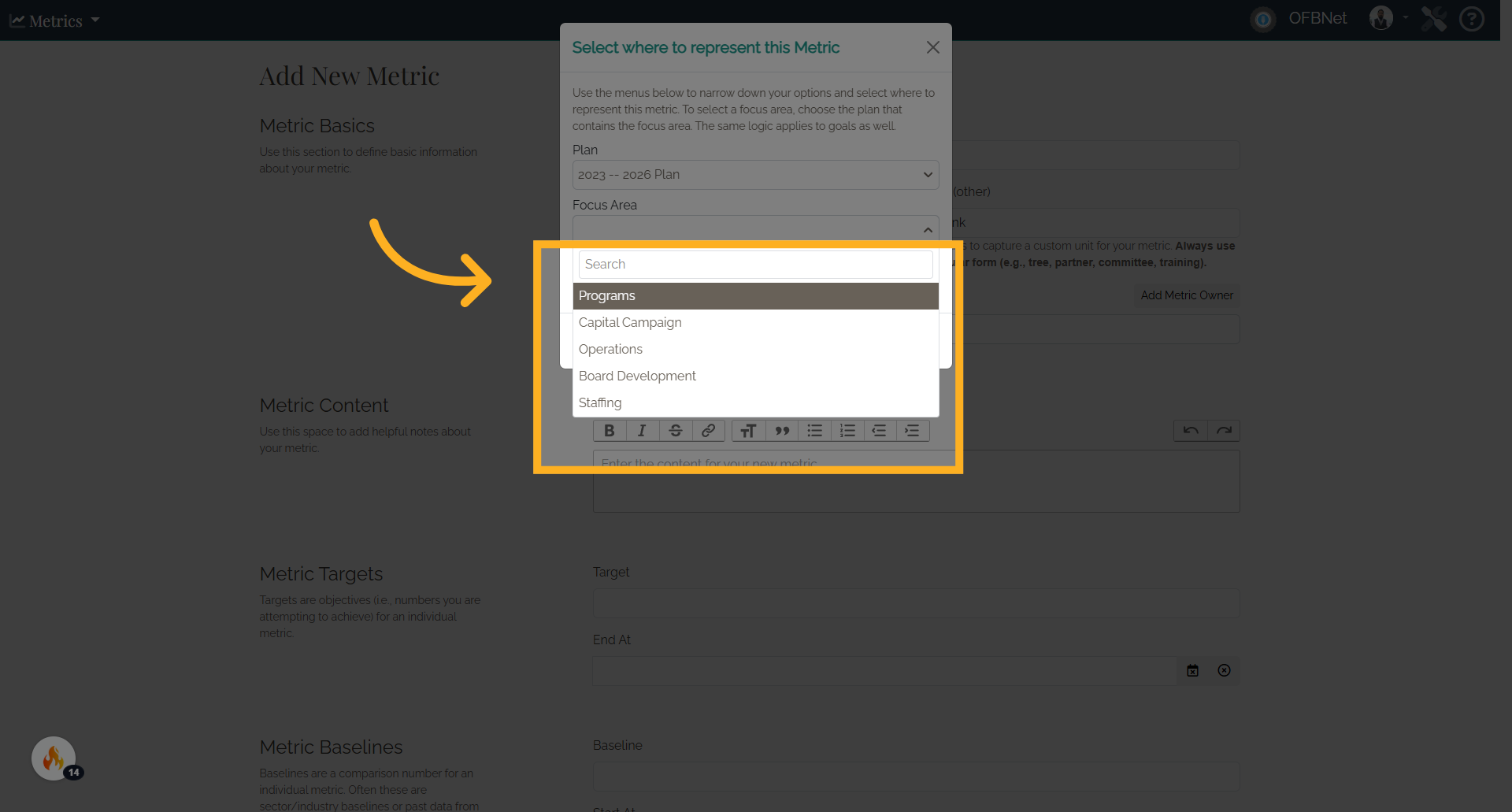
12. Click "Goal"
Select a Goal to display the metric as a Goal metric.
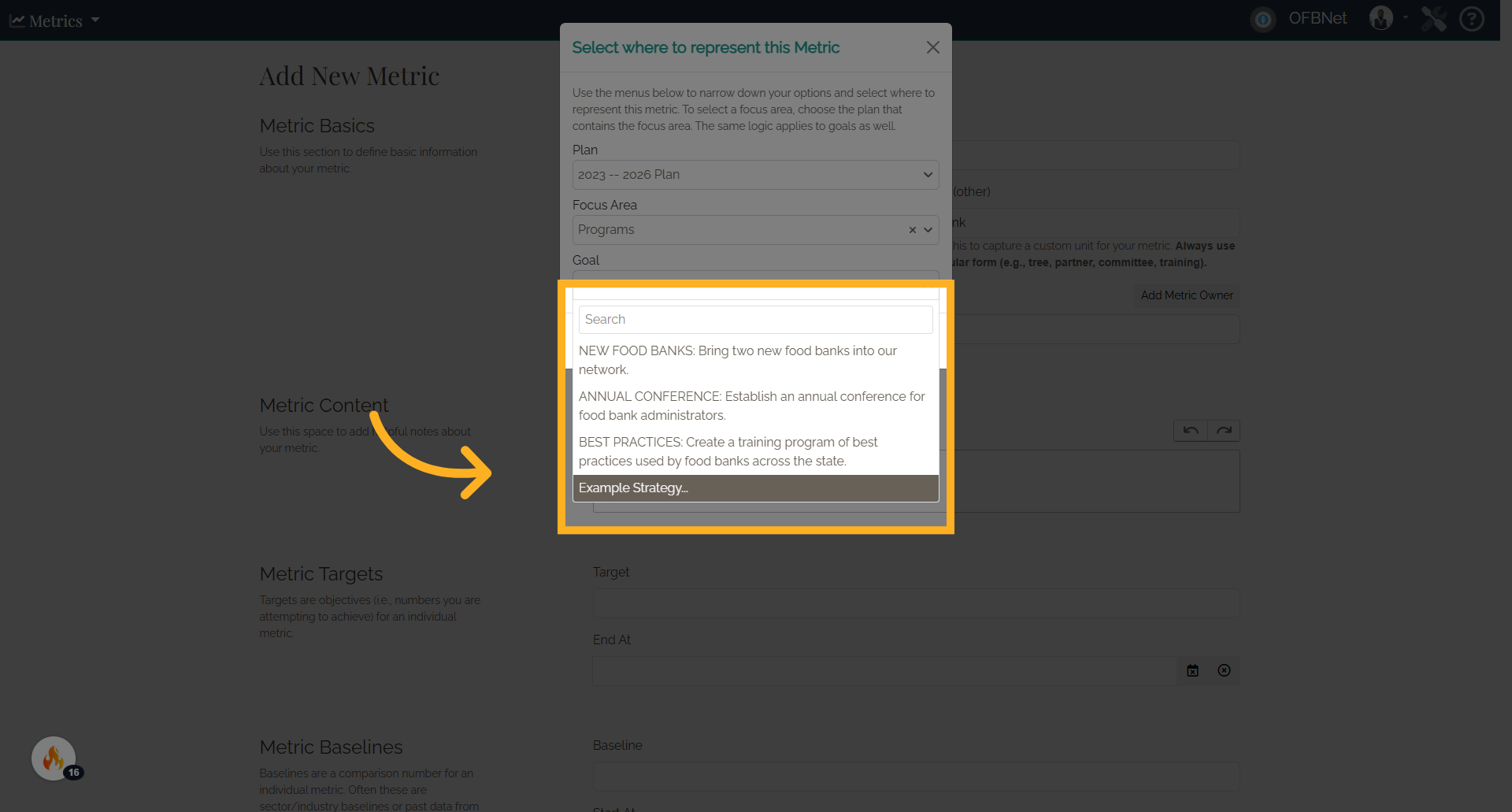
13. Click "Add"
Add the selected strategy.
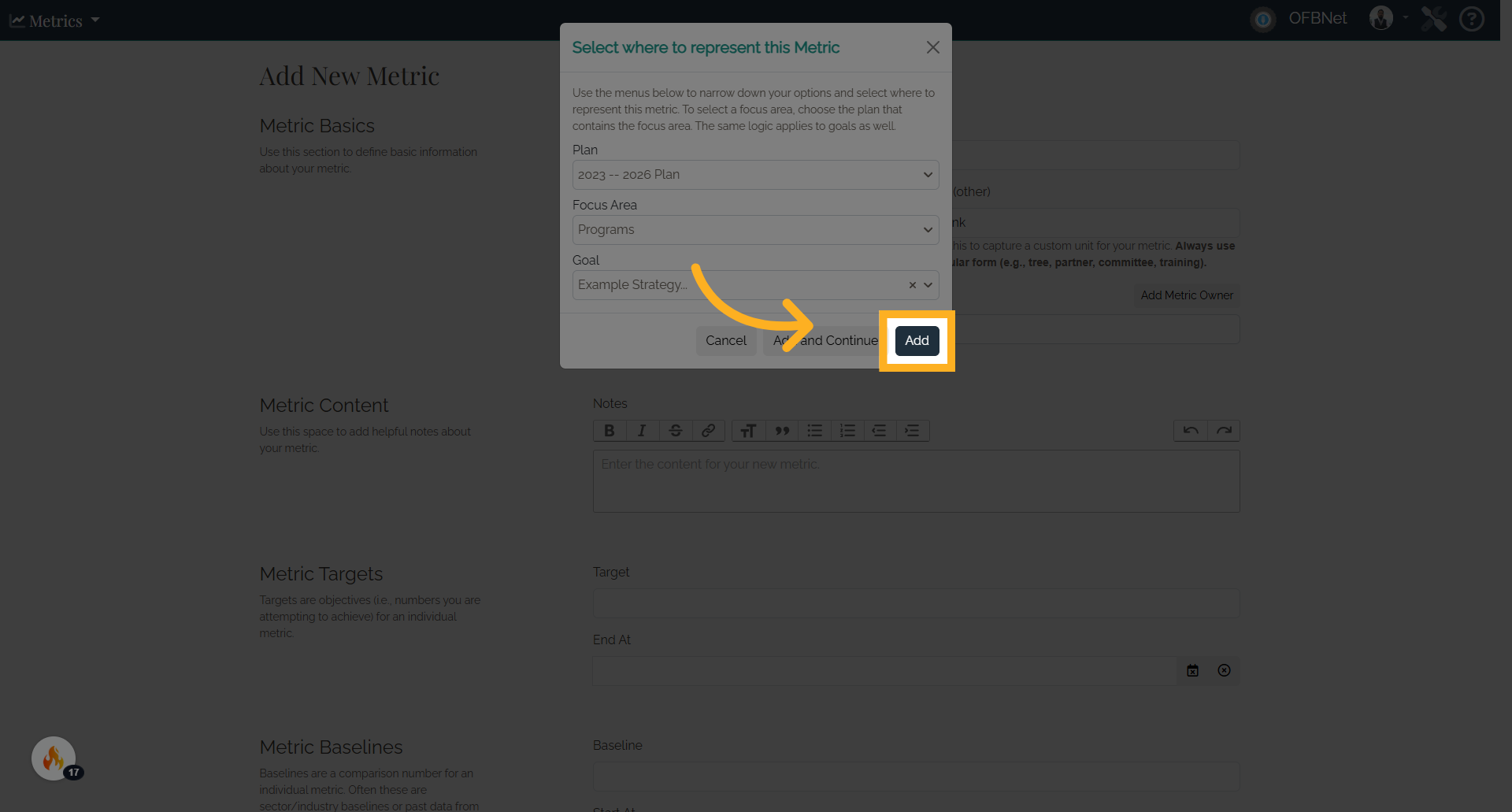
14. Metric Content
Use this space to add helpful notes about your metric.
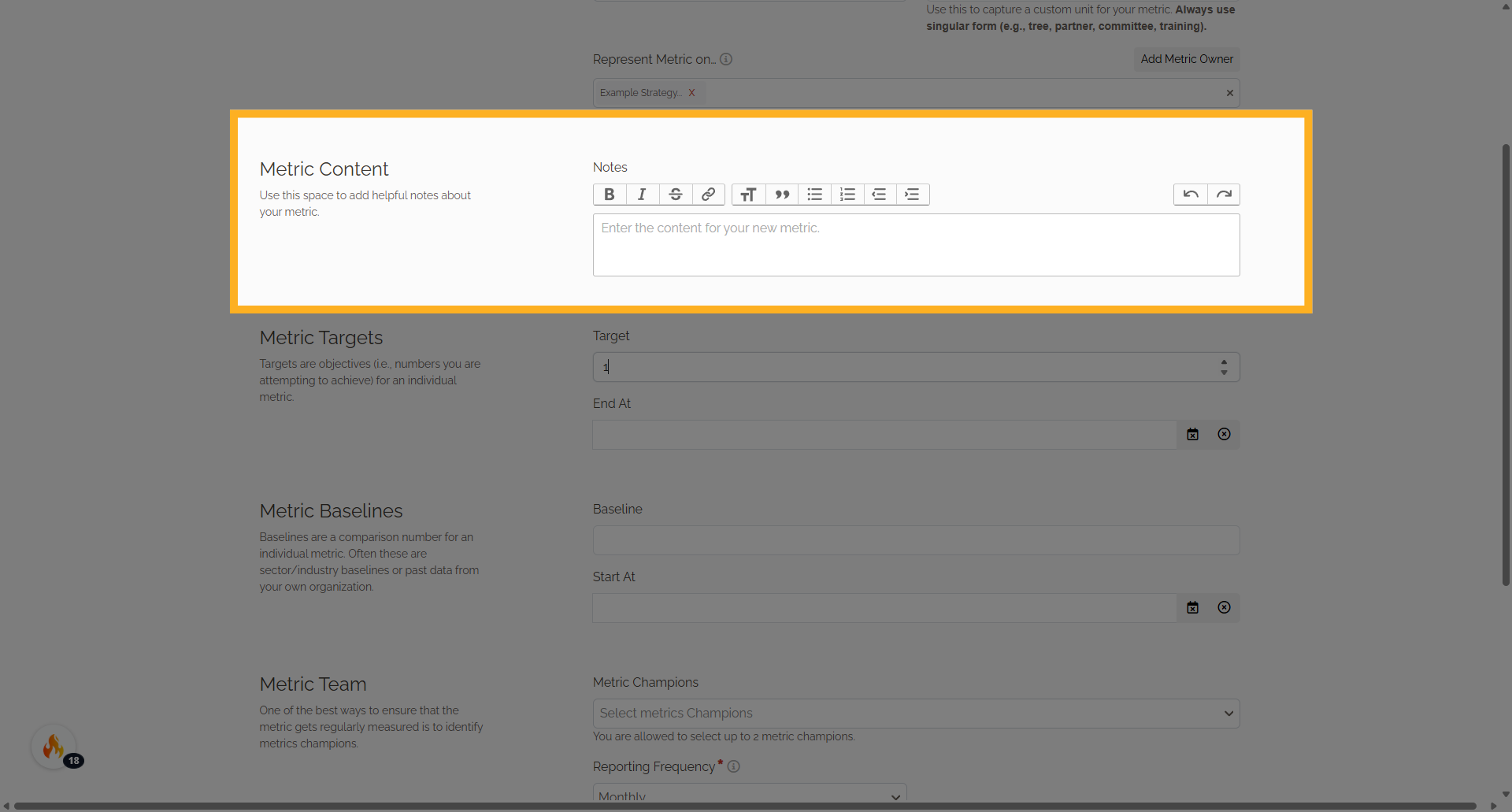
15. Metric Targets
Define the target for the metric.
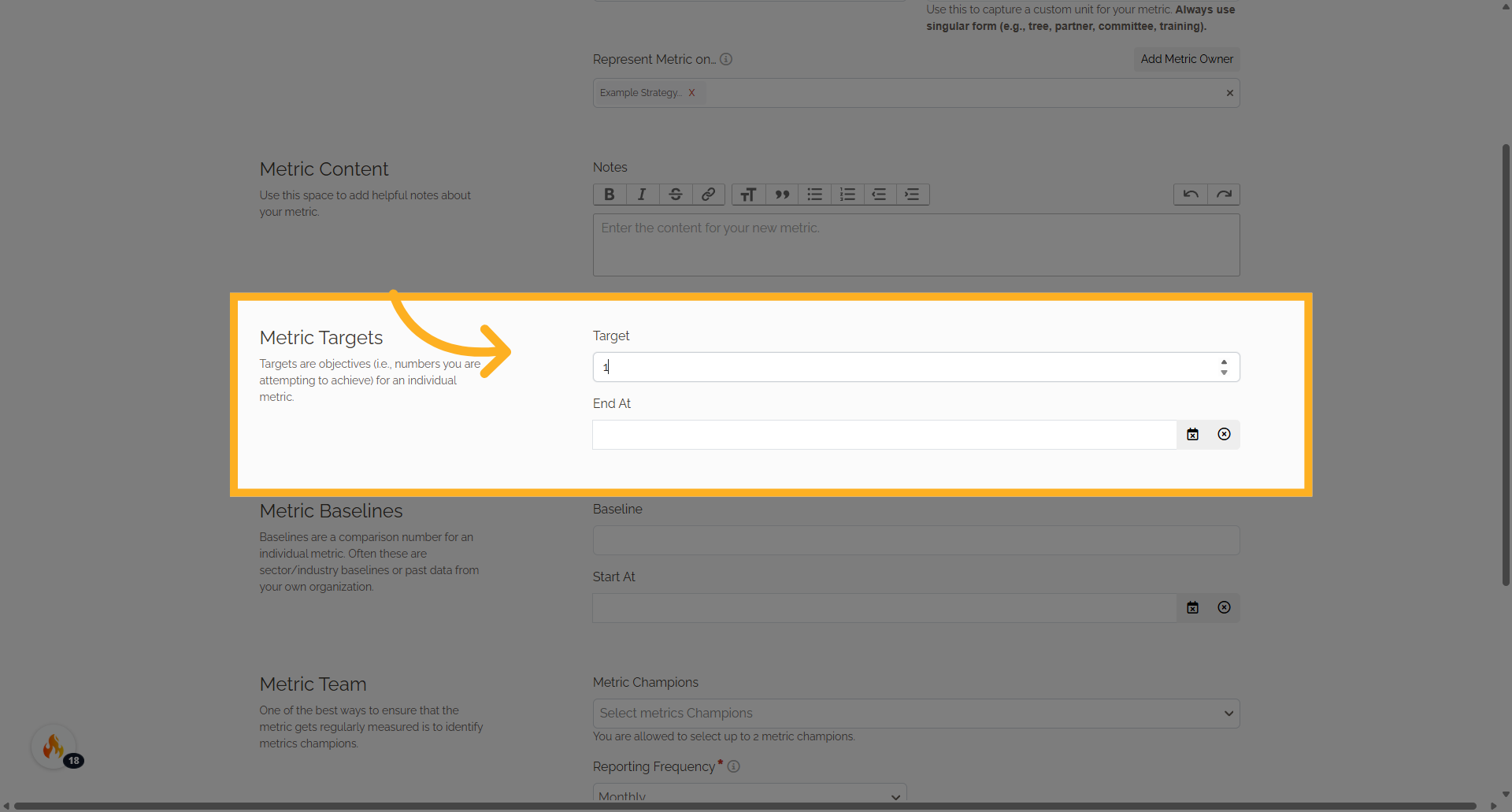
16. Click "Target"
Specify the target value.
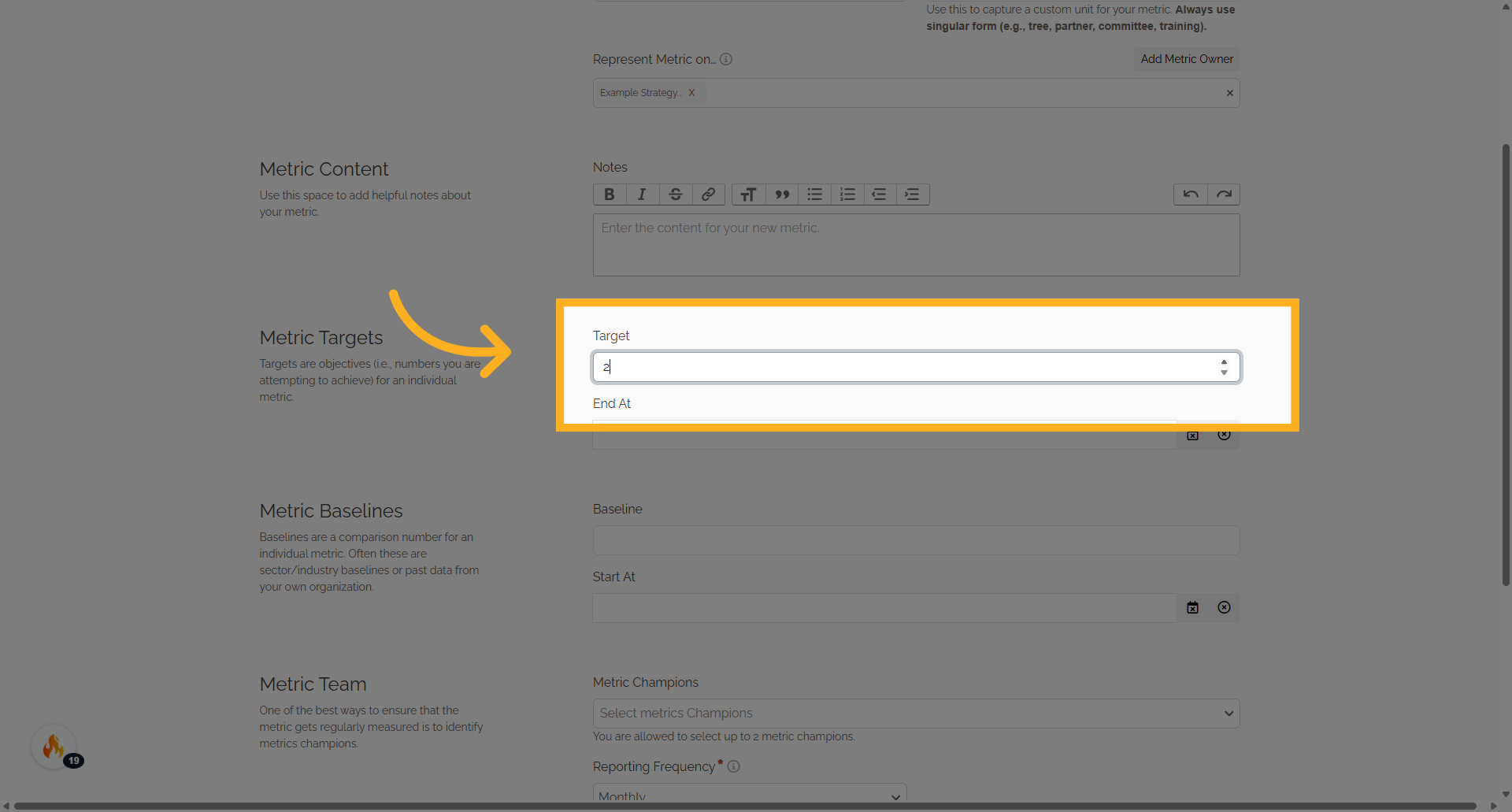
17. Click here
Navigate to the calendar.
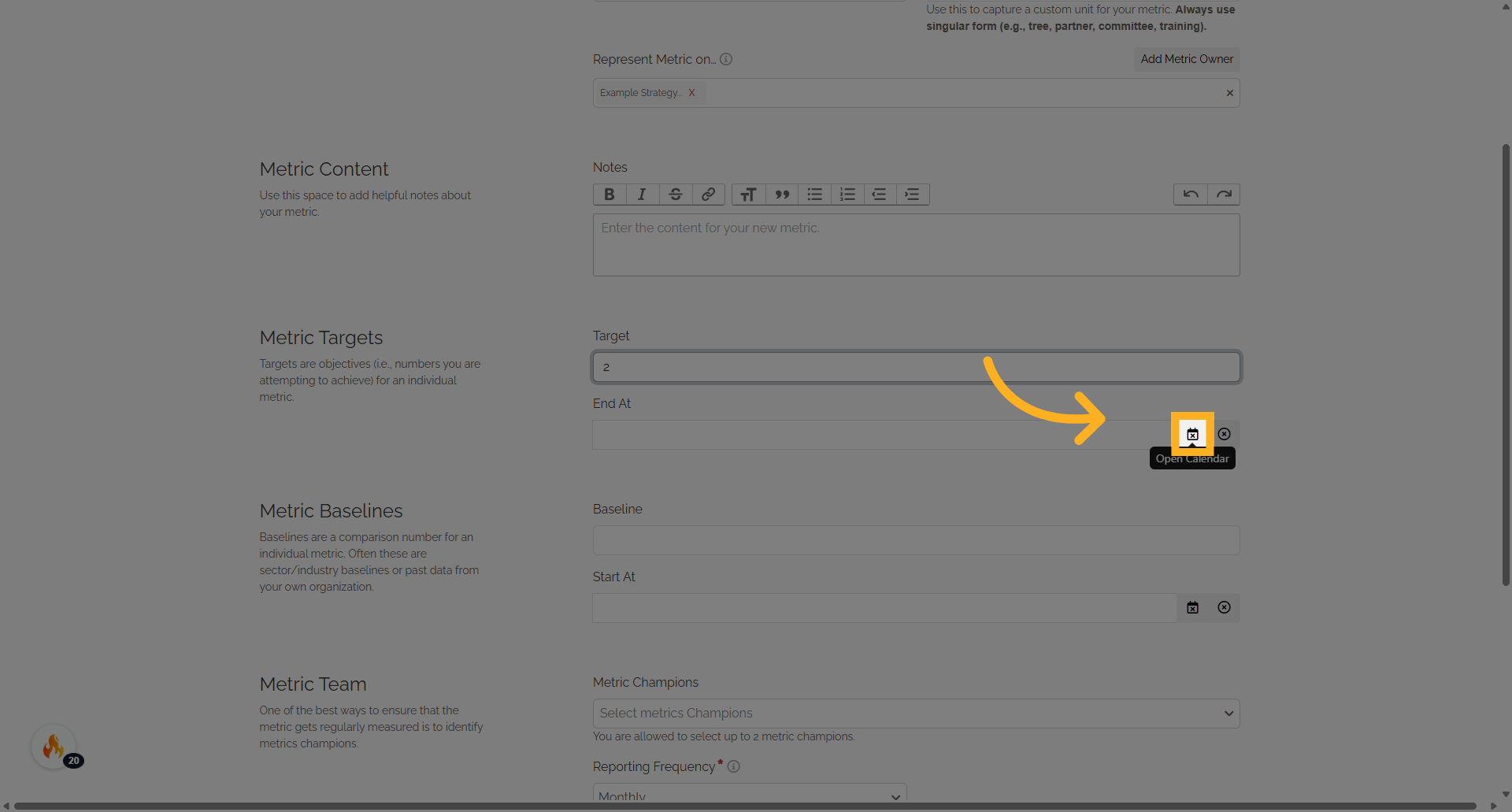
18. Fill metric deadline
Choose the desired end date.
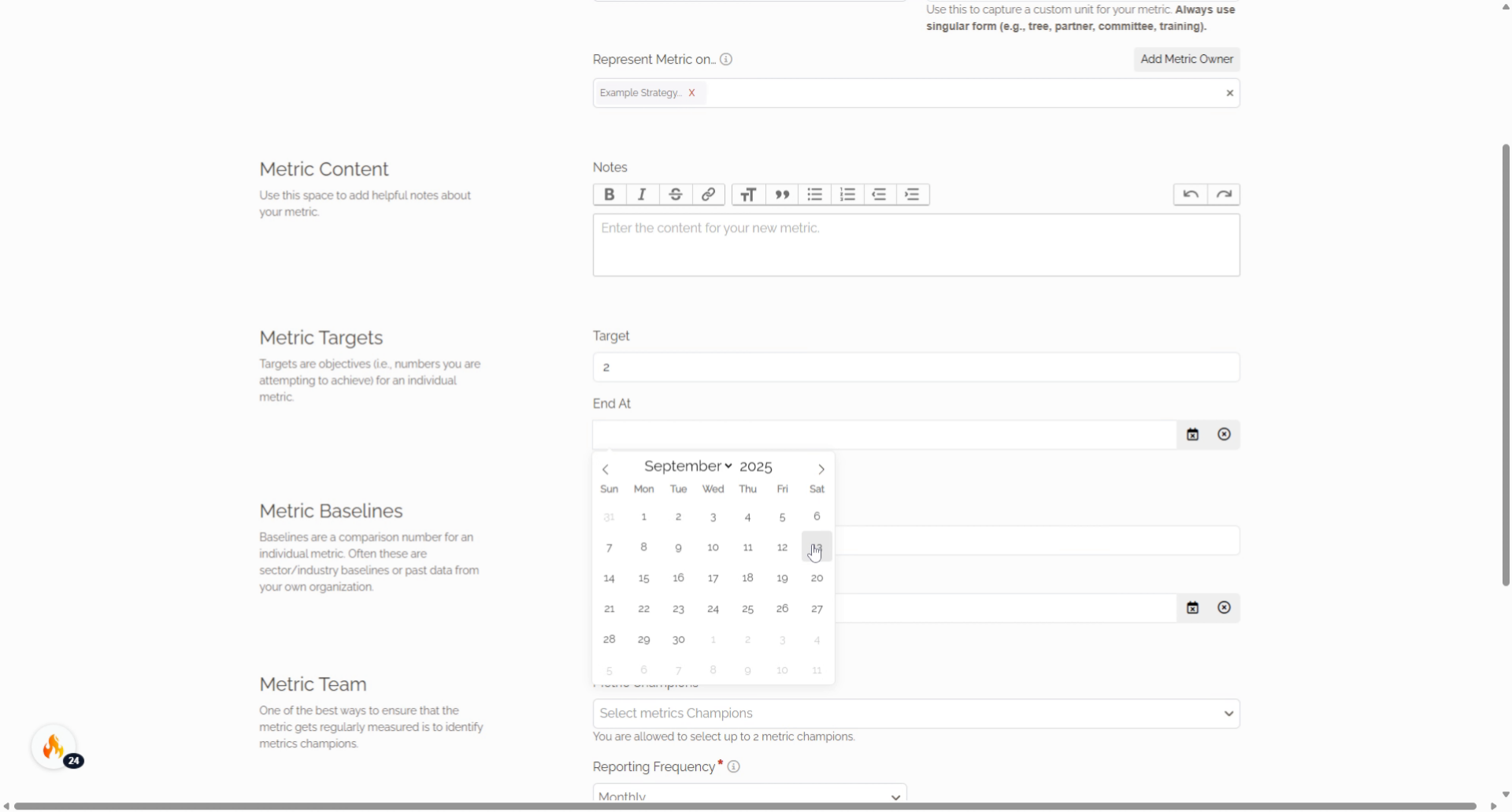
19. Metric Baselines
Baselines are a comparison number for an individual metric. Often these are sector/industry baselines or past data from your own organization.
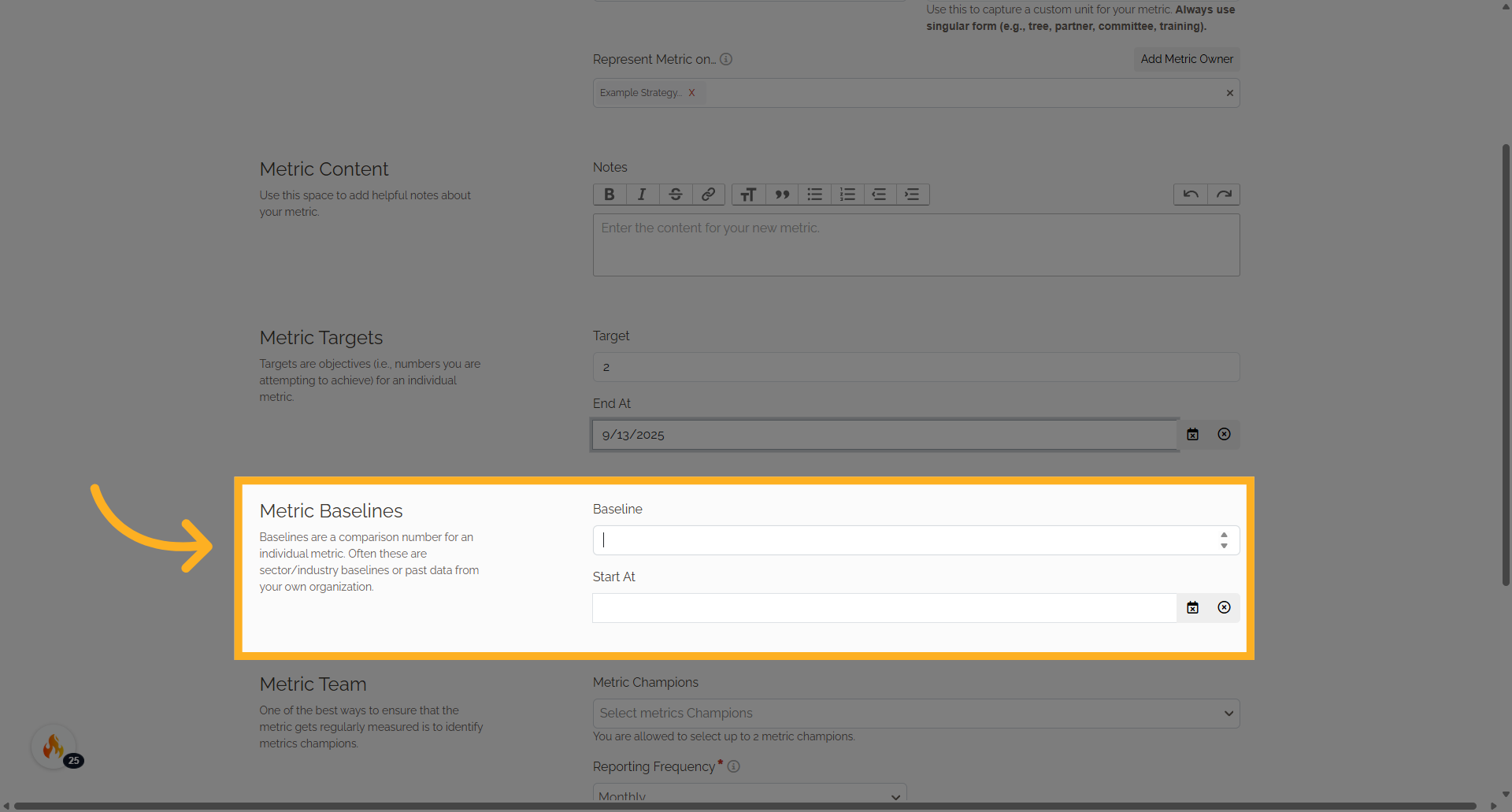
20. Baseline Amount
Enter the desired baseline amount.
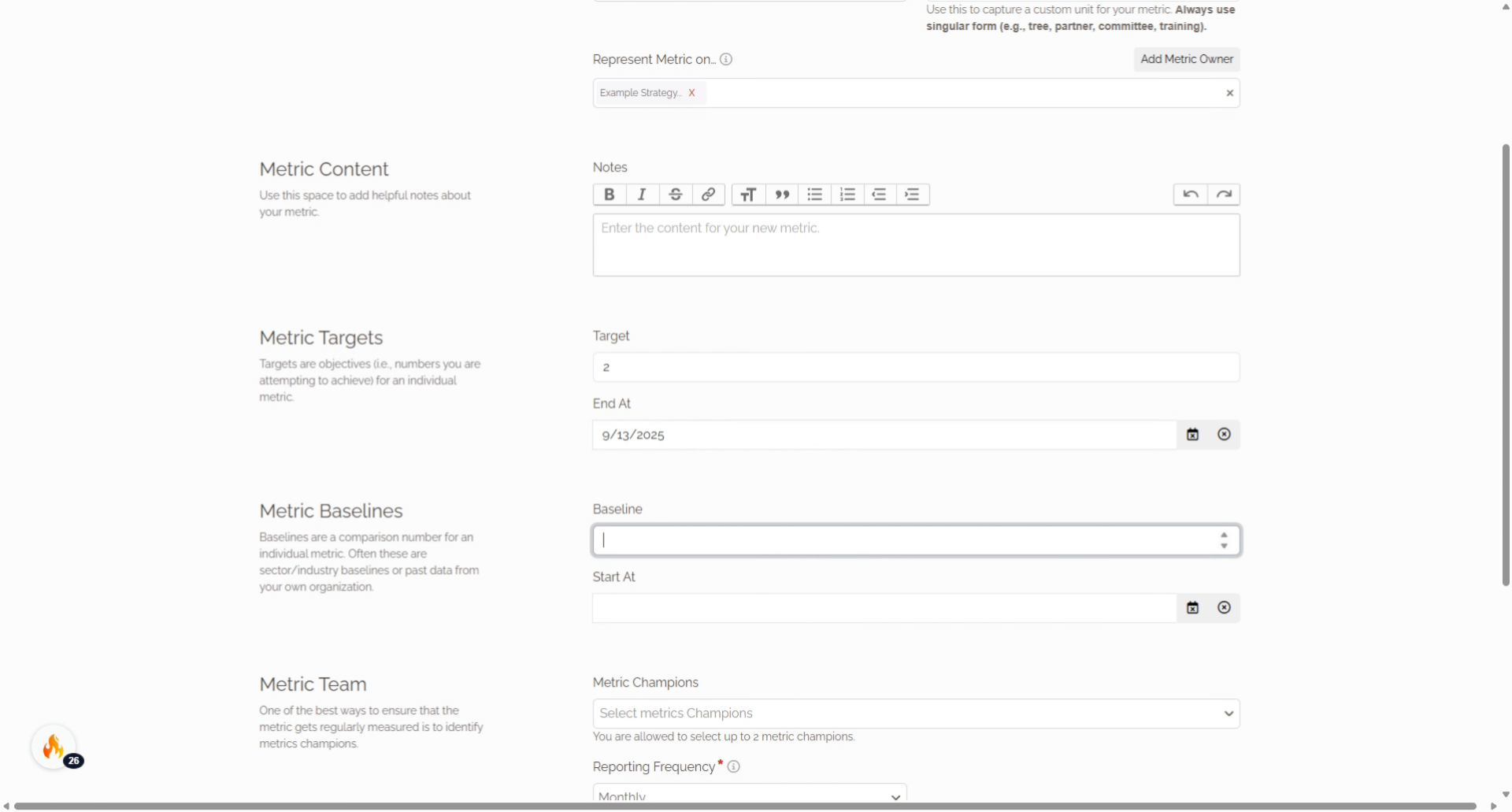
21. Click here
Click on the calendar for the start date.
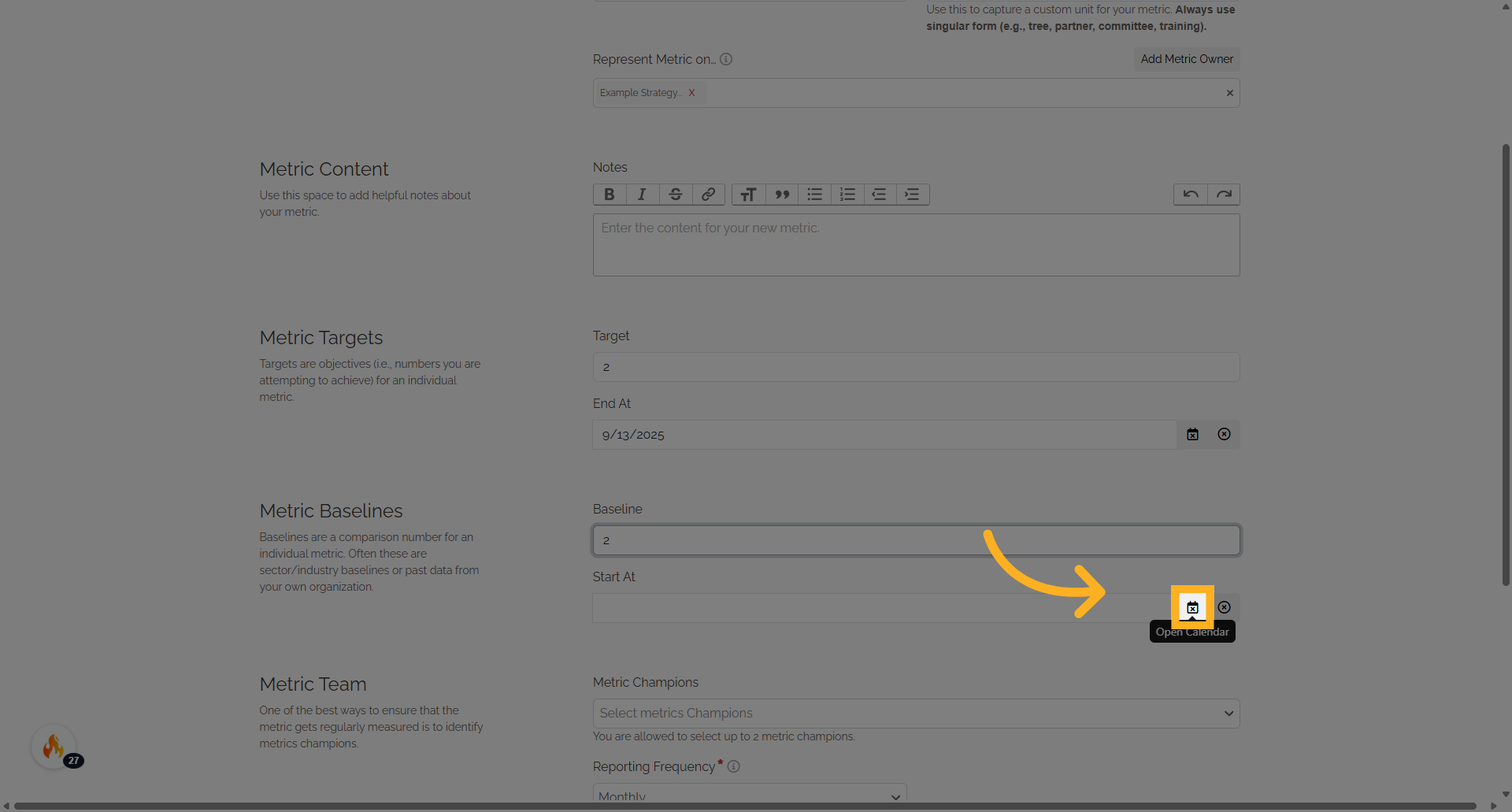
22. Fill metric start date
Choose the desired end date.
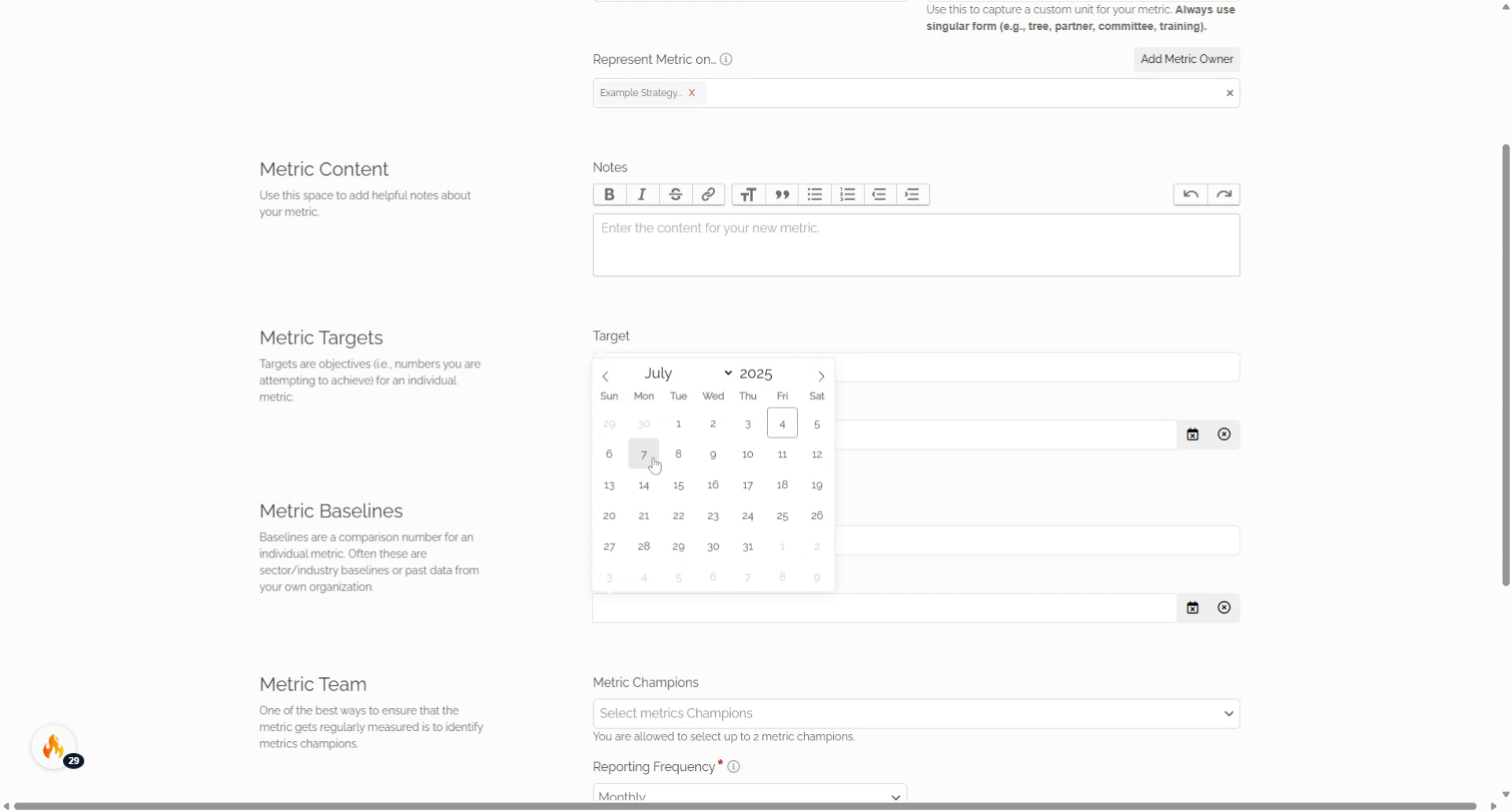
23. Metric Team
One of the best ways to ensure that the metric gets regularly measured is to identify metrics champions.
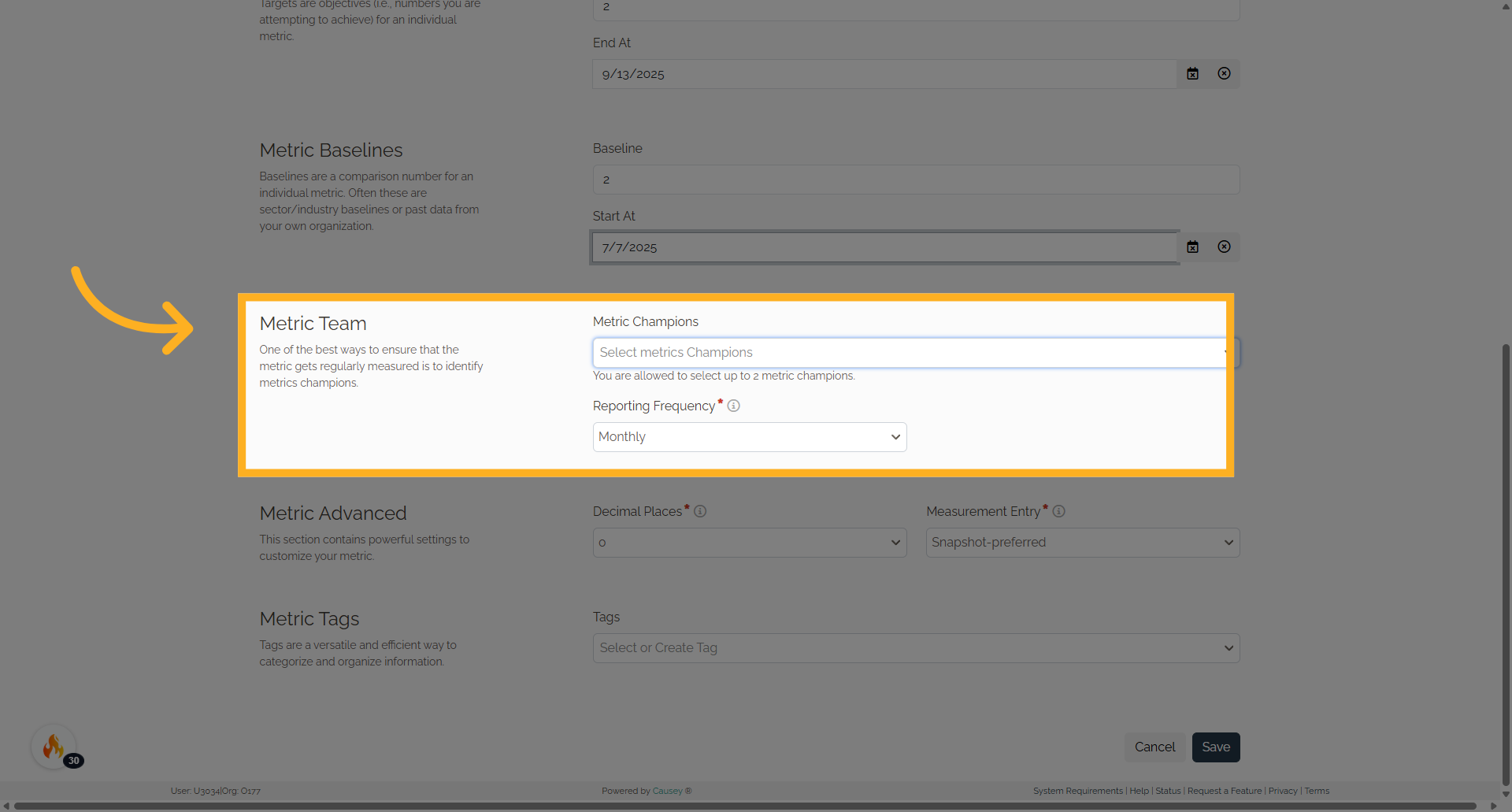
24. Choose the Metric Champions
Assign champions
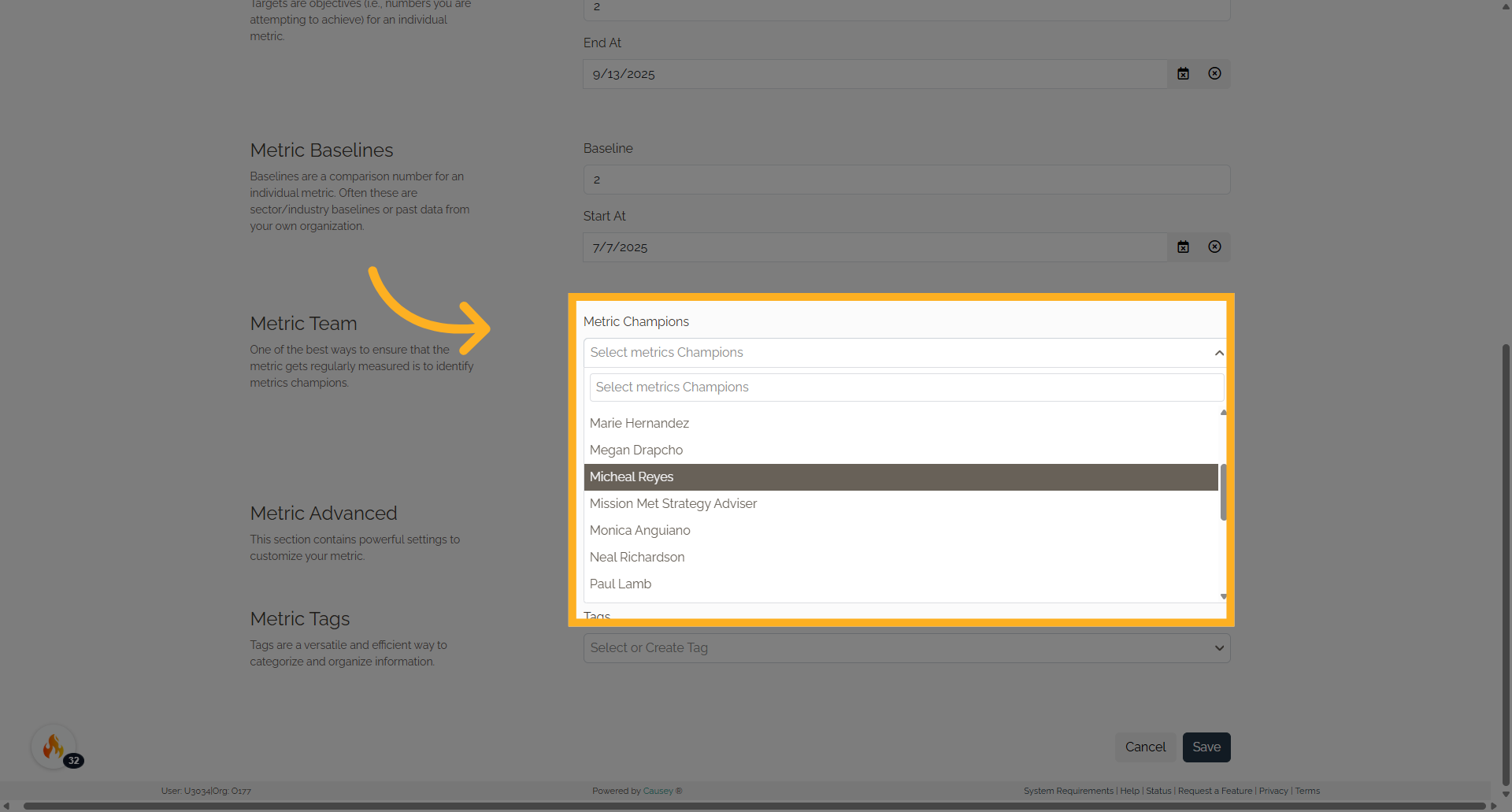
25. Click "Reporting Frequency Weekly Biweekly Monthly Quarterly Half-yearly YearlyMonthly"
Choose the reporting frequency.
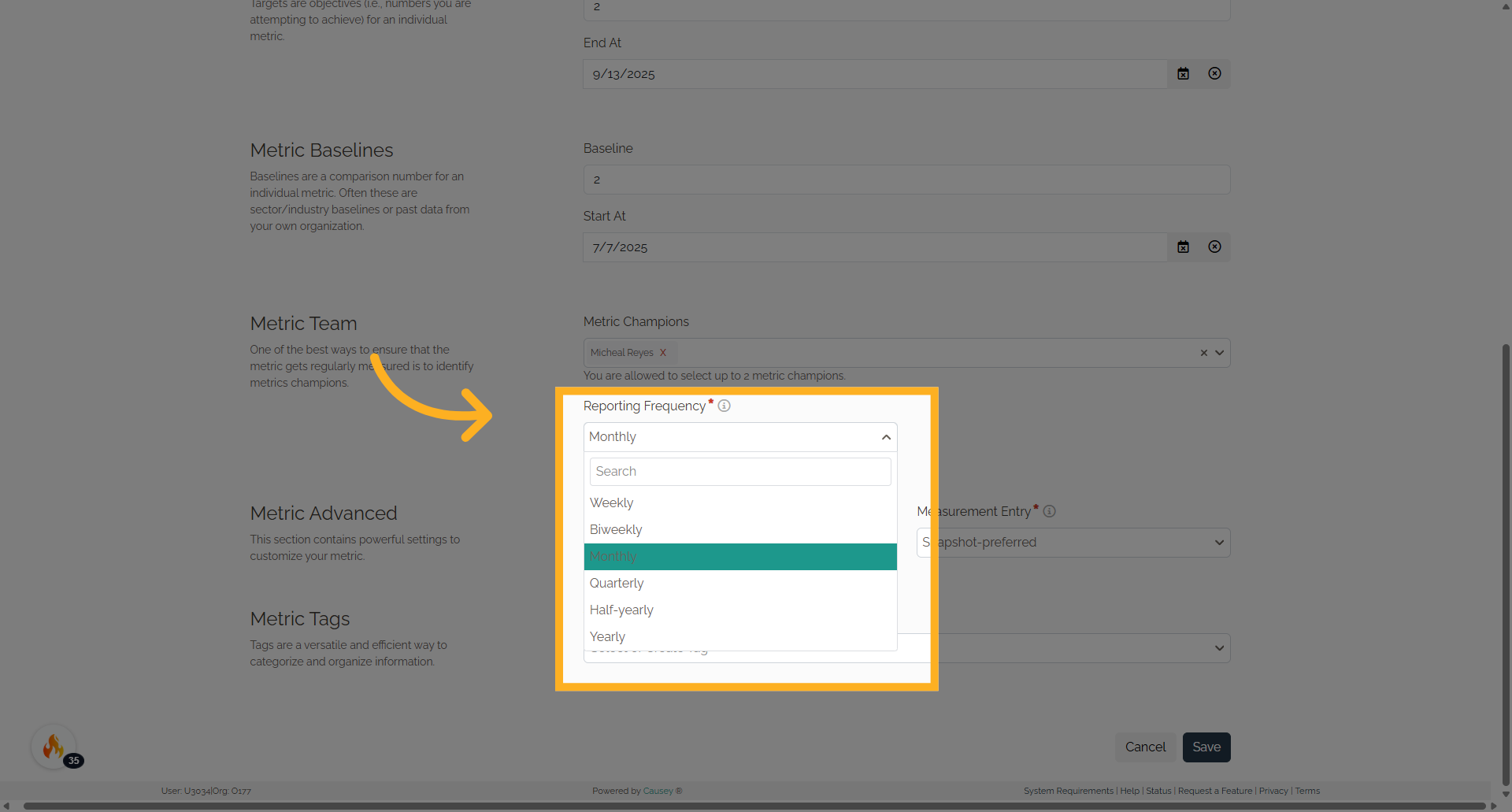
26. Metric Advanced
Metric Advanced This section contains powerful settings to customize your metric
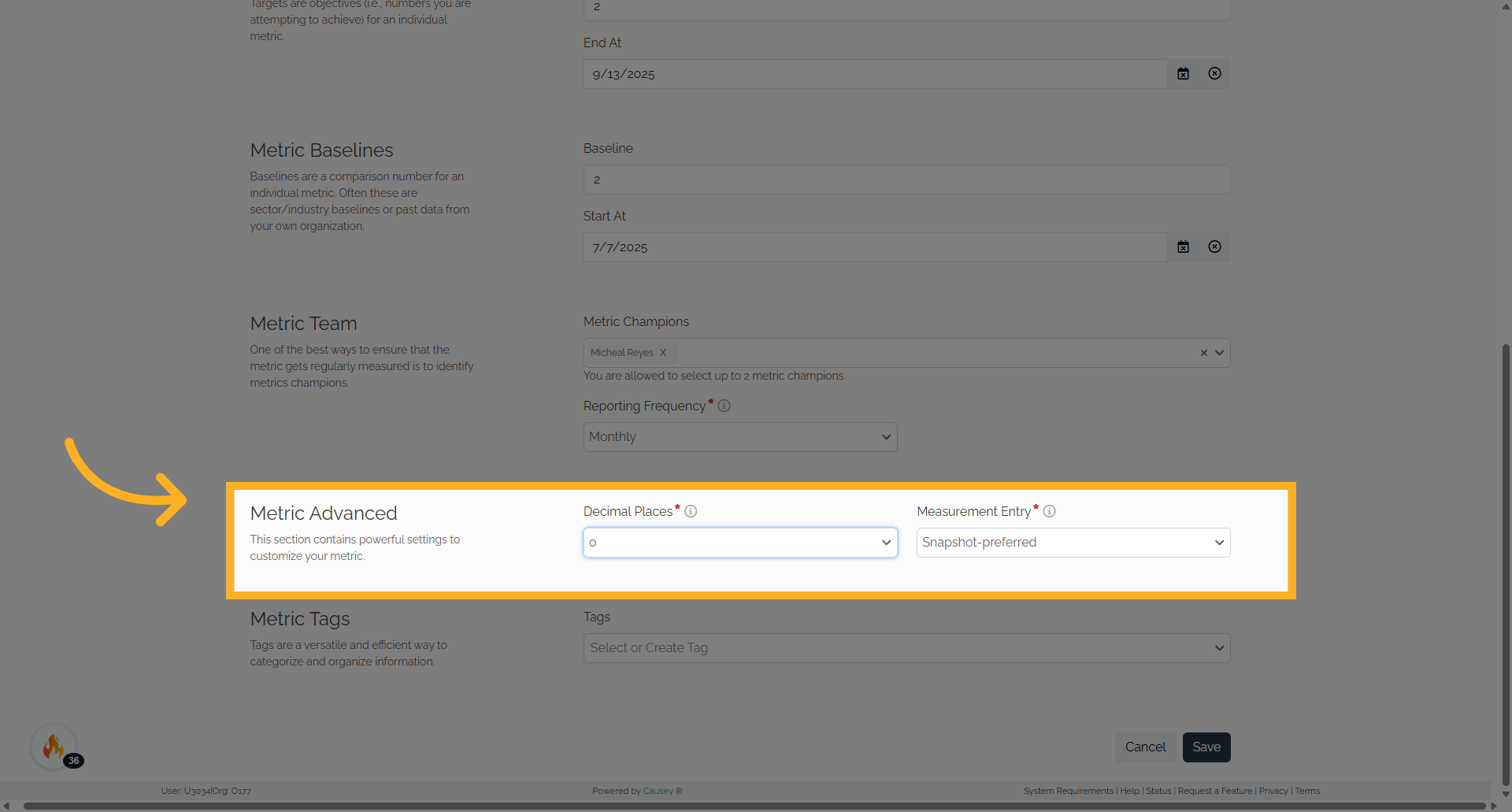
27. Metric Tags
Assign a tag or create a new one.
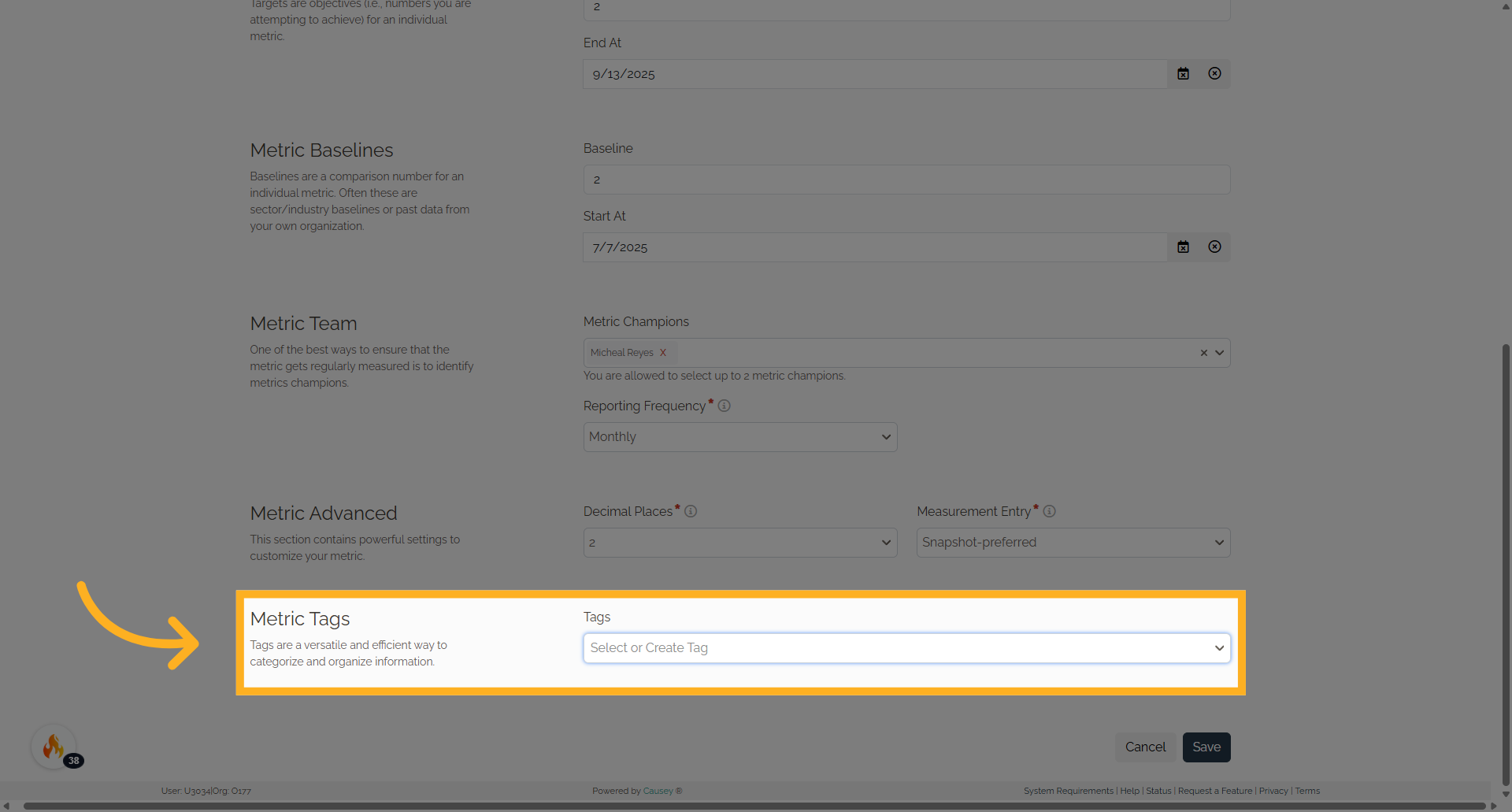
28. Choose Tag
Choose the Metric Tag
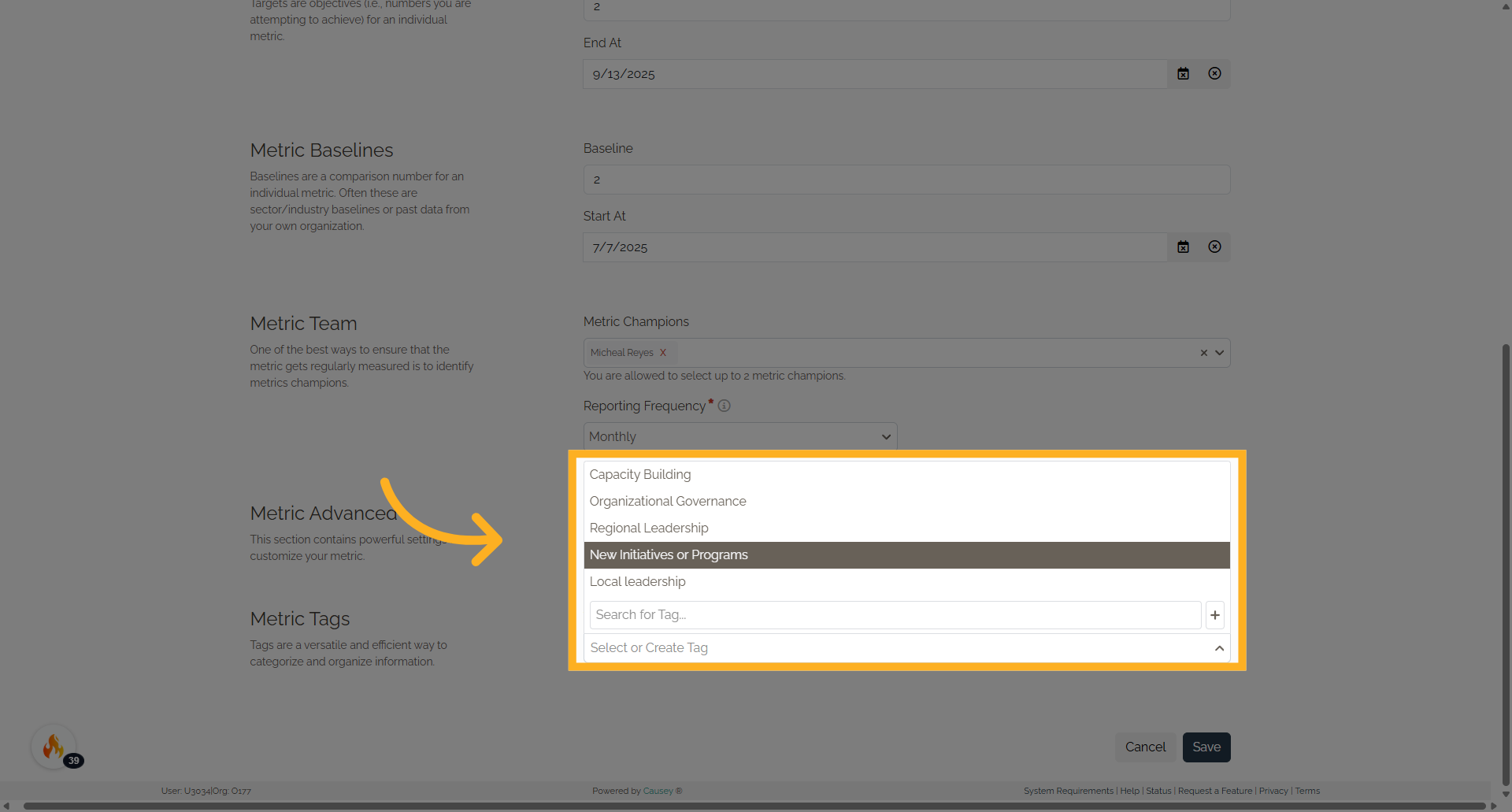
29. Click "Save"
Save the changes made.
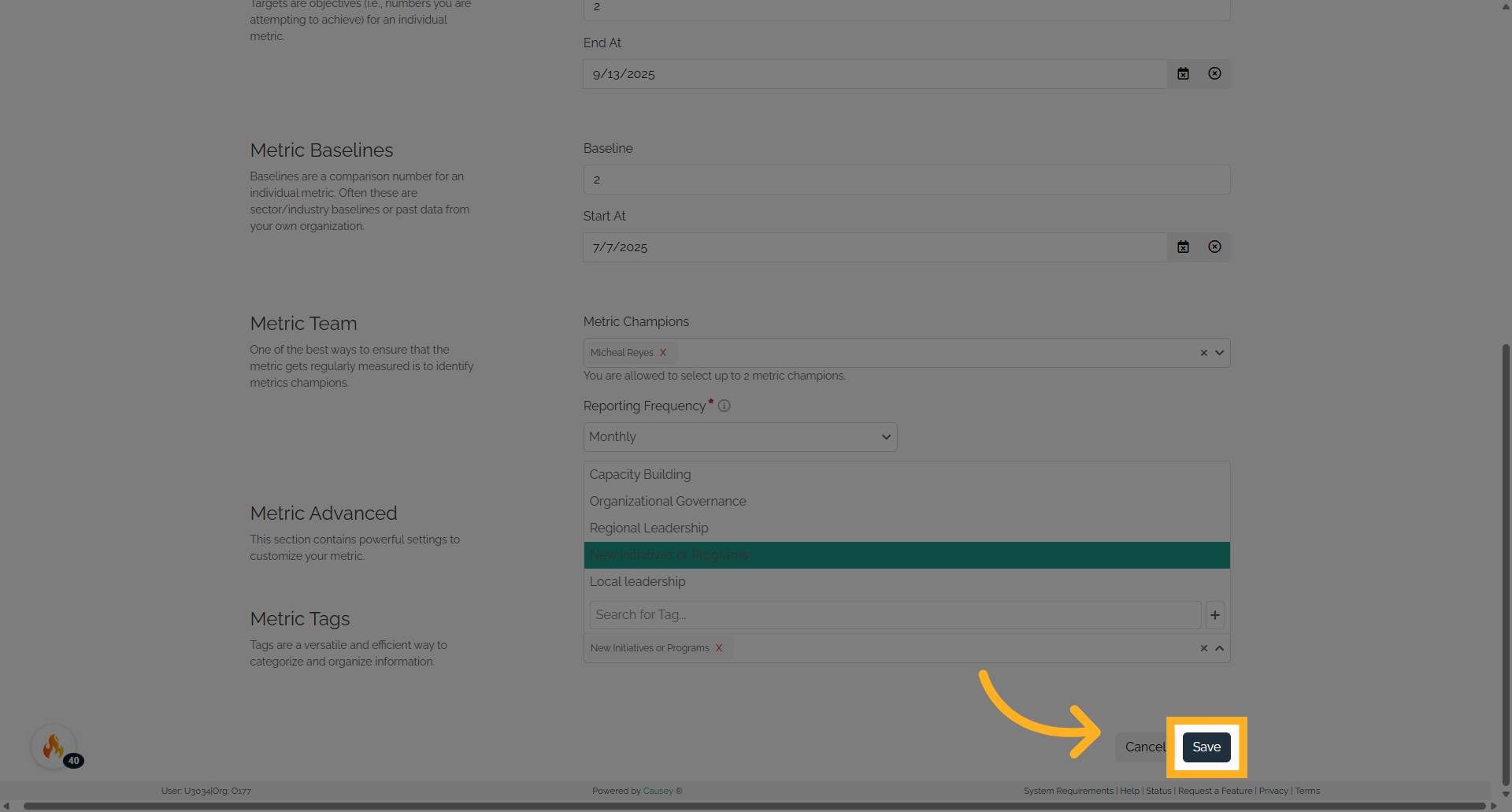
30. Go down
Go down to see the New Metric added
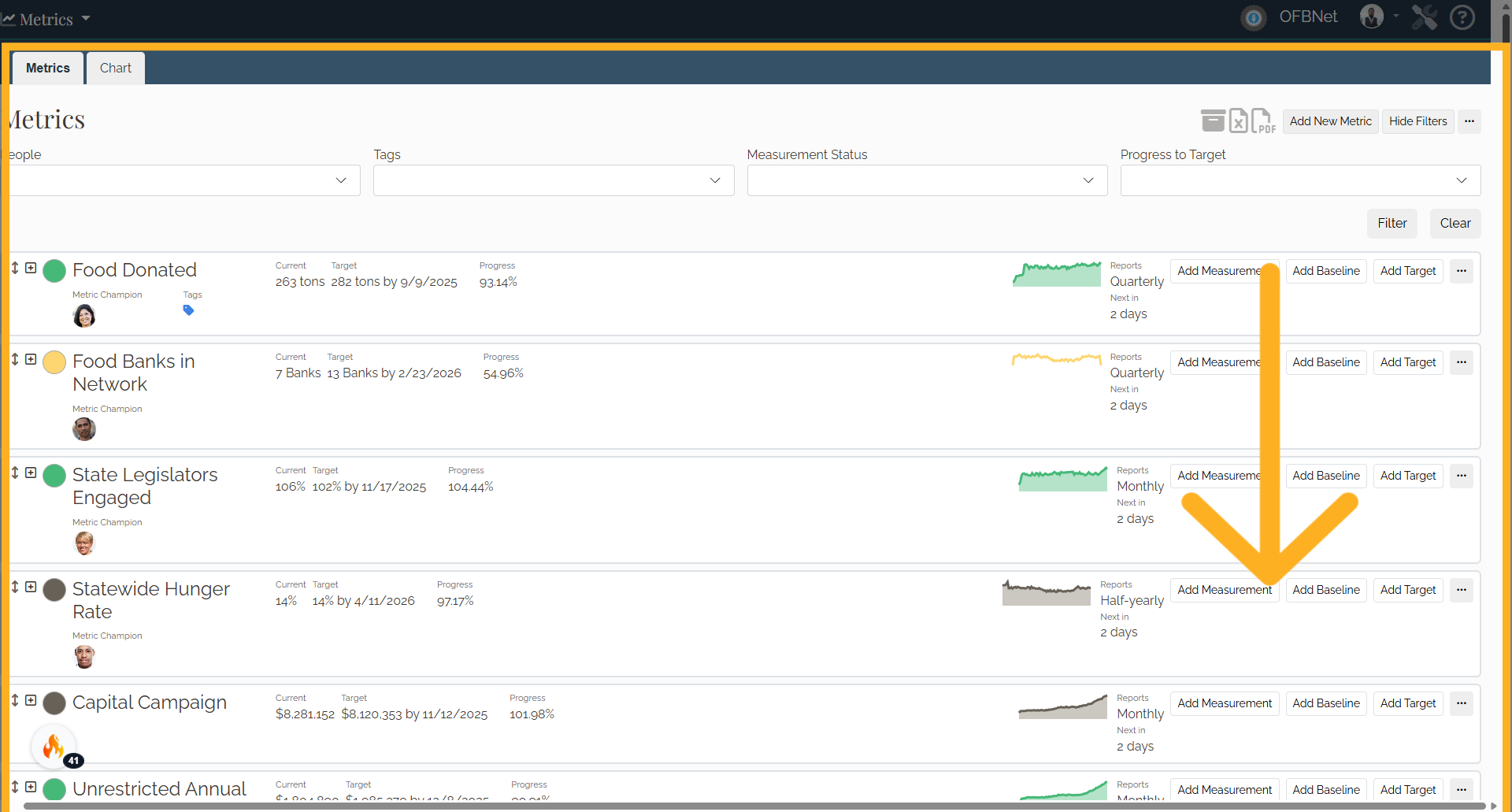
31. New Metric added
New Metric added is located at the bottom.
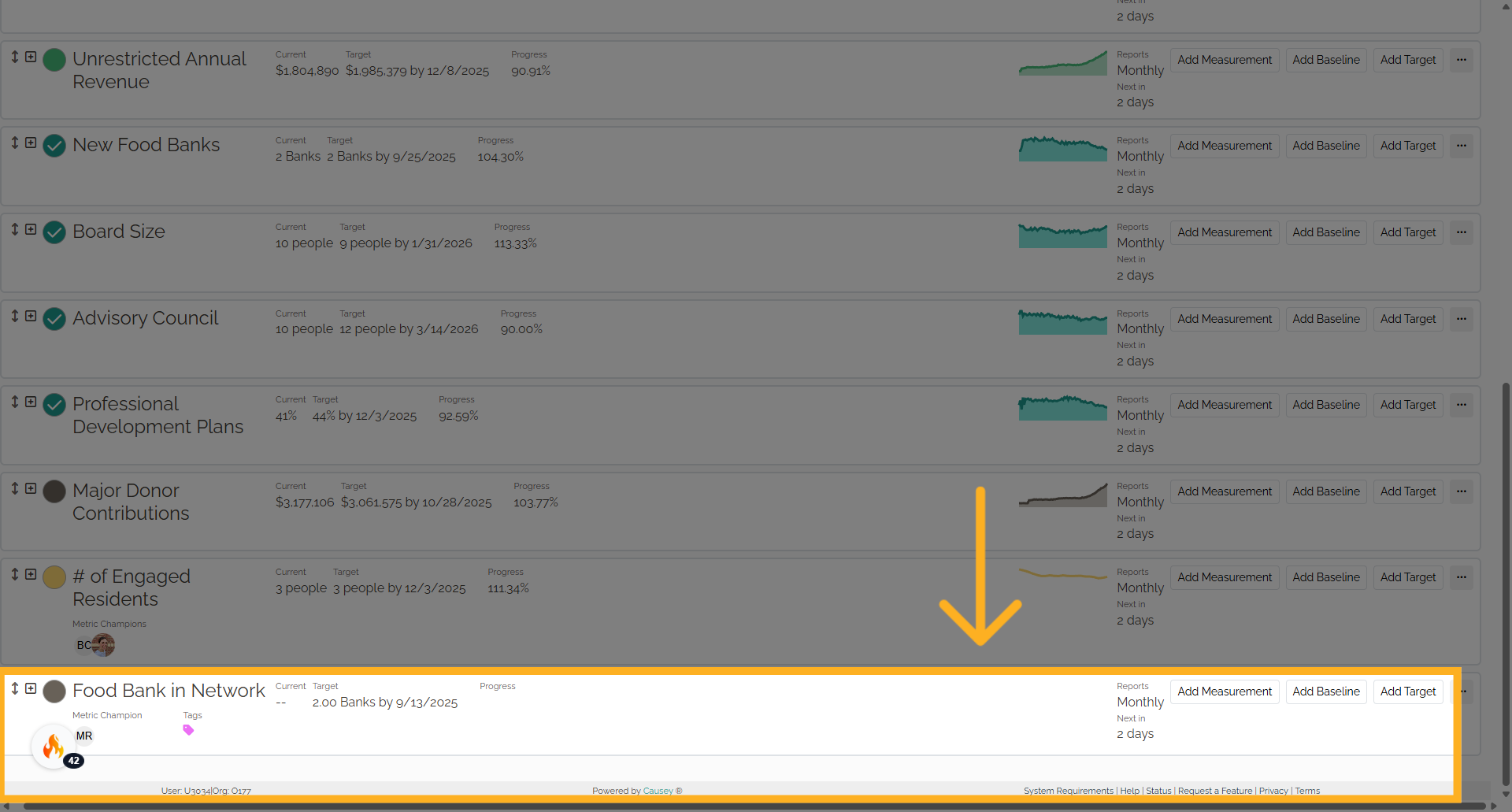
32. Click "Edit Metric"
Access the editing options for the metric on the three dots menu
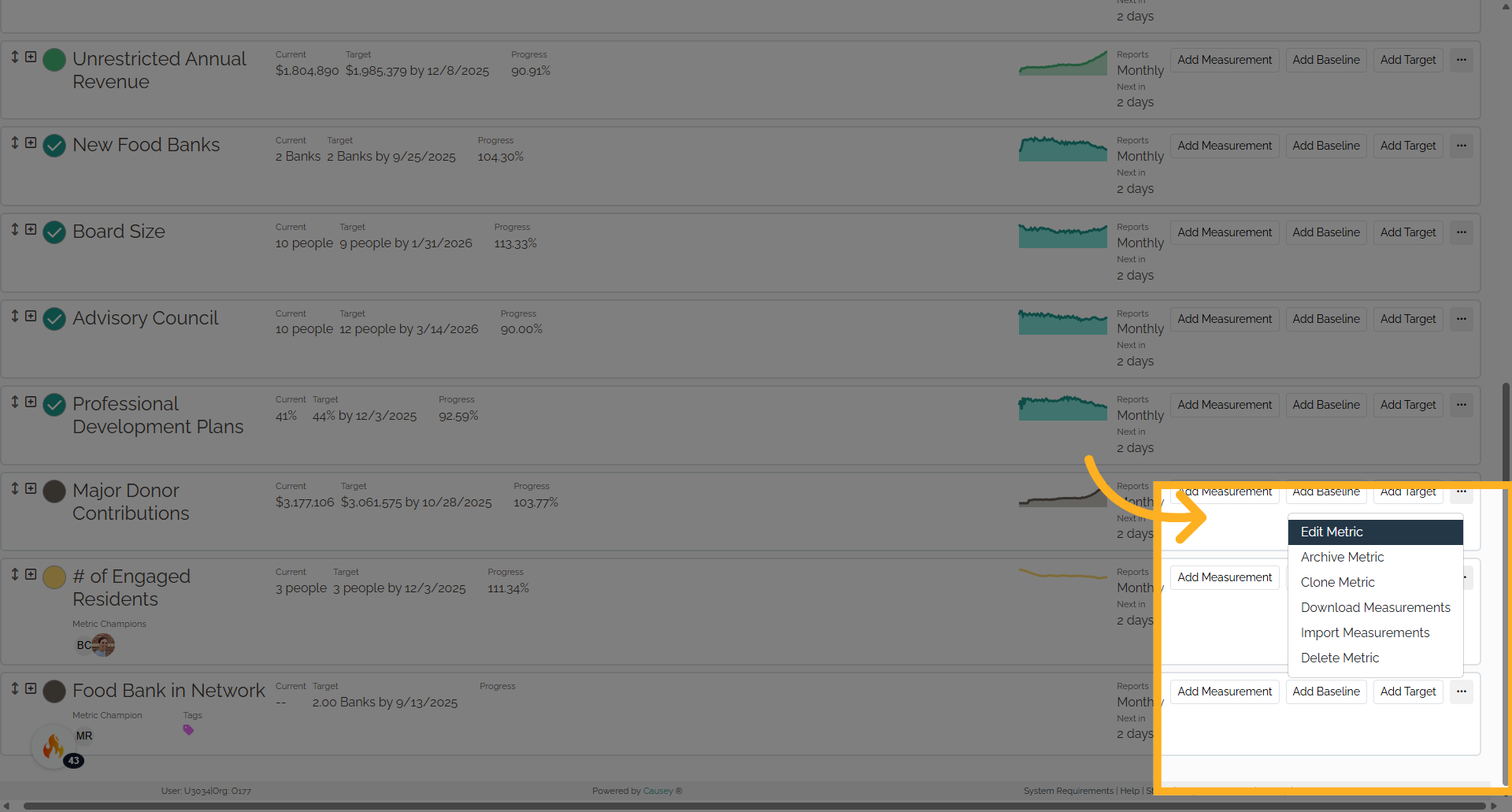
33. Add new metrics
You can review and edit the Add Metrics options.
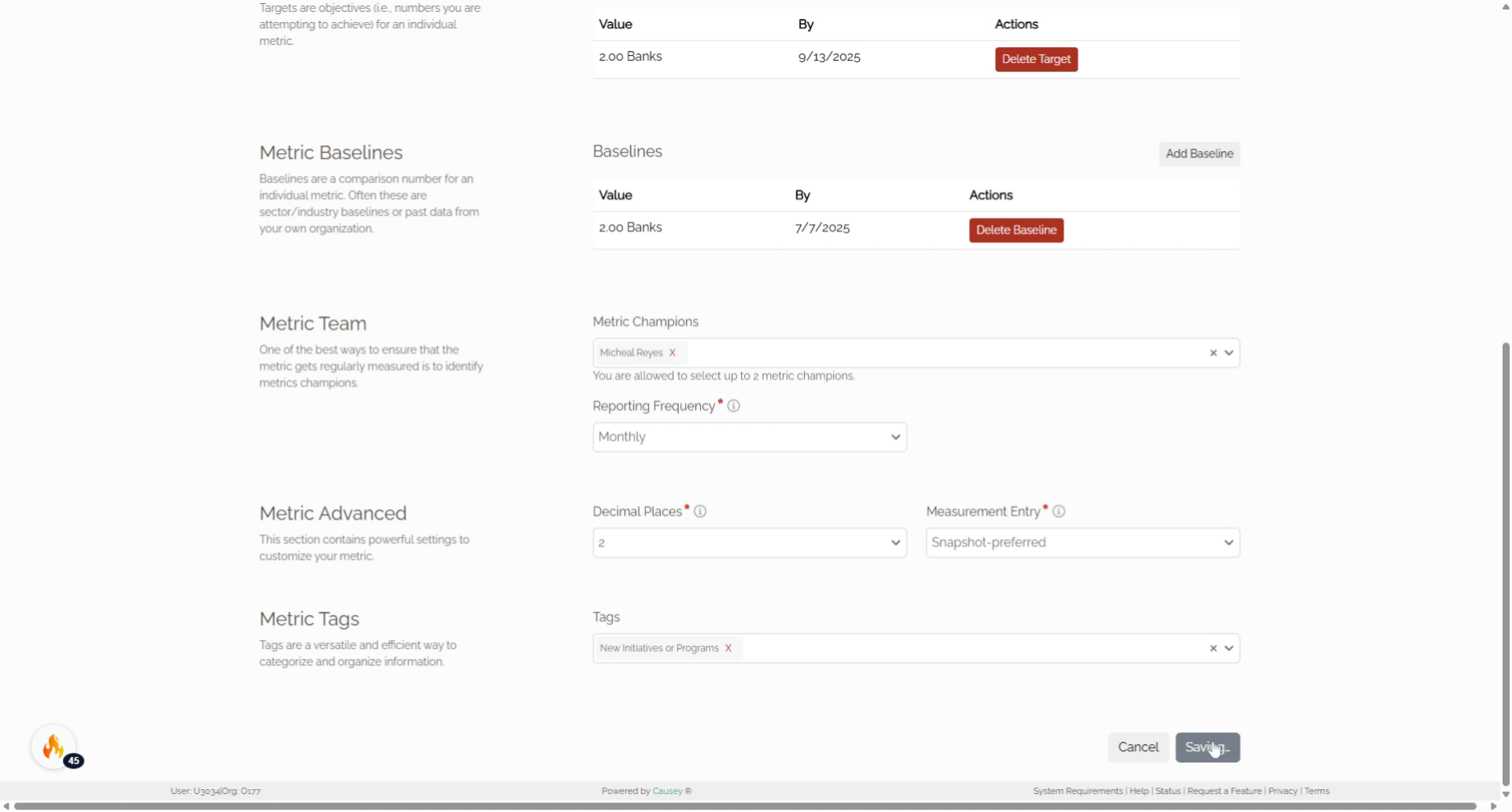
34. Measurement Tracker
To add a measurement select the progress tracker circle
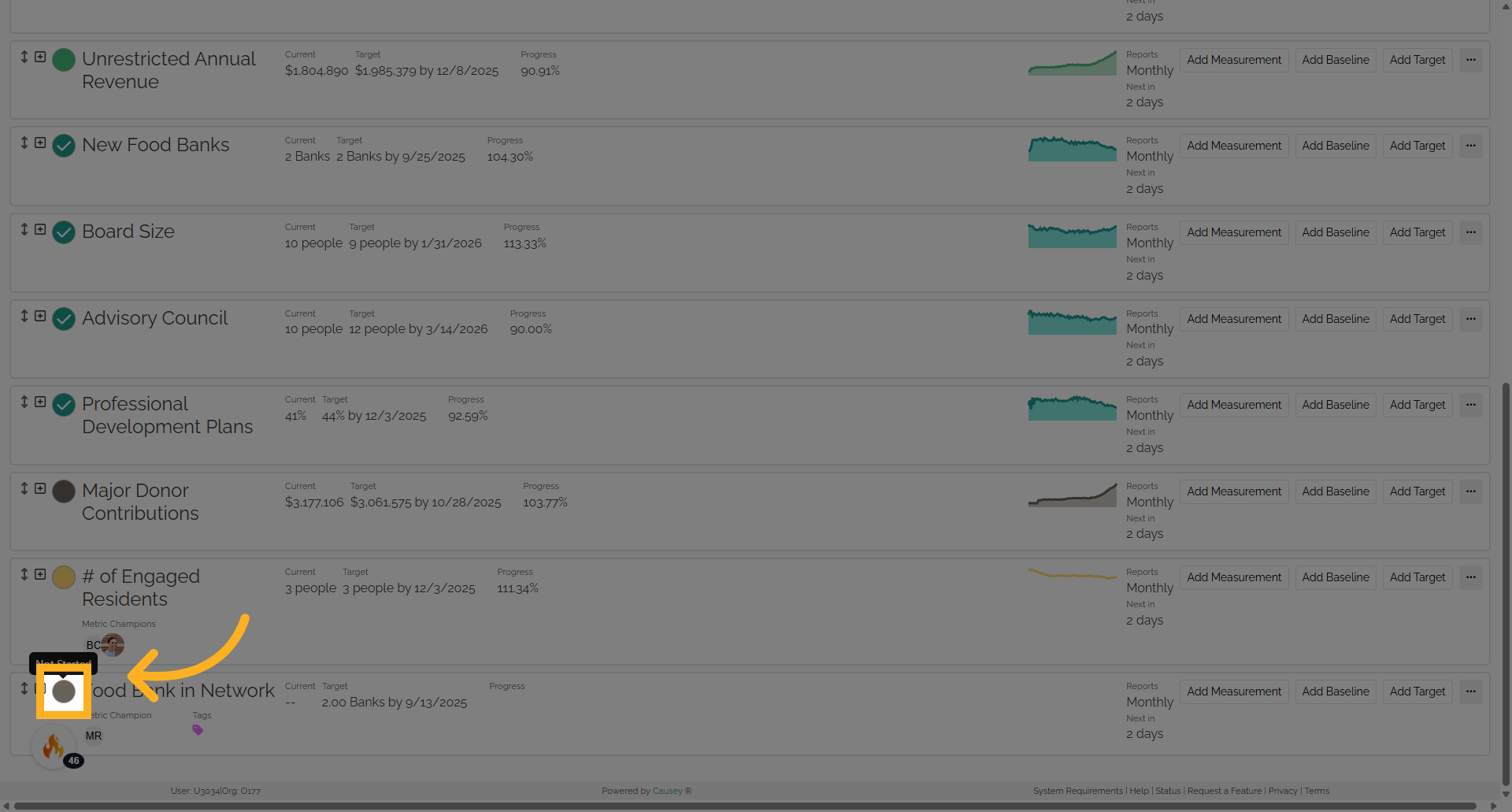
35. Click "0"
Set the value to 0.
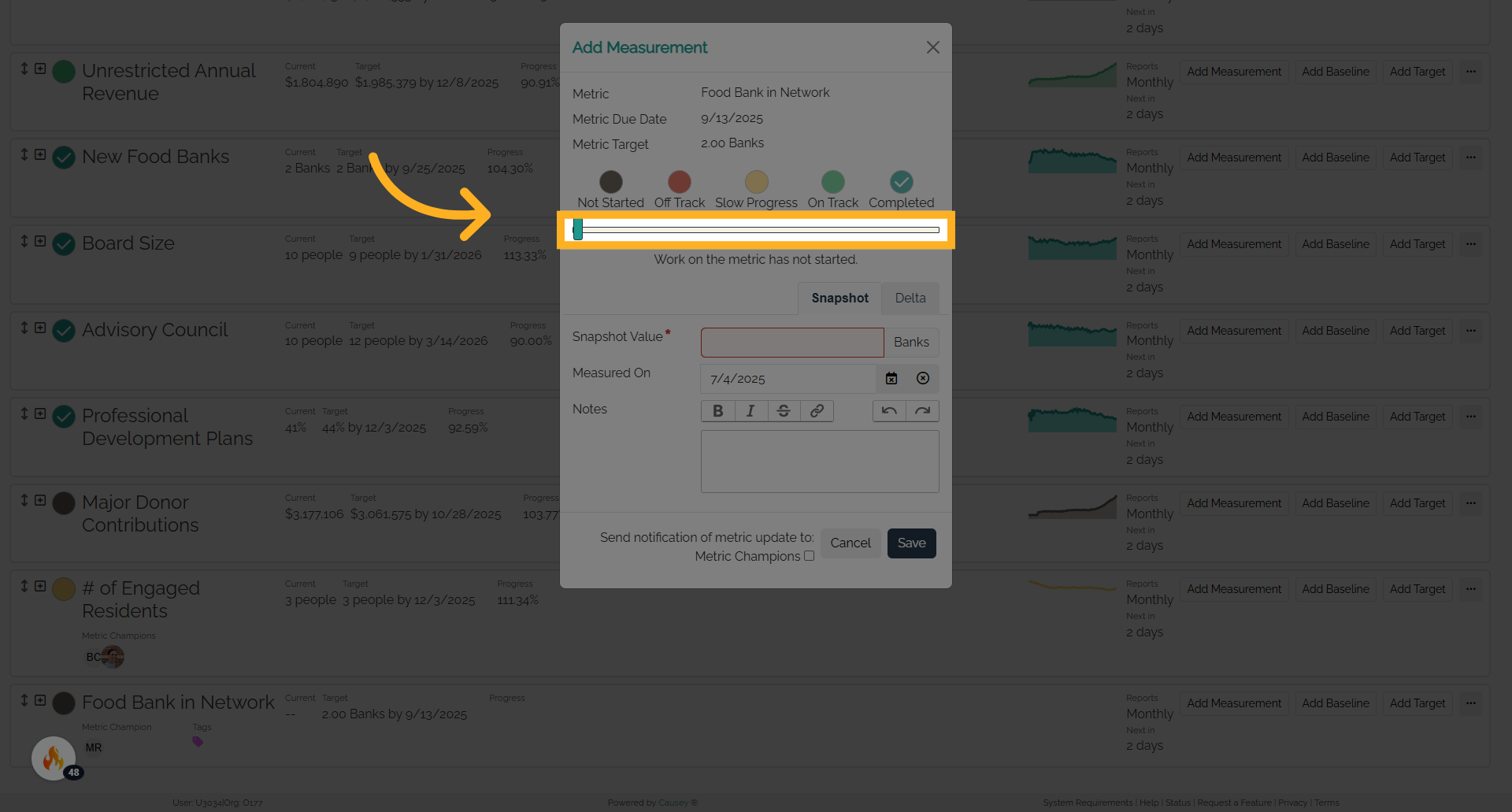
36. Fill "1"
Input "1" in the available field
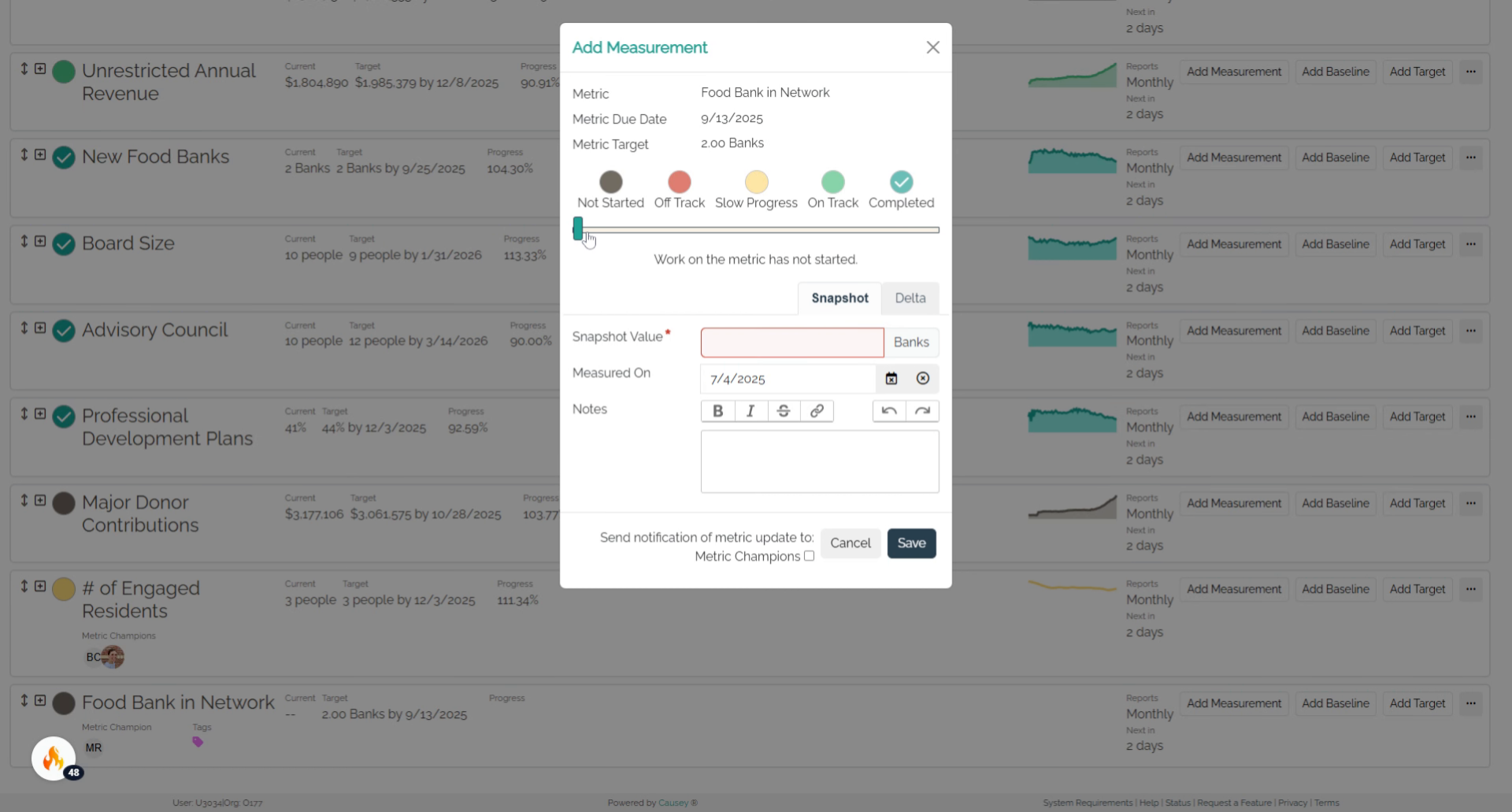
37. Click "Snapshot Value"
Set the snapshot value.
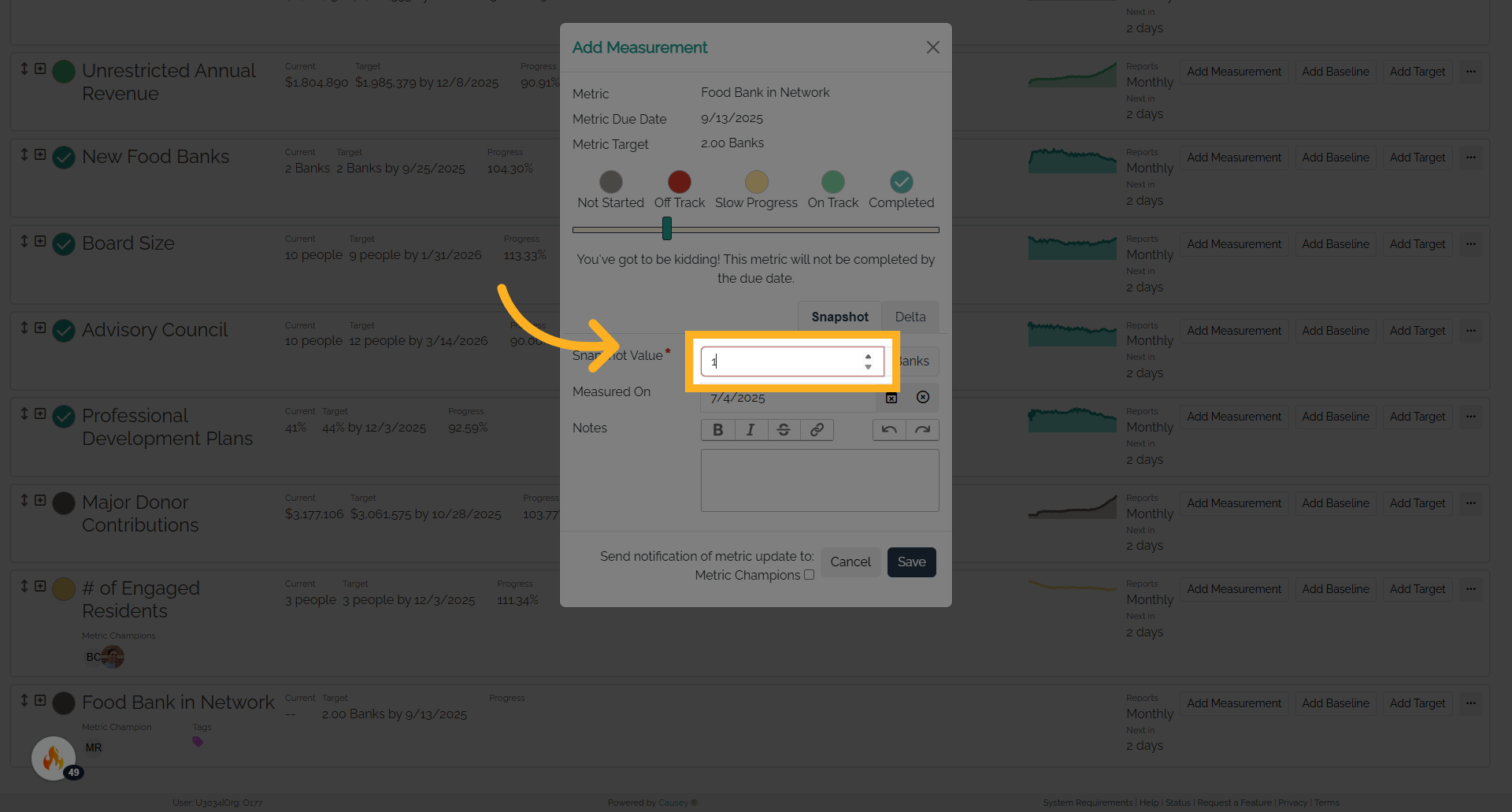
38. Fill "1"
Write "1" in the specified field
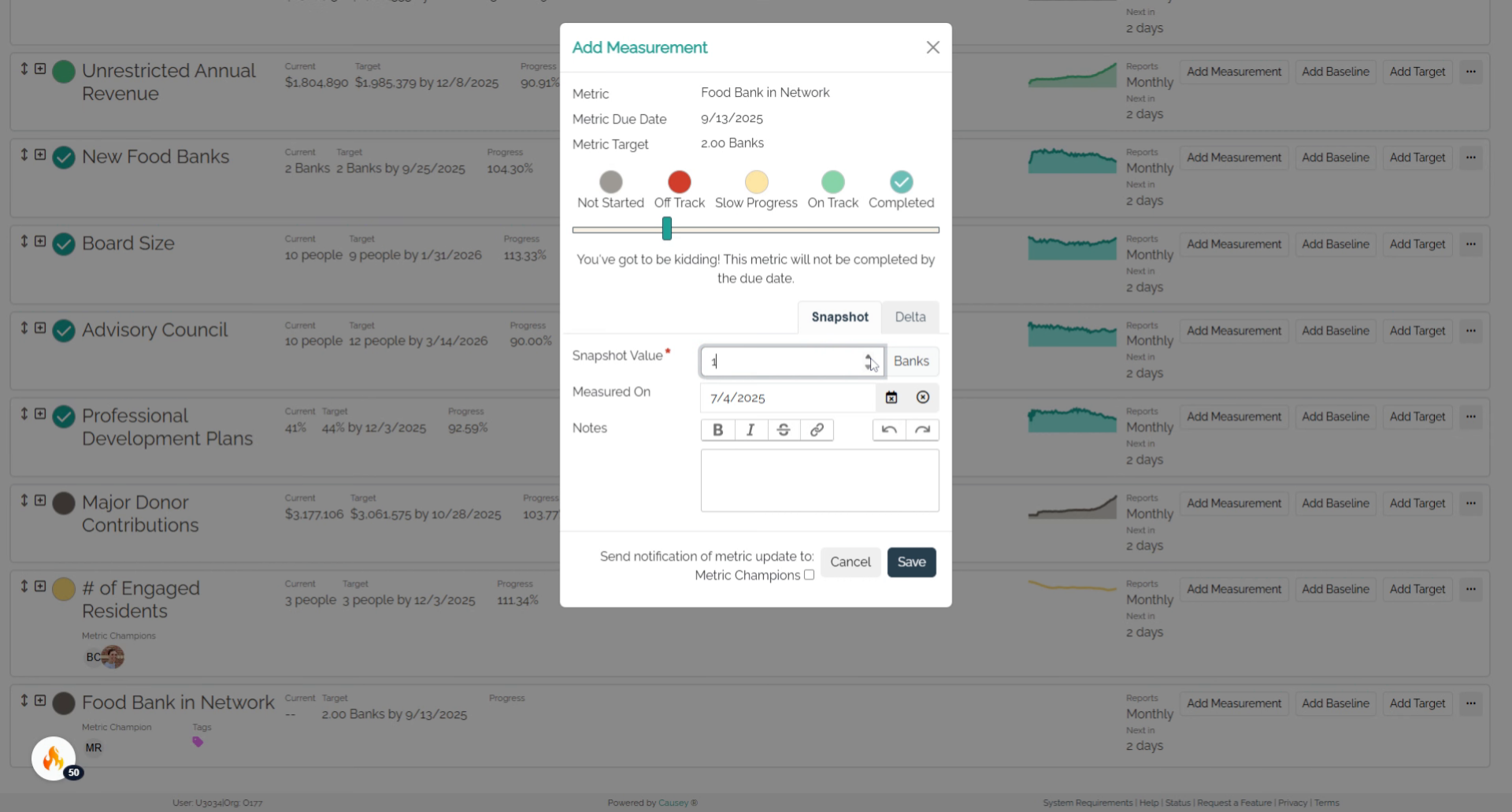
39. Fill "2"
Enter the value 2.
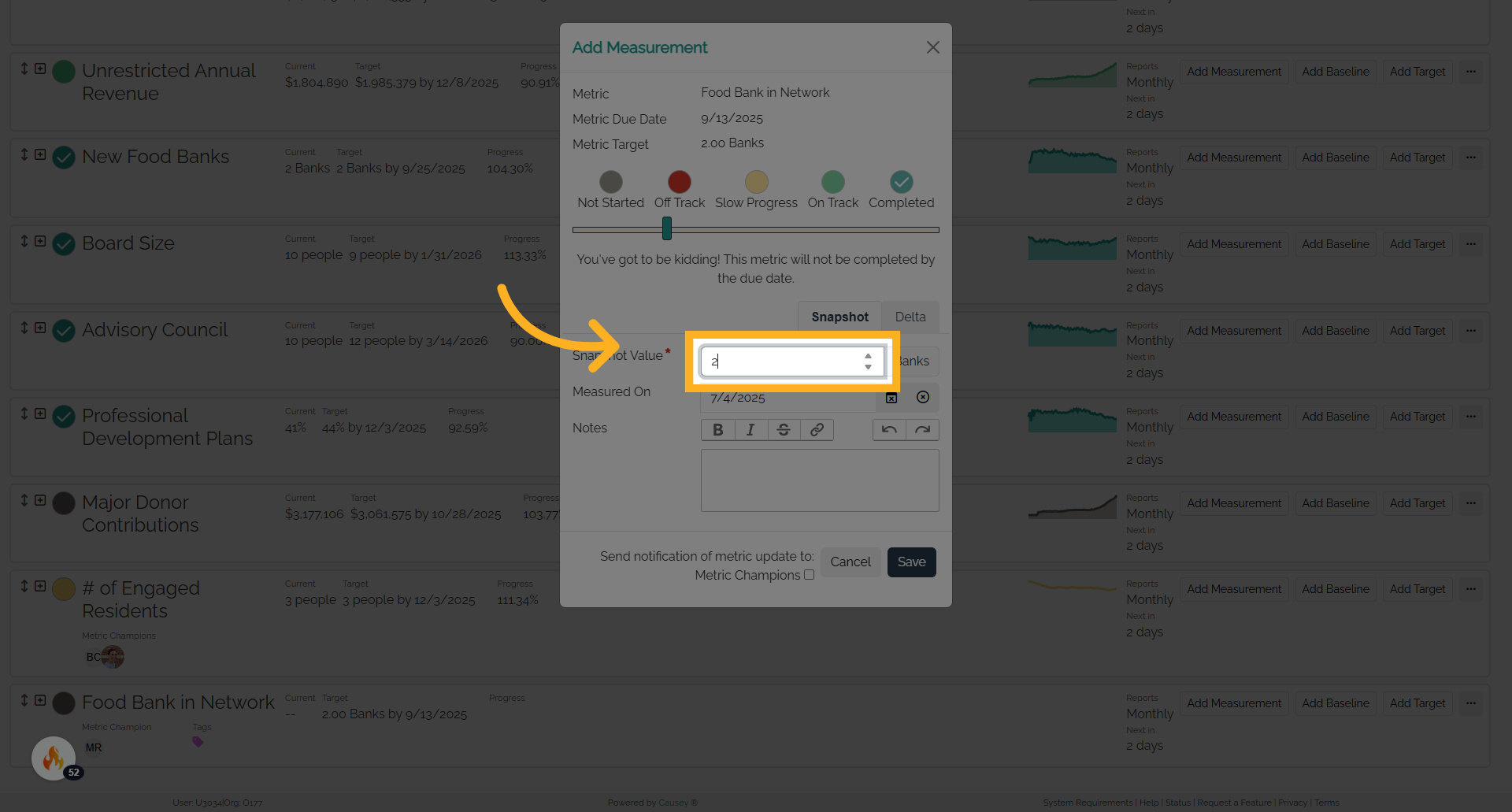
40. Click here
Navigate to the specified location.
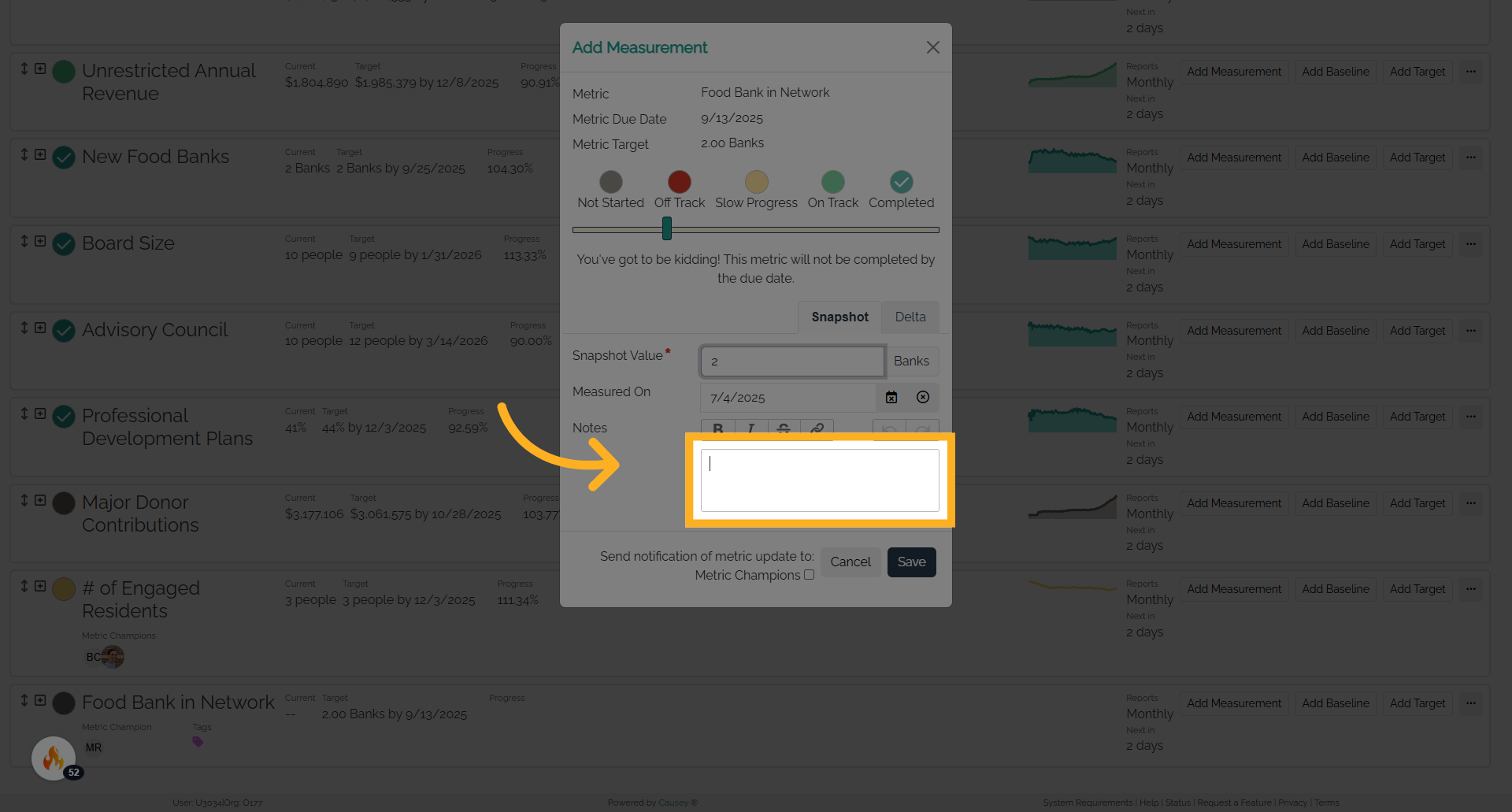
41. Fill "Noted"
Input the desired text
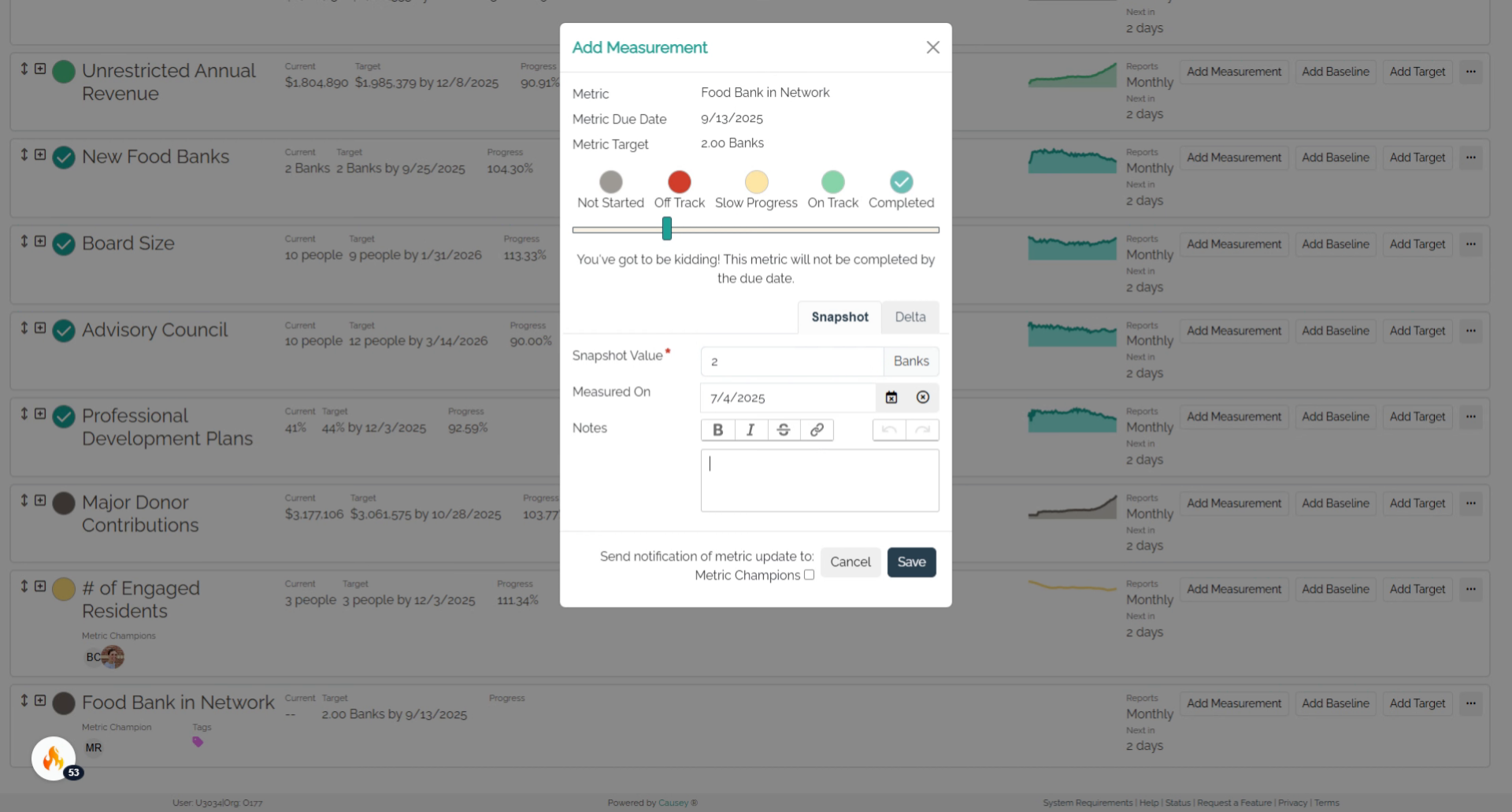
42. Click "Metric Champions"
Select metric champions.
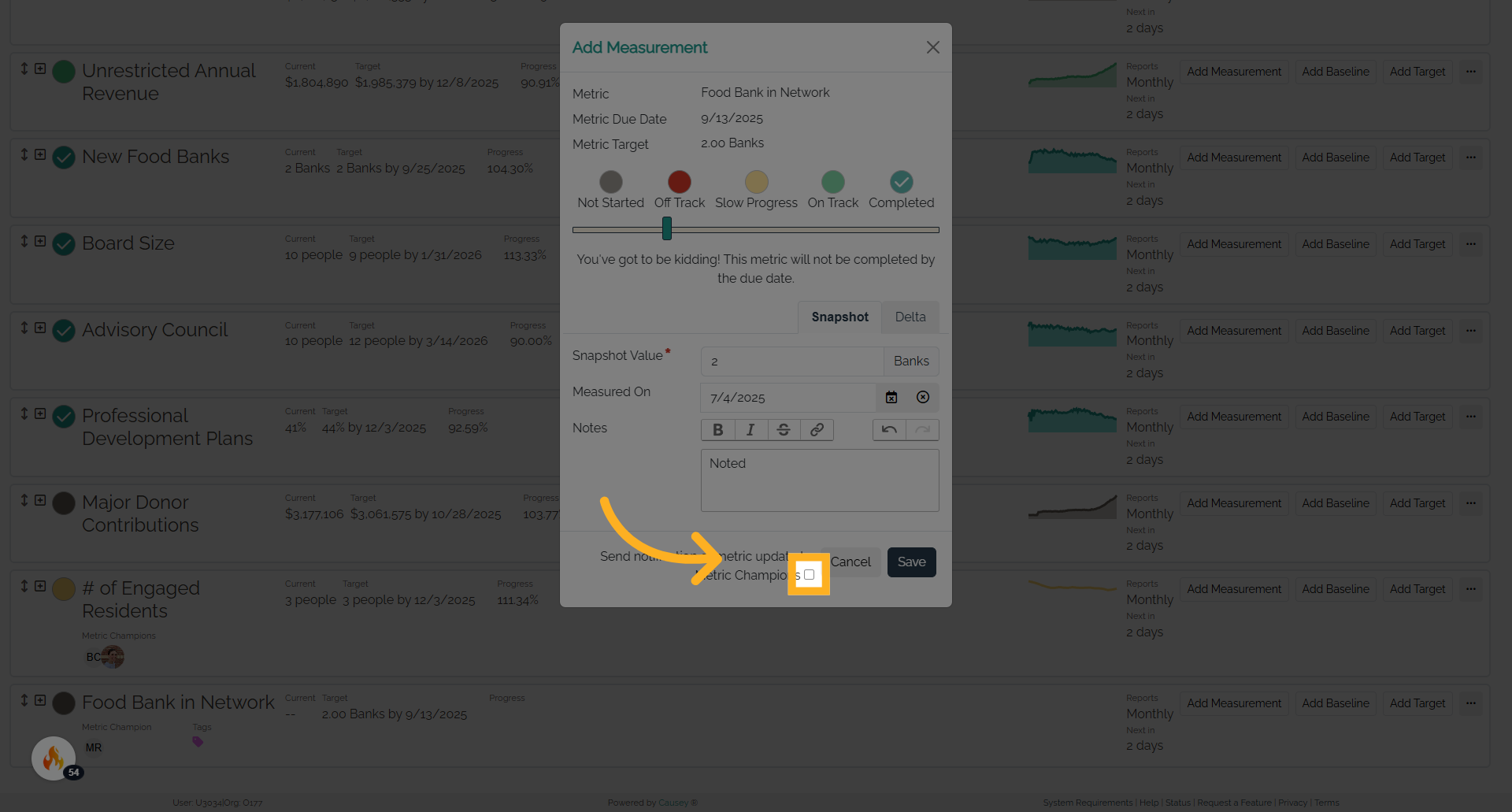
43. Add measurement
To add a measurement select the progress tracker circle, enter the status value date of measurement and notes, and save the measurement
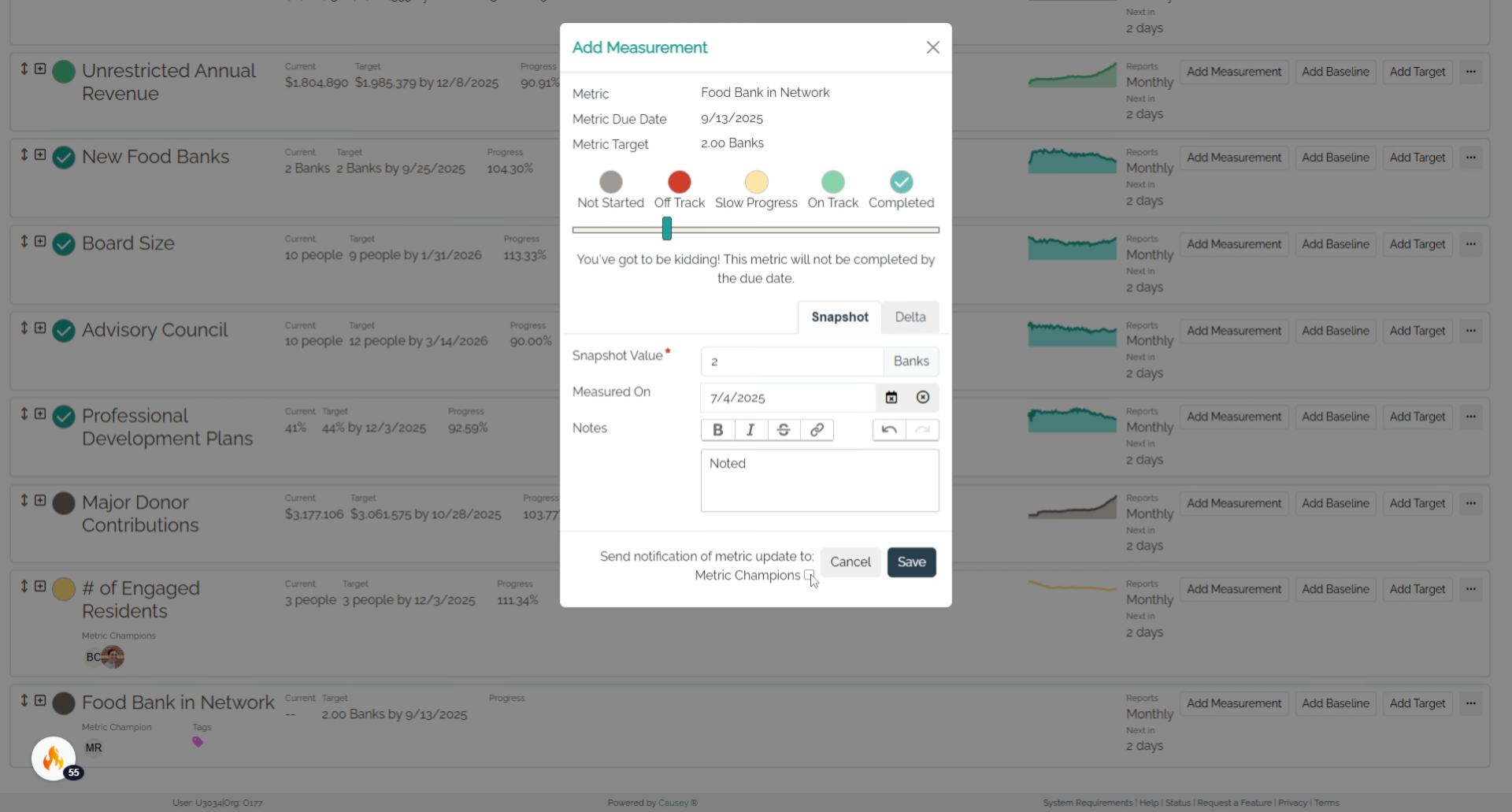
44. To expand
To expand it, it will now display under the new metric. expand the metric for more information by selecting the plus sign on the left side of the name of the new metric.
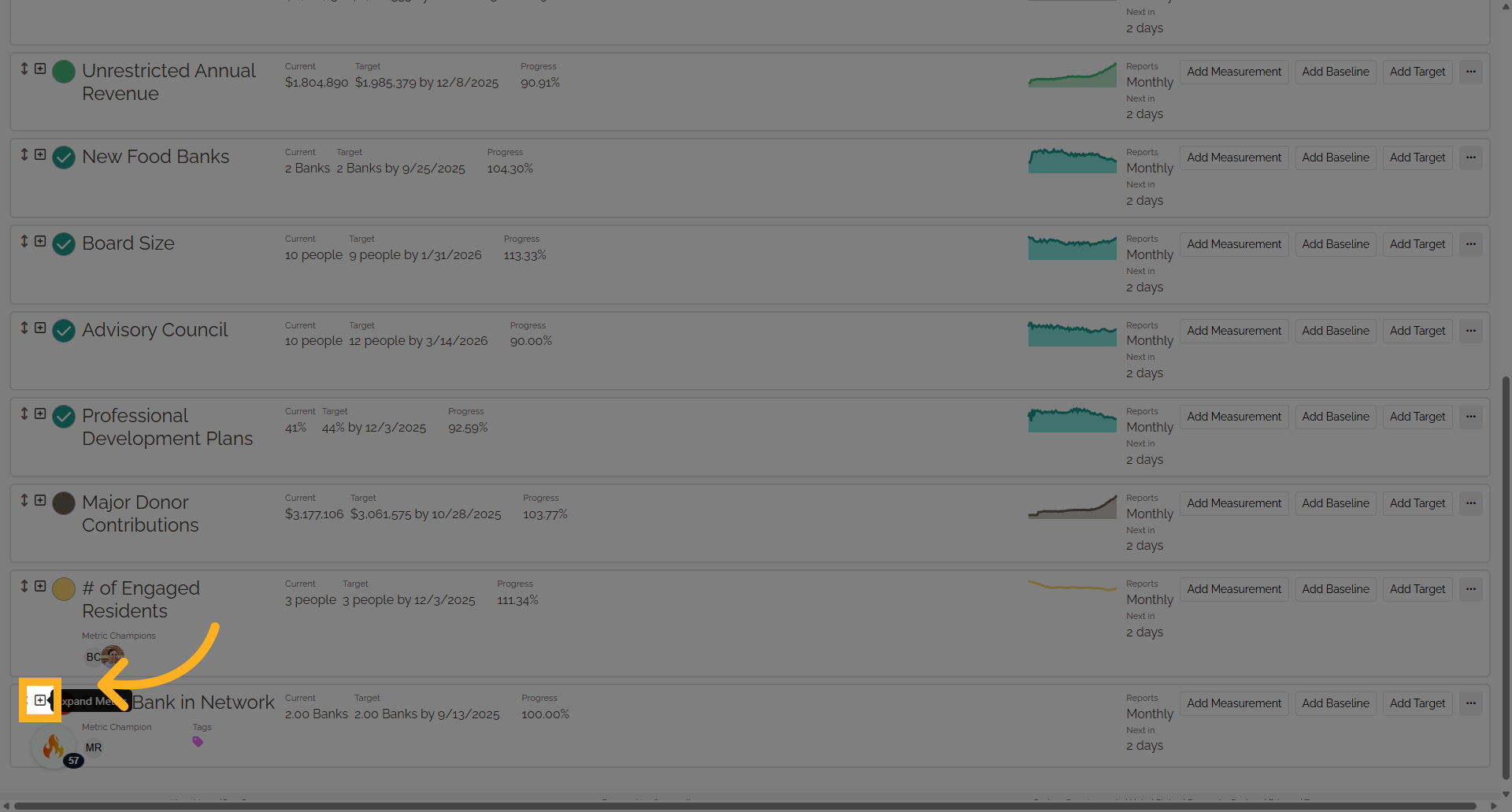
45. Collapsed Metric
next to the progress tracker circle, your metrics will display in the compass section of your plan on the strategy application
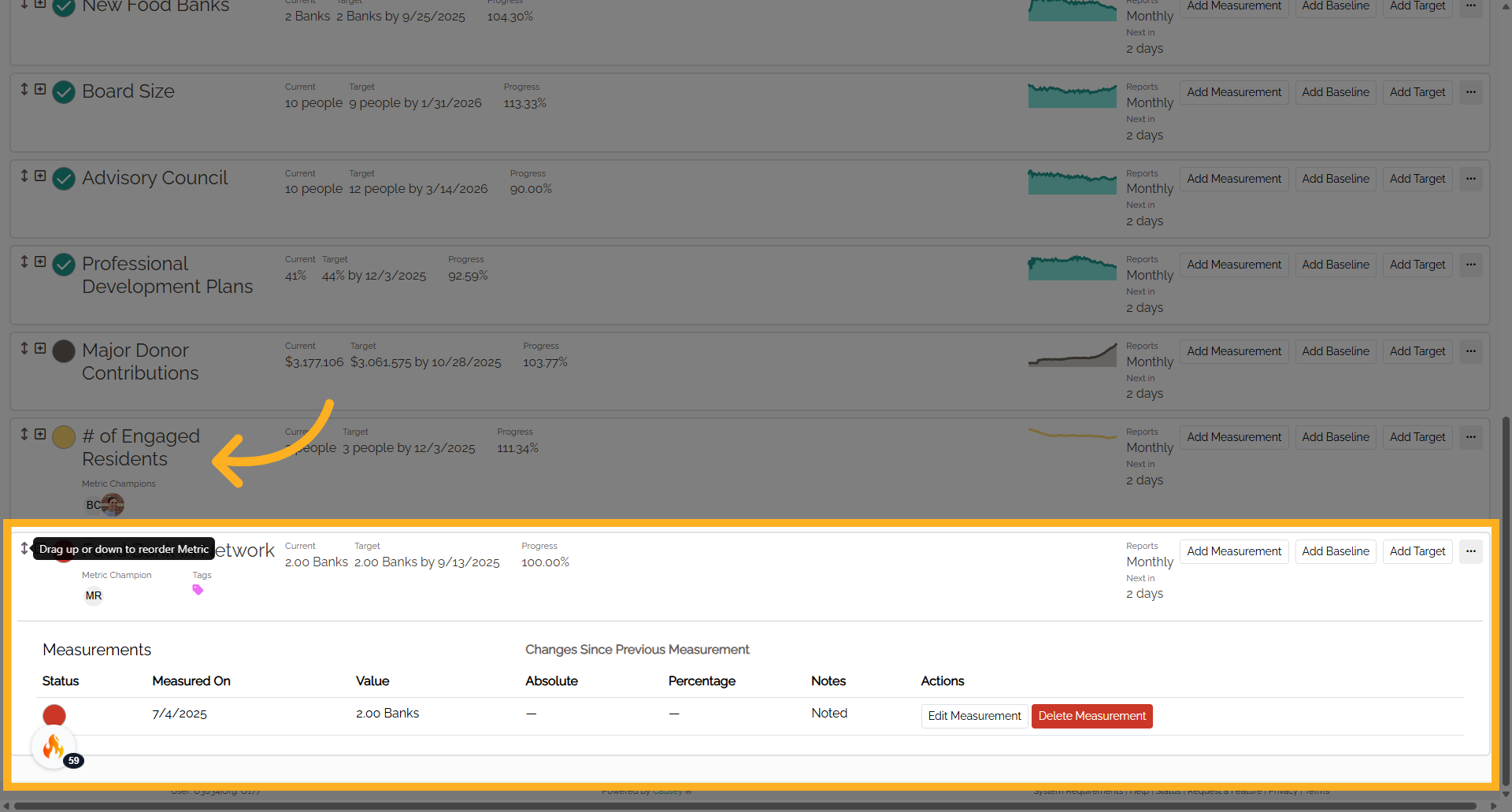
46. Rearranging the metrics
You can rearrange the metrics list using the up/down arrow
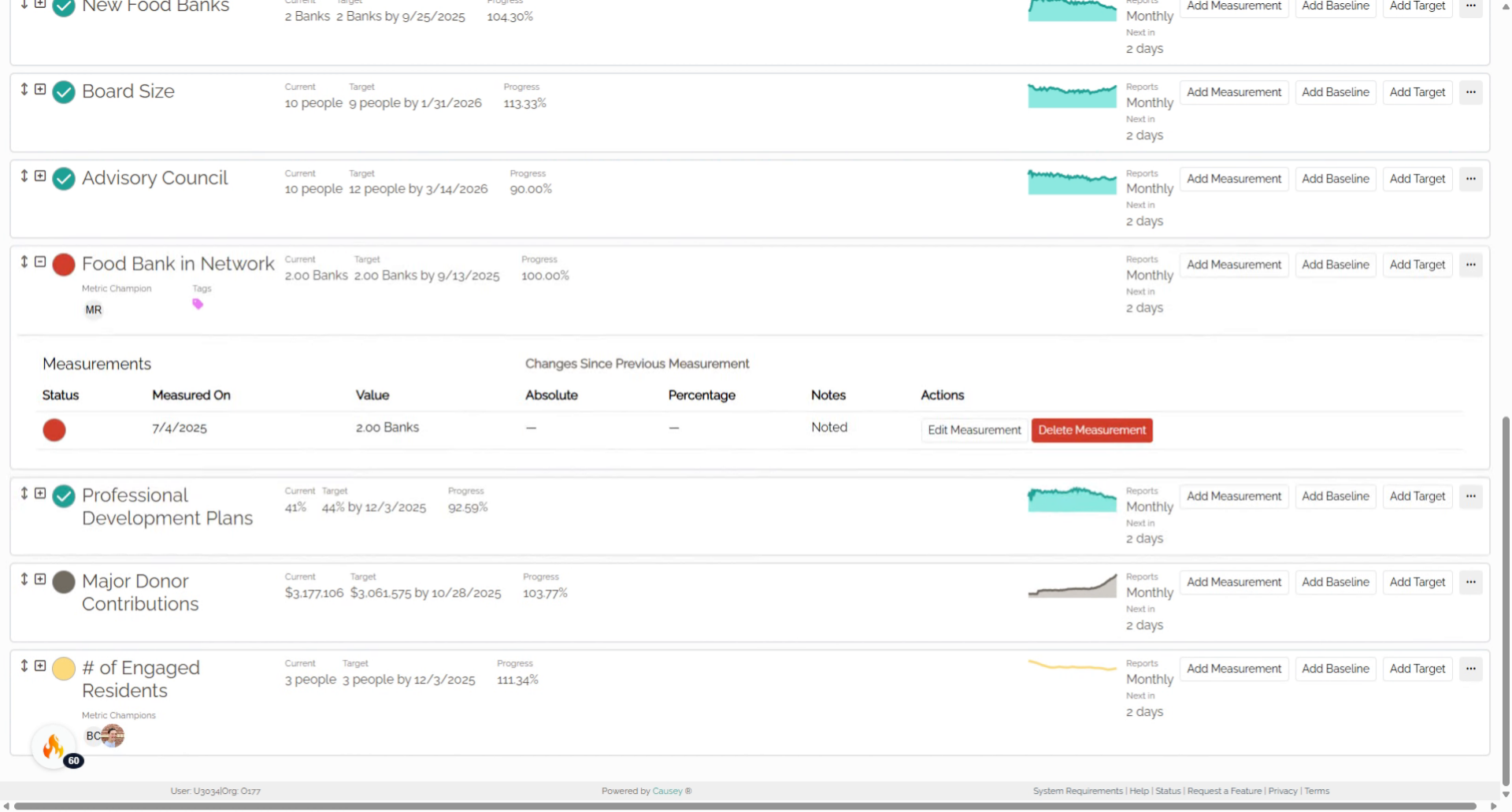
This guide covered adding new metrics in the Strategy App, including naming, setting values, assigning owners, and defining targets. Learn how to manage and track key metrics for effective performance evaluation and decision-making.
Another Option for Adding a Metric
If you are working on your plan in the Strategy application, you can quickly be taken to the Add Metric page. Simply select the "Create one now" link on the add or edit forms for those elements.



