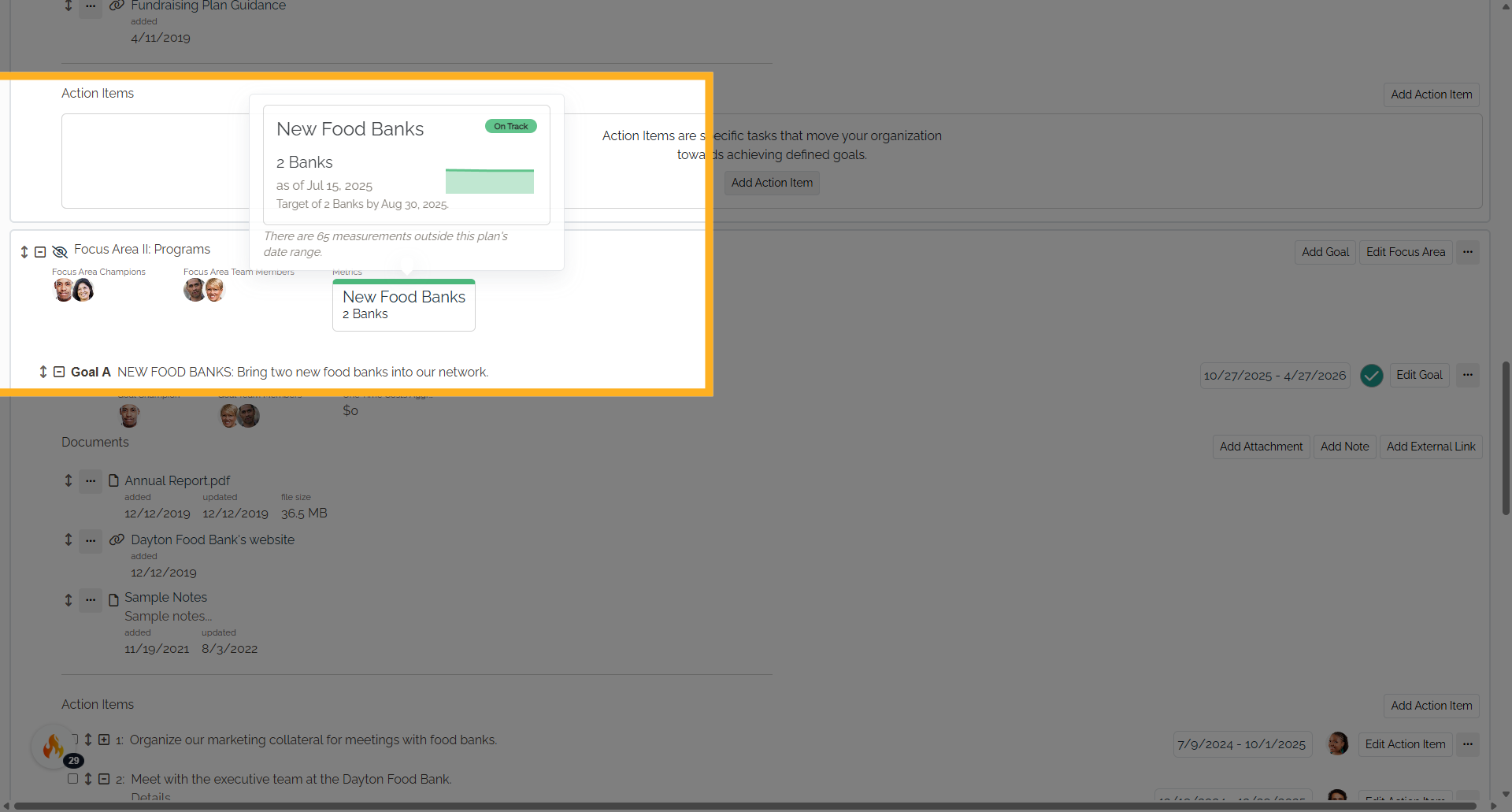How to Display a Metric as a Key Metric, Focus Area Metric, or Goal Metric
1. Introduction
You can add a new metric directly from the Strategy application when adding or editing a Focus Area, Goal, or Key Metric. Simply select the "Create one now" link on the form.
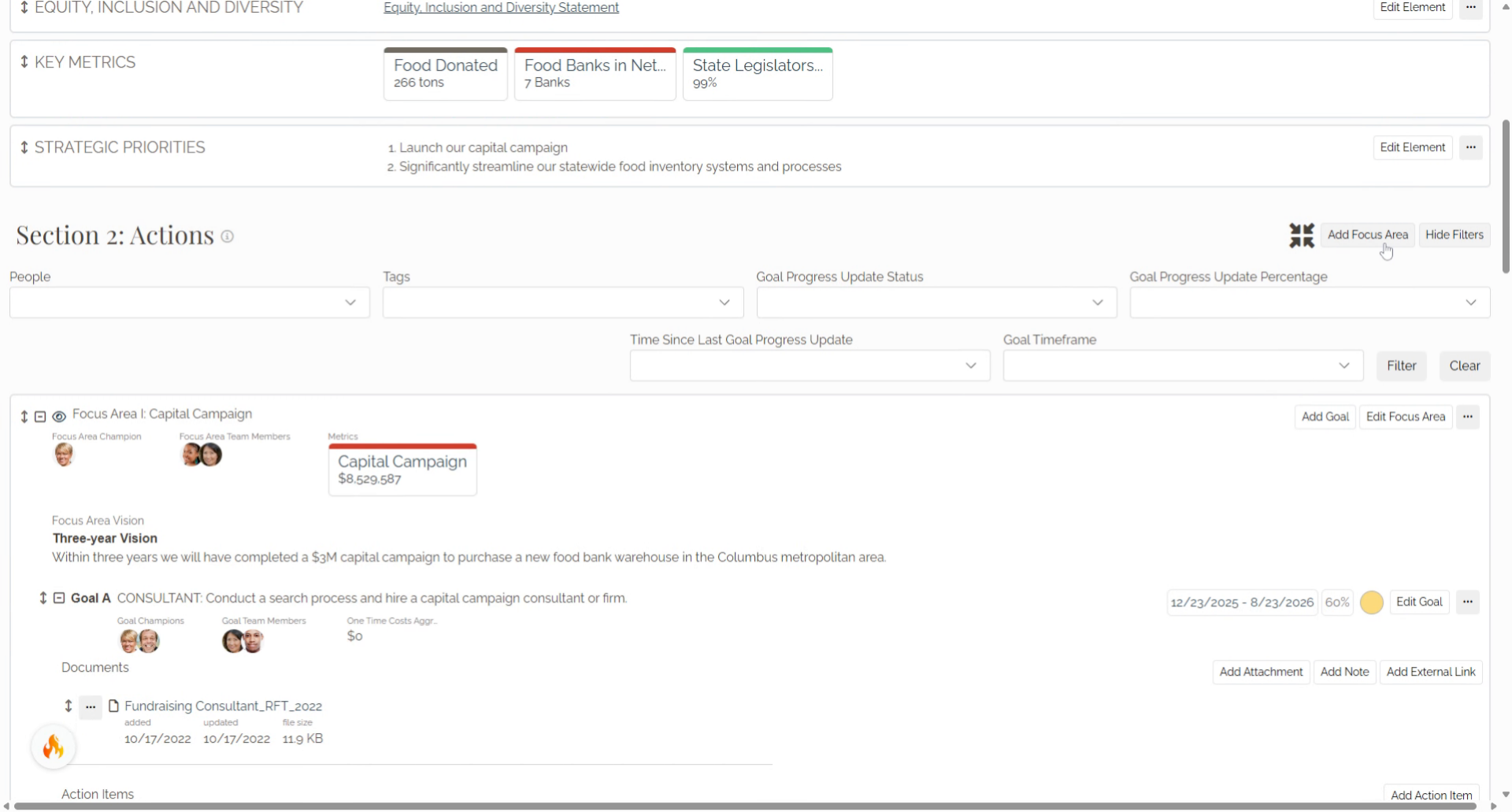
2. Click "Add Focus Area"
In the Strategy application, you can add a new metric directly
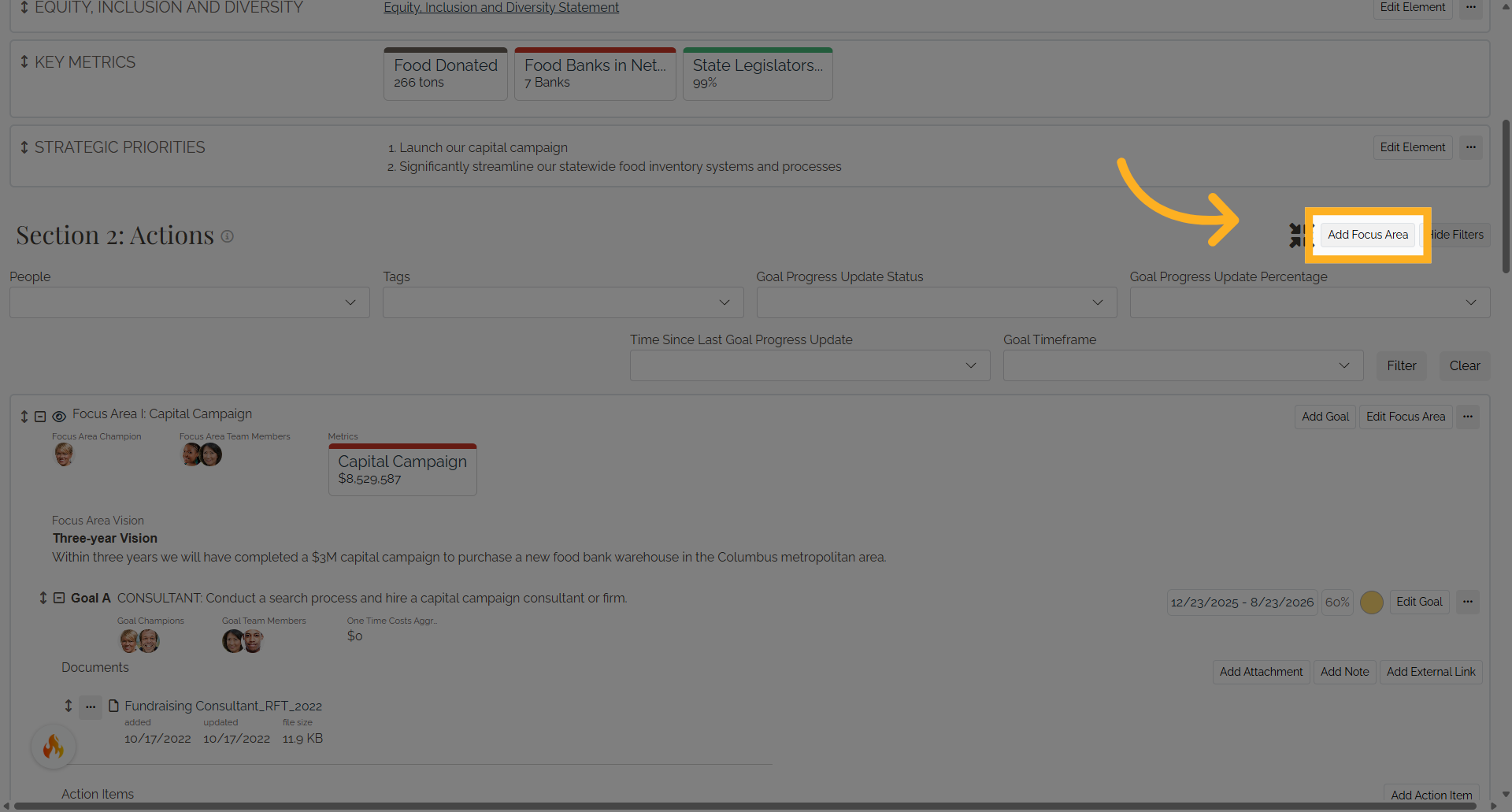
3. Click "Create one now"
Navigate to "Create one now"
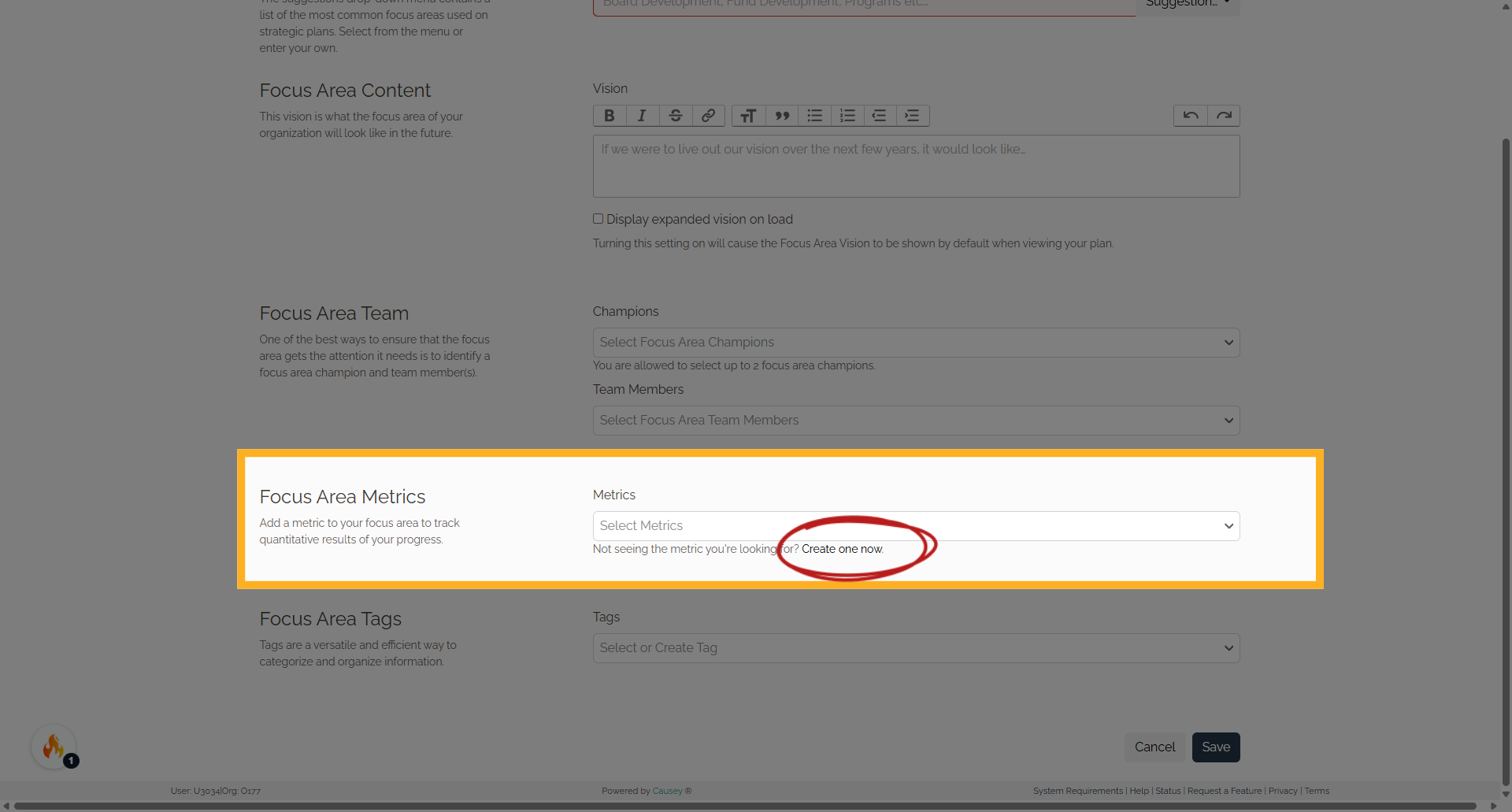
4. Add New Metric
Select the "Name" option
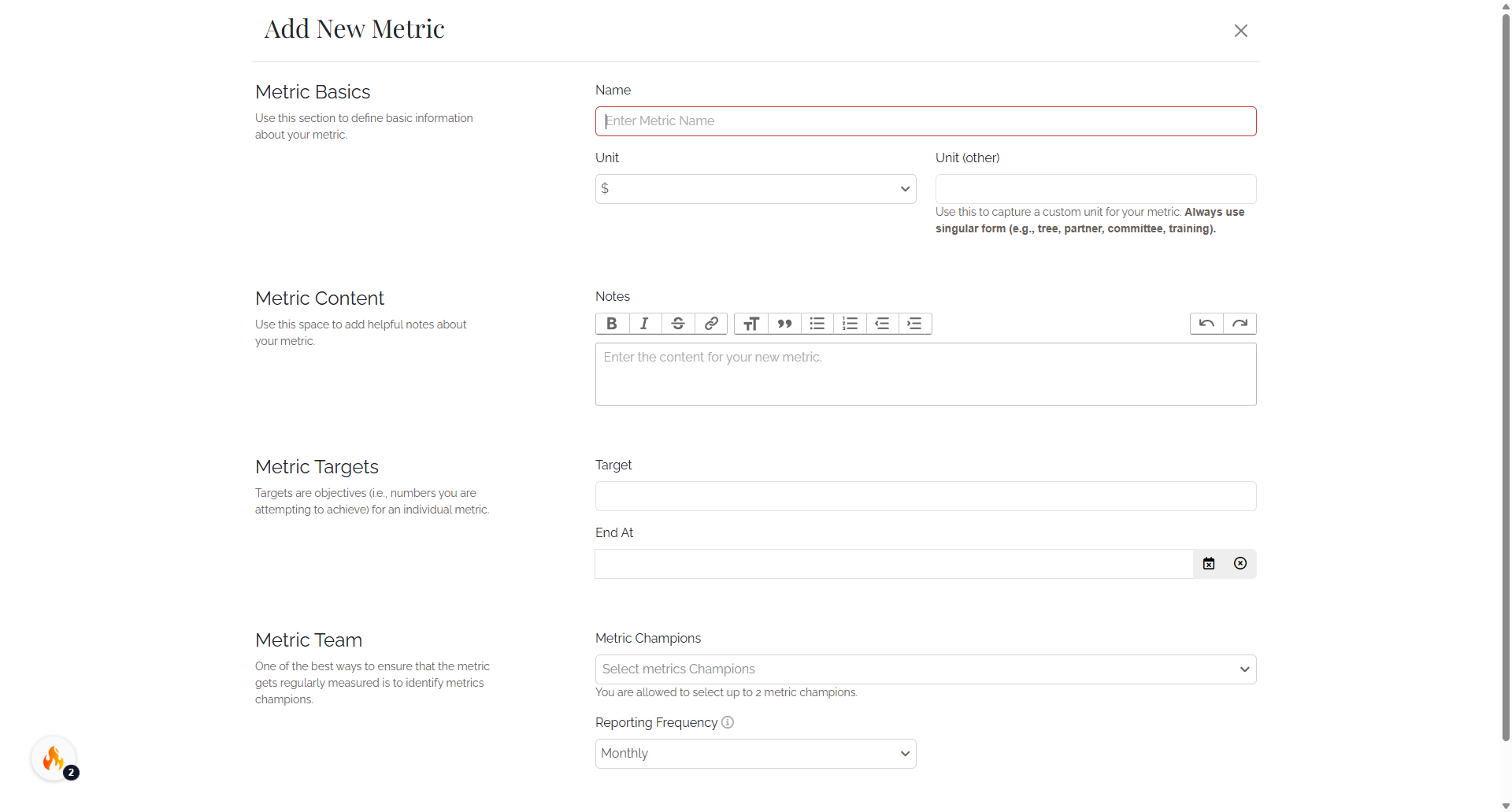
5. Add New Metric
You can also new metric directly n the Metrics app, select the Add New Metric button to add a new metric.
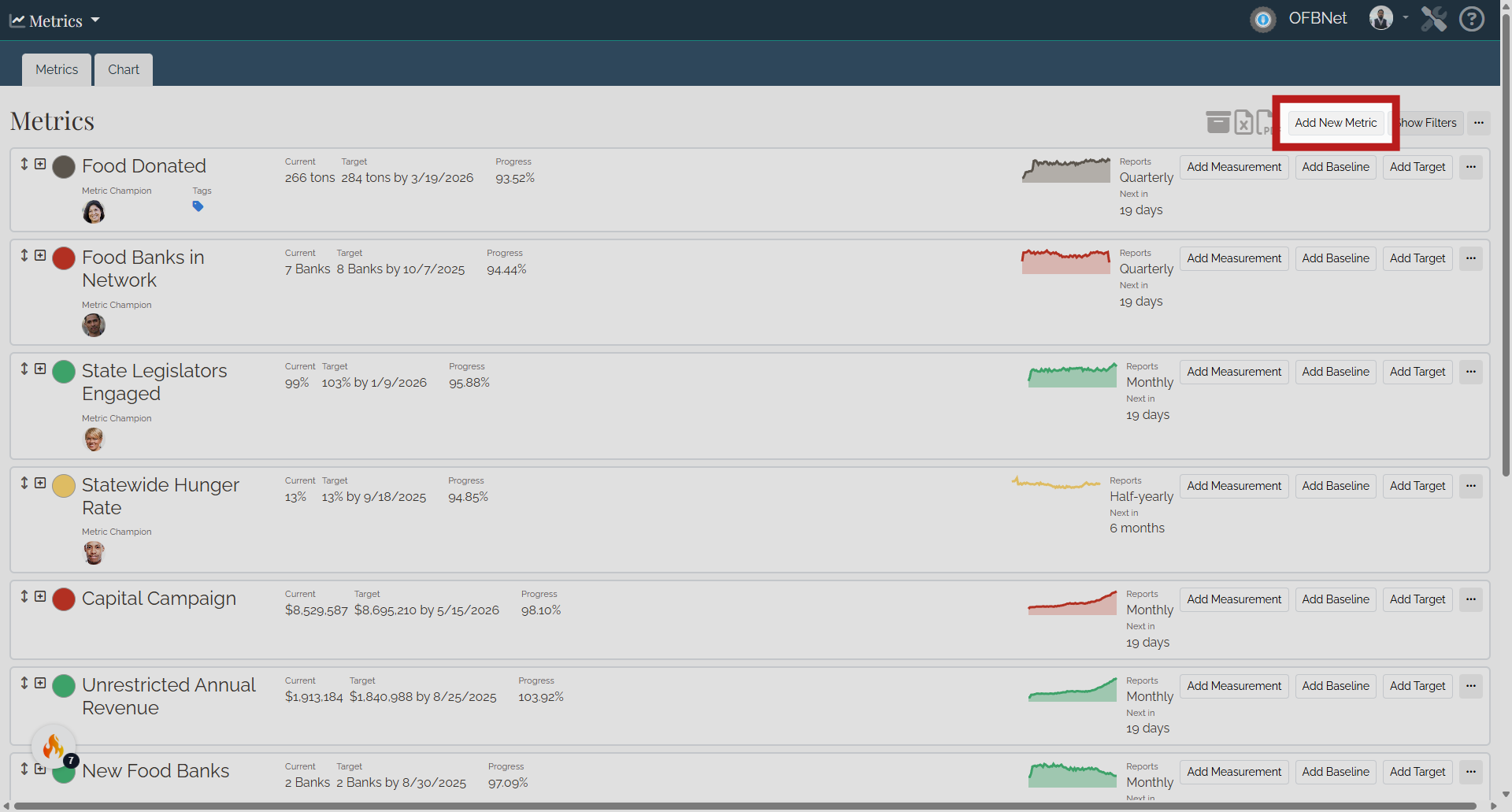
6. Click "Edit Metric"
In the Metrics app, select the Edit Metric button to edit an existing metric.
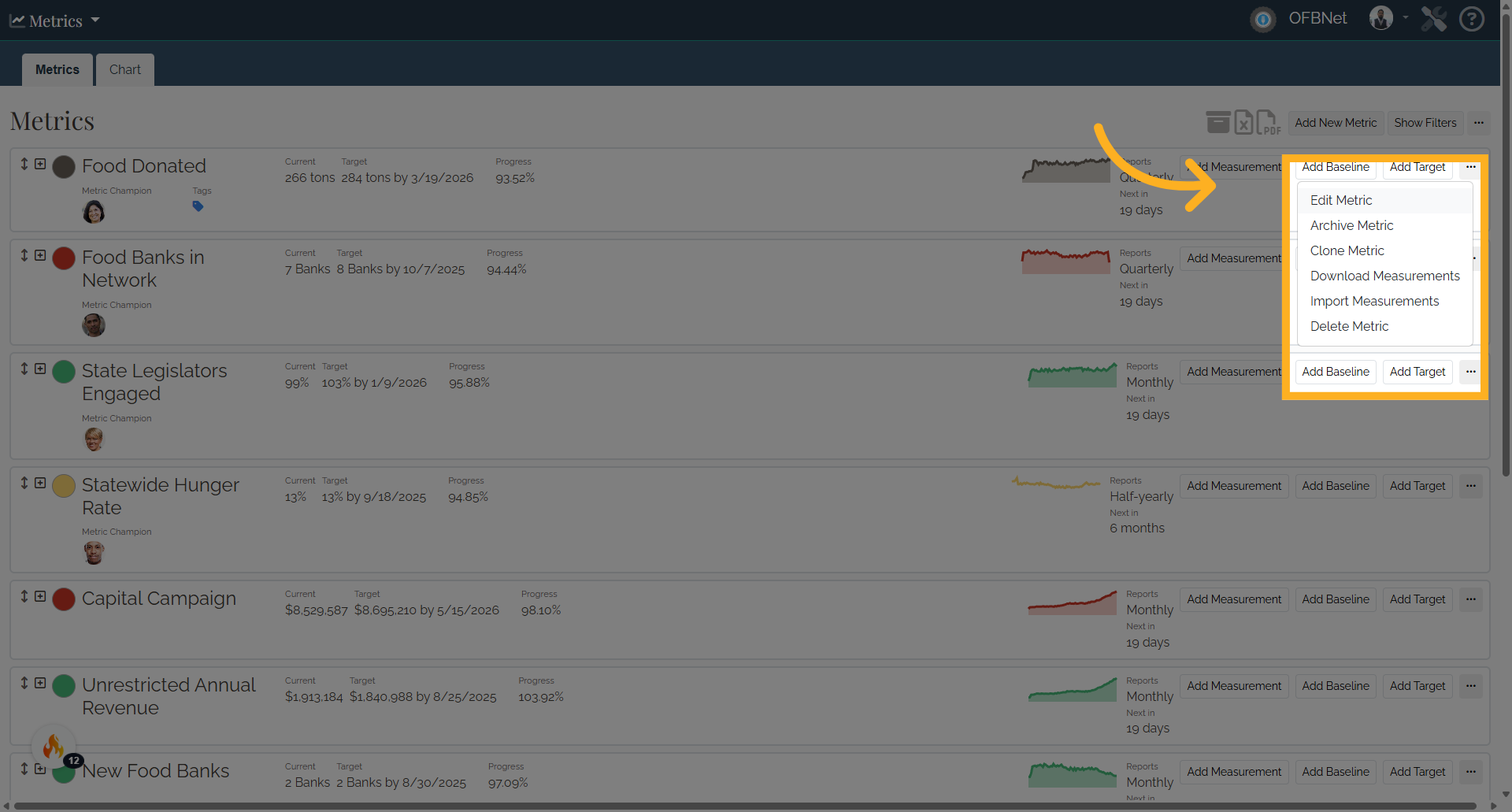
7. Represent Metric on...
Find and select "Represent Metric on..."
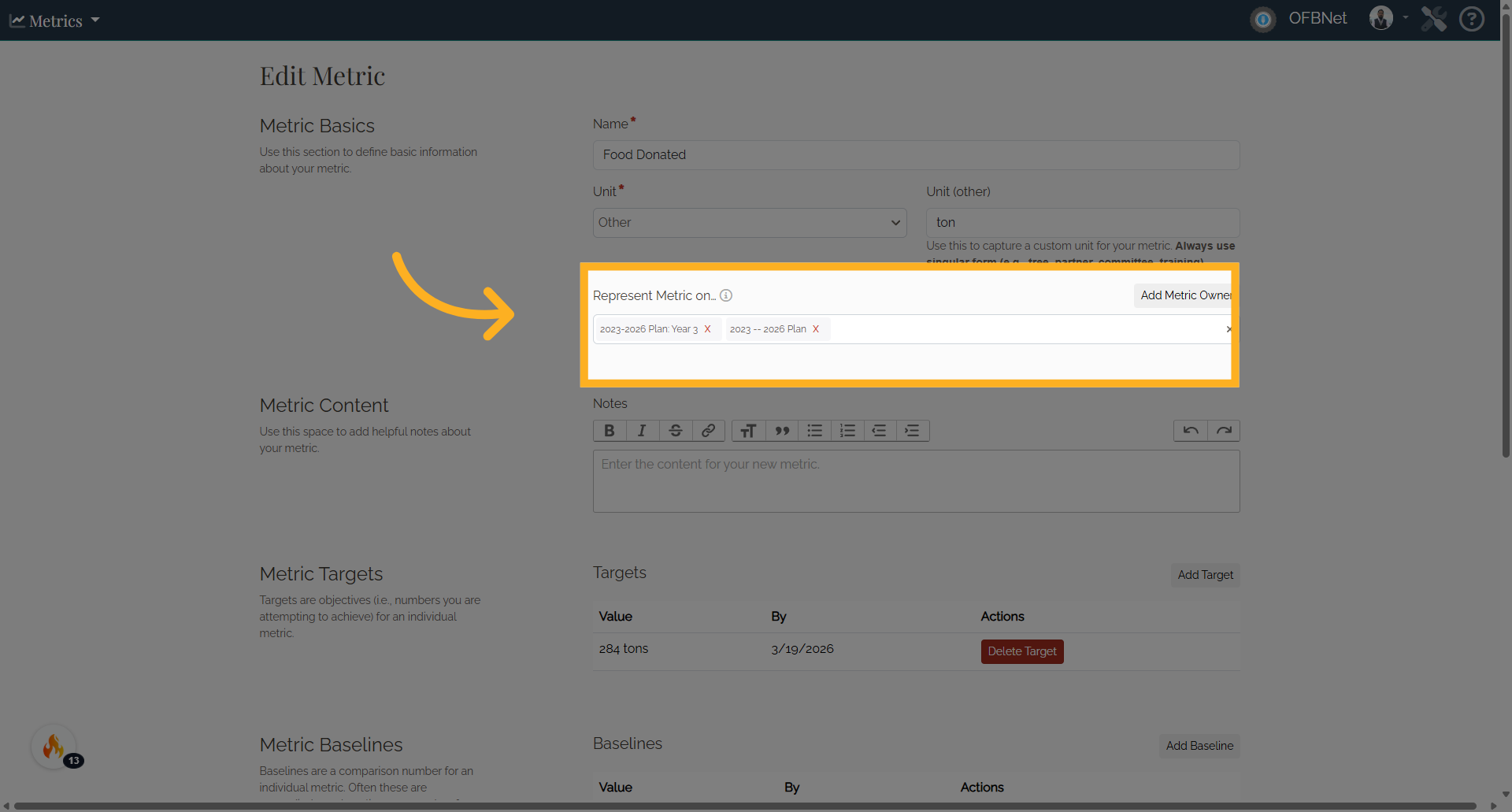
8. Pop Up
In the pop up window, select a plan to display a metric as a key metric (the metric will display in the Compass section on your strategic plan.) Your metric measurements will only display on plans with corresponding dates. For a metric to display on a selected plan, the date of measurement will need to fall within the plan's date range. For example, if you have a metric’s measurement that is entered in 2022, but select a past plan from the year 2020, the measurement will not display on that plan because the measurement date was outside of the 2020 plan date range.
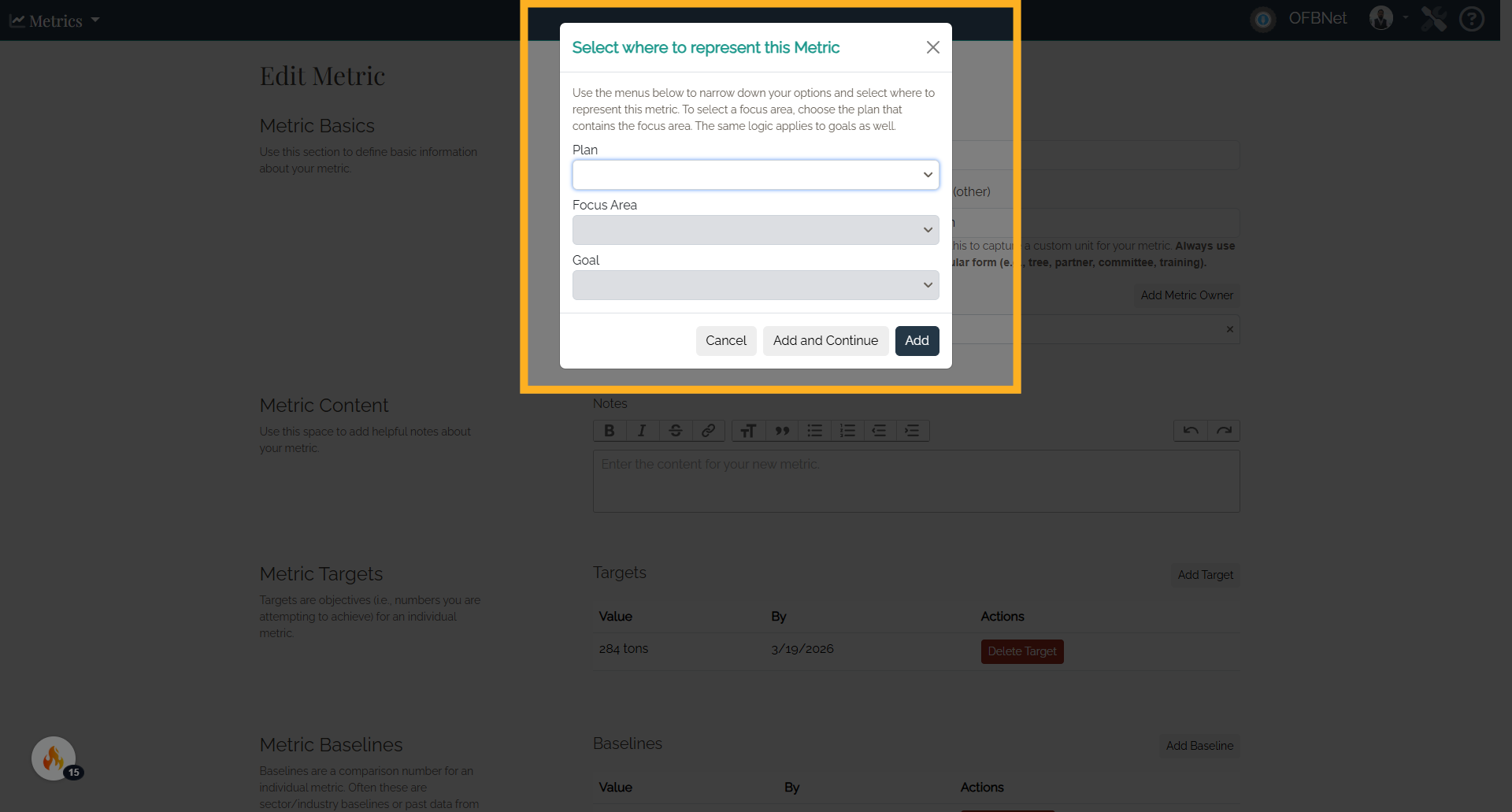
9. Plan
Please go to the Metrics app and make sure the date of the metric measurement falls within the date range for the selected plan on which you want it to display. Need to know your plan's start and end dates? These dates are set in Plan Settings. Targets will display on plans outside of the plan range.
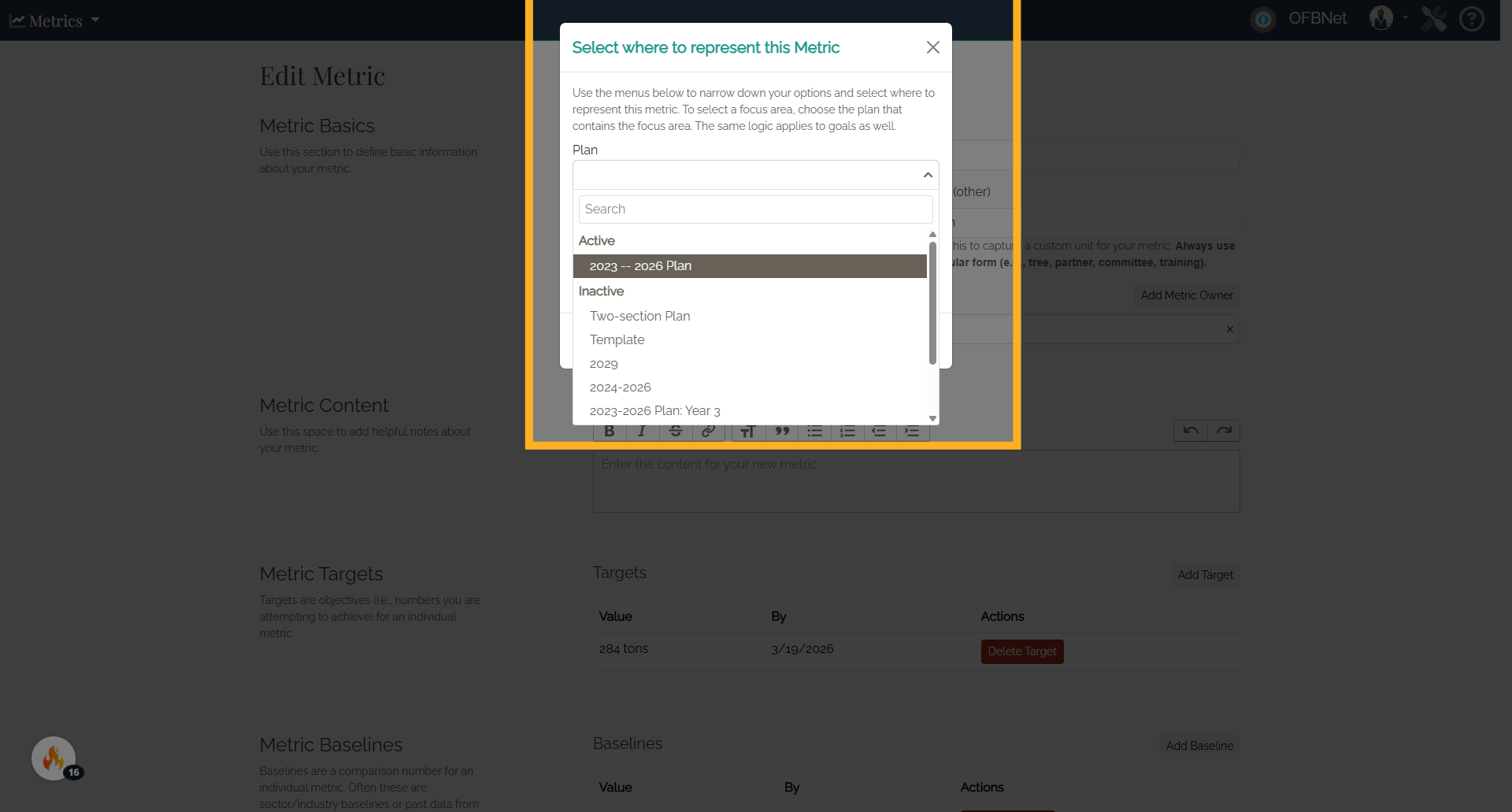
10. Focus Area
Select a Focus Area to display the metric as a Focus Area metric.
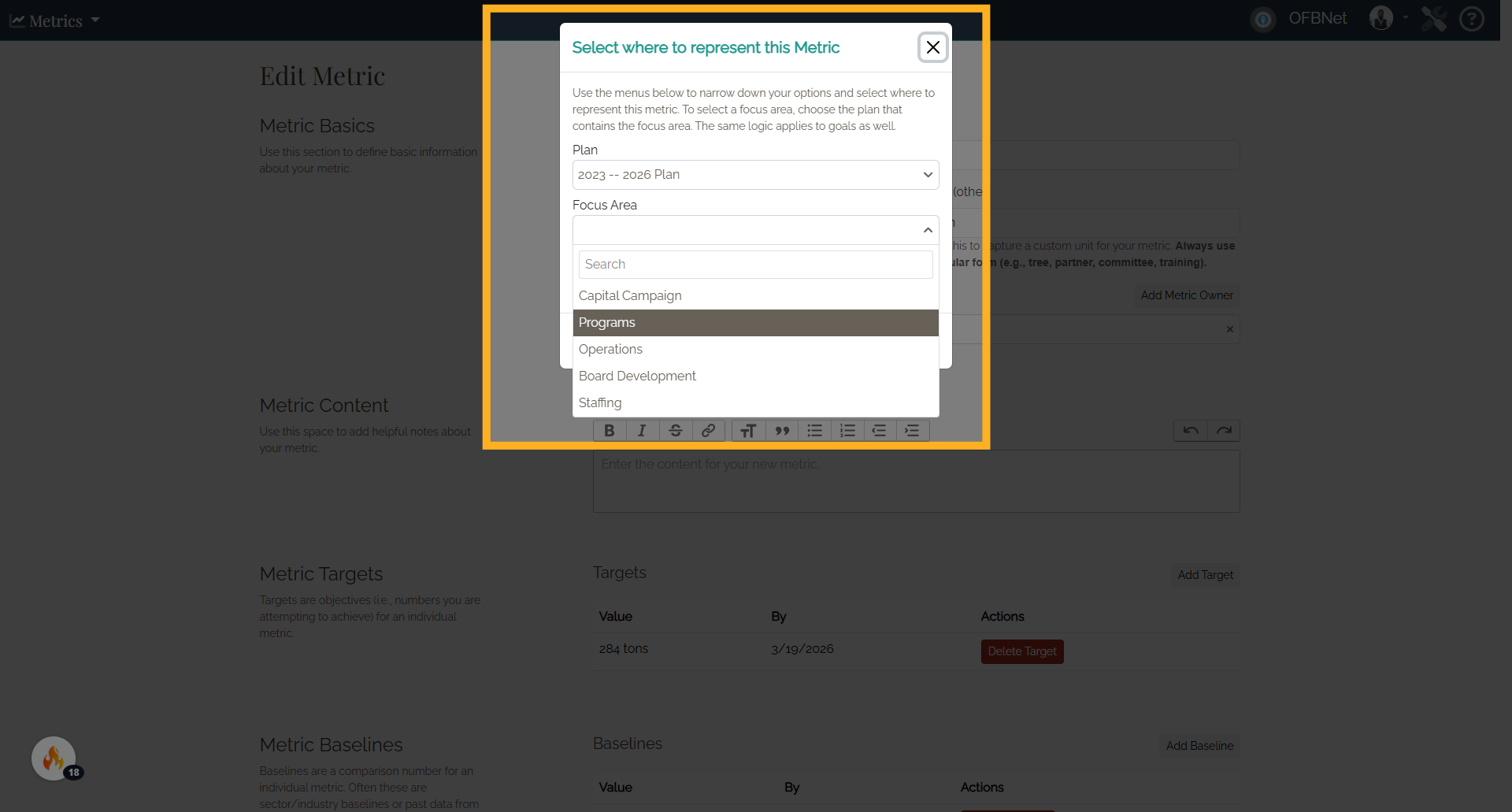
11. Goal
Select a Goal to display the metric as a goal metric.
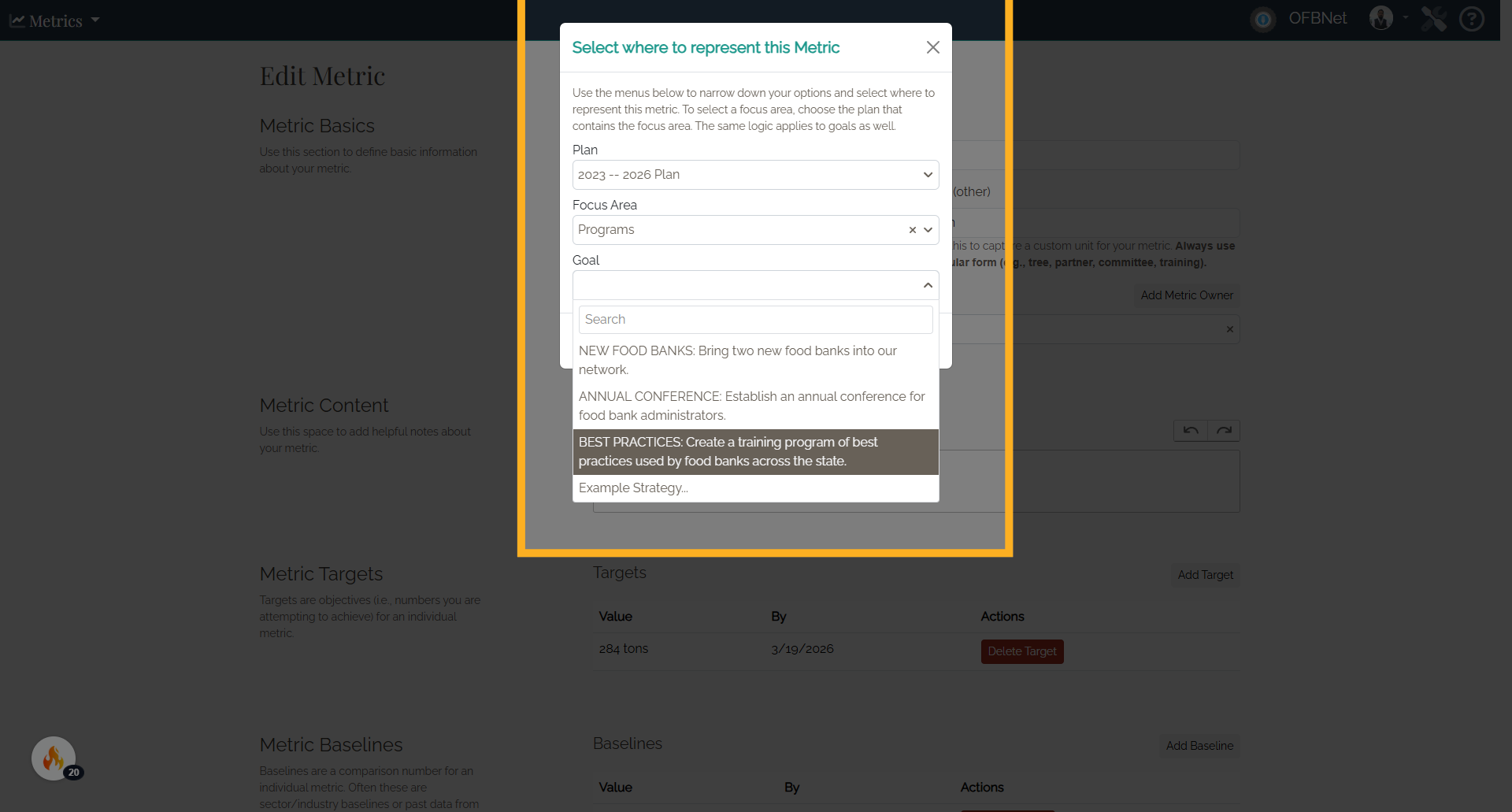
12. Key metric
Depending on your selection, the metric will display as one of the following: A key metric in the Compass section of your plan;
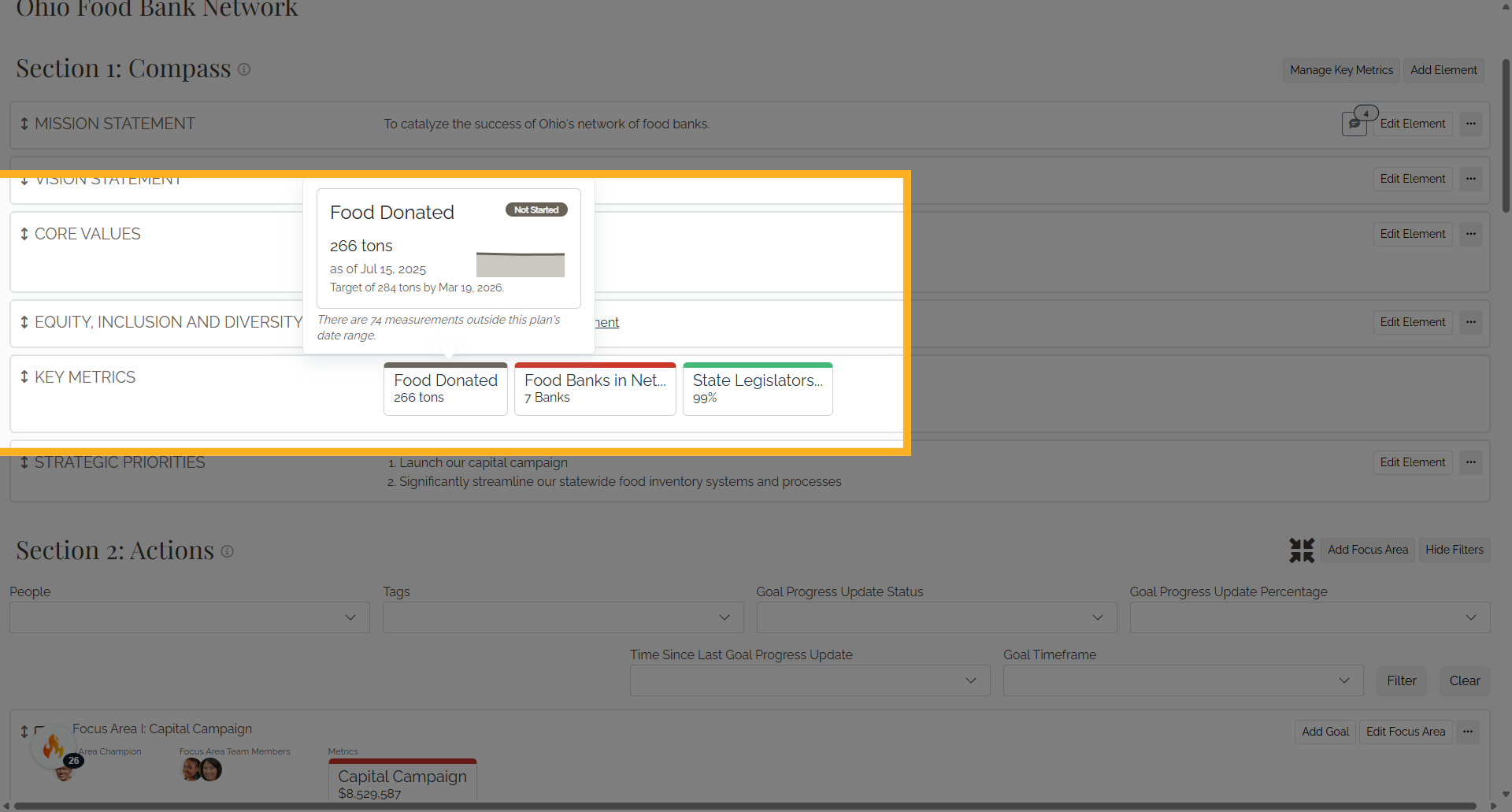
13. Focus Area metric
A Focus Area metric in Section 2: Our Actions;