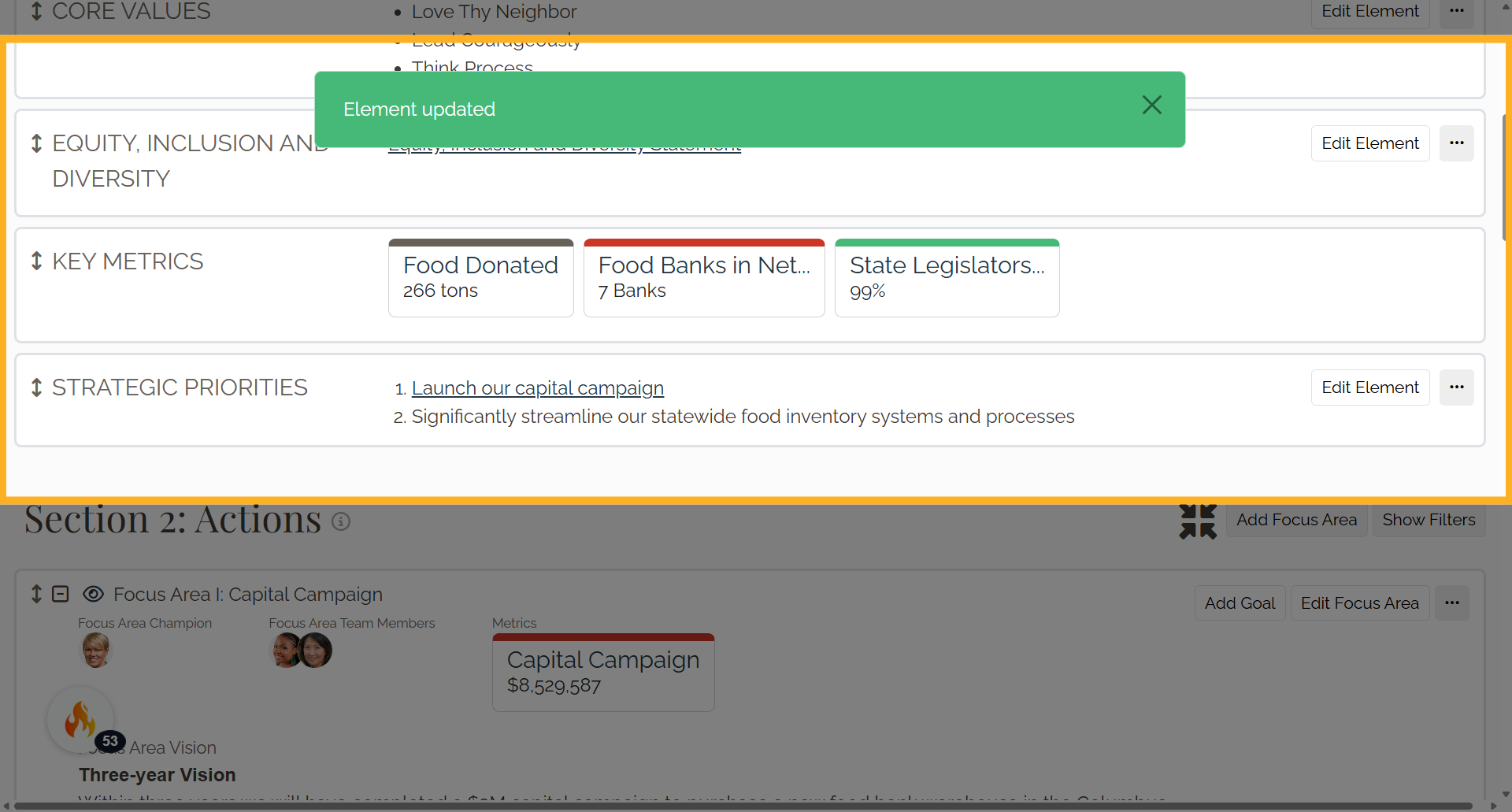Link or "Attach" a Document in the Compass Section
1. Introduction
You can add a document to the element as a link. To do this, the document should be saved online (in our Documents app or another file hosting service -- Google Drive, Office 365, your website, etc.) To use Causey's Documents app to host a document, follow all of the steps in the order below. If using another file hosting service, begin at step 5.
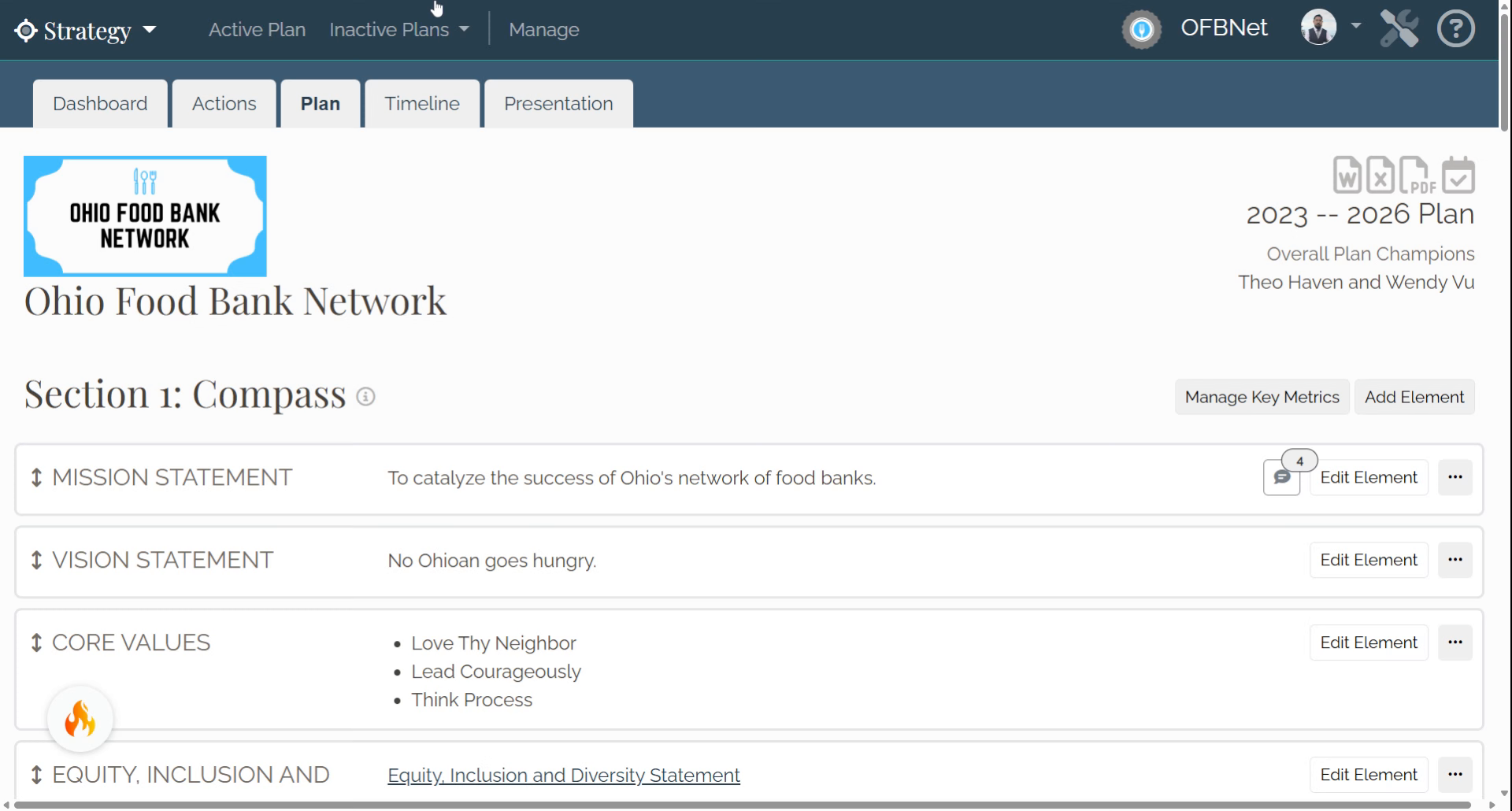
2. STEP 1
Navigate to the Documents app
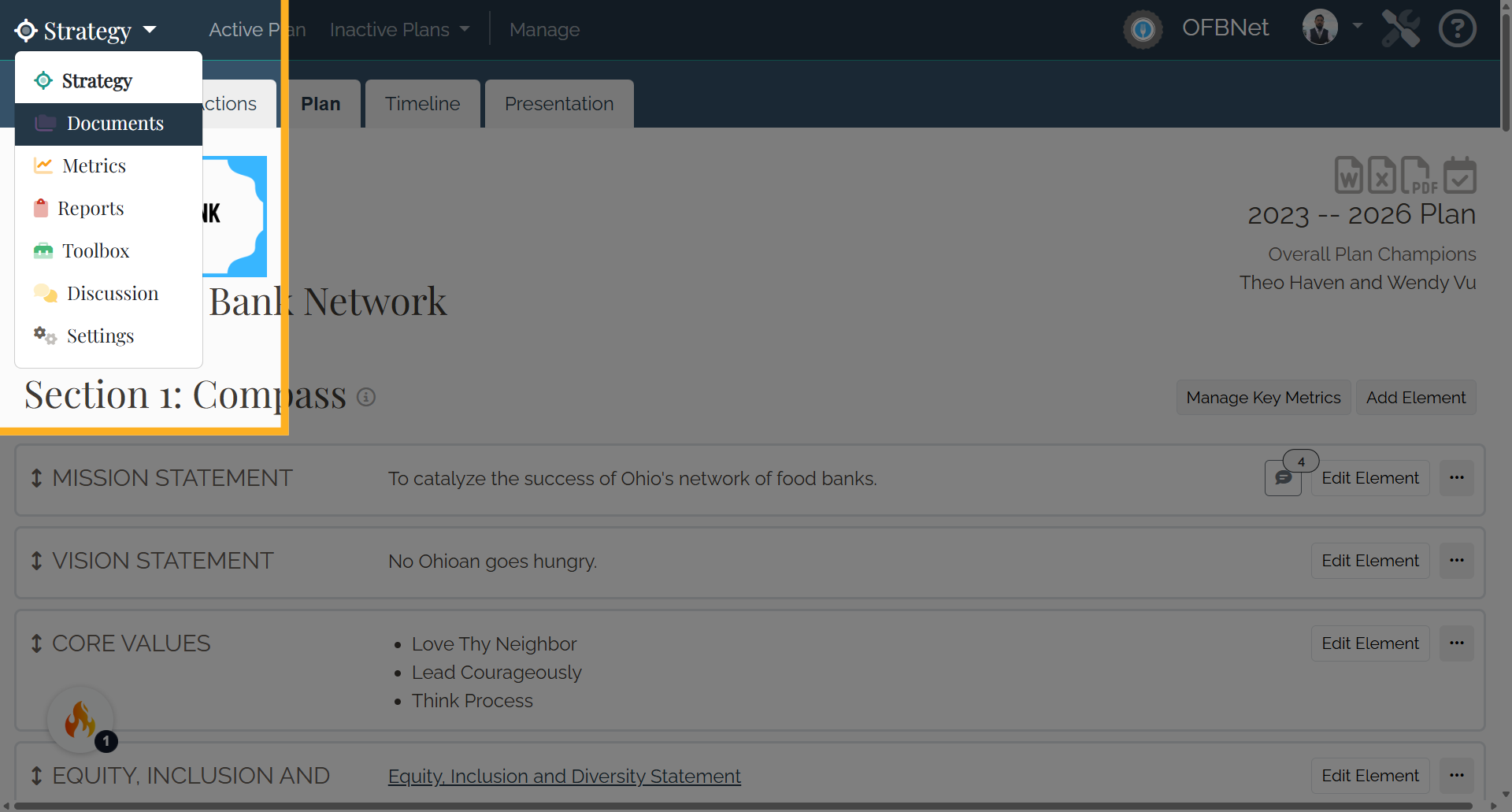
Go to New Category
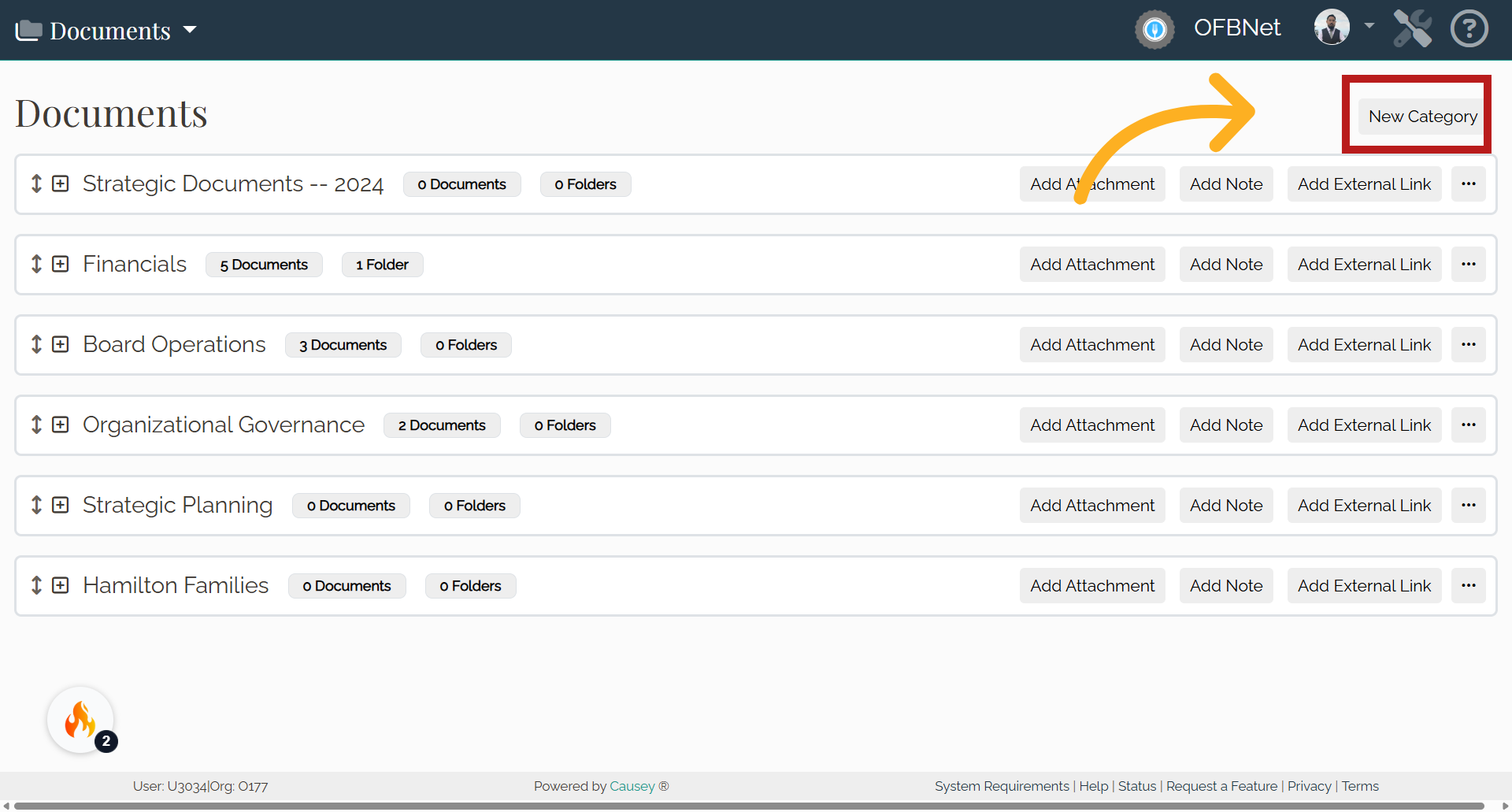
In the New Category
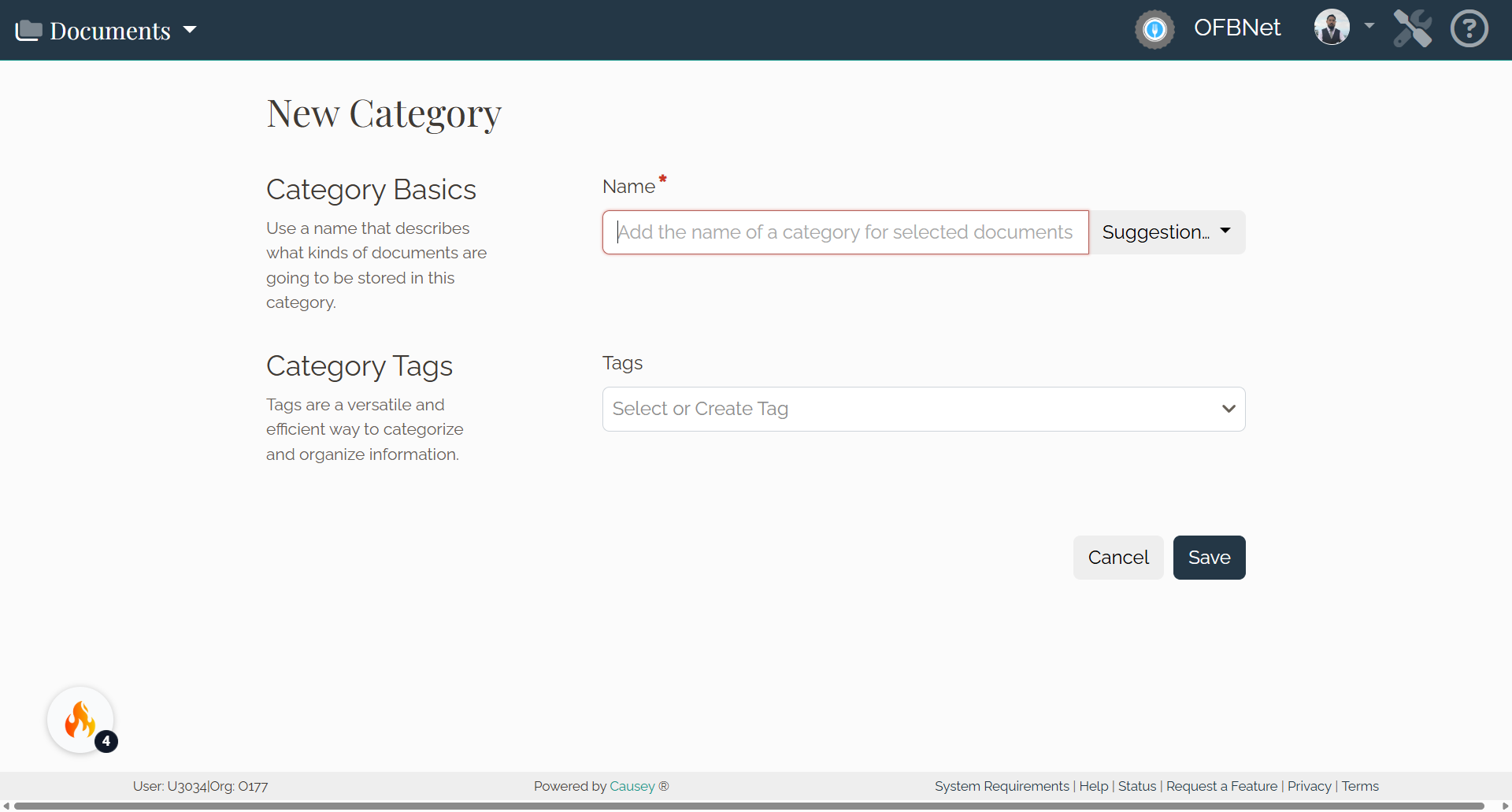
Select an existing category
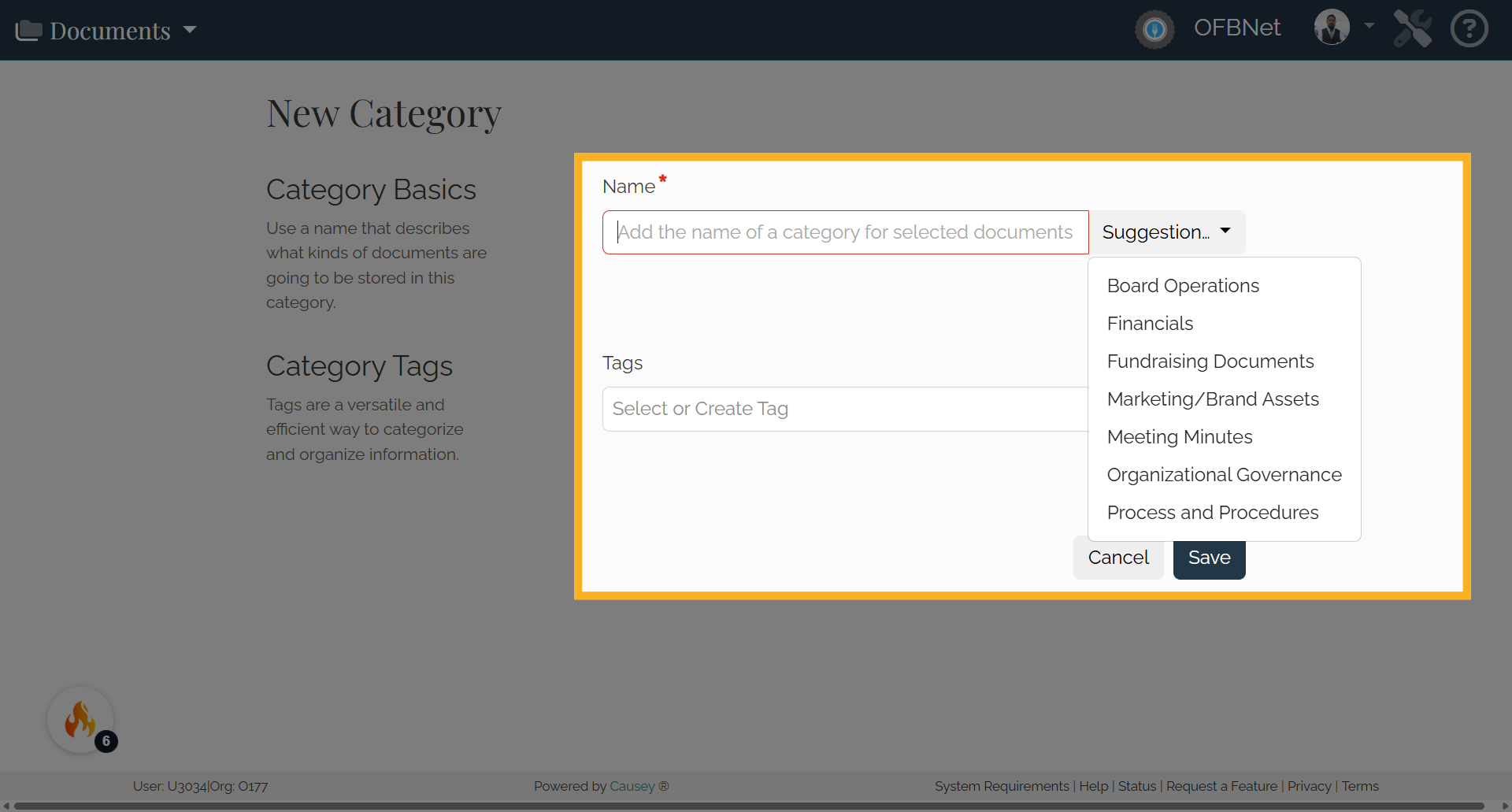
Or create a new category called "Elements" and Save.
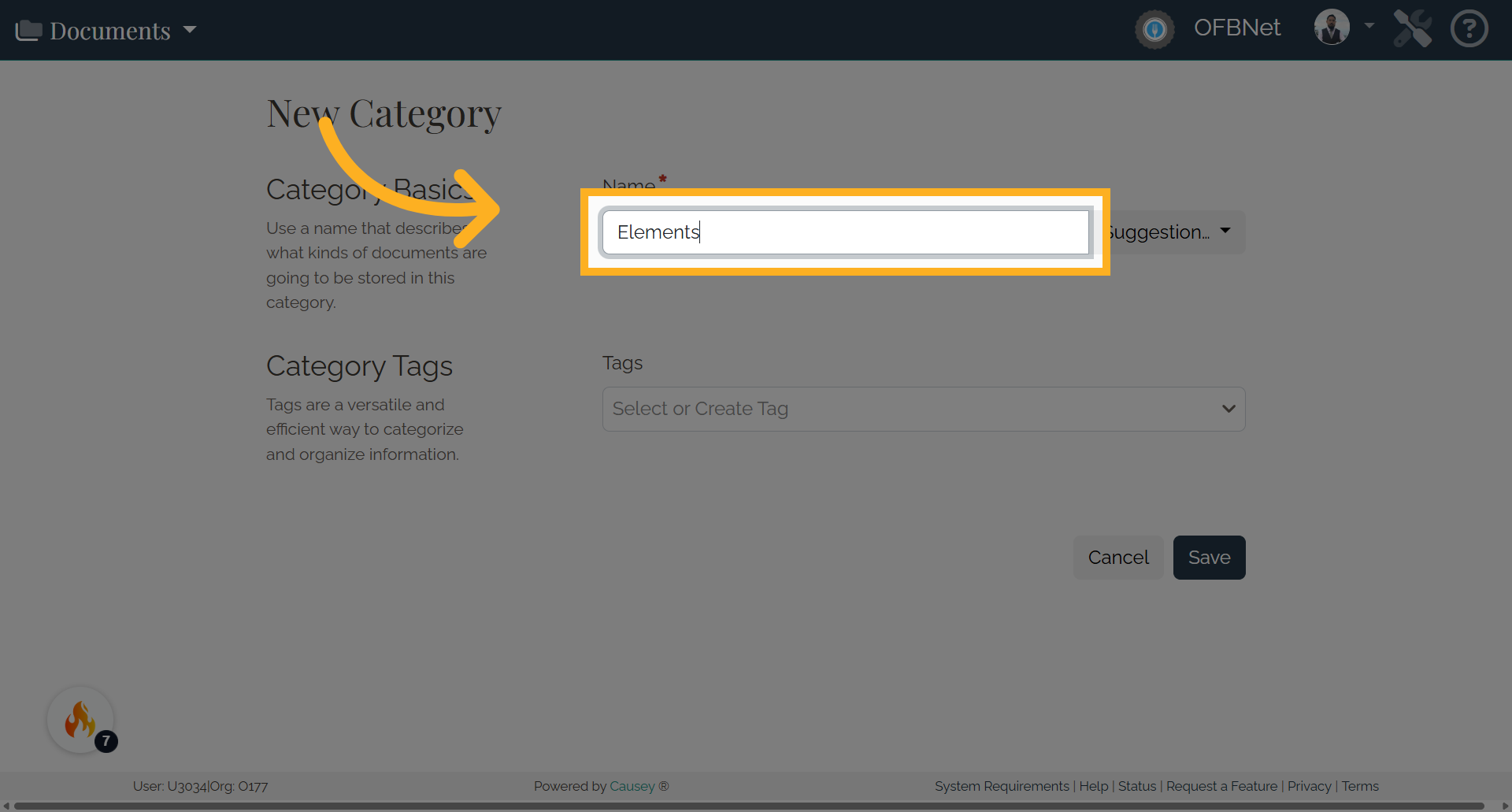
3. STEP 3
Upload an attachment by choosing "Add Attachment."
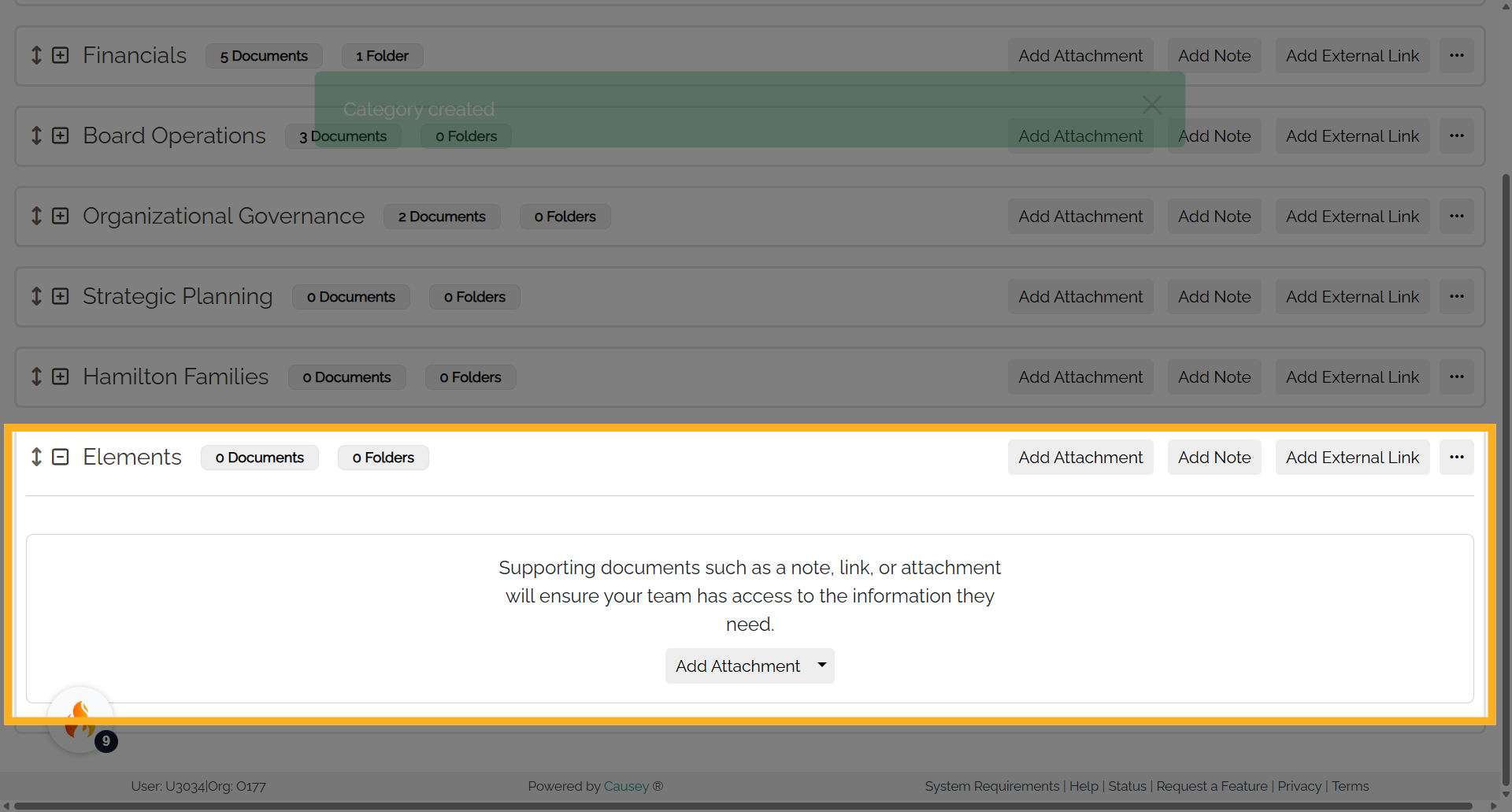
You can also name the attachment here
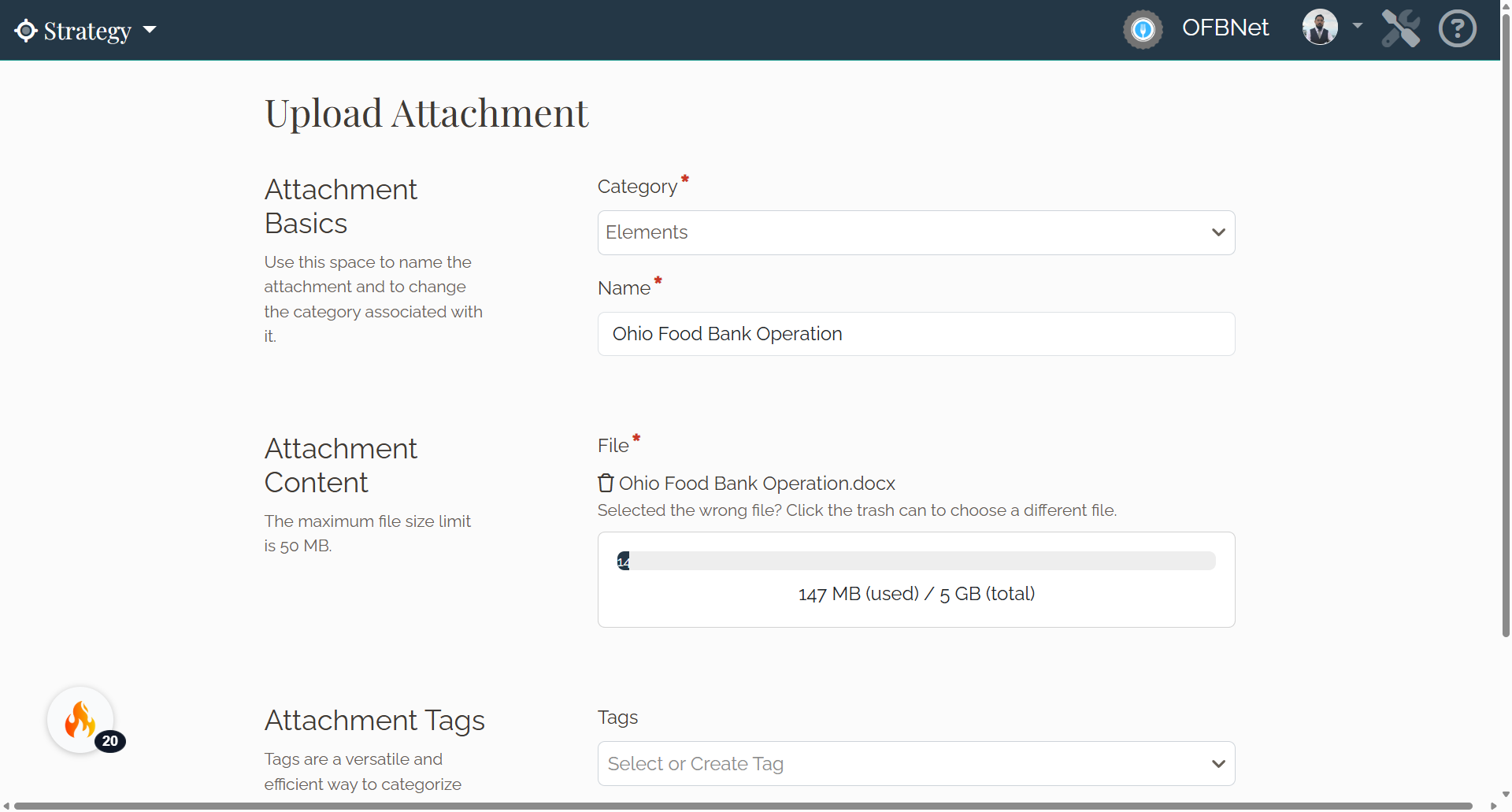
And save it by clicking on "Upload"
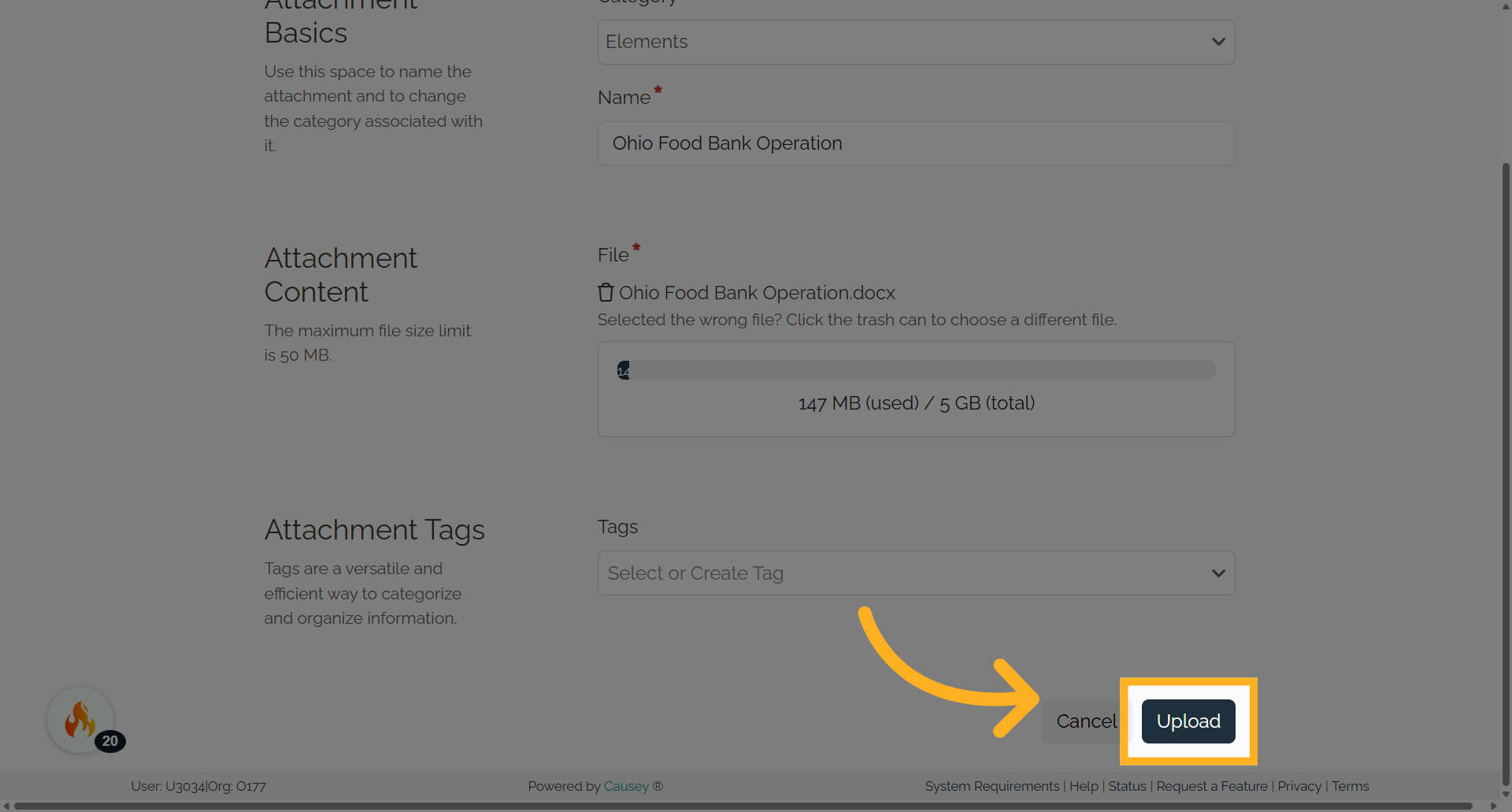
4. STEP 4
Once named and uploaded, open the document.
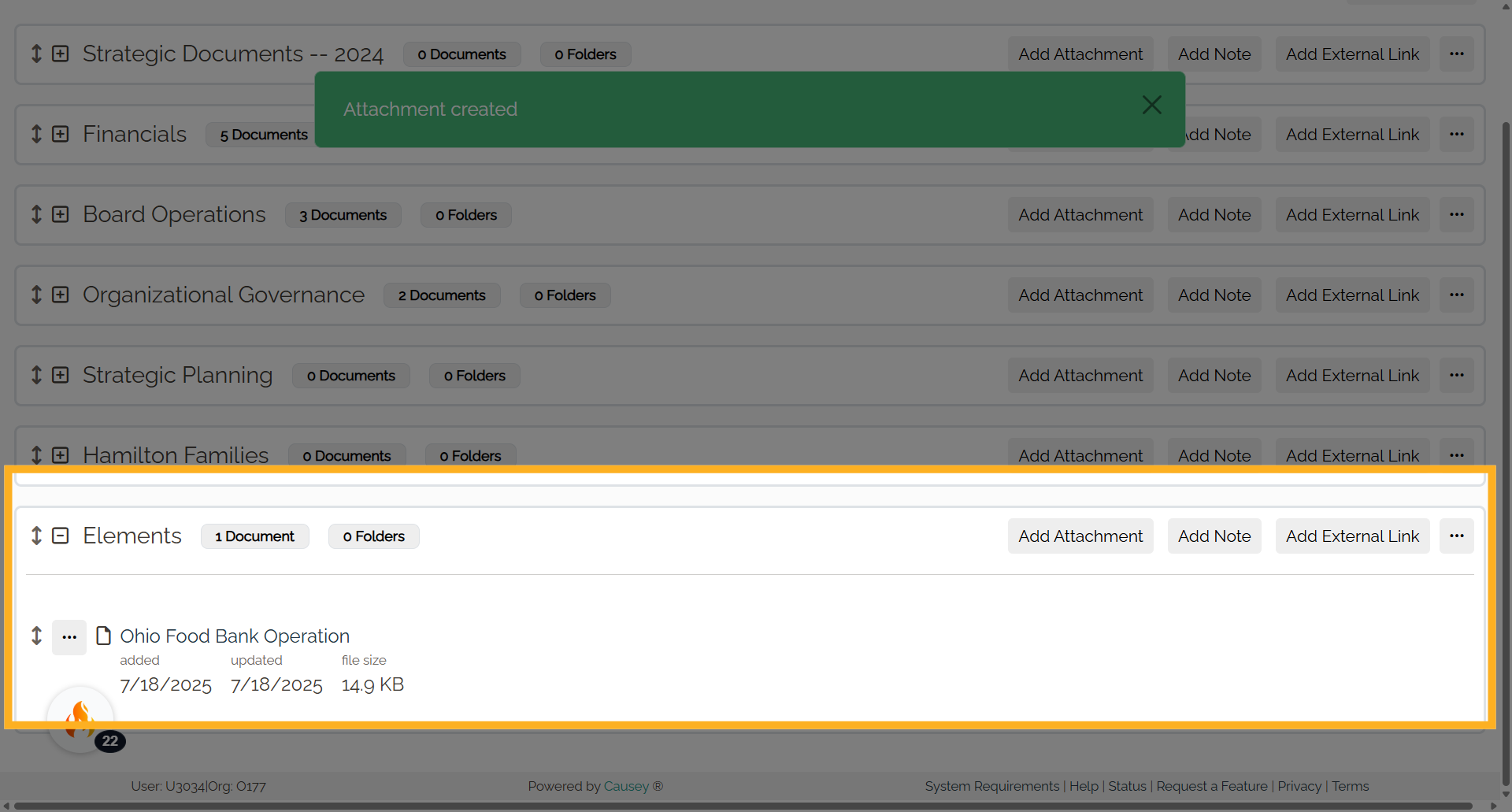
5. STEP 5
Right-click on the attachment name (e.g., "Ohio Food Bank Operation") and copy the URL to your document.
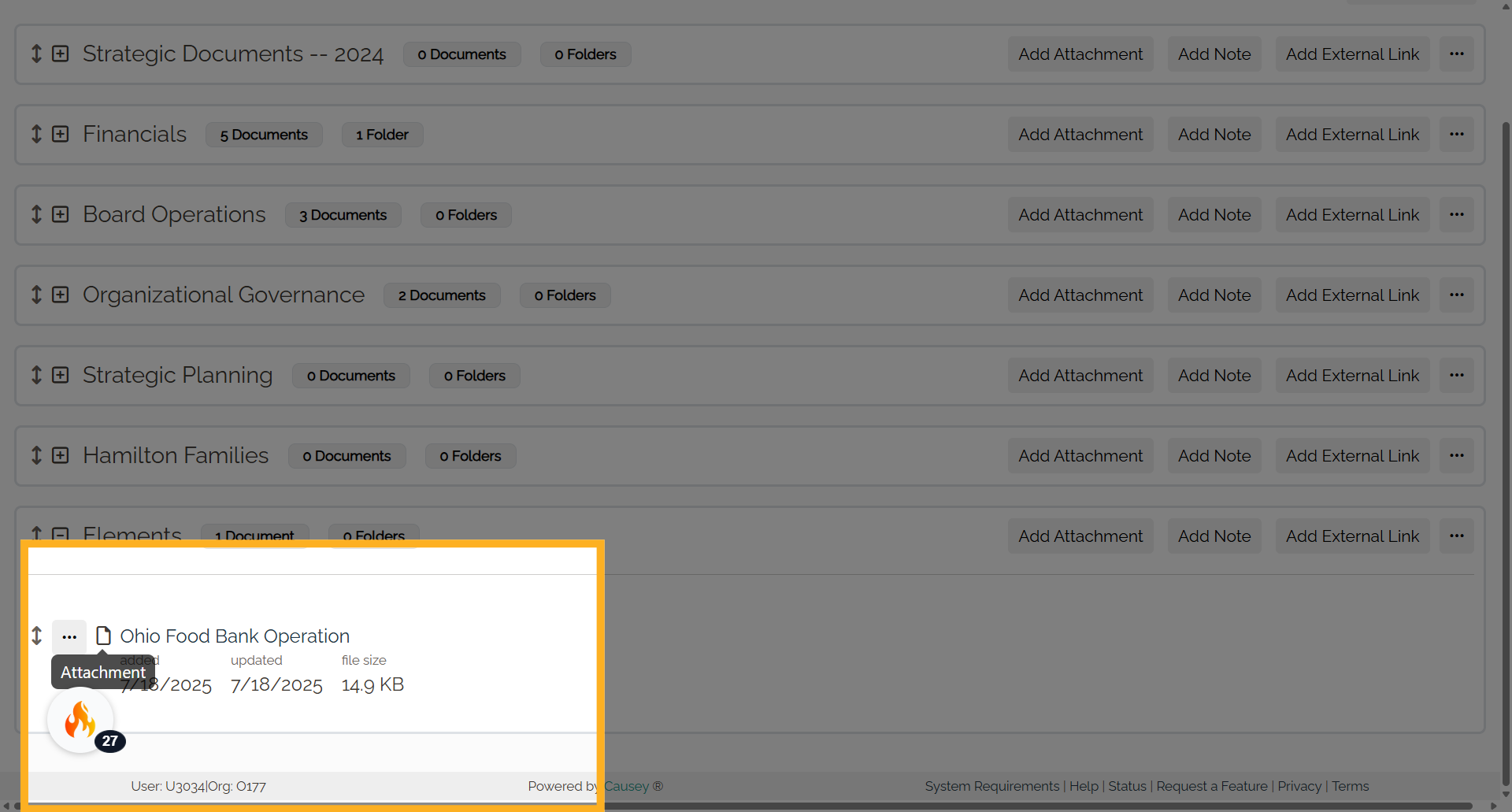
6. STEP 6
Back in the Strategy app, select the Edit Element button for the element.
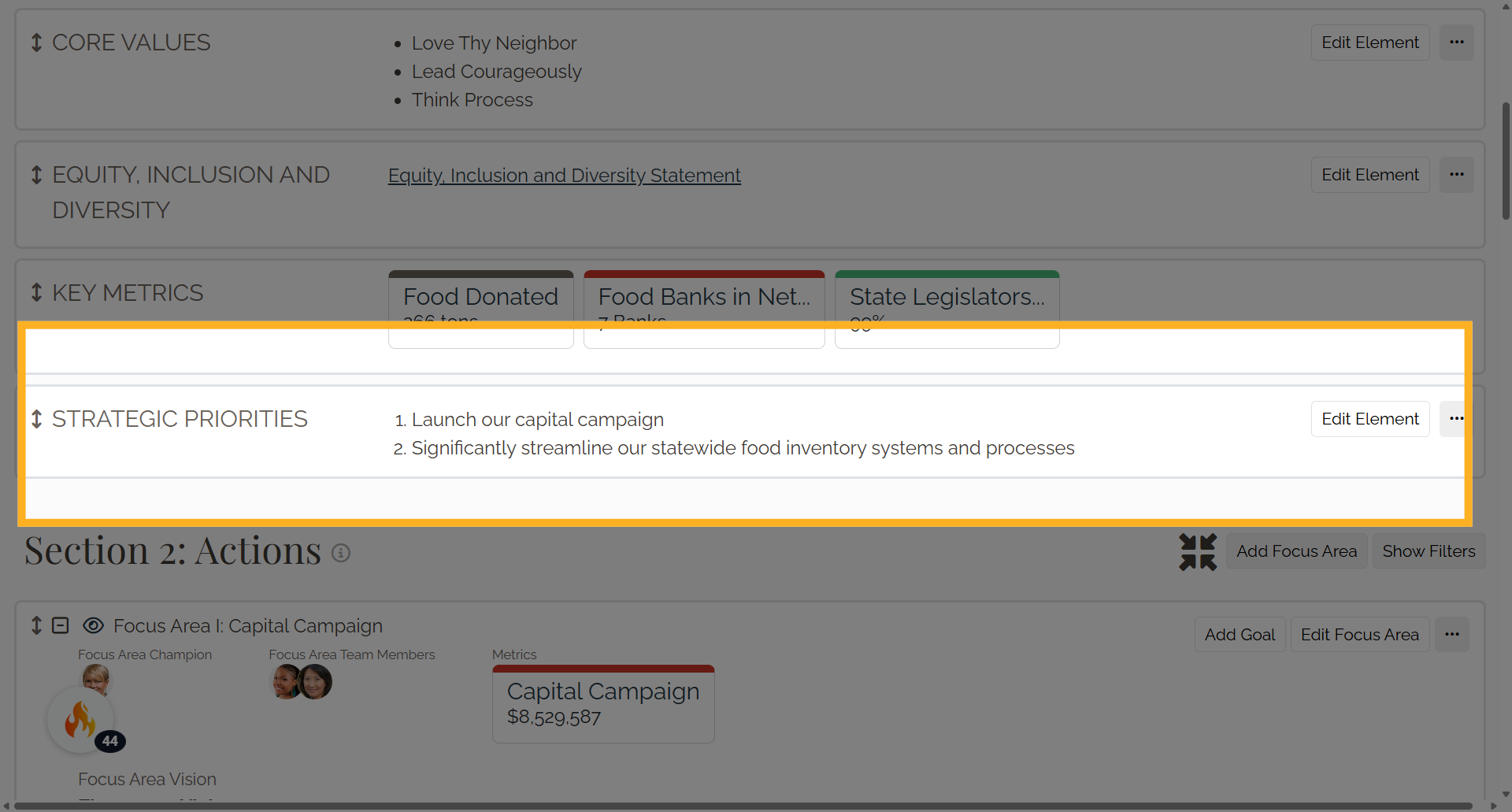
7. STEP 7
On the Edit Element form, enter the text for the document in the description. Highlight that text
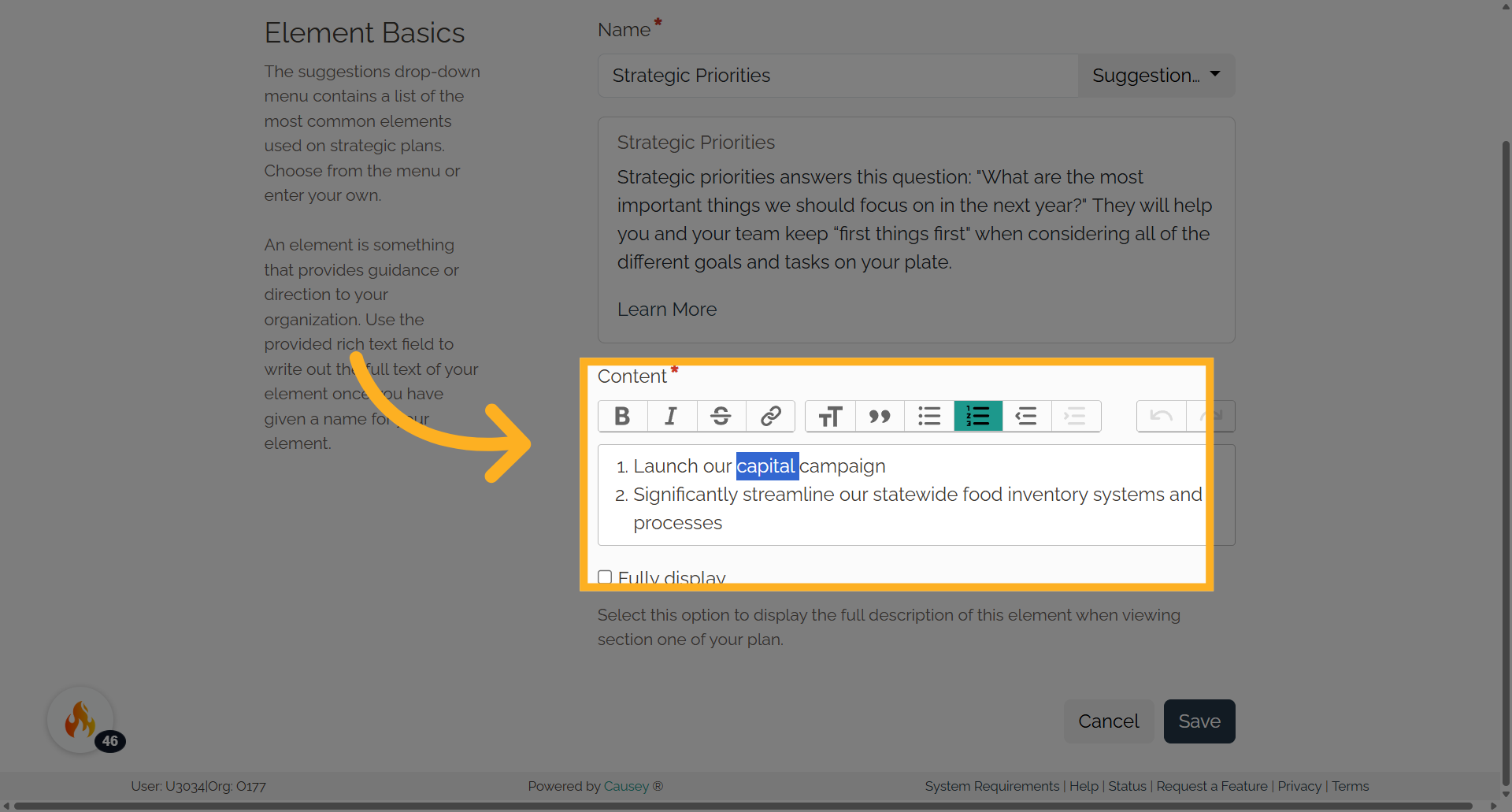
Then select the link button to add the URL.
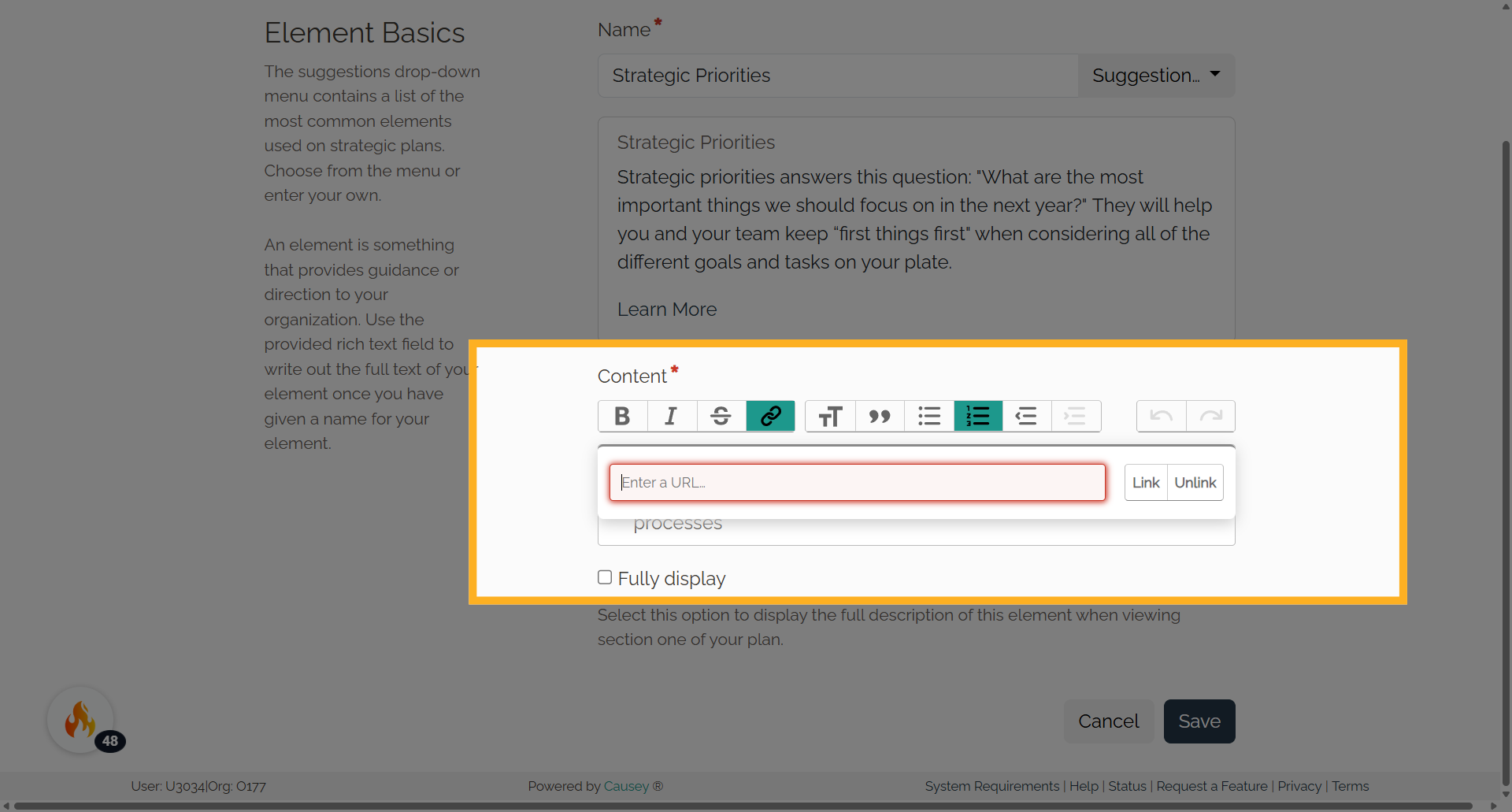
8. STEP 8
Paste the URL from your clipboard, select "Link" and then "Save".
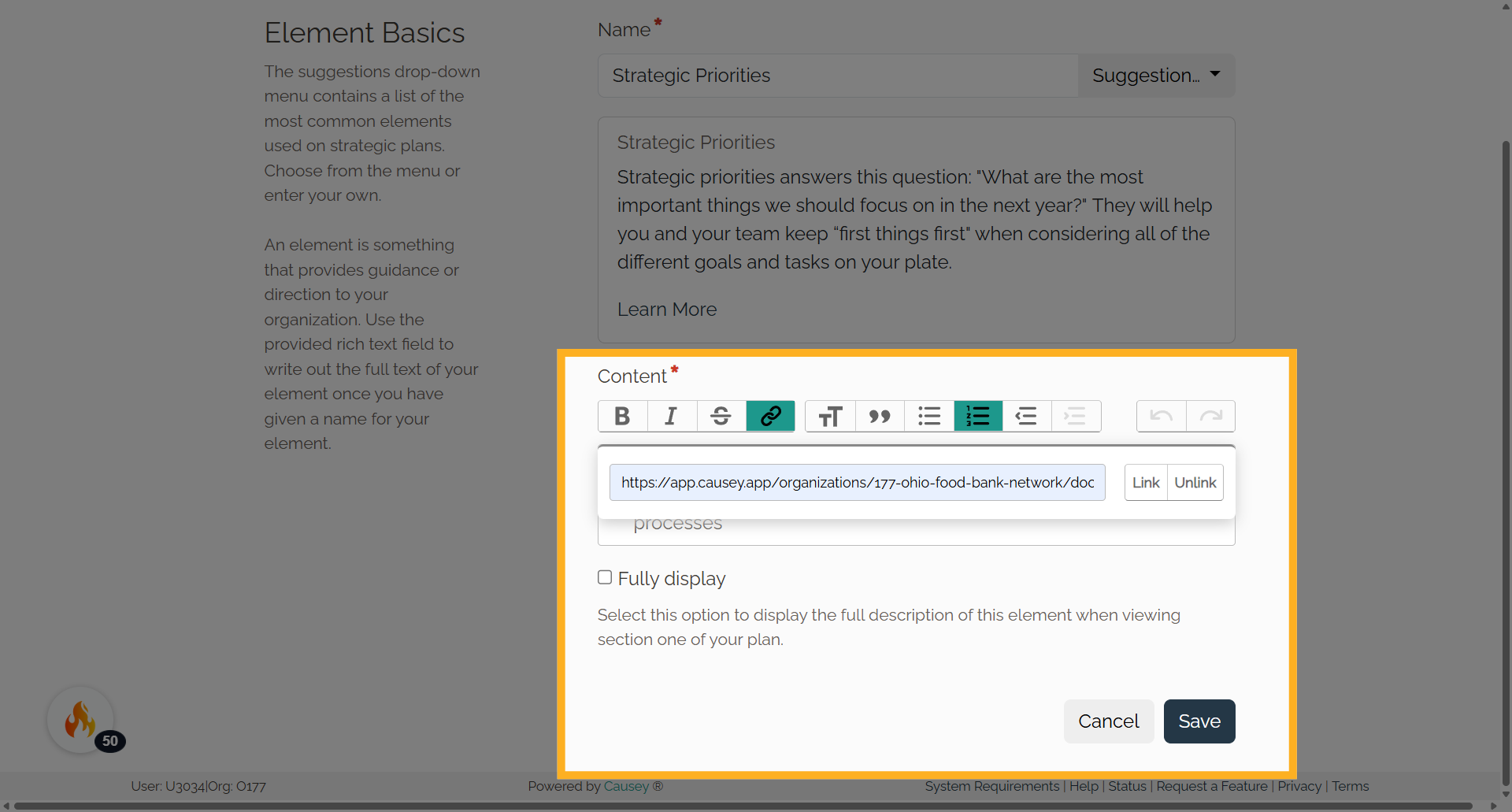
The document will now be a link in the plan's element.