Populate Your Goals
Follow these detailed instructions to populate your goals efficiently within the Causey application.
Go to app.causey.app
1. Introduction
To start.
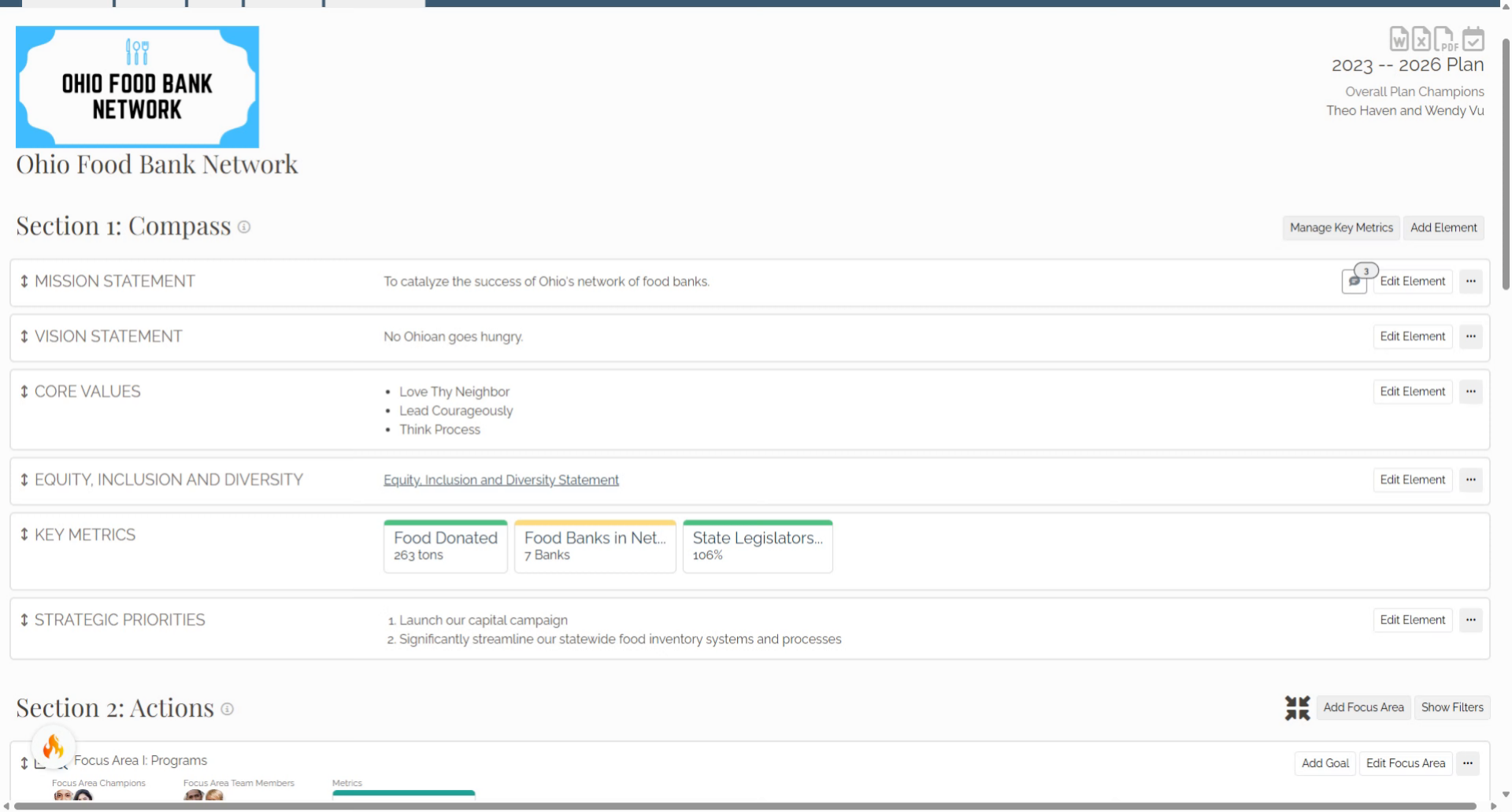
2. Section 2
Scroll down to Section 2: Actions
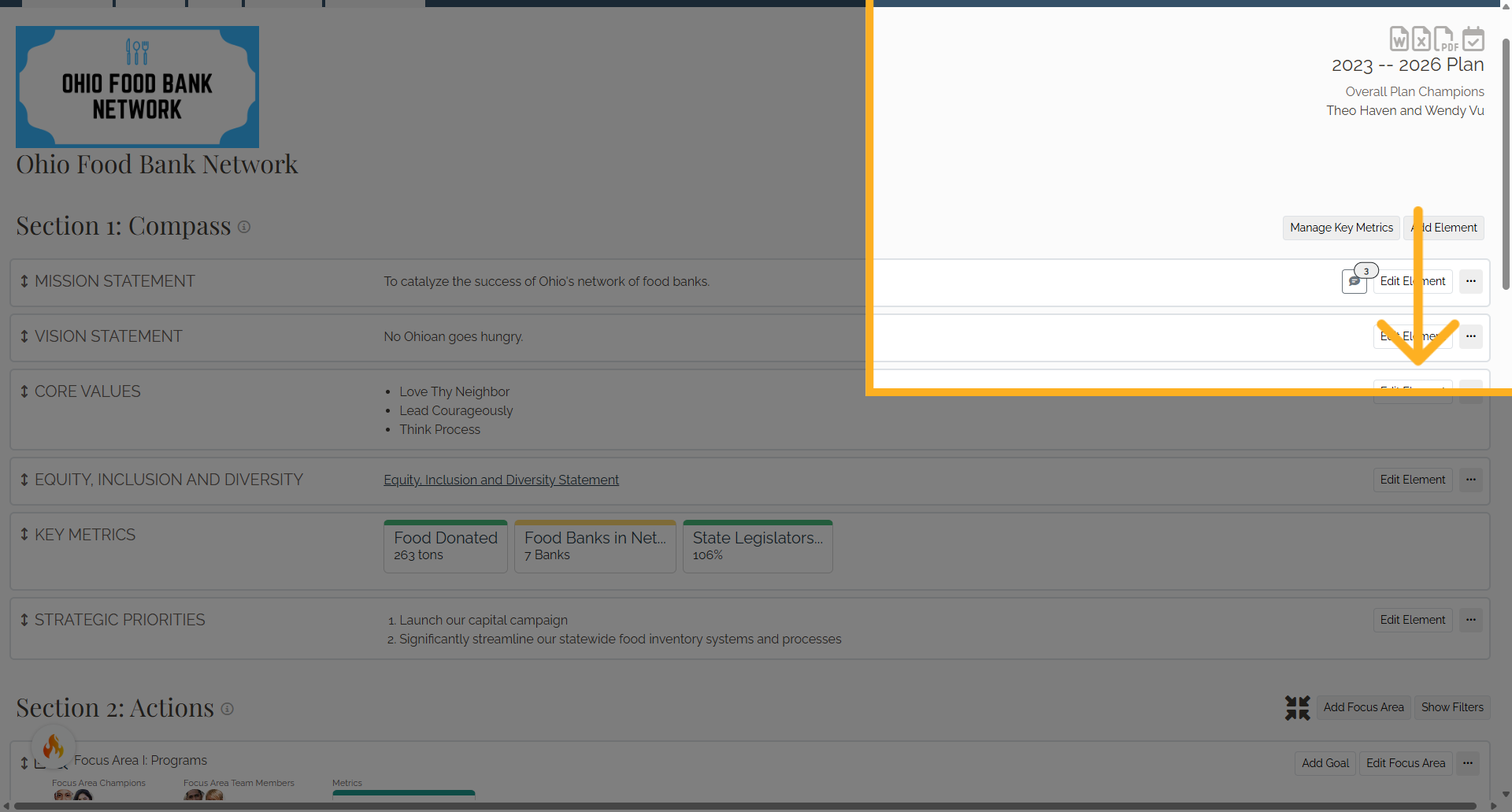
3. Click "Add Goal"
Select the add goal button in a focus area of section 2
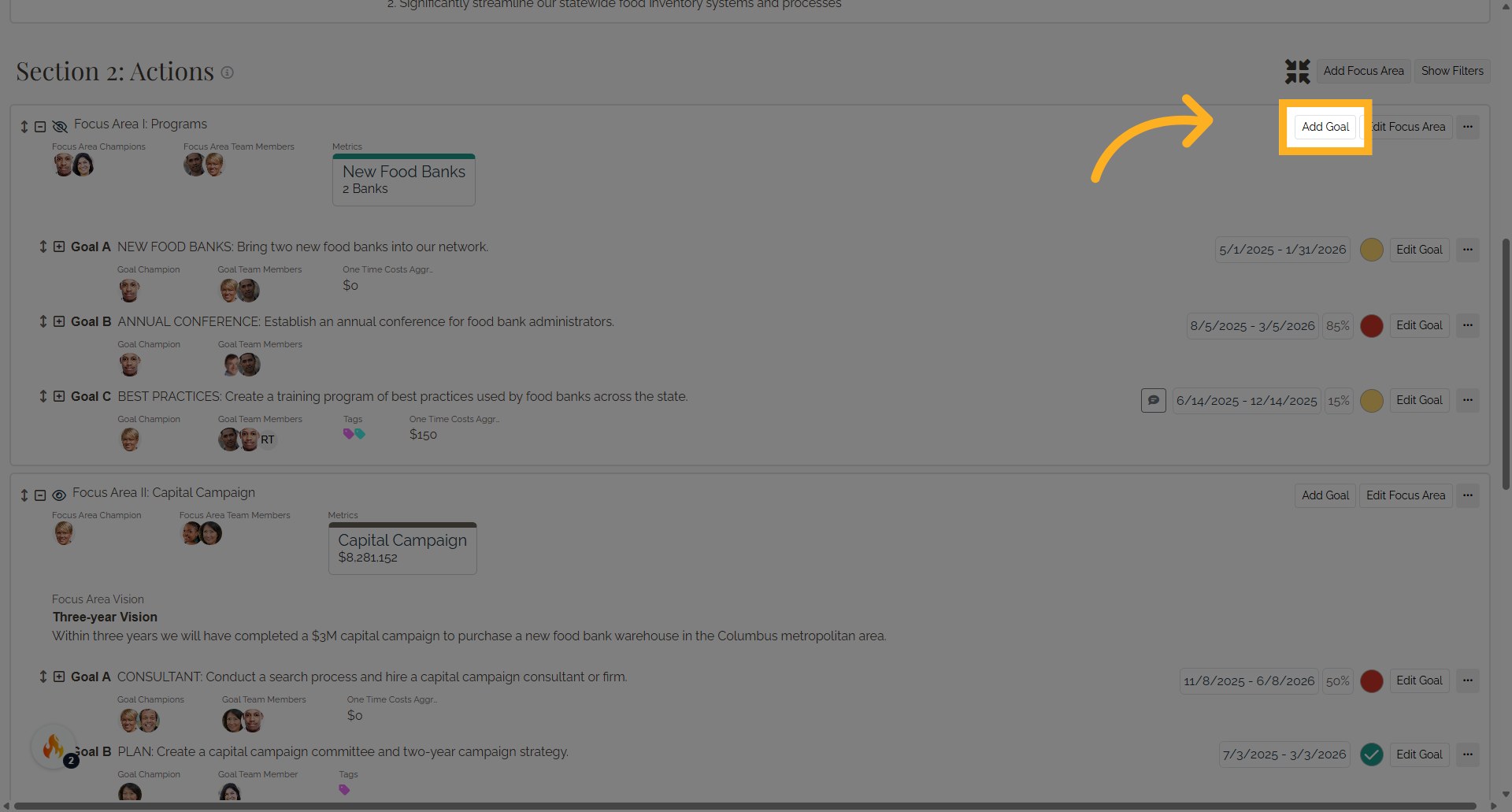
4. Click "Goal Basics"
Next select the corresponding focus area and enter information in the goal topic and goal text boxes
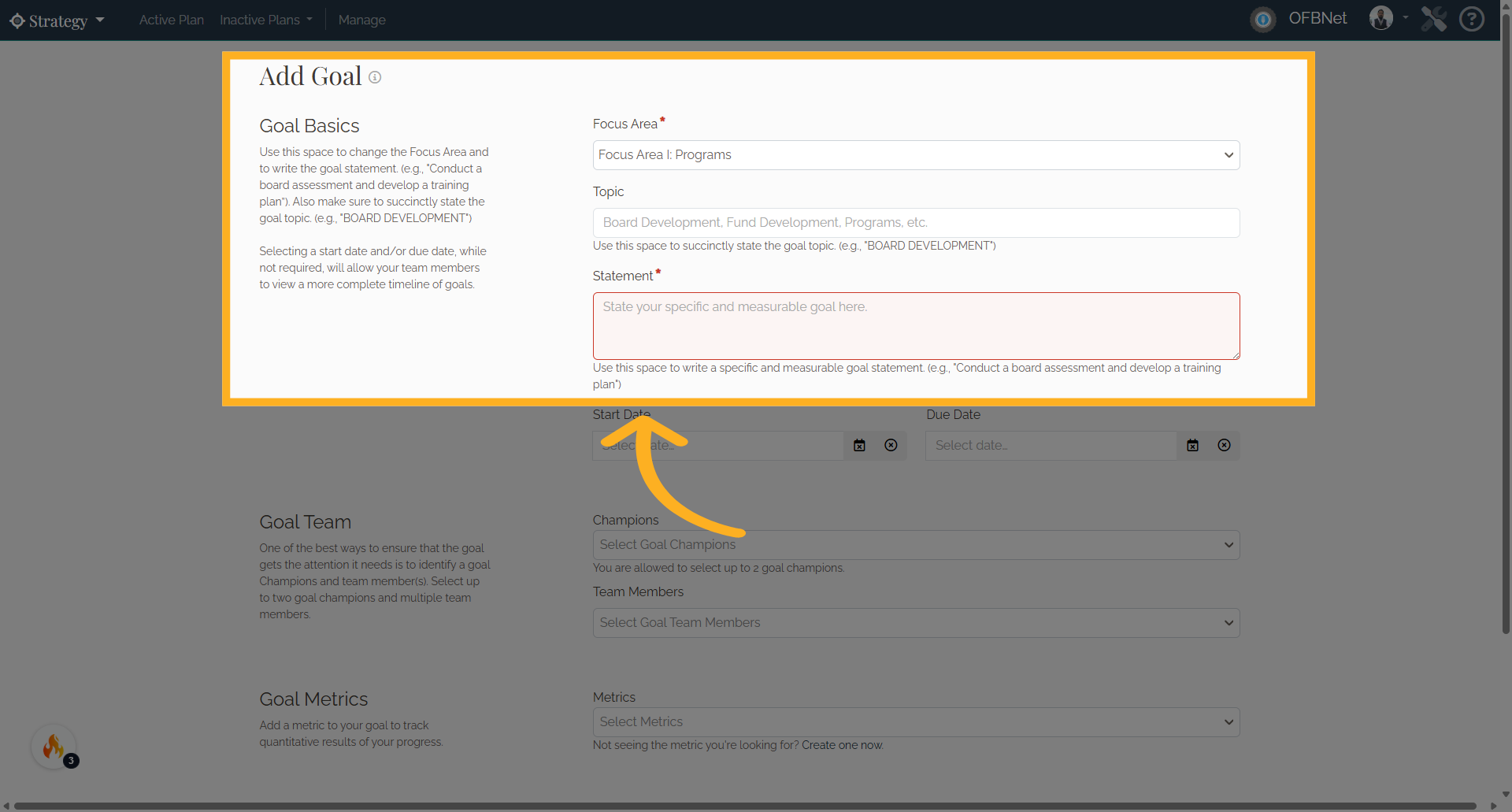
5. Focus Area
Use this space to change the Focus Area
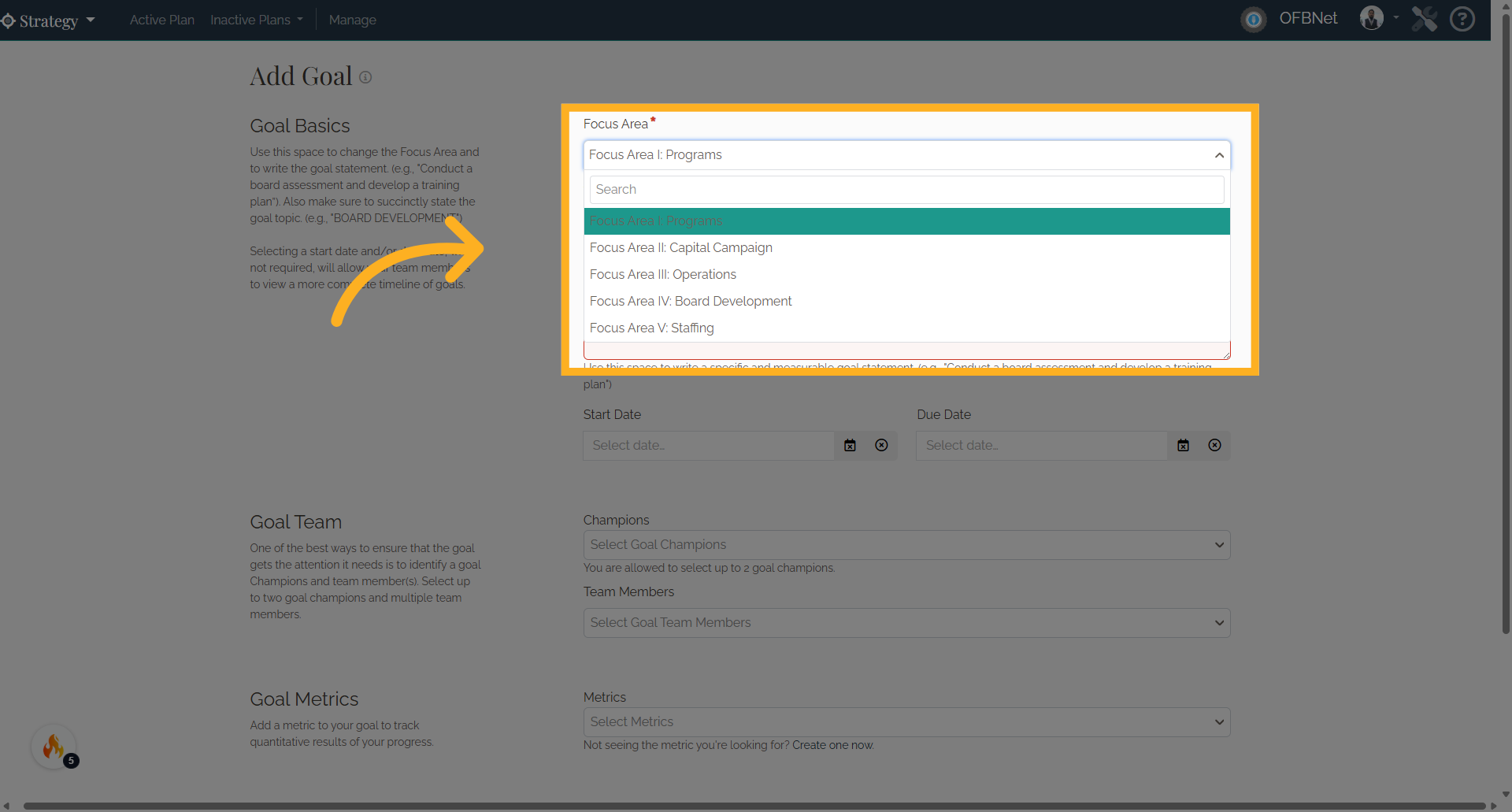
6. Fill in TOPIC
Fill in TOPIC
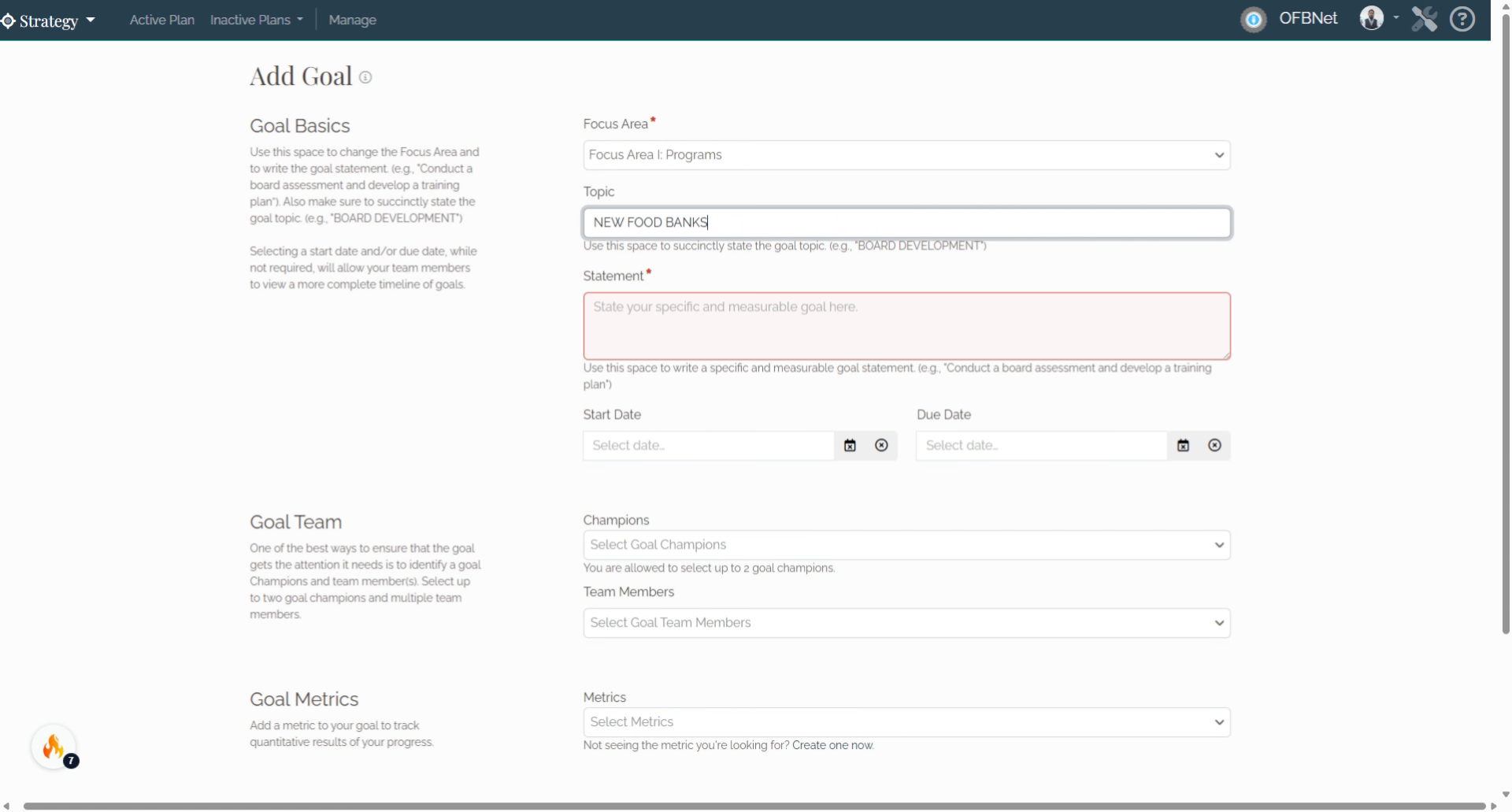
7. Enter the goal statement.
Enter the goal statement.
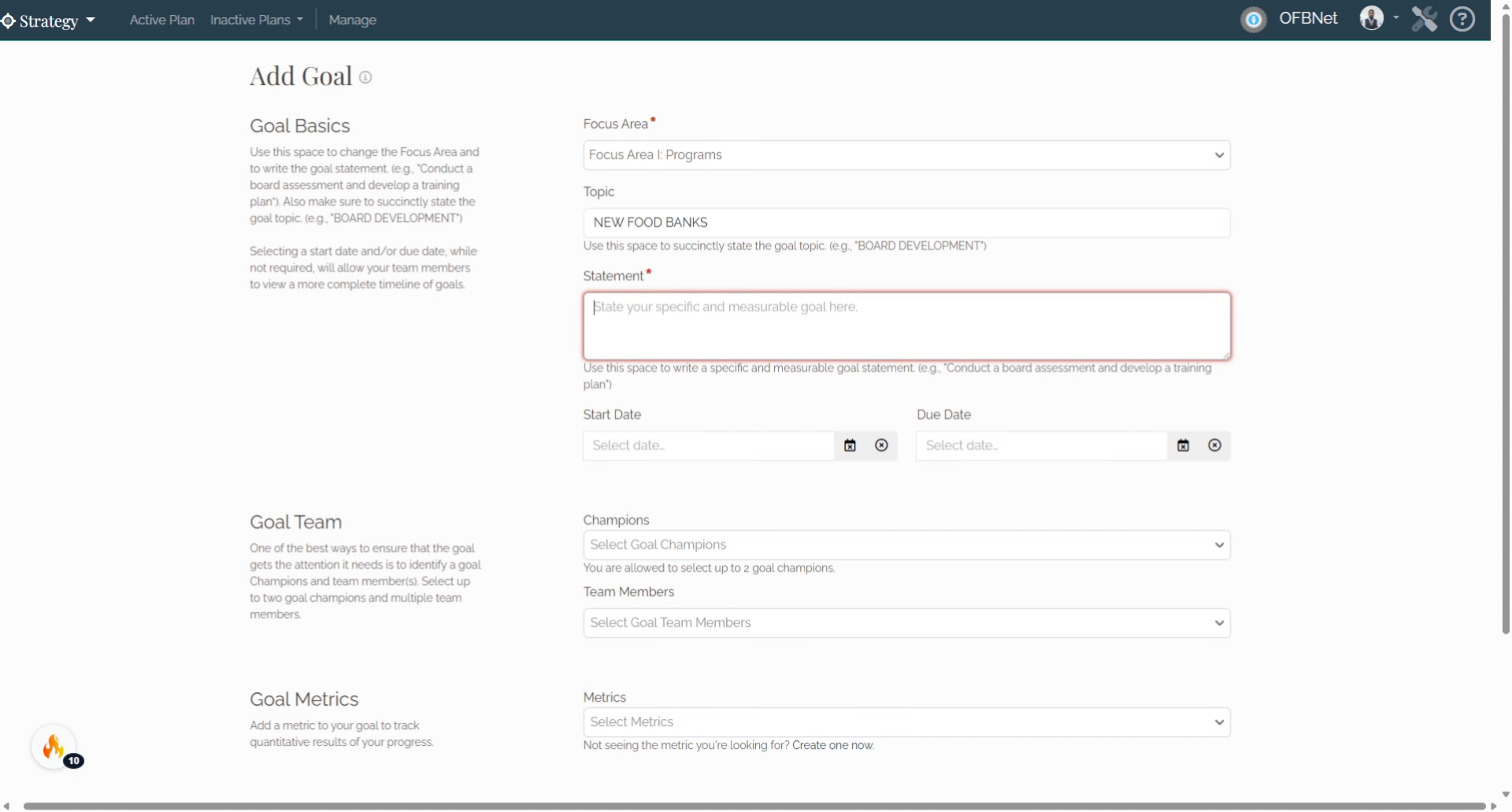
8. Set the start date for the goal.
Set the start date for the goal.
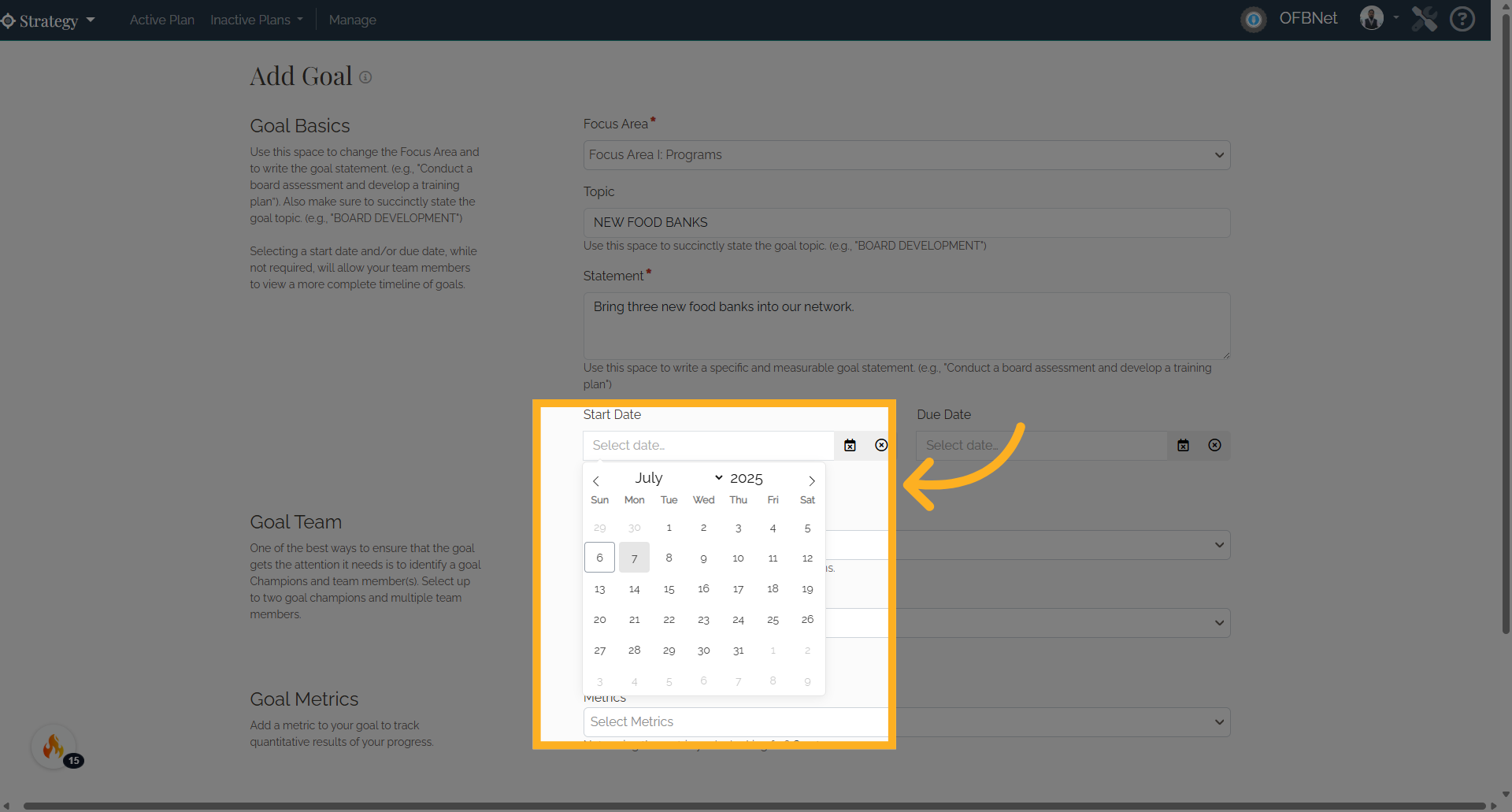
9. Set the end date for the goal.
Set the end date for the goal.
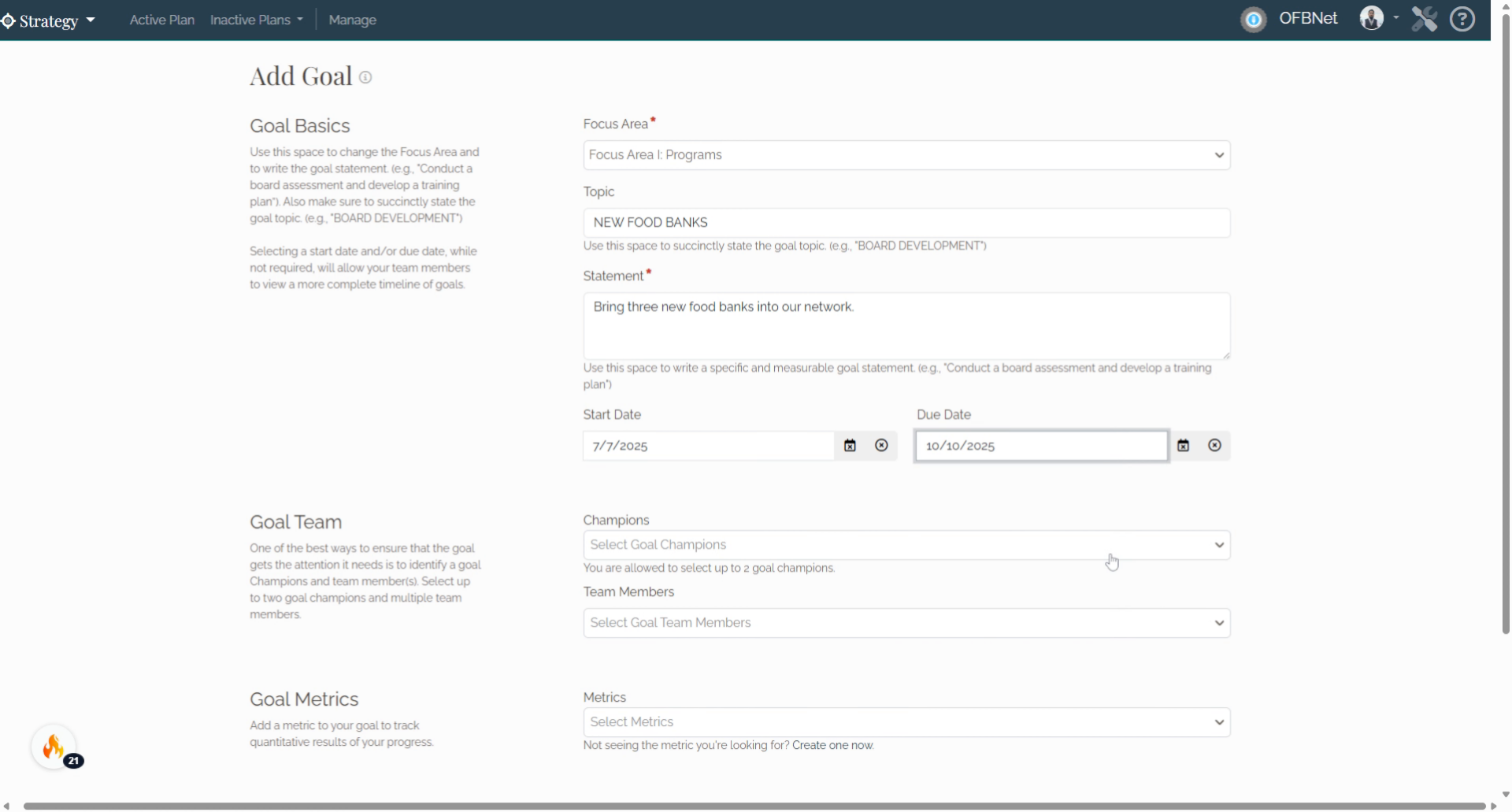
10. Click "Goal Team"
Access the goal team settings.
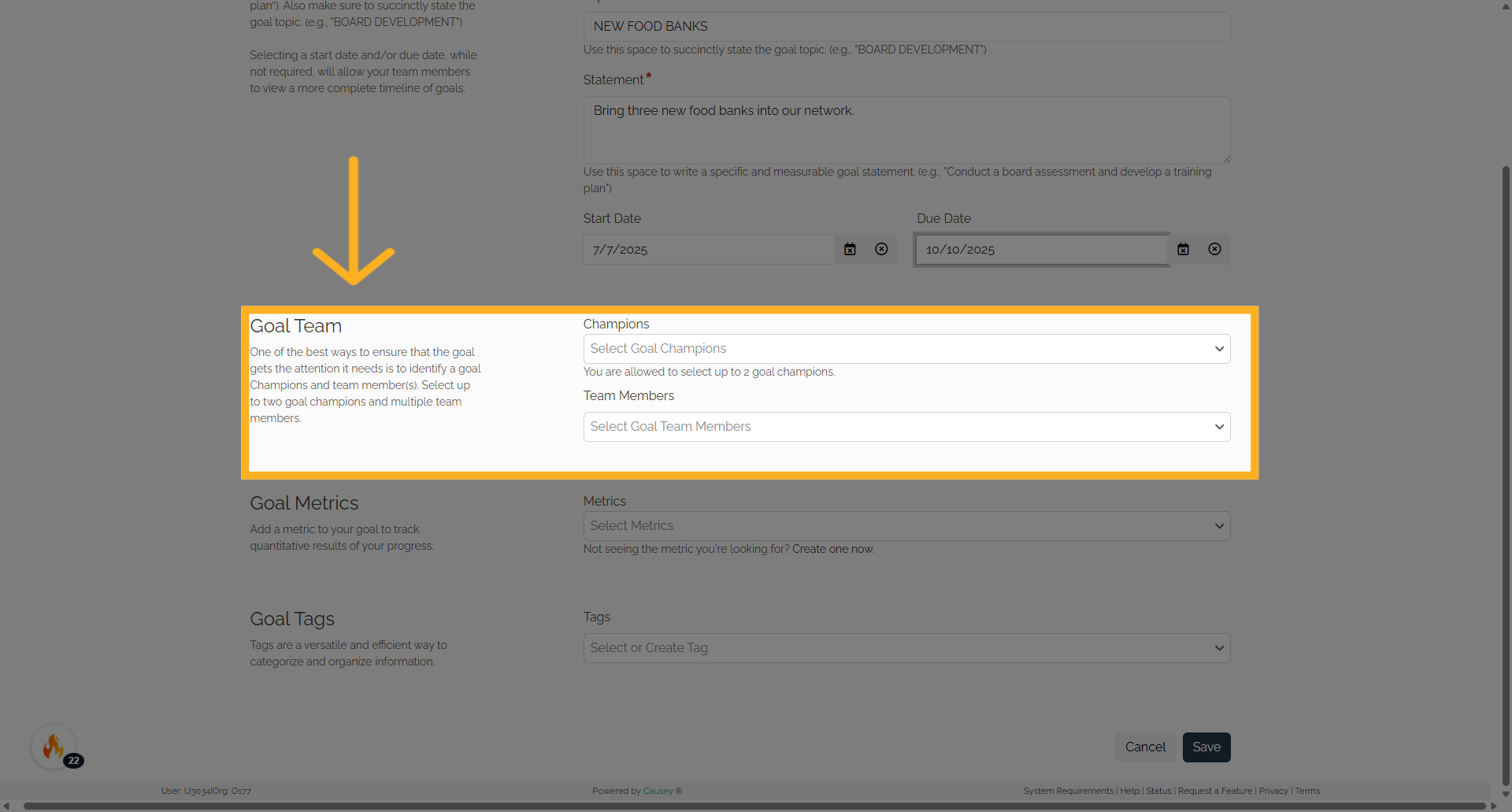
11. Select up to two goal champions
Select up to two goal champions
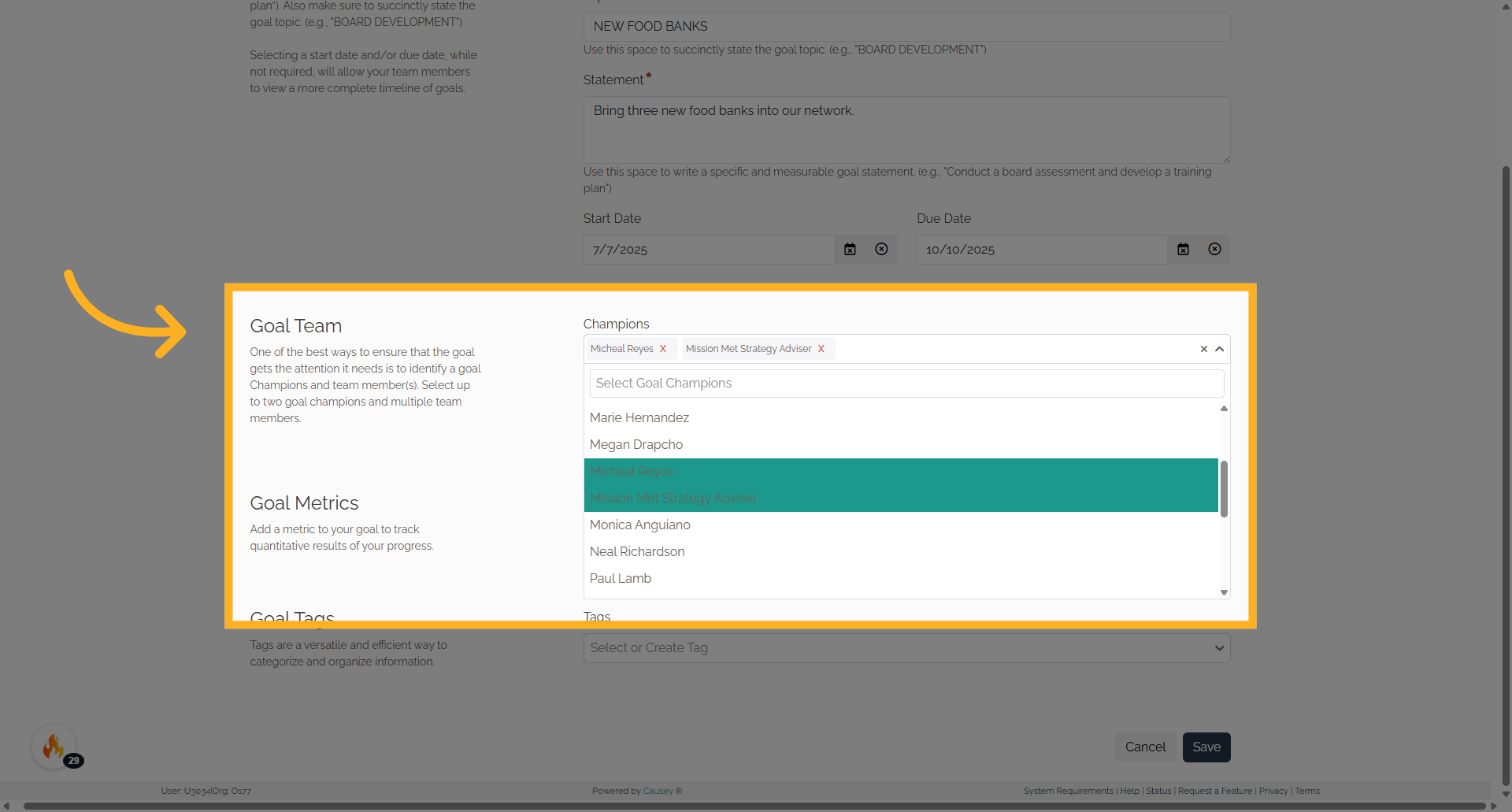
12. Click "Select Goal Team Members"
Choose and select multiple team members.
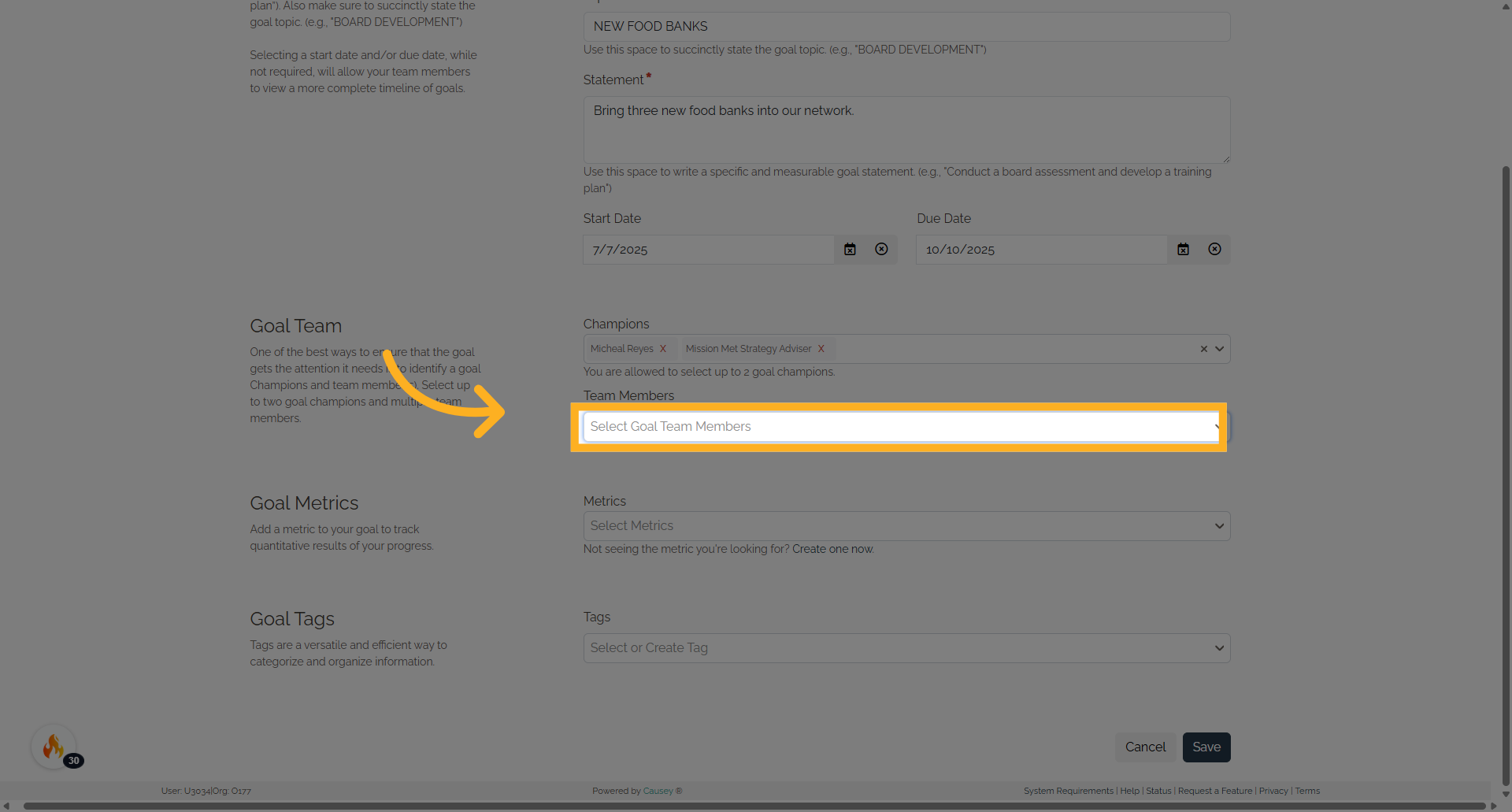
13. Goal Metrics
Access the goal metrics section.
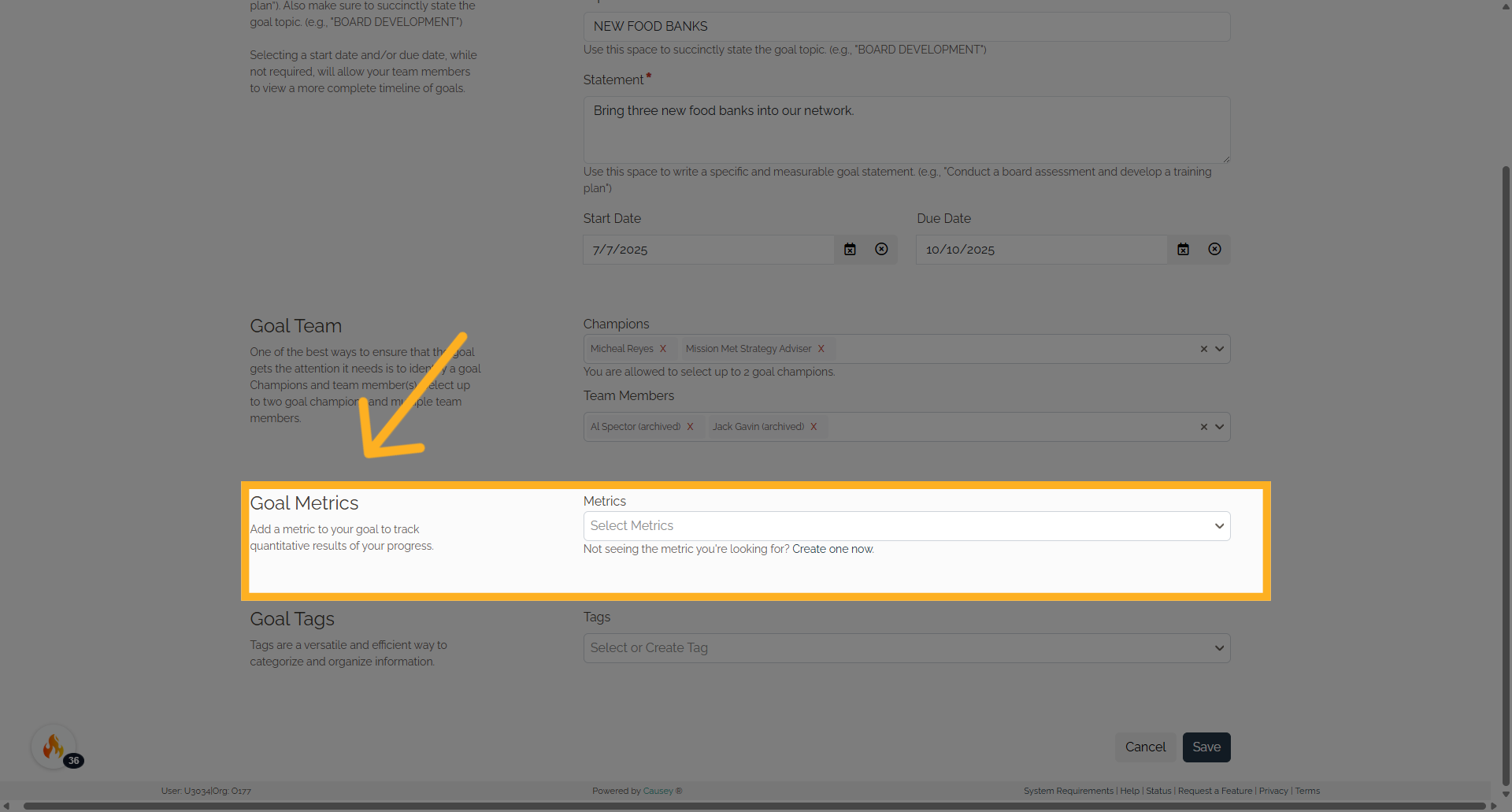
14. Goal metrics
Add quantitative metrics for tracking progress.
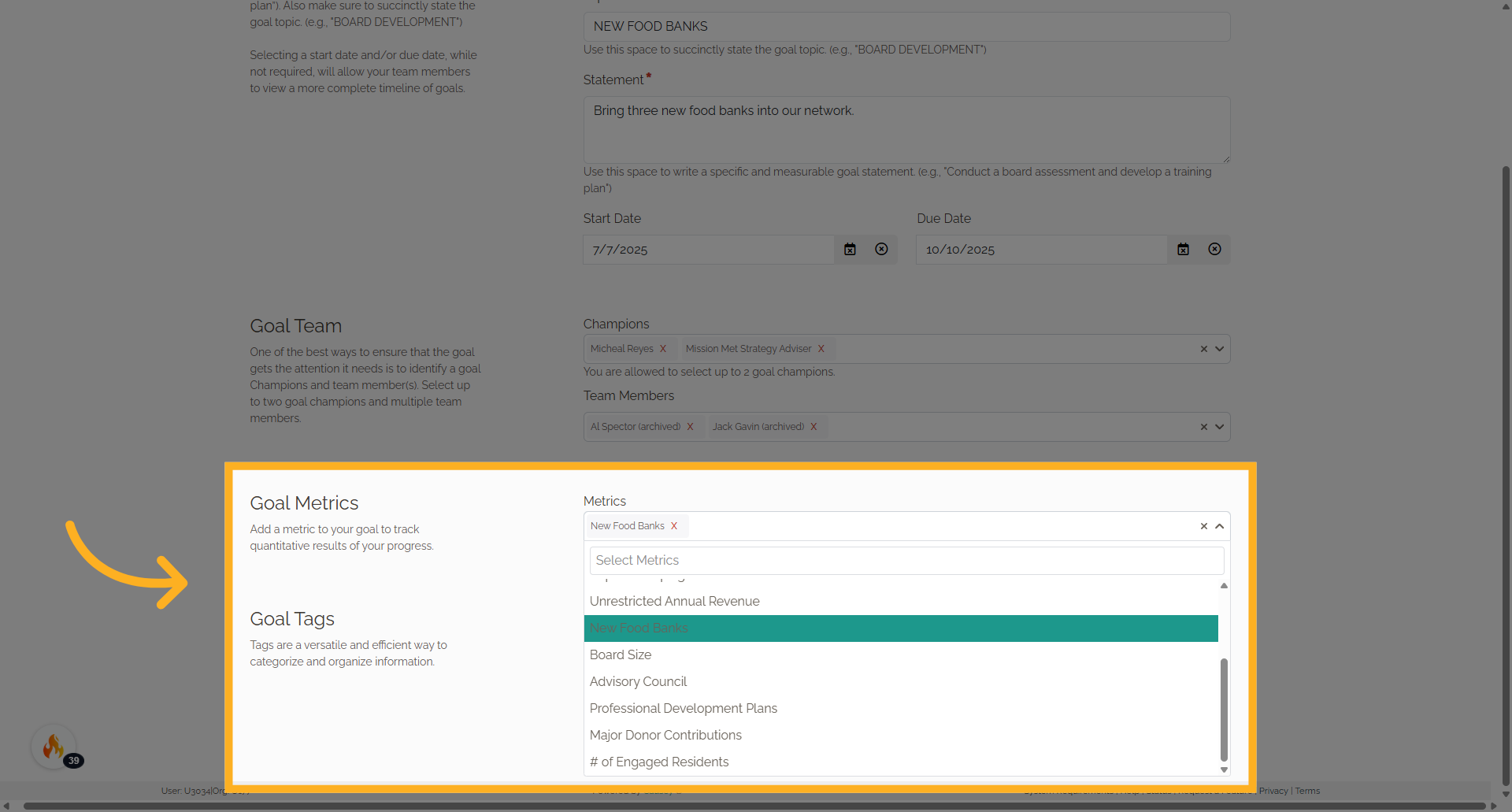
15. Click "Goal Tags"
Manage goal tags.
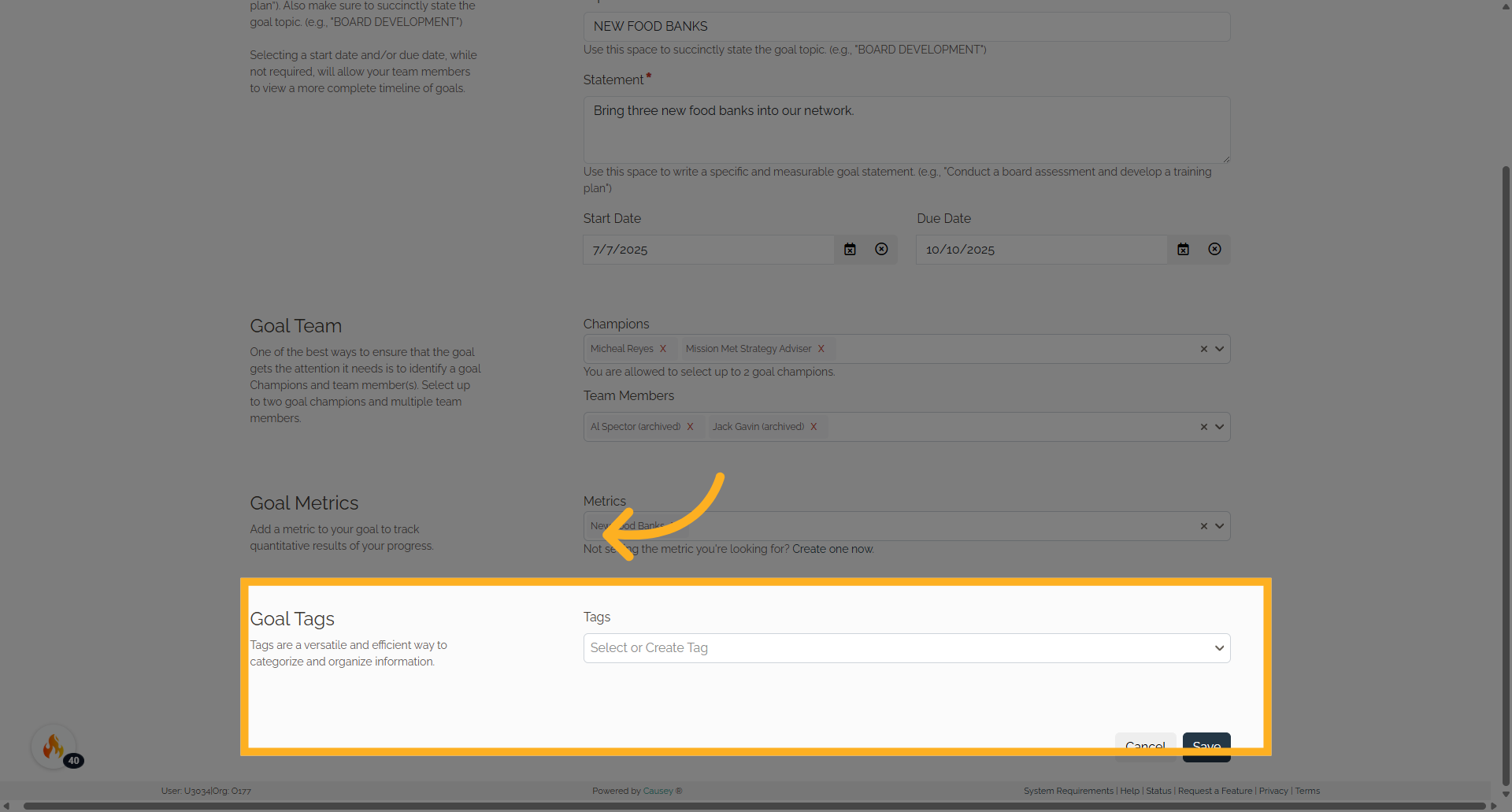
16. Click "New Initiatives or Programs"
Choose or create tags for the goal.
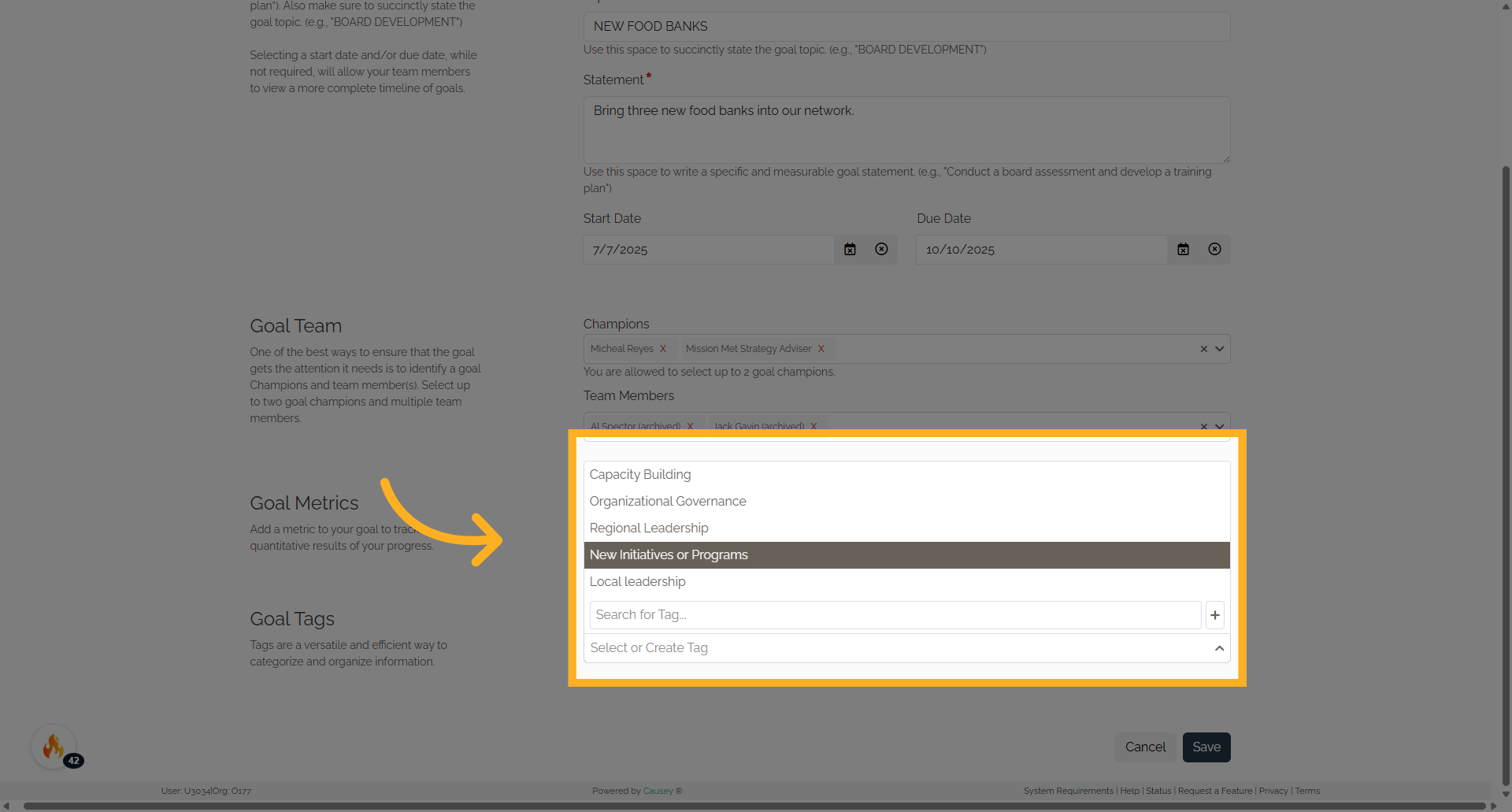
17. Click "Save"
Save the goal settings
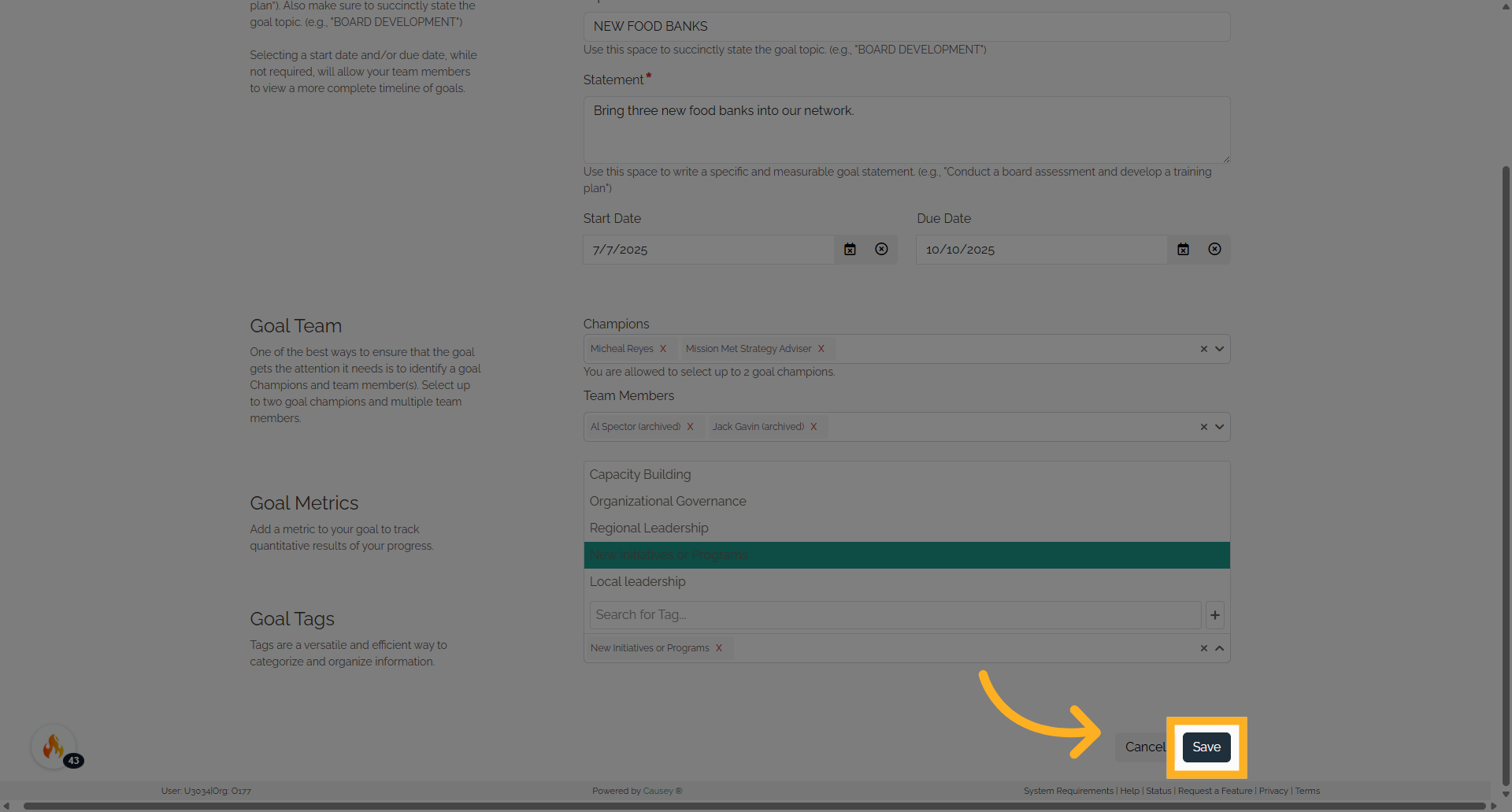
18. Click "Edit Goal"
For the information to be viewed in the strategy app please note that goals can be edited by selecting the Edit goal button in the corresponding focus area
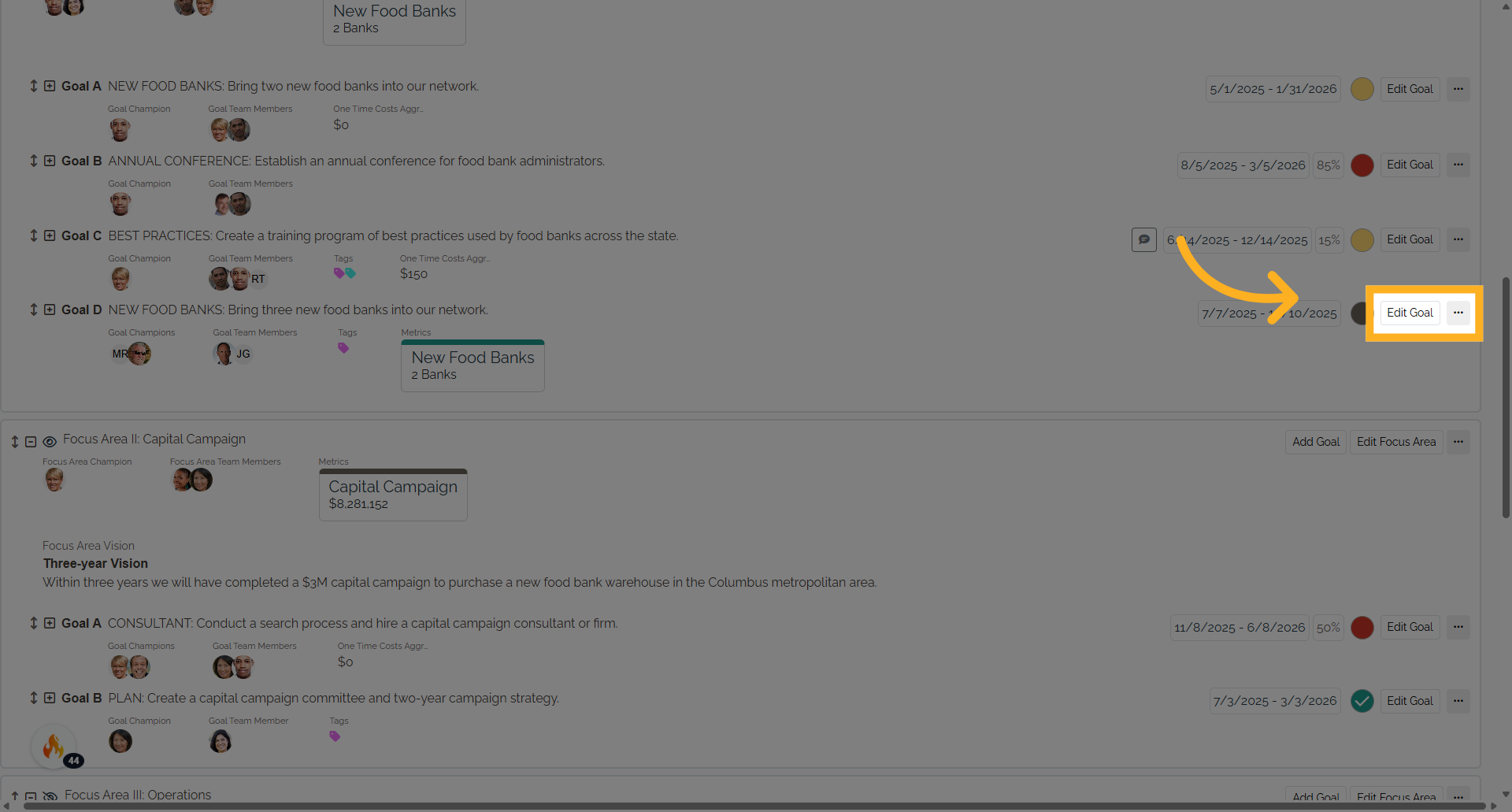
19. More options
Additionally goals can also be deleted or cloned from a focus area with other options also available
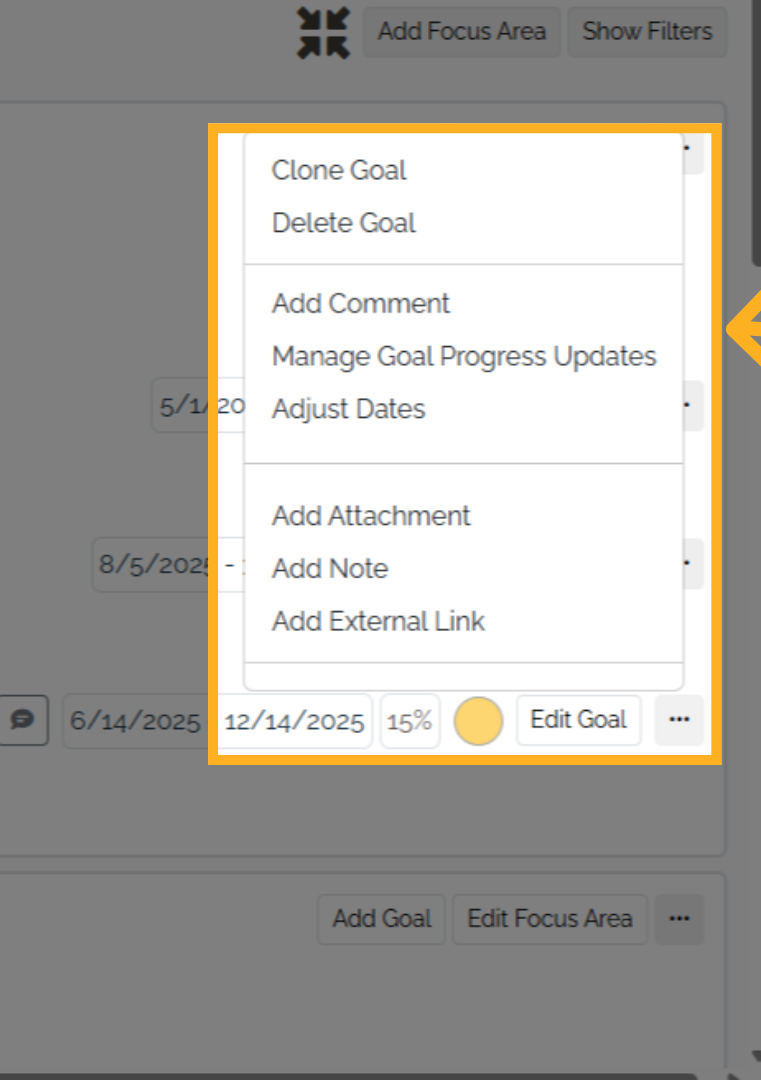
This guide covered detailed steps to populate goals effectively in the Causey application
