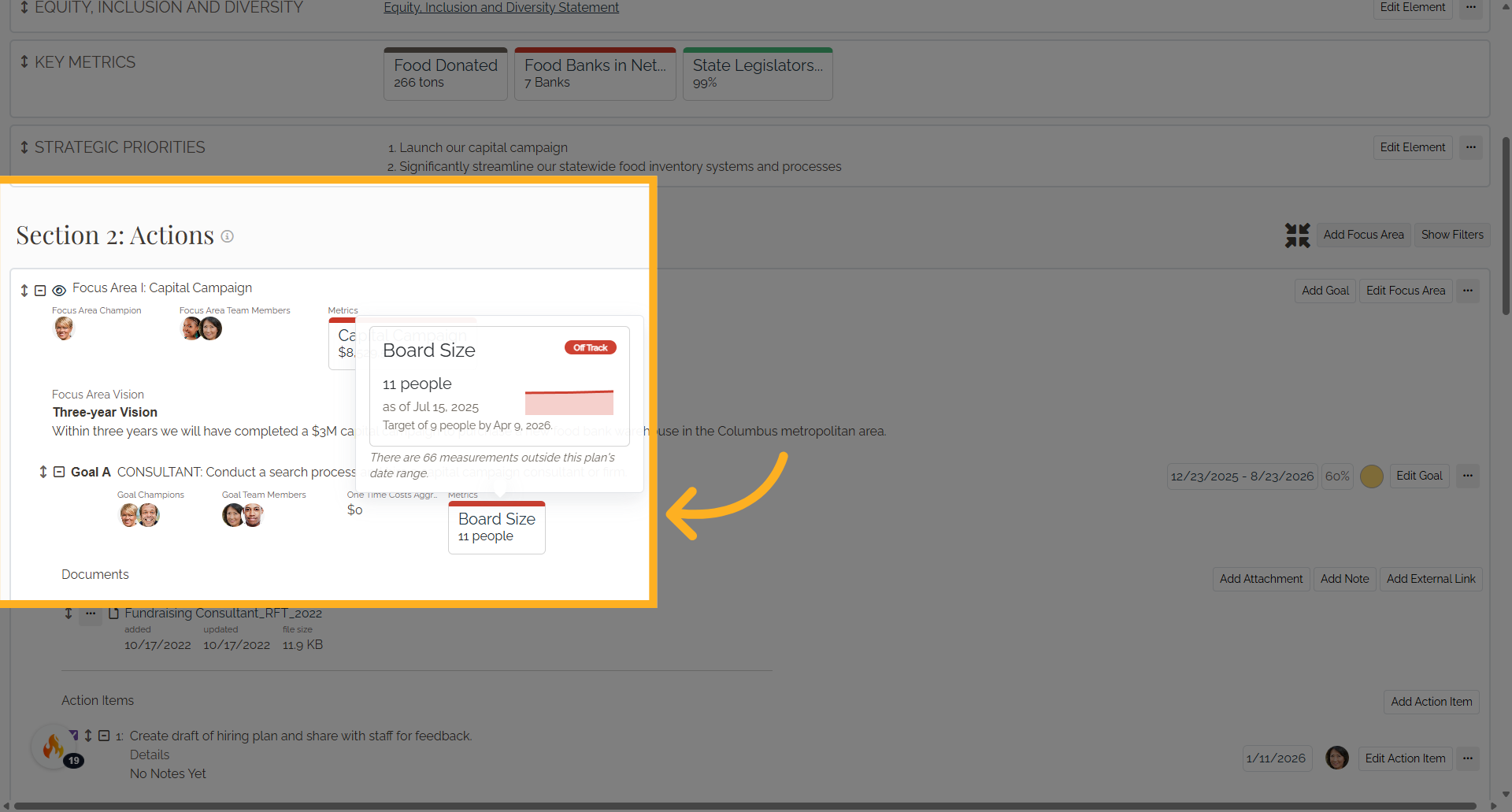Metrics - How to Add from Strategy App
1. Introduction
By setting, pursuing, and analyzing progress toward a metric you and your team will develop strategic skills that will help you run a more effective and impactful organization. Causey allows for three types of metrics: Key Metrics, Focus Area Metrics, and Goal Metrics.
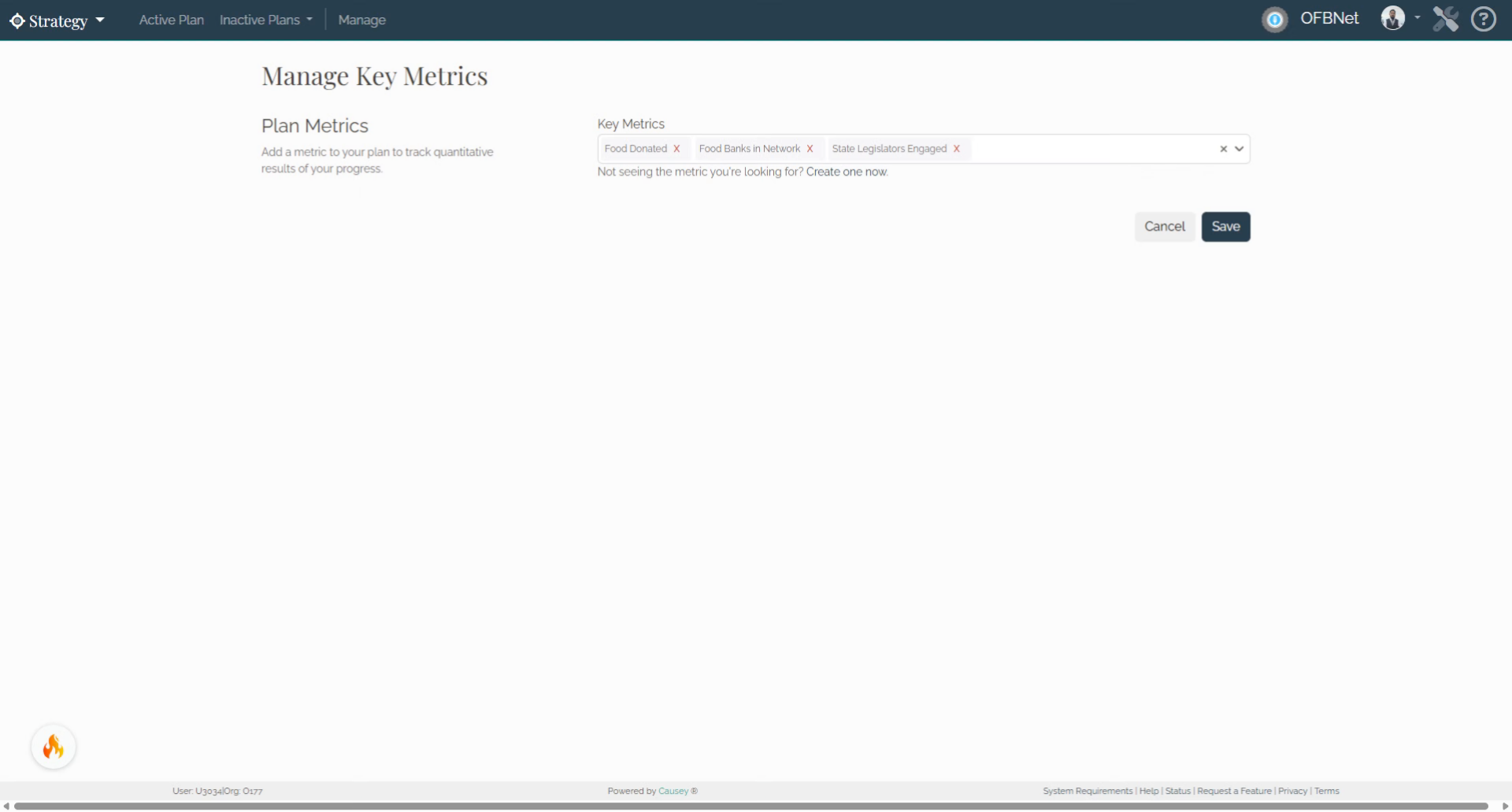
2. Adding a Metric
All metrics, regardless of where they will display on the plan, must first be entered using the Metrics app. If you are working on your plan, you can also be directed to create a new metric when adding or editing a Focus Area, Goal, or Key Metric. Simply follow the "Create one now" link on those forms.
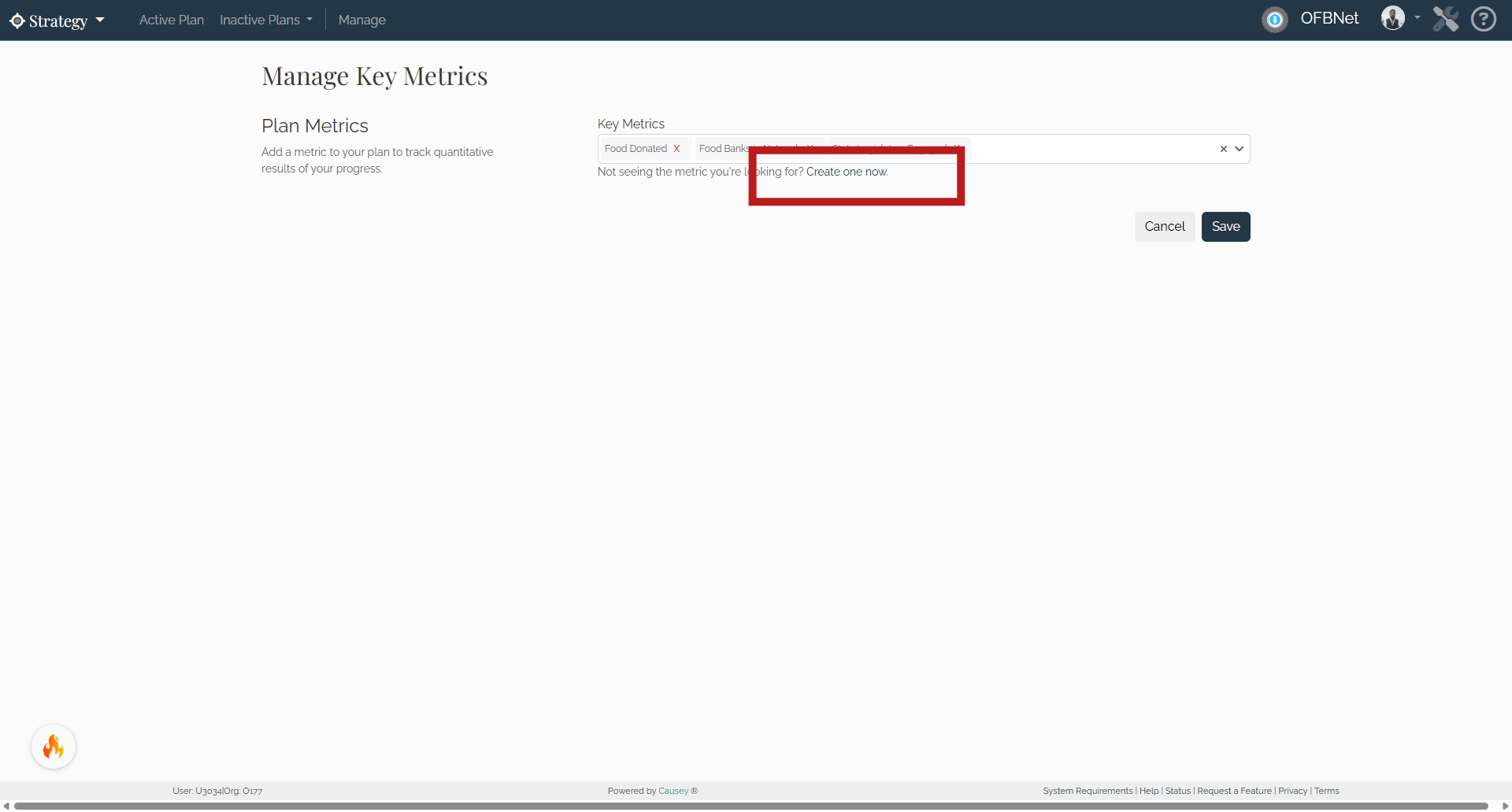
3. Adding a Key Metric from the Strategy App
Adding a Key Metric from the Strategy App In Section 1: Our Compass, select the Manage Key Metrics button.
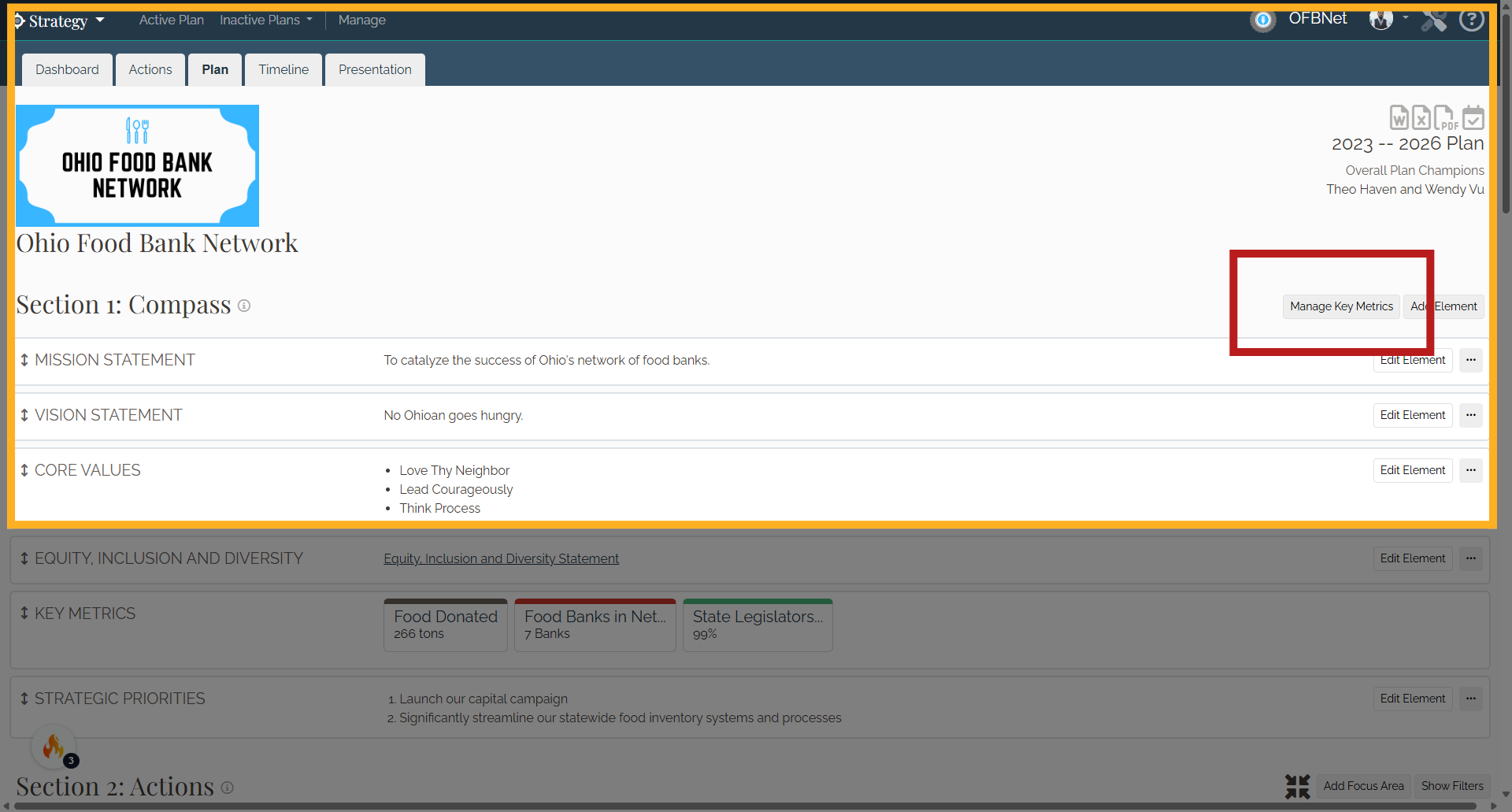
4. Key Metric
Using the select box, add the metric you'd like to display as a Key Metric and select save.
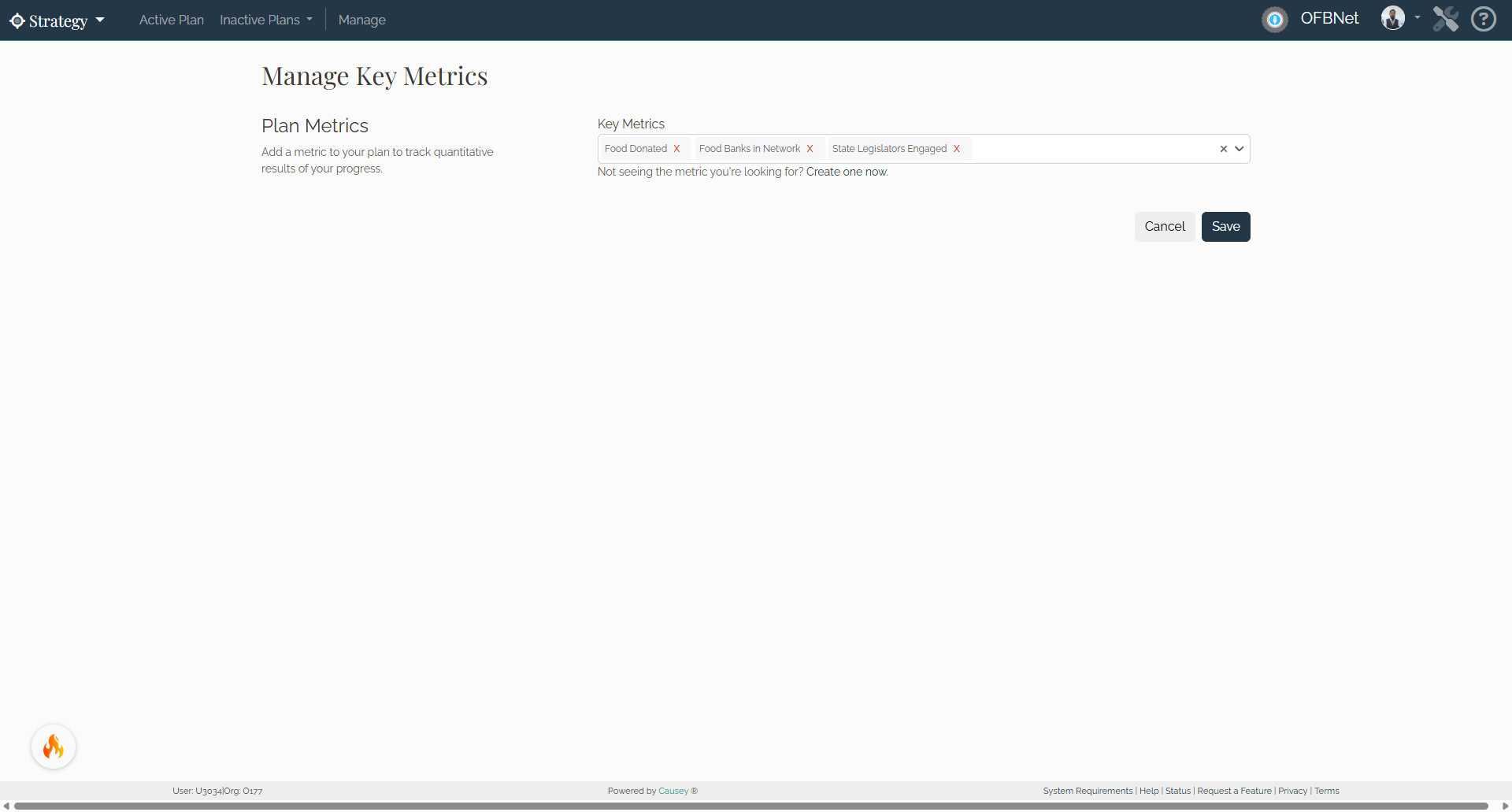
5. Key Metrics section
The metric selected will now display in Section 1: Our Compass in the Key Metrics section.
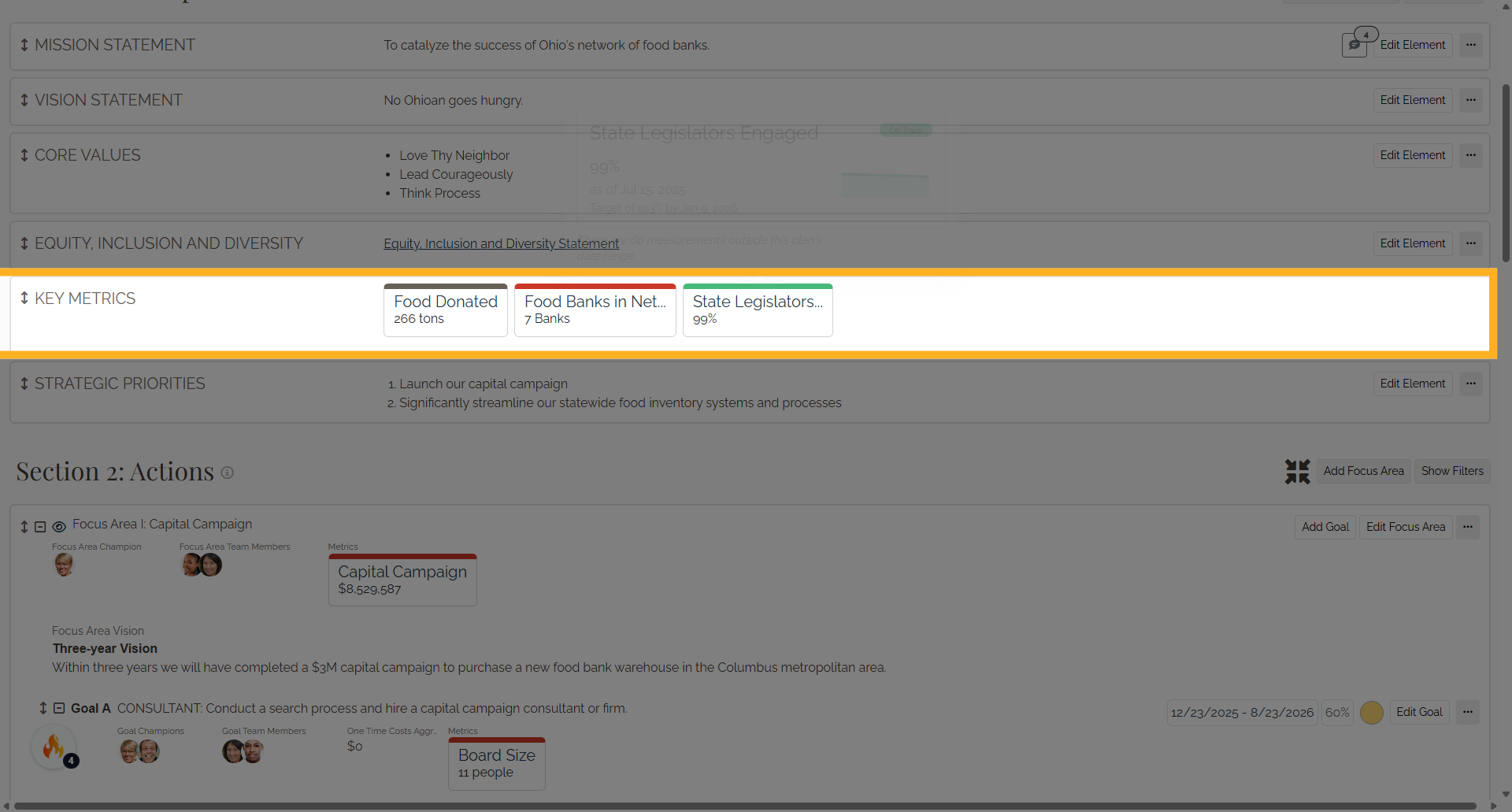
6. Adding a Focus Area Metric from the Strategy App
Adding a Focus Area Metric from the Strategy App Find the Focus Area for which you want to display a metric and select Edit Focus Area.
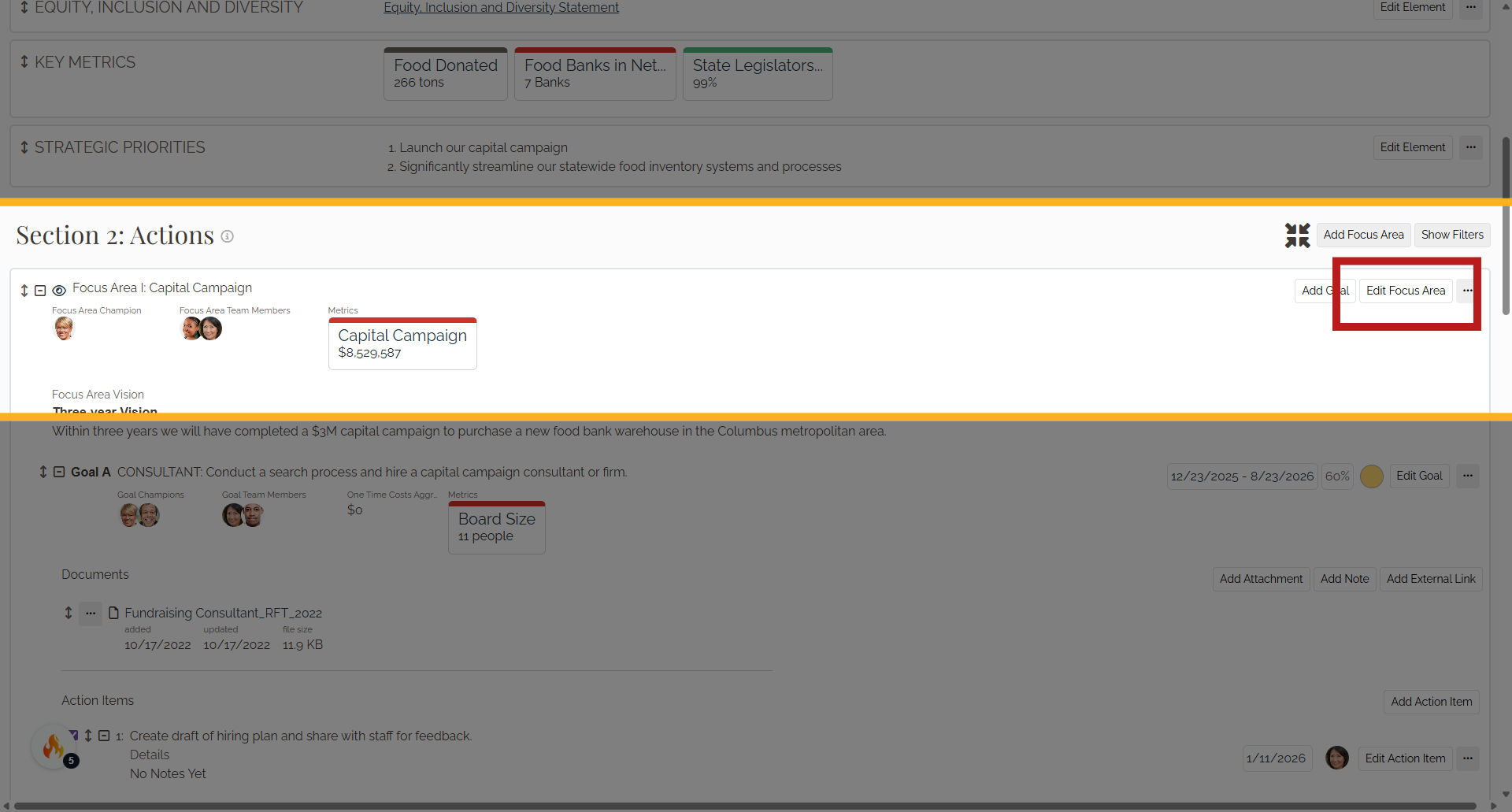
7. Focus Area Metrics
Scroll to find the Focus Area Metrics section and add the metric you want to display from the menu. Not seeing a metric you want to add?
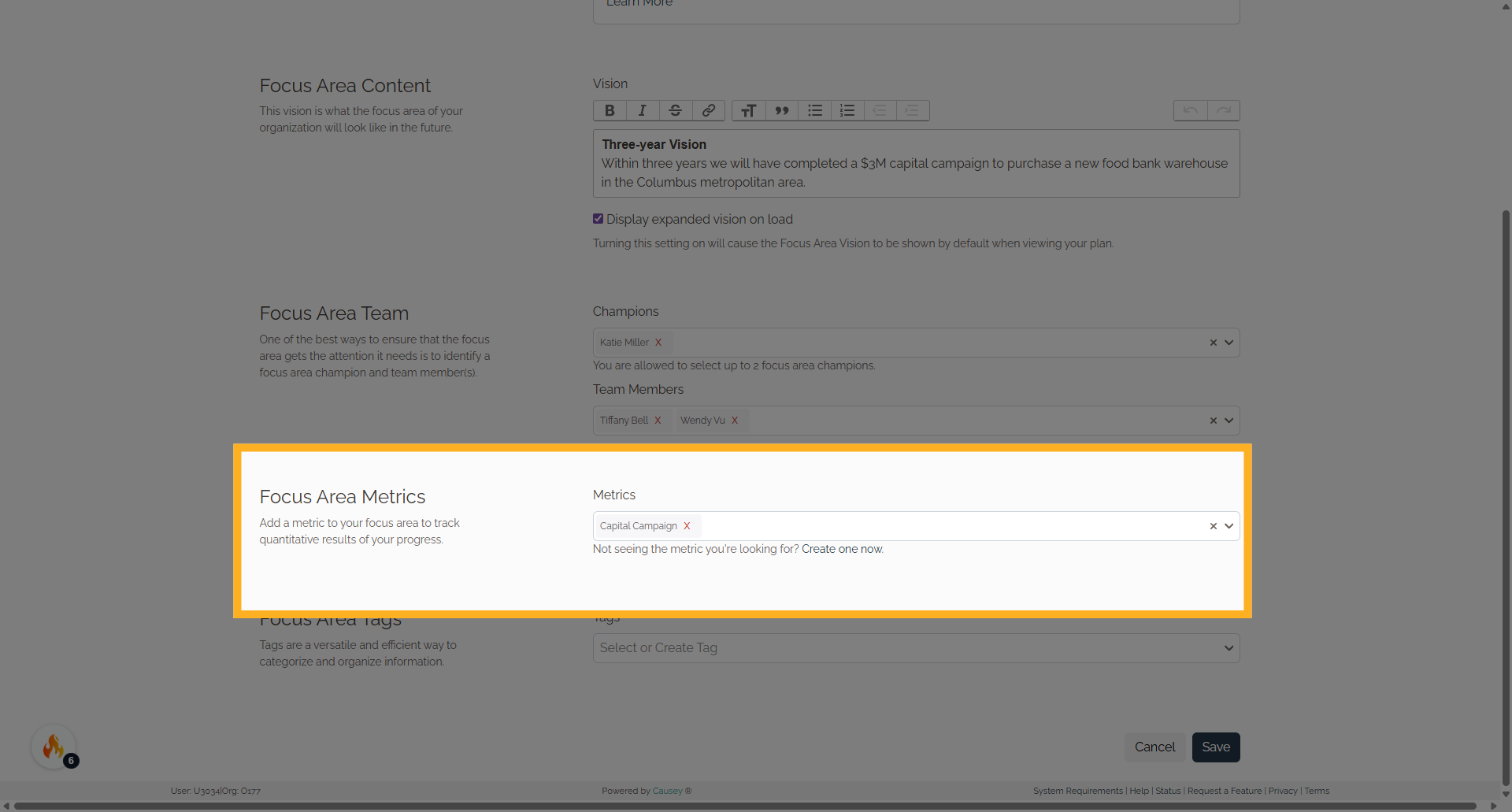
8. Focus Area Metrics
Make sure that it has been added in the Metrics app and has been selected to display on this plan. Select Save
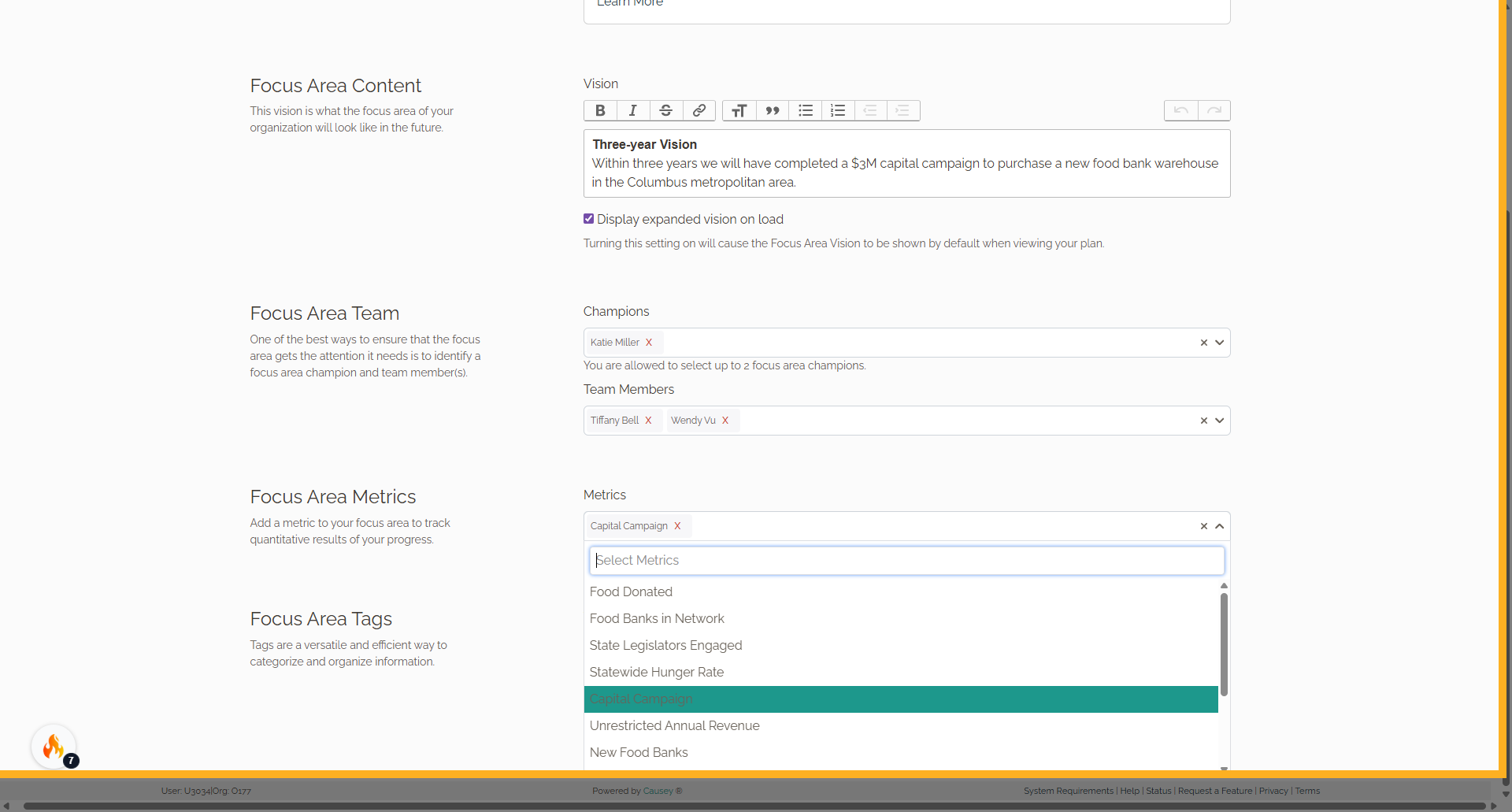
9. Focus Area
And the metric(s) will now display in the Focus Area on the plan.
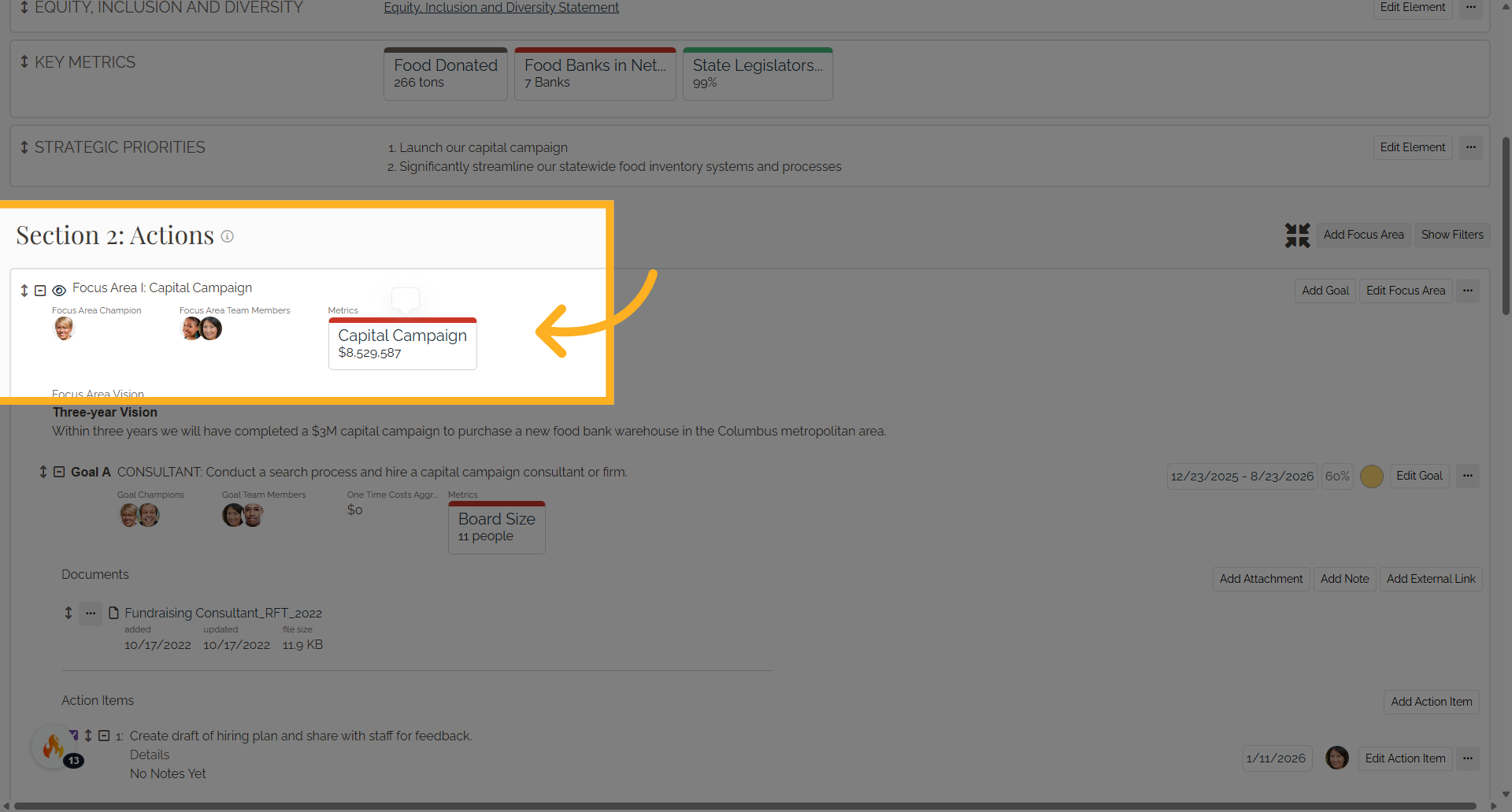
10. Adding a Goal Metric from the Strategy App
Adding a Goal Metric from the Strategy App Find the Goal for which you want to display a metric and select Edit Goal.
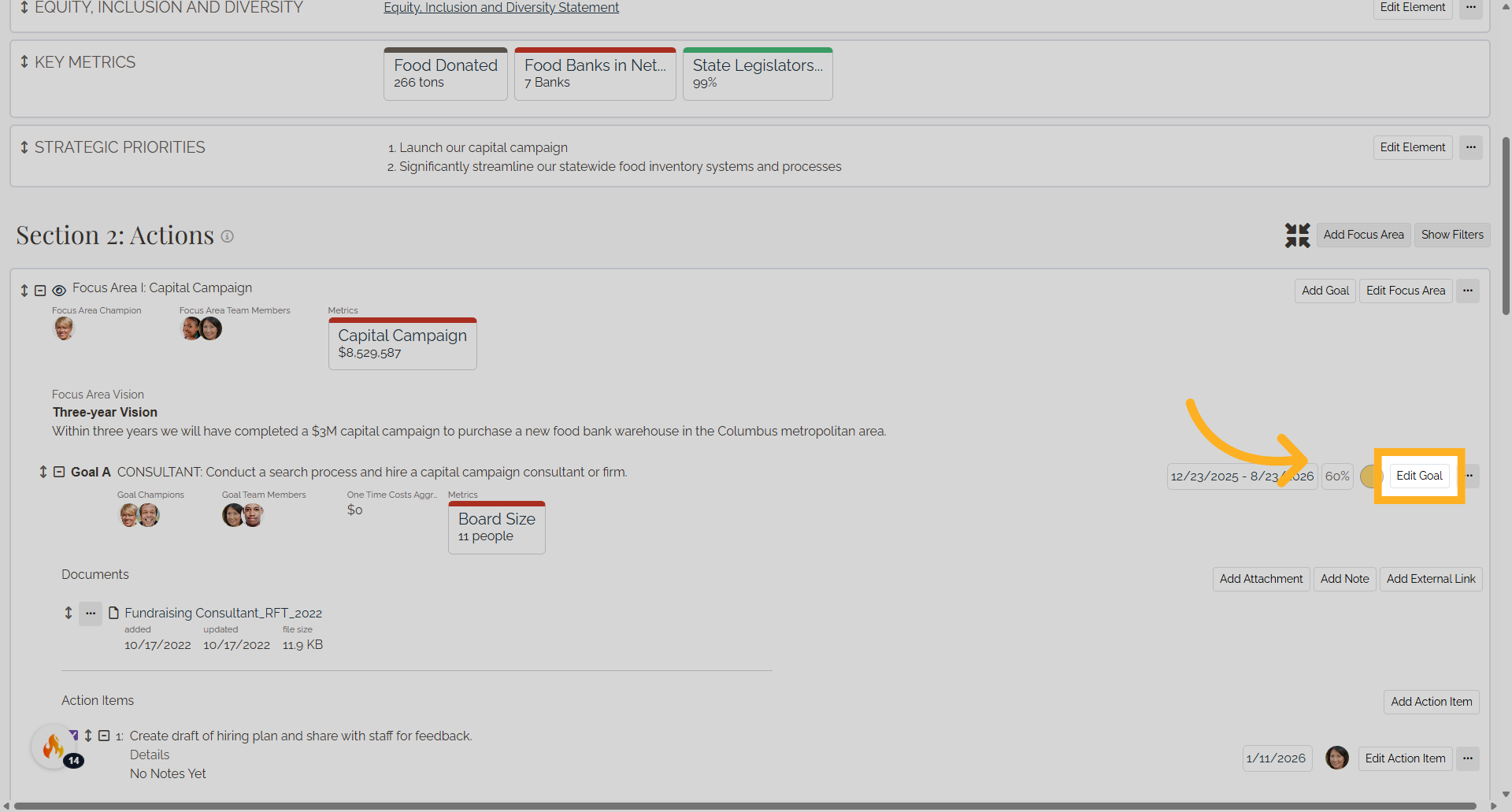
11. Goal Metrics
Scroll to find the Goal Metrics section and add the metric you want to display from the menu. Not seeing a metric you want to add? Make sure that it has been added in the Metrics app and has been selected to display on this plan.
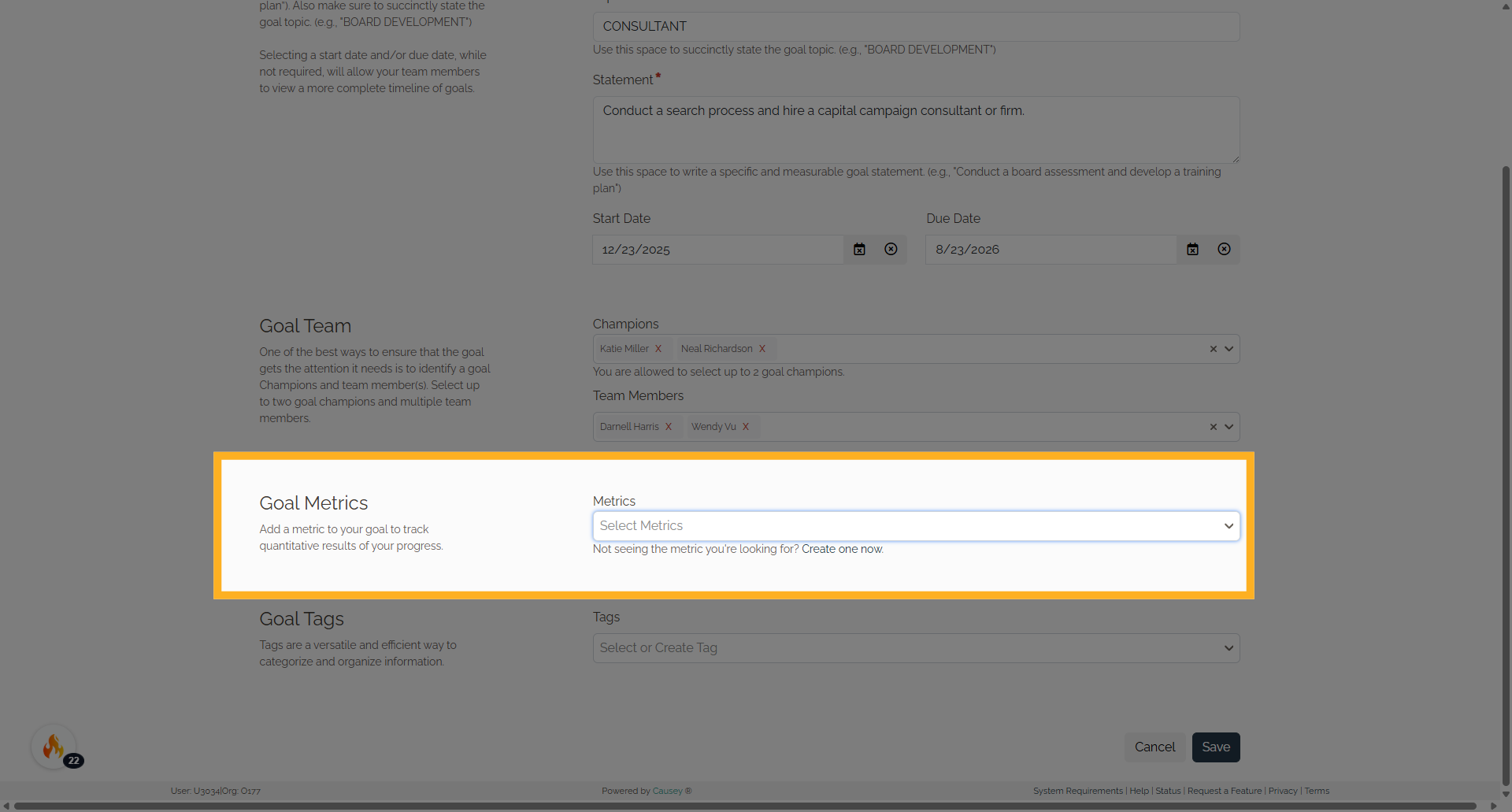
12. Choose Goal Metrics
Not seeing a metric you want to add? Make sure that it has been added in the Metrics app and has been selected to display on this plan.
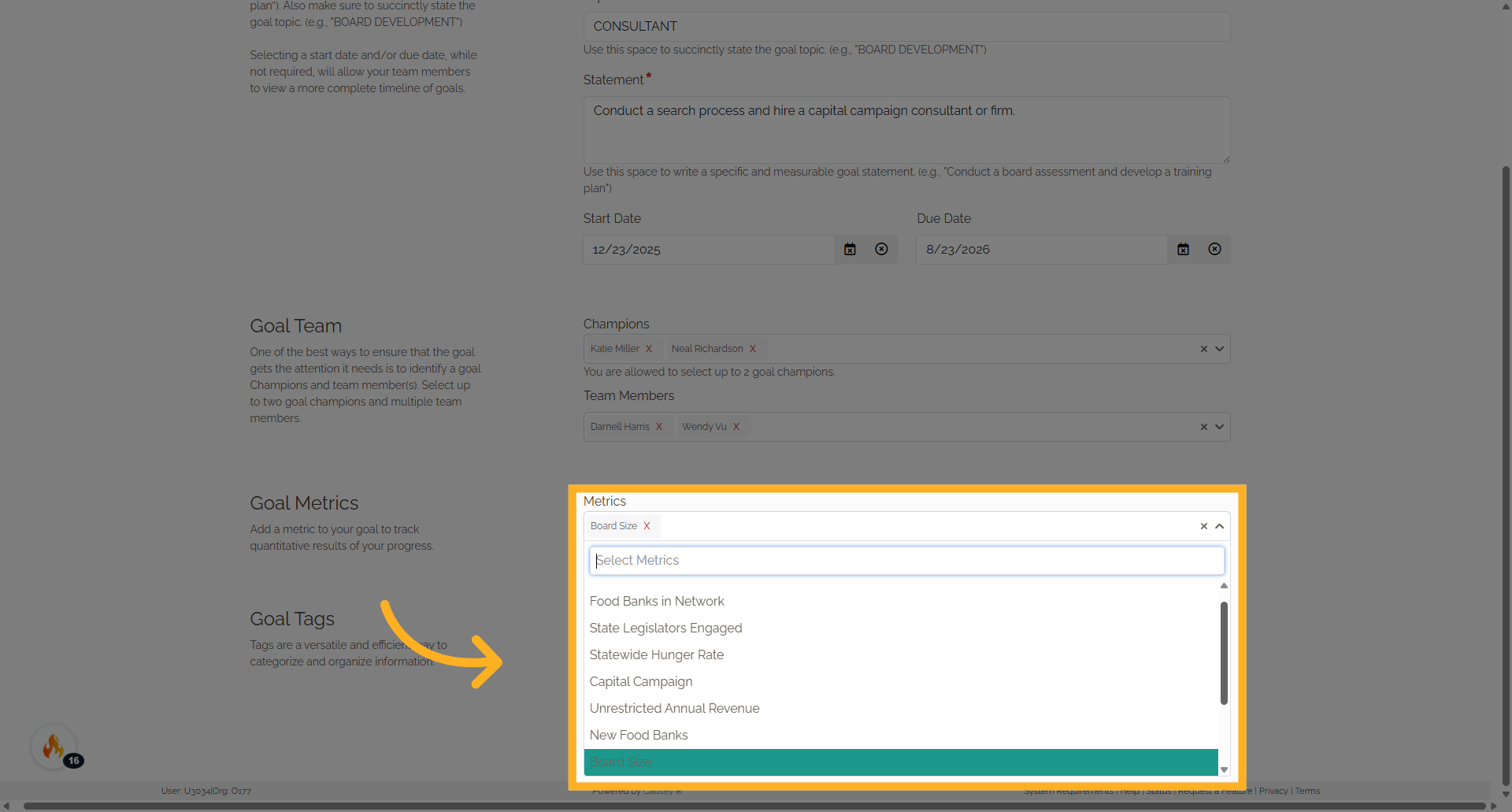
13. Display in the Goal
Select Save and the metric(s) will now display in the Goal on the plan.